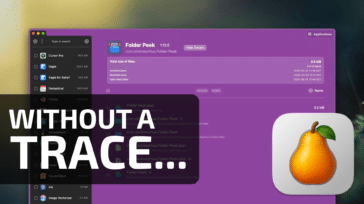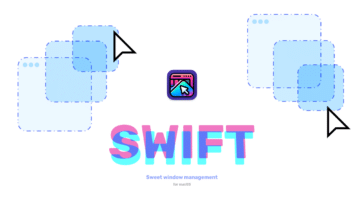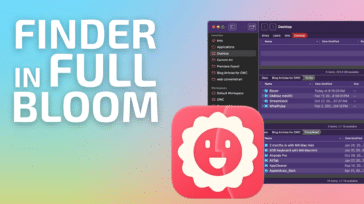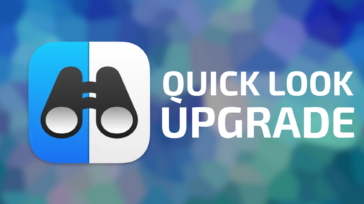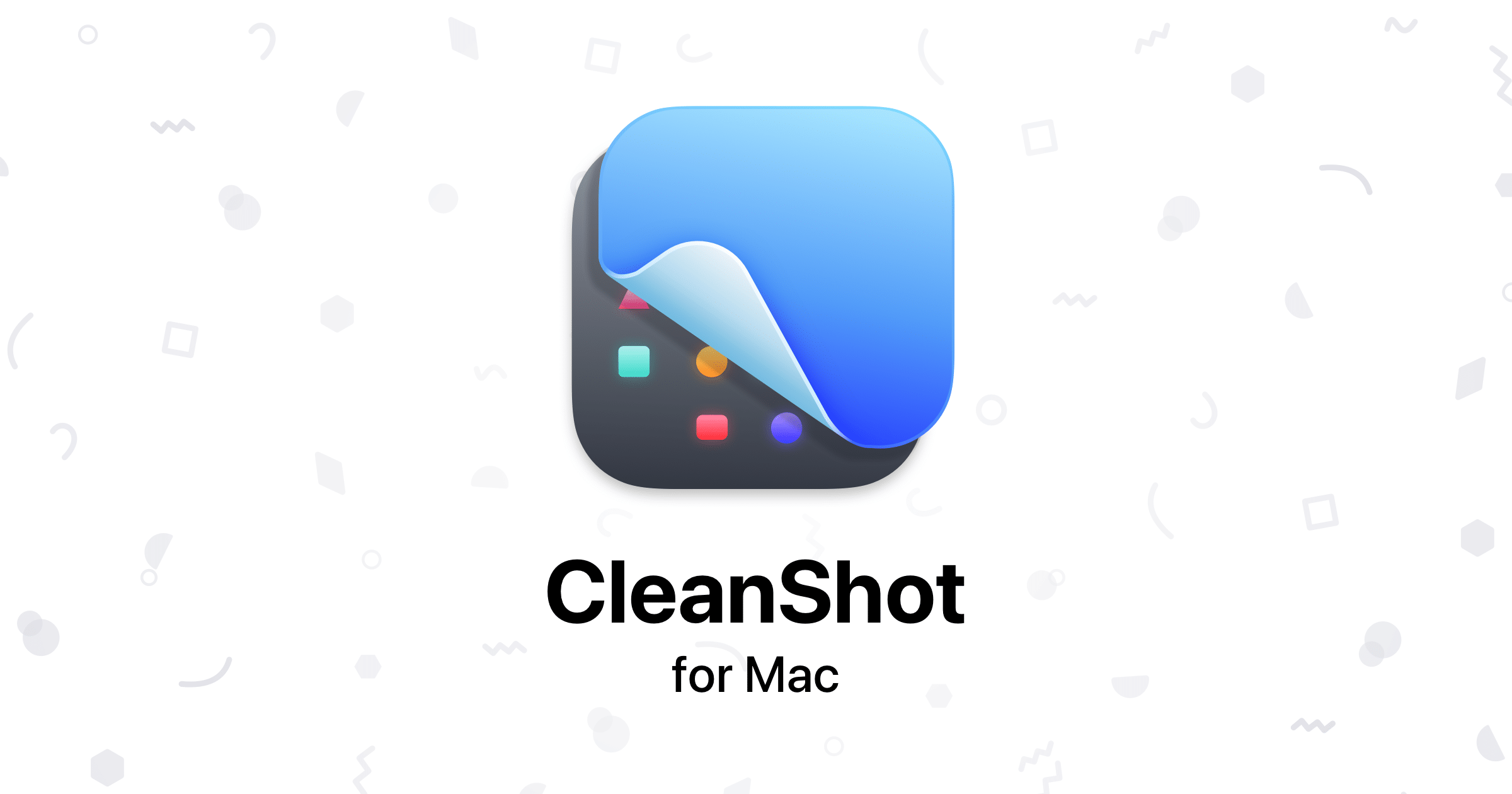
Taking screenshots and screen recordings has never been easier on the Mac. Users can capture their entire screen by pressing Command Shift 3, or a chosen area (such as a Finder window) by pressing Command Shift 4. And, since the release of macOS 10.14, Mac users can also capture screen recordings (via pressing Command Shift 5). For about 80% of users out there, Apple’s built-in screenshot capabilities will suffice.
Which leads one to a natural question: Given the built-in screen capturing options within macOS, why am I recommending CleanShot X, a paid third-party screen capture utility?
Simply put, if your tasks involve regularly making screenshots and screen recordings for others, CleanShot X includes powerful features and other productivity boosting abilities that will make your screenshots look good AND save you time. All of your edits can happen directly within the application, without the need of using another graphical tool.
CleanShot X lives in your Menu Bar for quick access, but you can also activate it using a custom keyboard shortcut. With CleanShot X, you can capture full screen, a specific area, a specific window, or even a scrolling capture (perfect for capturing long web pages or large chunks of code). CleanShot X also comes with a timer, which allows for a timed delay before you capture your screen. Got a messy desktop? CleanShot X will optionally hide your desktop icons for a clutter-free recording experience.
Once you have captured a screenshot, CleanShot X will present you with a floating thumbnail preview hovering over your Desktop, which you can subsequently crop, edit, annotate or save. The floating thumbnail can be easily dismissed, deleted or dragged to another specific application.

Screenshots can be saved to a specific folder on your Mac, in either JPG or PNG format. No more searching around for your screenshots!
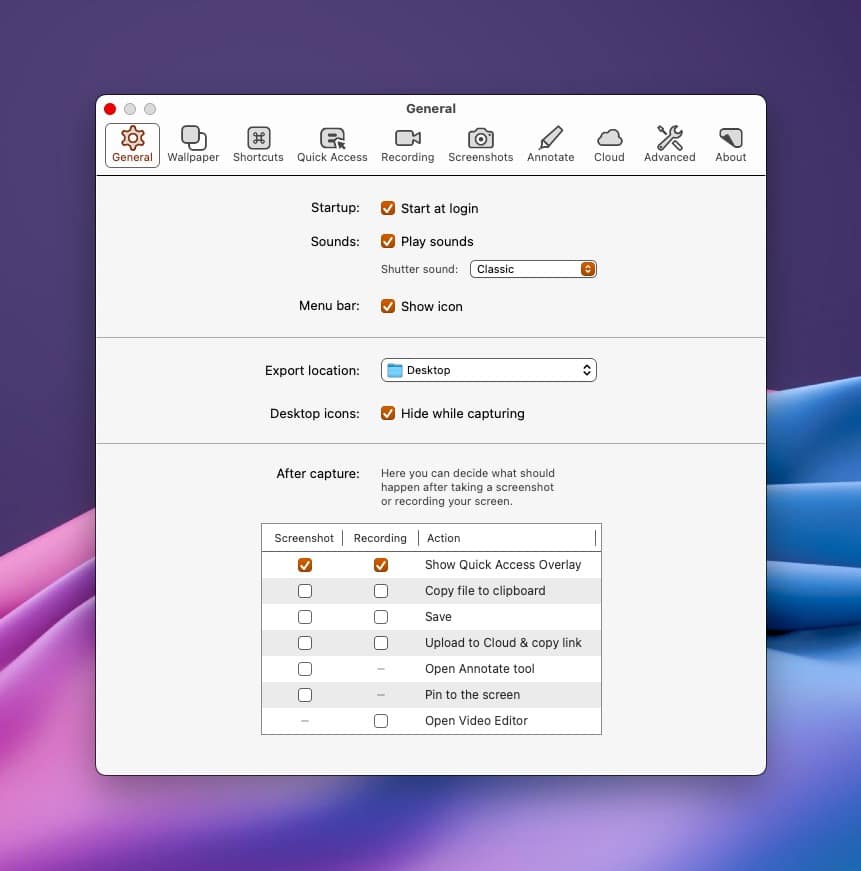
Unlike Apple’s offering, CleanShot X offers the ability to save your screenshots with a custom background. As a well-designed Mac app, CleanShot X includes 10 aesthetically pleasing backgrounds “in the box” – or you can create your own. Want to capture a window without its background? No problem! CleanShot X supports transparent backgrounds, too!
CleanShot X comes equipped with a built-in editor where you can highlight specific areas of your screenshots, or add annotations.
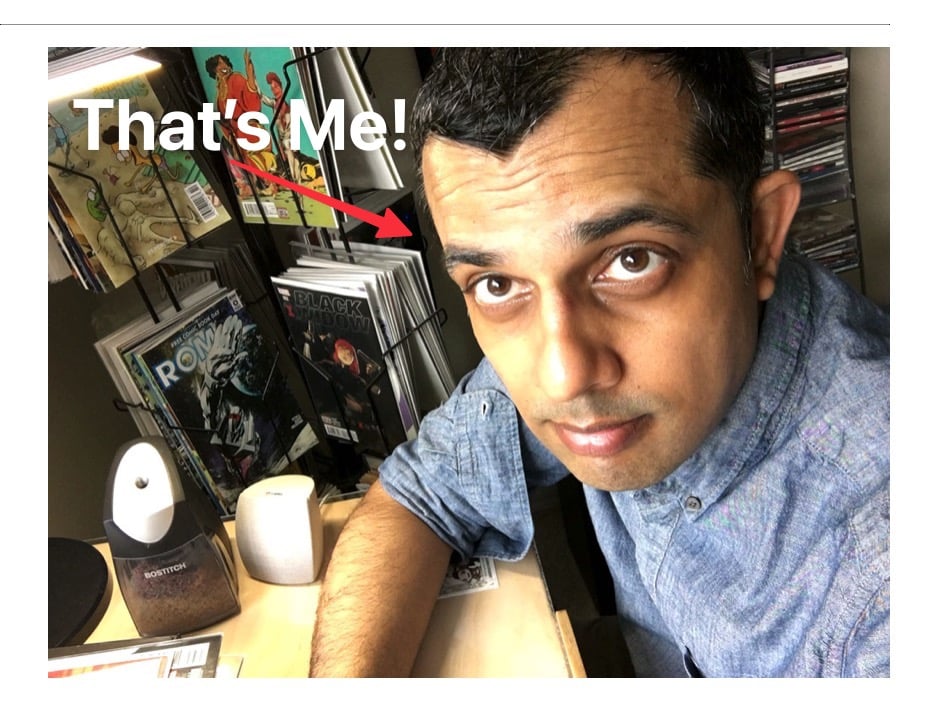
Need to add customized text or an arrow to better articulate the important areas within your screenshot? No problem! Or what if you have to crop an image or blur sensitive data? CleanShot X does that, too.
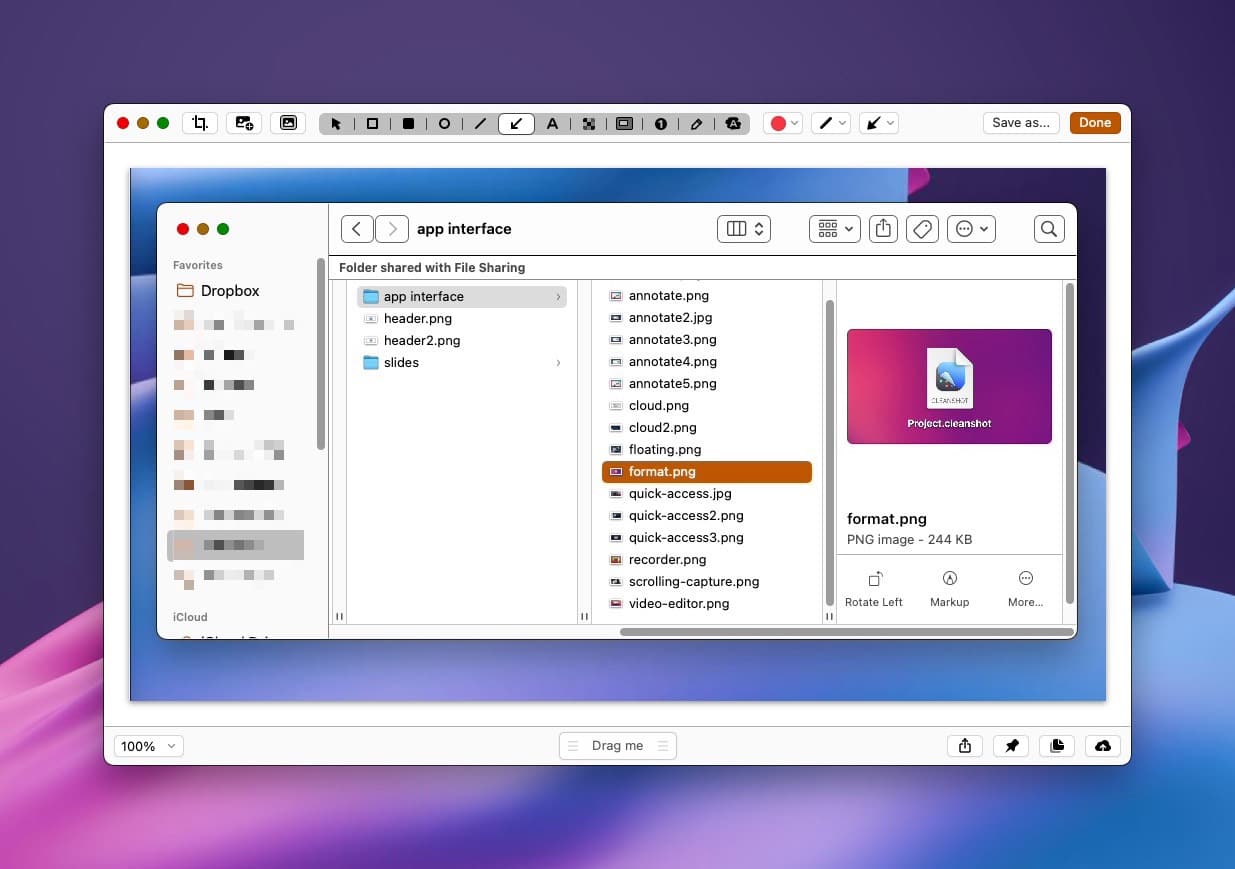
CleanShot X goes well beyond capture and annotations; with it you can also easily combine multiple screenshots into one file, without the need to use another image editing program (like Photoshop). If need be, captured screenshots can be dragged and dropped from their floating location into other applications.
I use CleanShot X’s screen capture tools to provide documentation and step-by-step guides for students taking my online digital media courses. As the saying goes, a picture is worth a 1000 words. Based on my students’ feedback, screenshots and screen recordings seem to provide clarity and efficiency when compared to deciphering a few paragraphs of text.
CleanShot X includes robust screen recording capabilities. I use these features on a regular basis, for the purpose of recording instructional content for my students. CleanShot X not only captures my voice on microphone, but it also highlights mouse click and displays your keystrokes as you work, a feature Apple’s own Screenshots app lacks.
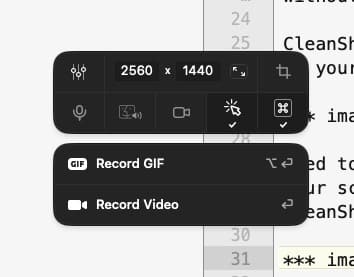
Many of my screen-recording videos are between 5 to 30 minutes long, and CleanShot X has never once faltered. I especially like CleanShot X’s option to set “do not disturb” for your notifications when recording. Beyond recording your screen, CleanShot X lets you use your Mac’s camera, so you can record yourself within your screencast.
Once a video has been recorded, you can make quick edits using CleanShot X’s built-in trimming tool. For more complex edits, you can set CleanShot X to automatically launch your favorite video editing program. For much shorter videos (like memes, for example) you can use CleanShot X to create animated GIFs.
You can save your videos locally, or use CleanShot X’s “CleanShot Cloud” to store your screenshots and video captures. With CleanShot Cloud, you can easily share your screenshots and screen captures with others, via a custom URL. Videos are recorded in Retina resolution (if your Mac supports it), but you can optionally scale it down to standard resolution if desired.
CleanShot X is built exclusively for the Mac, and it shows by way of the meticulous attention to detail lurking within every nook and cranny of this app. It works great on Intel Macs and is now specifically optimized for Apple Silicon Macs. CleanShot X not only works great – it looks great, too!
CleanShot X can be had for a one-time payment of $29 – which gives you access to their app and the Cloud Basic service. The user license is per Mac; there is an additional cost for each extra seat. With this option, you can use the program forever, and it comes with a year of free updates. This is the option I chose.
You can also elect to go the subscription route, for $10 per month ($96 annually), which gives you the latest and greatest updates and a host of other perks (including unlimited Cloud storage). (Students can get a 30% discount.) You have a choice on how you’d like to pay, and I for one – like it when developers provide multiple options. CleanShot X comes with a 30 day money back guarantee, so you can try before you buy.
I find CleanShot X to be an indispensable tool for my day-to-day work. I normally have a few gripes and niggles with any application or program on my Mac, but I am hard-pressed to come up any major or minor problem with CleanShot X. It’s exceptionally good at what it does, and I couldn’t imagine doing my job without it. (Well, I could – but it would be very painful.)