If your Mac is misbehaving or Finder has become unresponsive, force restarting Finder can sometimes be an easy fix.. But don’t confuse the Finder with the Desktop.
The Finder is the first thing that you see when your Mac finishes starting up. It opens automatically and stays open as you use other apps. It includes the Finder menu bar at the top of the screen and the Desktop below that.
The Desktop is the space where you see file, folder, and application windows. Represented by the blue icon with the smiling face, the macOS Finder is the home base for your Mac and the graphical representation of its file system. You use it to organize and access almost everything on your Mac, including documents, images, movies, and any other files you have.
However, sometimes you need to restart it if it’s acting ornery or if you’ve installed an app that requires a restart. To do so:
- Open the Finder.
- Click the Apple menu , then hold Shift on your keyboard.
- Select Force Quit Finder.
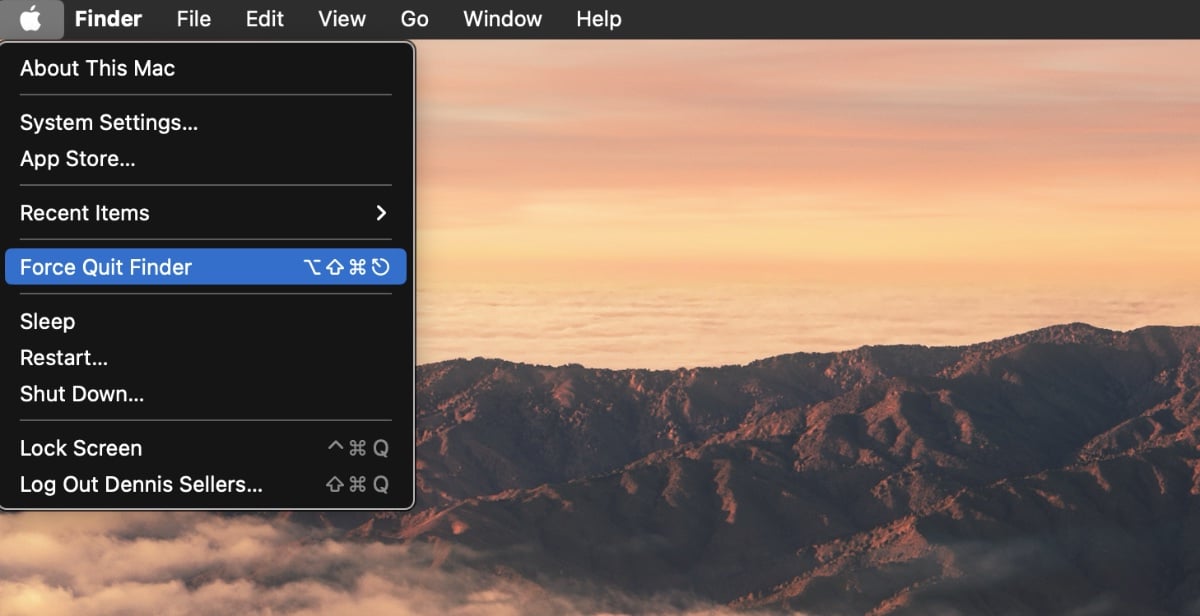
Or you can:
- Hold the Option key on your keyboard.
- Right-click on the Finder icon in your Dock. On Macs, Right-click is known as secondary click or Control-click.
- Select Relaunch
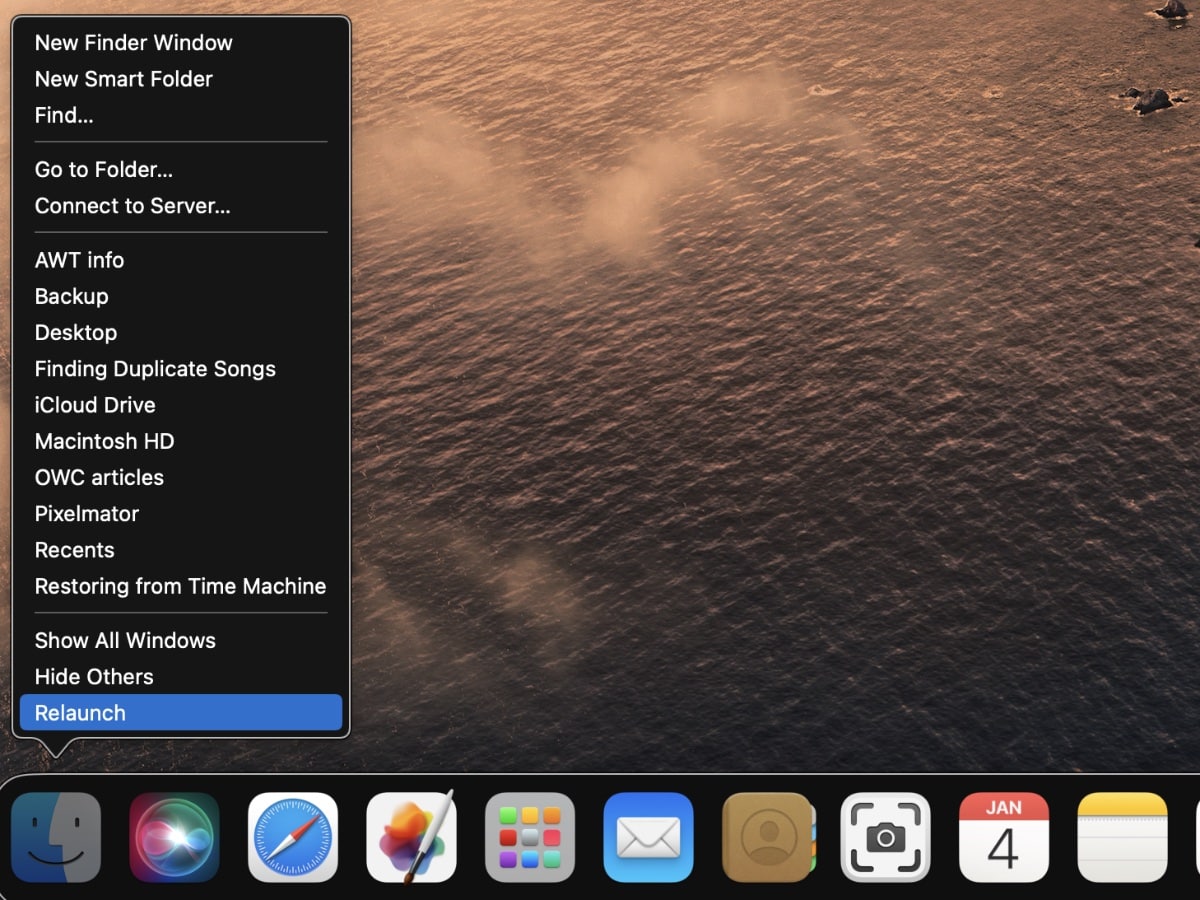
Or you can:
° Press Shift+Opt+Cmd and the Power button, or Opt+Ctrl–click the Finder in the Dock for Relaunch as the last item in the menu.
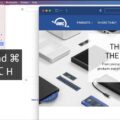









So, is this any different than going to the Apple menu, selecting “Force Quit” and from there selecting Finder (where of course the button changes from saying “Force Quit” to “Relaunch”?