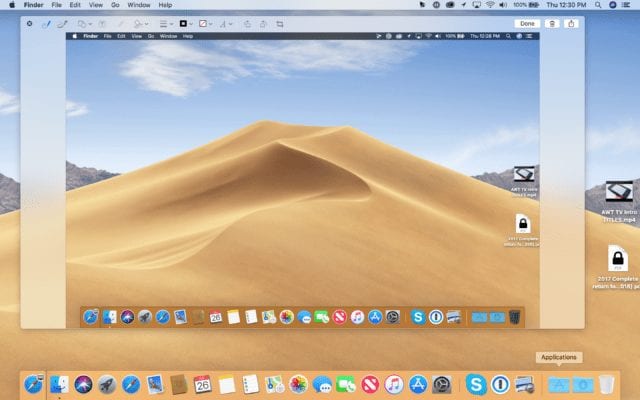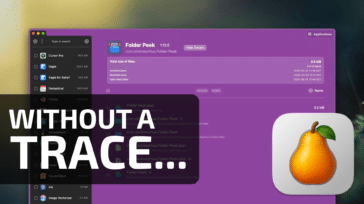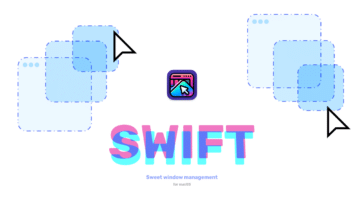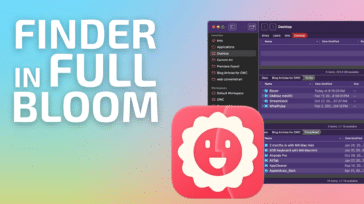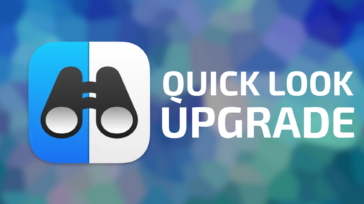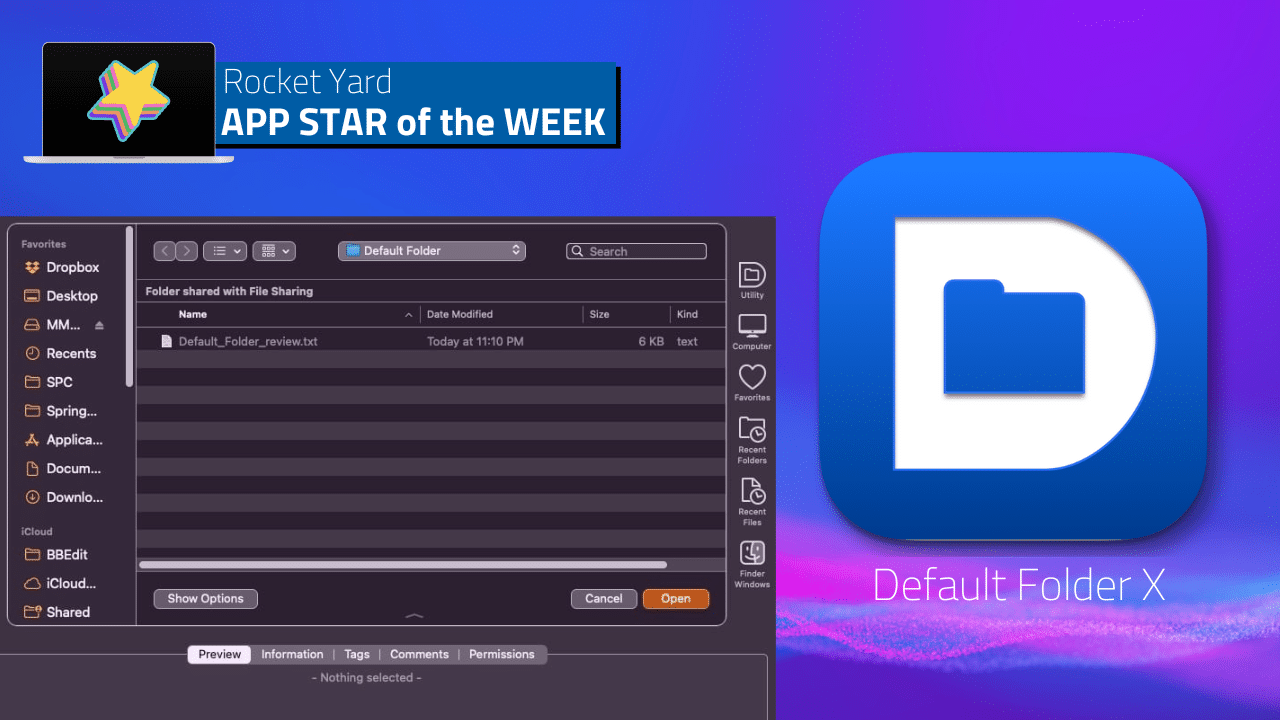
Imagine having an assistant who can effortlessly show your favorite folders and files whenever you open or save a document. This nifty assistant could go one step further by anticipating the folder you associate with a specific application, and automatically open it for you when it’s time to save a new document. He could also keep your most recent folder and file activity within your reach, should you have need for revisiting them as you work.
Well, imagine no longer.
Default Folder X does those things, and much, much more. Default Folder X (currently at version 5.7.6) by St. Clair Software is the app that Apple should have included with macOS. And that phrase shouldn’t be taken lightly, as St. Clair Software has been making and supporting Default Folder since the heady days of classic Mac OS (System 7, for those who remember).
Default Folder X has stayed true to its roots all along, enhancing your Mac’s Open and Save dialog boxes, making it easier for you to manage files on your Mac. But Default Folder X has added plenty of powerful features since its inception. But before we go any further, let’s take a look at what a standard Finder open dialog box looks like:
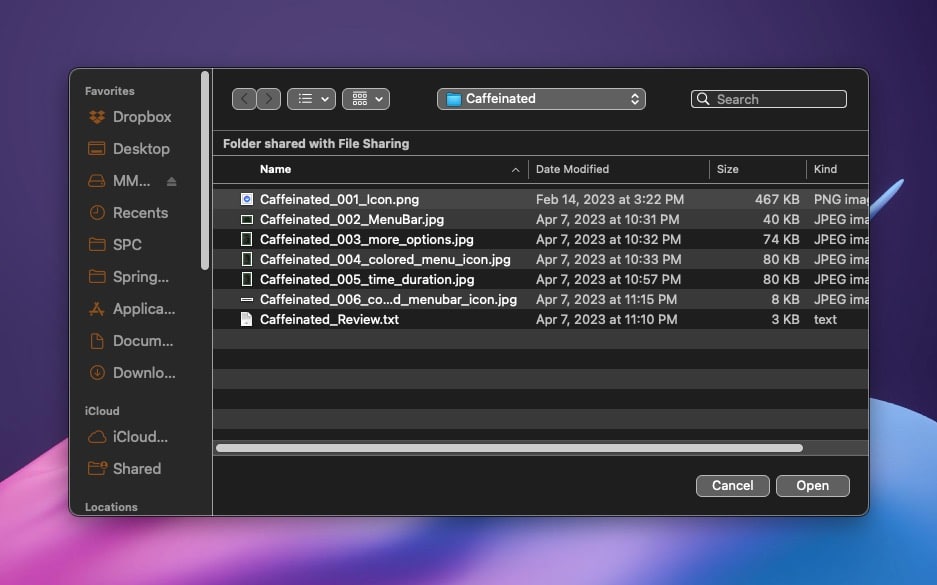
Sure, you can open a new document, or use the side bar to navigate to a new location. But that’s where the fun ends…
And now, let’s take a look at the same Open dialog box with Default Folder X running:
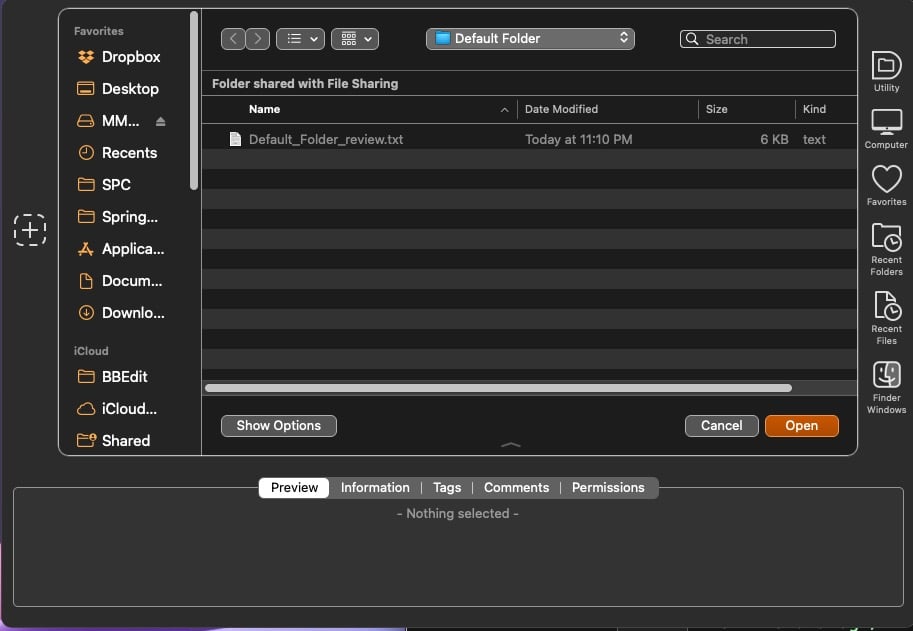
Default Folder X features
With Default Folder X, you can:
- traverse your folder structure hierarchically
- go to your recently used files and folders (and assign custom hotkeys for your favorites)
- delete, rename, archive, or get information on files and folders without leaving the file dialog
- set a default folder for any application
- see file previews in column, list, or icon views (the Finder provides previews only in Column view)
- Save to or Open from a Finder window you already have open
- Copy the path of the currently selected item in the File dialog
- quickly access your favorite files, folders and volumes from anywhere on your Mac
Default Folder X also includes a Drag Zone, within each Finder window, where you can temporarily place files and folders, before moving them to their new destination.
Default Folder X can be easily accessed from the three areas on your Mac:
- from within the open / save dialog box
- via the Menu Bar
- from within a Finder window
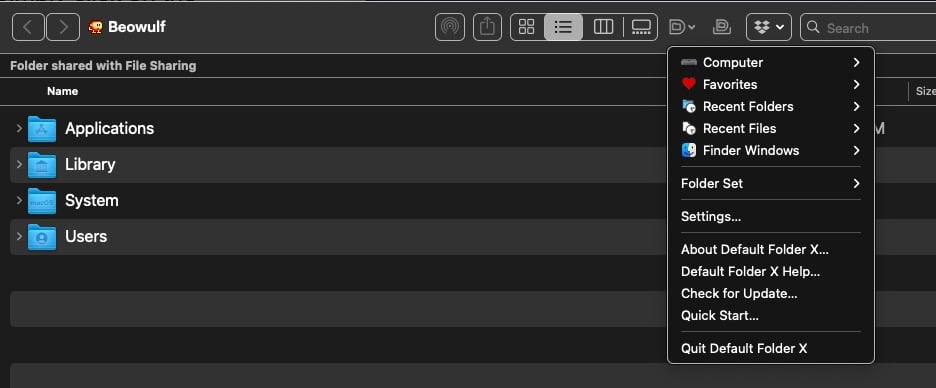
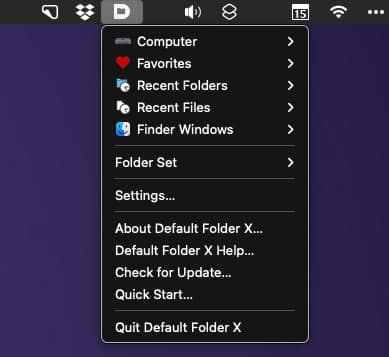
Discussing Default Folder X is a challenge, there are simply too many useful features to choose from. But one of my favorite features in Default Folder X is its use of hierarchical folder navigation.
This feature shows submenus within any folder, so if you have to tunnel down through multiple folders, you can easily do it by mousing through the menu. No need to laboriously click to open each sub-folder. Hierarchical navigation works flawlessly, whether you are using the Open / Save dialogs, the Menu Bar, or through the Default Folder X toolbar within a Finder window. If you live in nested folders, you will love this feature.
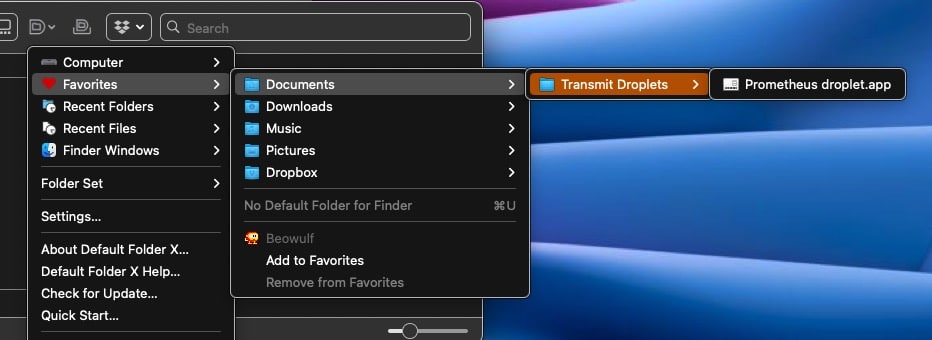
I also really like how I can rename and delete files from within Default Folder X’s Open and Save dialog box. I can also get info on any files or folders, or copy a path to a file / folder from the same dialog box. You can even tag files, too.
Need to compress or uncompress a file from within the Open / Save dialog? Default Folder X does that, too. No more separate, time-wasting trips to the Finder!
Default Folder X includes many customization options. It, of course, supports Dark / Light modes, matching your macOS settings. You can choose whether Default Folder X’s sidebar icons are color or monochrome. And you can easily add keyboard shortcuts to any specific folder of your liking, for even quicker access.
Another nice feature is Default Folder’s Drag Zone, which lets you temporarily store files / folders if you need to move said items to another location. No more juggling multiple Finder windows to copy / move files.

Default Folder X offers plenty of additional options, all available in its Settings panel.
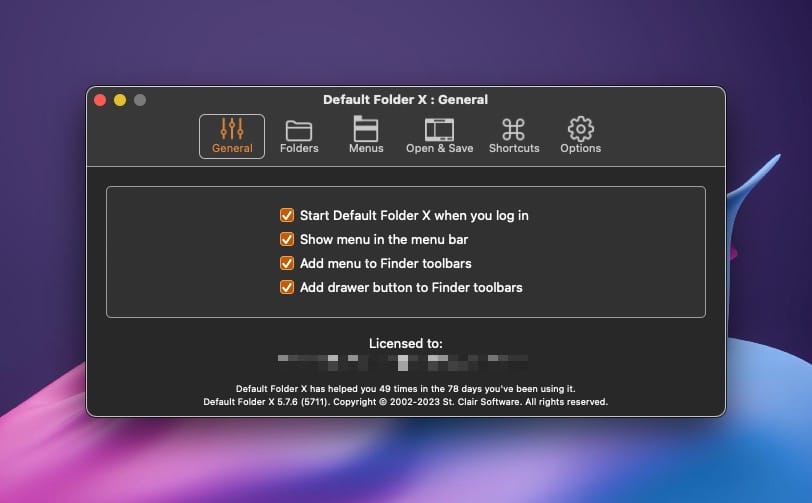
Default Folder X tips and tricks you may find useful:
1) You can switch the sorting method by holding down the Option key while clicking to display the menu.
2) Option-down-arrow takes you backwards through the folders you’ve recently used. Option-up-arrow takes you forward. To go back to a previous folder where you just opened or saved a file, press option-down-arrow once to take you back one folder.
3) You an double-click folders in the Drag Zone to jump to them. Double-clicking files in the Drag Zone will open them.
4) You can create Folder Sets in Default Folder X. Let’s say you have specific folders you need access to for your work. These folders can be placed in a Folder Set called Work. You can set up a different Folder Set for Home, Play, and so on. In this way, you can keep your default folders organized.
Conclusion
As an experienced Mac user for over three decades, I haven’t found a single Mac app that Default Folder X is incompatible with. St. Clair Software’s support is excellent. In the few times I’ve had questions for the developer, I’ve always received a quick and friendly response. Default Folder is a good Mac citizen, receiving timely updates when needed. It keeps the pace with each new macOS version, usually coming out within a day or two of a new macOS release.
Default Folder X is optimized for Apple Silicon and works great on Intel Macs. You can try it for free for 30 days, with a single user license costing $35. (Educational discounts are available.) St. Clair Software also provides discounts if you’re upgrading from an older version of Default Folder X.
Default Folder X has a wide variety of features that are sure to tickle both new Mac users and power users alike; it’s game-changing when it comes to improving productivity and overall efficiency. (I don’t use that phrase lightly.)
Like not having a great assistant to lean on for help, I would be completely lost without Default Folder X. It’s one of the first programs I install after receiving a new Mac. If you value productivity and your time, Default Folder X is a must-have app for your Mac.