Previously, we looked at how to use Time Machine to back-up your files in macOS Ventura. Now let’s look at how to restore your Mac’s data from a Time Machine backup.
You do this via Apple’s Migration Assistant. It can use your Time Machine backup to restore your personal files, including apps and everything in your user account. Here’s how (assuming you don’t have to reinstall macOS, which is a topic for a different column):
° Make sure that your Time Machine backup disk is connected to your Mac and turned on.
° Launch Migration Assistant. You’ll find it in the Utilities folder of your Applications folder.
° You’ll be asked how you want to transfer your info.
° Select Time Machine backup and click Continue.
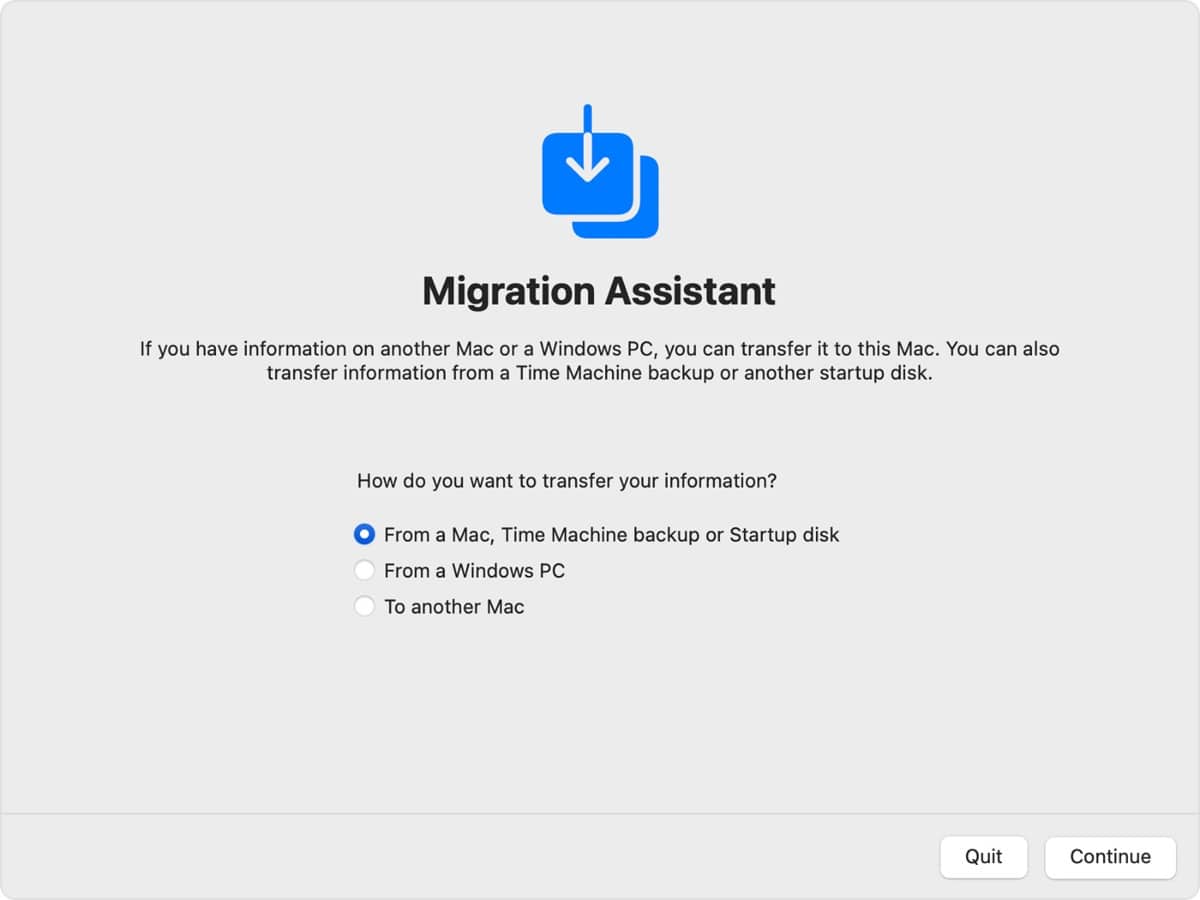
° Select your Time Machine backup and click Continue.
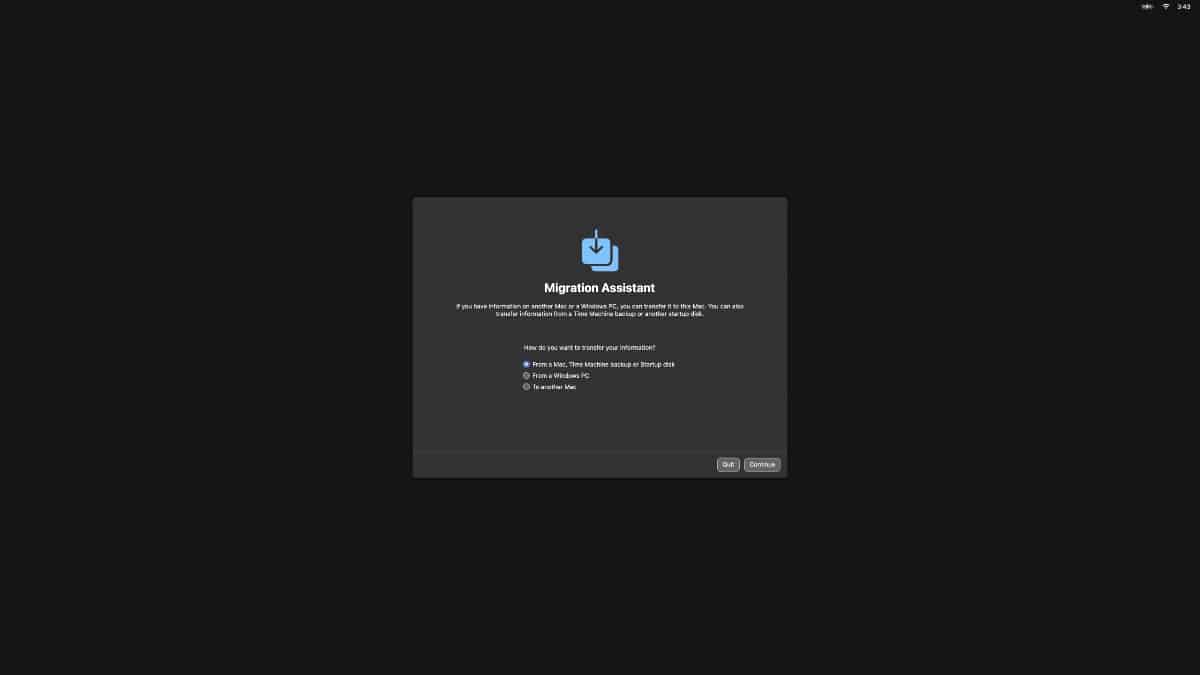
° Choose a backup and click continue.
° Choose the info you wish to transfer.
Large transfers might need hours to complete. I’d recommend starting he process before going to bed at night. After Migration Assistant is done, quit the utility, then log in to the migrated account on your Mac to see its files.

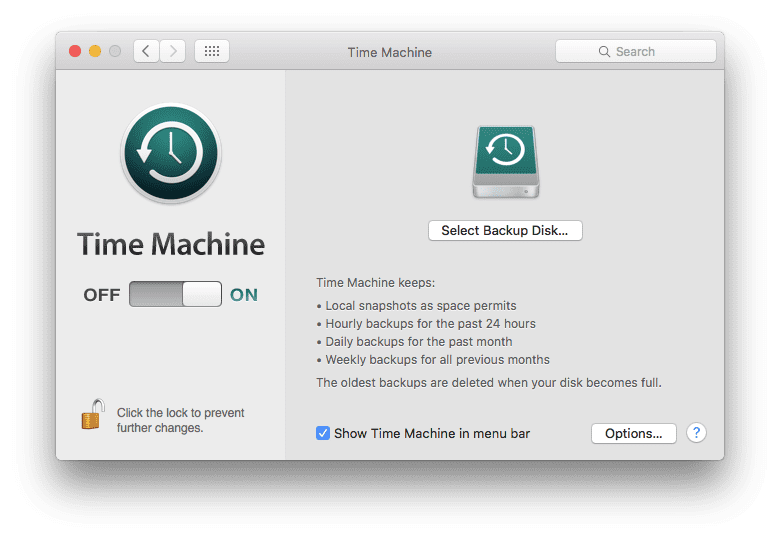






“(assuming you don’t have to reinstall macOS, which is a topic for a different column)” – would be great to know how to do this properly in APFS…. how to install the system & recover files to another Volume on the drive to troubleshoot…. I used to partition my internal drive to run two OS’ but now with the “Data” volume I get a little lost…..