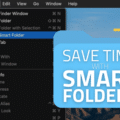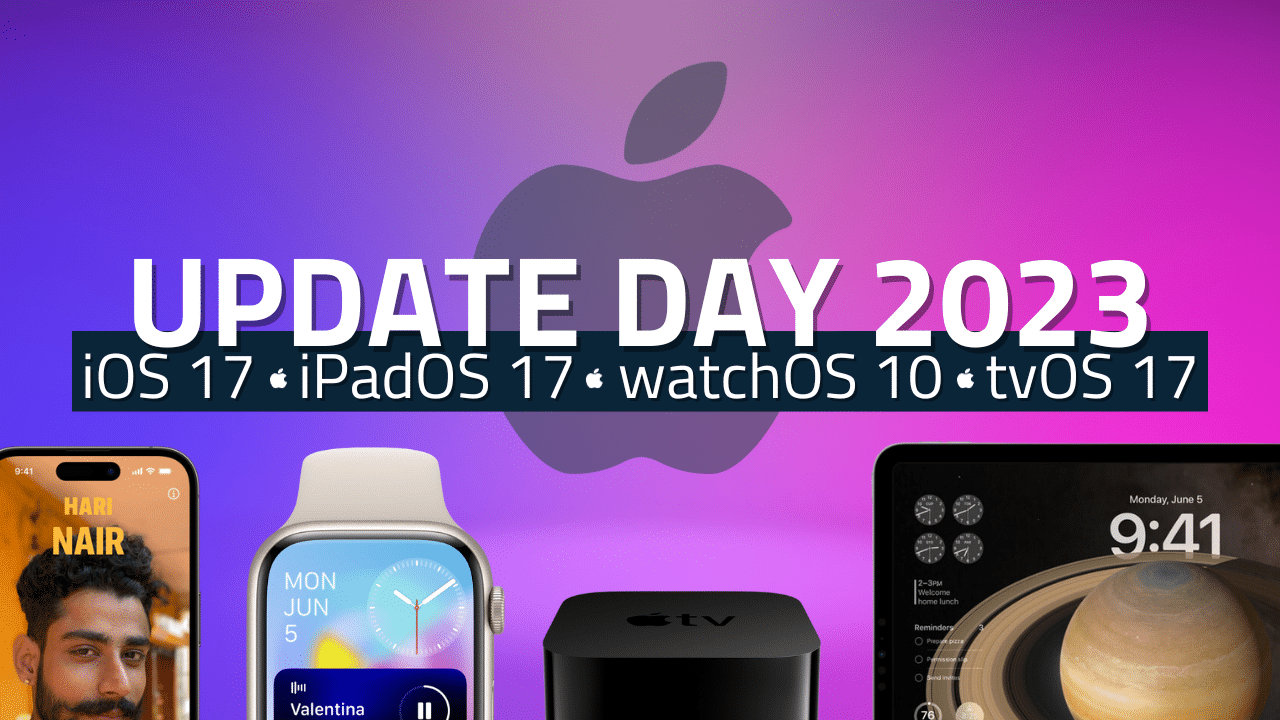
With the iPhone 15 generation less than a week away from release, Apple has launched the latest versions of its mobile and TV operating systems.
Read on below to get the details on everything new in each new OS along with device compatibility and how to upgrade.
How to Upgrade to iOS 17
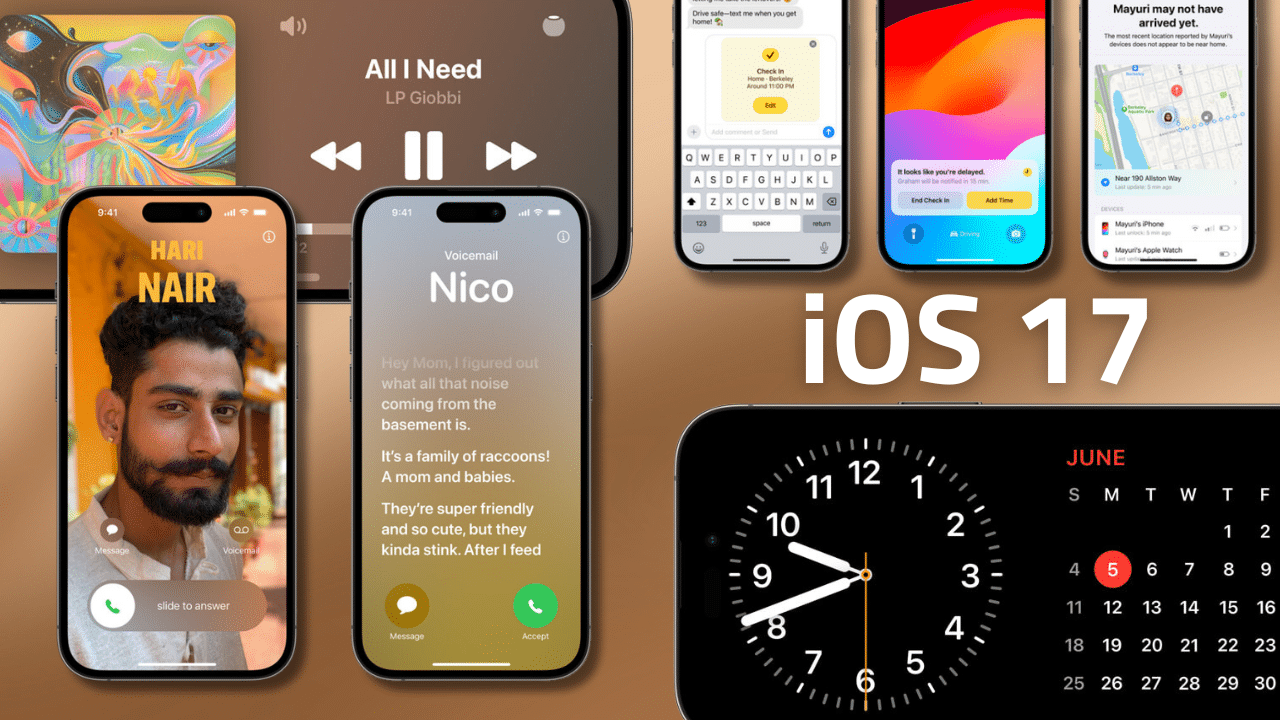
Before updating your device to iOS 17, check to see if your iPhone supports the new operating system.
Compatibile devices
- iPhone 14 Pro and iPhone 14 Pro Max
- iPhone 14 and iPhone 14 Plus
- iPhone 13 Pro and iPhone 13 Pro Max
- iPhone 13 and iPhone 13 mini
- iPhone 12 Pro and iPhone 12 Pro Max
- iPhone 12 and iPhone 12 mini
- iPhone 11 Pro and iPhone 11 Pro Max
- iPhone 11
- iPhone XS and iPhone XS Max
- iPhone XR
- iPhone SE (2nd generation or later)
To download an install iOS 17 to your iPhone:
Open the Settings app > General > Software Update. Look for the option to download and install iOS 17.
What’s new in iOS 17
As we discussed in our full breakdown of everything new in iOS 17, this update brings several major new features with a focus on bringing more depth to the core communication features of the iPhone. New features include:
- StandBy mode: Turns your iPhone into a smart display with full widget, Smart Stacks, and Live Activities support when the iPhone is charging. On Pro models with always-on display, StandBy remains on when phone is charging.
- It’s just “Siri” now. You no longer have to say “Hey, Siri” to activate the smart assistant. In iOS 17, you can just say “Siri” and your command. (It sounds like a small change, but it actually has made Siri way more pleasant to use in our experience.)
- The ability to create “contact posters” that appear full screen on another person’s iPhone when you call them.
- Live voicemail transcriptions
- Facetime video messages
- Improvements to Messages including search, a “catch up arrow,” and replies
- In-line location sharing in Messages
- NameDrop for easy contact card sharing with others via AirDrop
- Internet AirDrop. AirDrop sharing continues over the internet if you leave the range of the other person’s iPhone.
- Improved keyboard autocorrect
- Improved language model for better voice transcription
- Journaling app
For the full list of changes and a more in-depth explanation of each feature, check out this post.
How to Upgrade to iPadOS 17
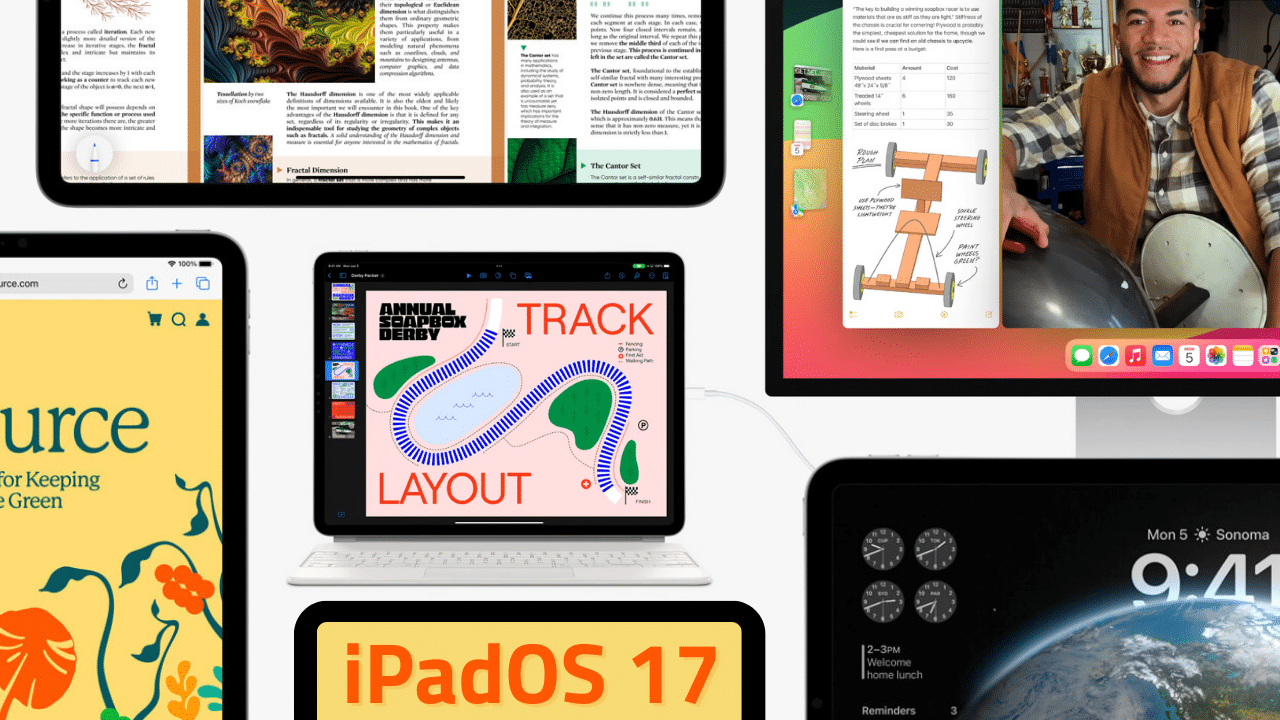
Compatibility
iPadOS 17 supports only the following iPads:
- iPad Pro (2nd generation and later)
- iPad Air (3rd generation and later)
- iPad (6th generation and later)
- iPad mini (5th generation and later)
To download an install iPadOS 17 to your iPad:
Open the Settings app > General > Software Update. Look for the option to download and install iPad OS 17.
What’s New in iPadOS 17?
iPadOS 17 contains tweaks mainly focused on making the iPad a more useful tablet, which is a very different thing than features designed to help it become a better productivity device. New features include:
- Stage Manager improvements: More flexible window layouts and support for external cameras.
- Fully interactive widgets
- Add widgets to lock screen
- Lock screen customization
- Live activities on lock screen
- PDF editing improvements: easier form fill out with Autofill.
- Store PDFs in Notes
- FaceTime messages
- Messages improvements found in iOS 17
- Multiple profile support in Safari
- Addition of the Health app to iPad
- To see the full list of new features in iPadOS 17, click here.
How to Upgrade to watchOS 10
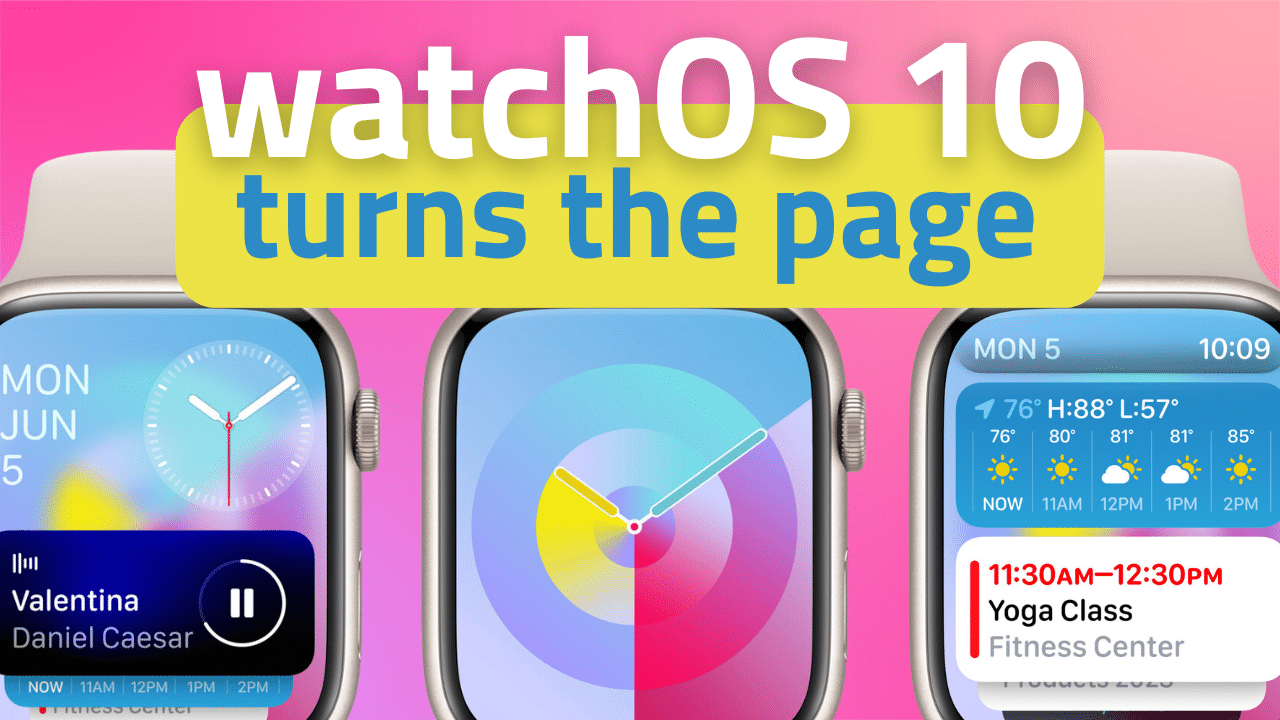
Compatibility
watchOS 10 requires an iPhone XS or later with iOS 17 and one of the following Apple Watch models:
- Apple Watch Series 4
- Apple Watch Series 5
- Apple Watch SE
- Apple Watch Series 6
- Apple Watch Series 7
- Apple Watch Series 8
- Apple Watch Series 9
- Apple Watch Ultra
- Apple Watch Ultra 2
To download and install watchOS 10 to your Apple Watch:
Open the Apple Watch app on your iPhone > Tap General > Software Update and look for the watchOS 10 update. To install the update, your Apple Watch will need to have at least 50% battery and be connected to a charger.
What’s New in watchOS 10?
As was the case in macOS Sonoma this year, widgets are the defining feature of watchOS 10. In the new OS, a Smart Stack of widgets is available from the home screen with a twist of the digital crown.
Similar to how Smart Stack works on iPhone and iPad, the Apple Watch with watchOS 10 will generate a stack of widgets using on-device machine learning. Based on the time of day, your location, and other factors, by turning the Digital Crown from any watch face, you’ll be able to flip from the face to the Smart Stack. As you continue turning the crown, you’ll flip through the widgets that are available.
Apple says that adding widgets just below the watch face in this way allows users to use a minimalist watch face but still have quick access to glanceable information.
Other new features in watchOS 10:
- Side button now opens Control Center rather than the recent apps dock.
- Stock apps use more of the display
- New watch faces: Palette and Snoopy
To read about all the new features in watchOS 10, click here.
How to Upgrade to tvOS 17
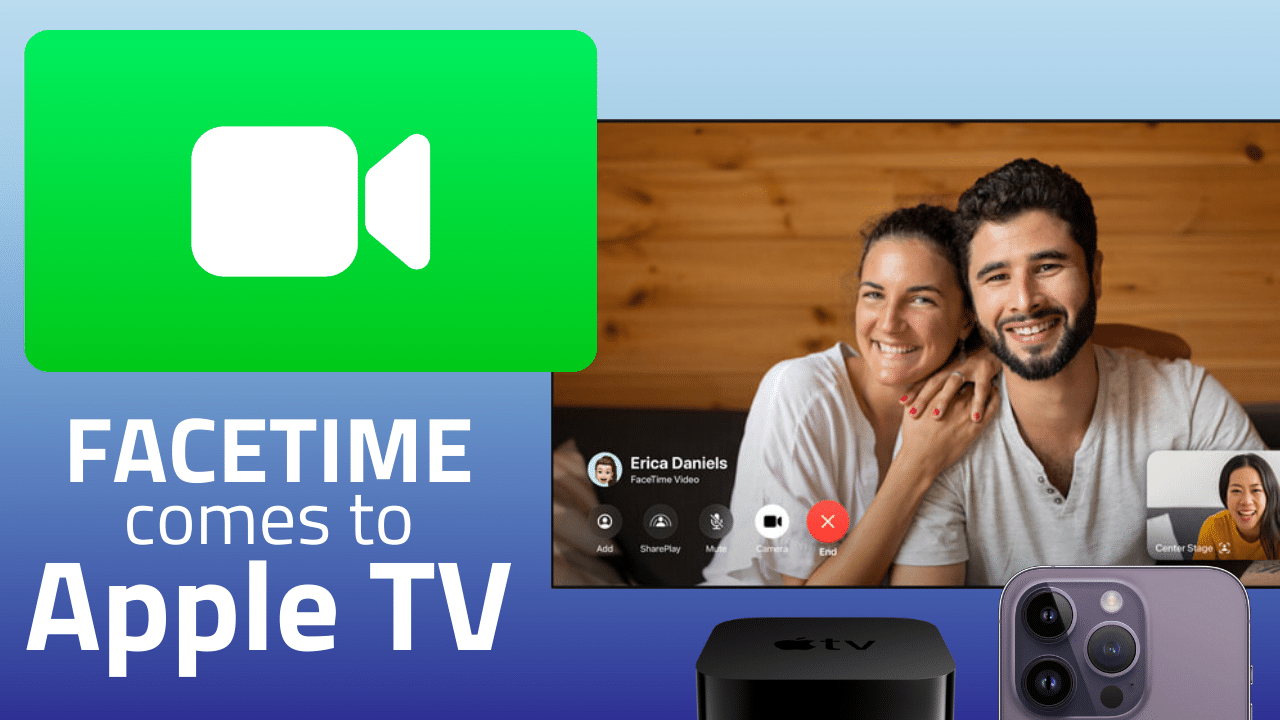
Compatibility
tvOS 17 is compatible with all Apple TV devices dating back to the 4th-generation 1080p Apple TV released in 2015.
What’s New in tvOS 17?
- FaceTime on Apple TV 4K. Owners of an Apple TV 4K will be able to launch calls directly from the new FaceTime app on Apple TV or start/receive a call from your iPhone or iPad and hand them off to the Apple TV. Read more about everything the feature includes here.
- Apple has redesigned Control Center with a new look, displaying system status that includes the time. Control Center also shows the currently active profile and allows you to easily switch between profiles.
- Improved iPhone integration: Siri Remote locator feature and automatic profile switching based on whose iPhone is being used to control the Apple TV
- Enhance Dialogue: For Apple TV 4K devices paired to a 2nd generation HomePod, you’ll be able to toggle this feature to better separate dialogue from background noise.
To see all new features in tvOS17, click here.