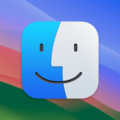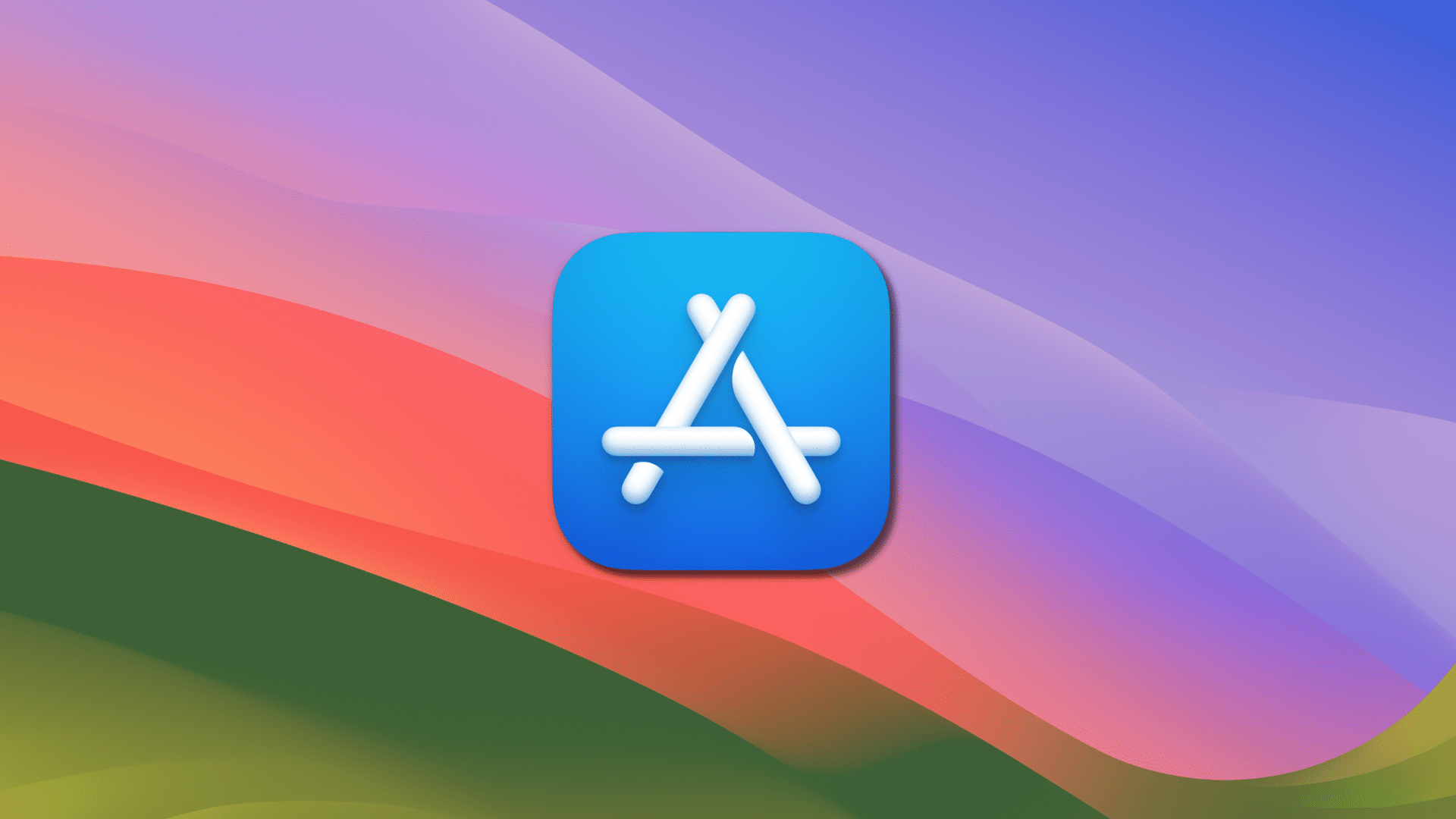
You can cancel a subscription from Apple or a subscription that you purchased via a third-party app in macOS. However, the process on the Mac differs from the method on iOS and iPadOS. Instead of managing subscriptions via iCloud Settings, macOS handles them in the Mac App Store app. Here’s how it works:
° Open the Mac App Store app.
° Click your name. If you can’t find your name, click Sign In.
° Click Account Settings.
° Scroll to the Manage section
° Under Manage, you’ll see a Subscriptions subheading. To the right of it, click Manage.
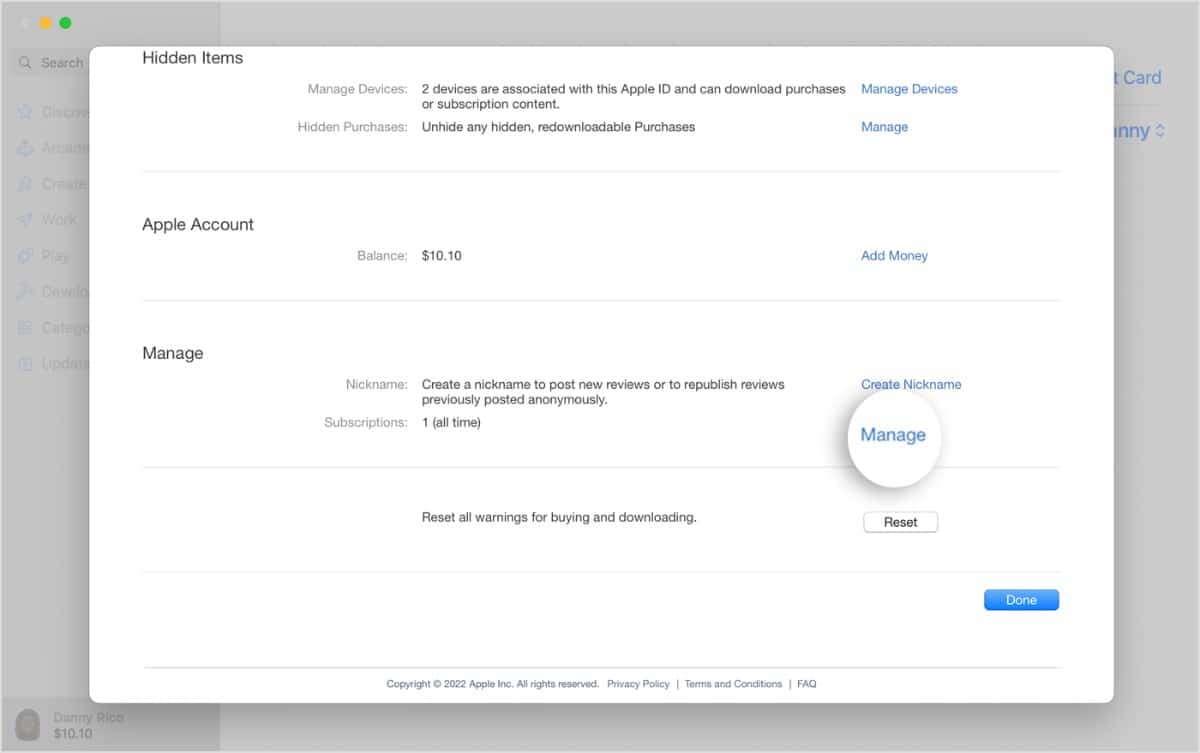
° In the list of subscriptions, find the subscription you’d like to cancel and click Edit.
° Click Cancel Subscription. If there’s no Cancel or Cancel Subscription button, the subscription has already been canceled.