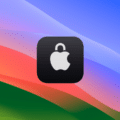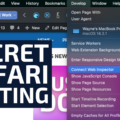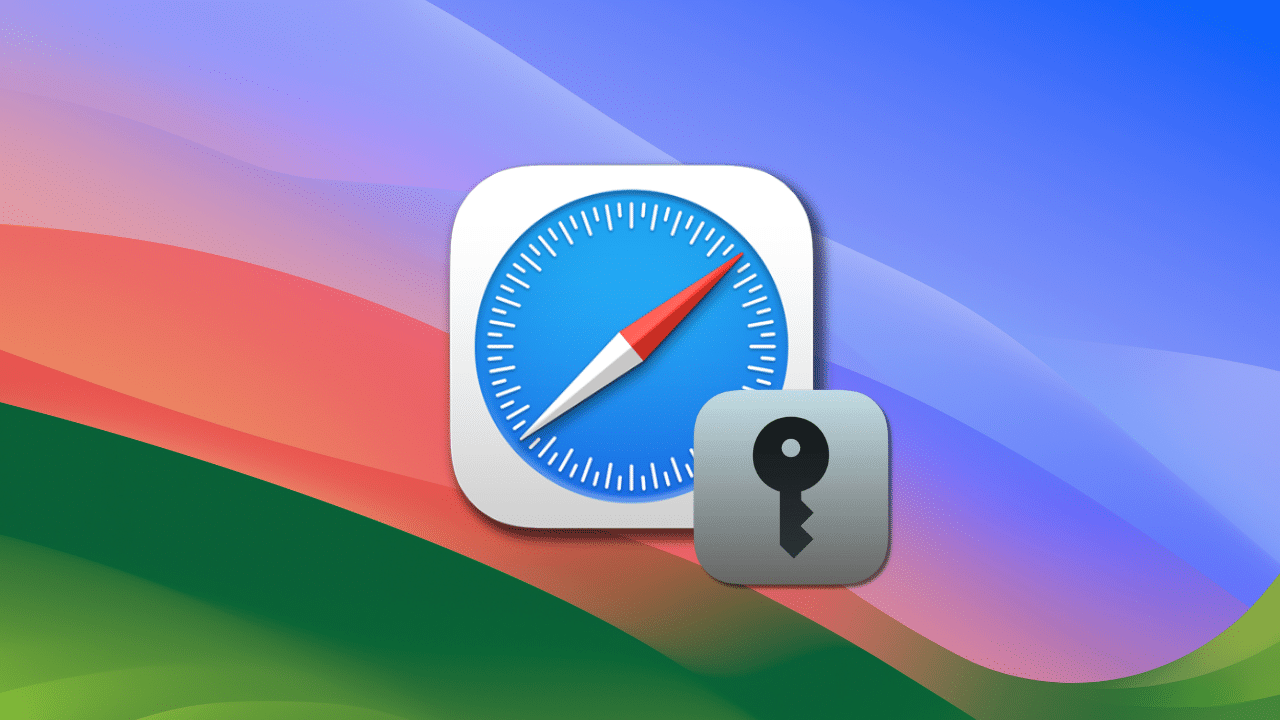
It’s easy to fall into the habit of using the same password or passwords for various websites when using the Safari web browser. However, that’s not a good idea.
Here’s how Apple explains it: “Using the same password for more than one service may leave those accounts vulnerable to a credential-stuffing attack. If a service is breached and passwords are leaked, attackers may try the same credentials on other services to compromise additional accounts.”
Weak, reused, and leaked passwords are indicated in the list of passwords (macOS). If a user logs in to a website in Safari using a previously saved password that’s very weak or that’s been compromised by a data leak, he or she is shown an alert strongly encouraging them to upgrade to an automatic strong password. Here are the steps to checking, and improving, the strength of your Safari passwords:
° Launch Safari.
° Go to Settings > Passwords.
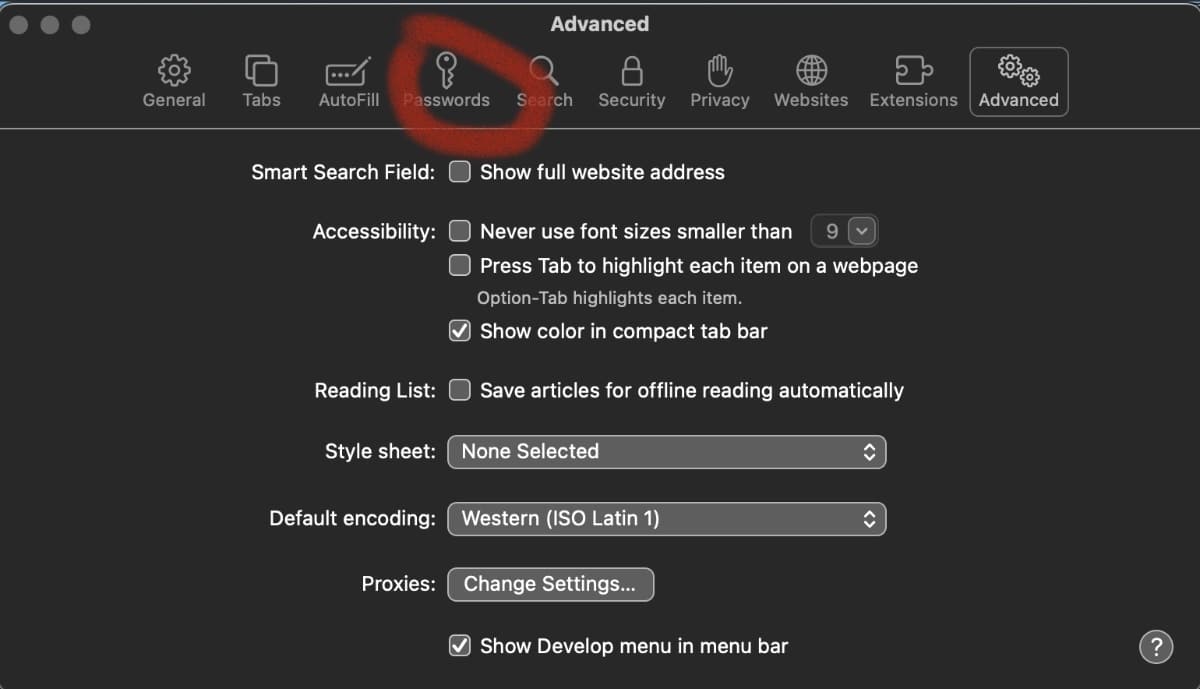
° Enter you Mac administrator password (the password you need when you reboot or first start your Mac).
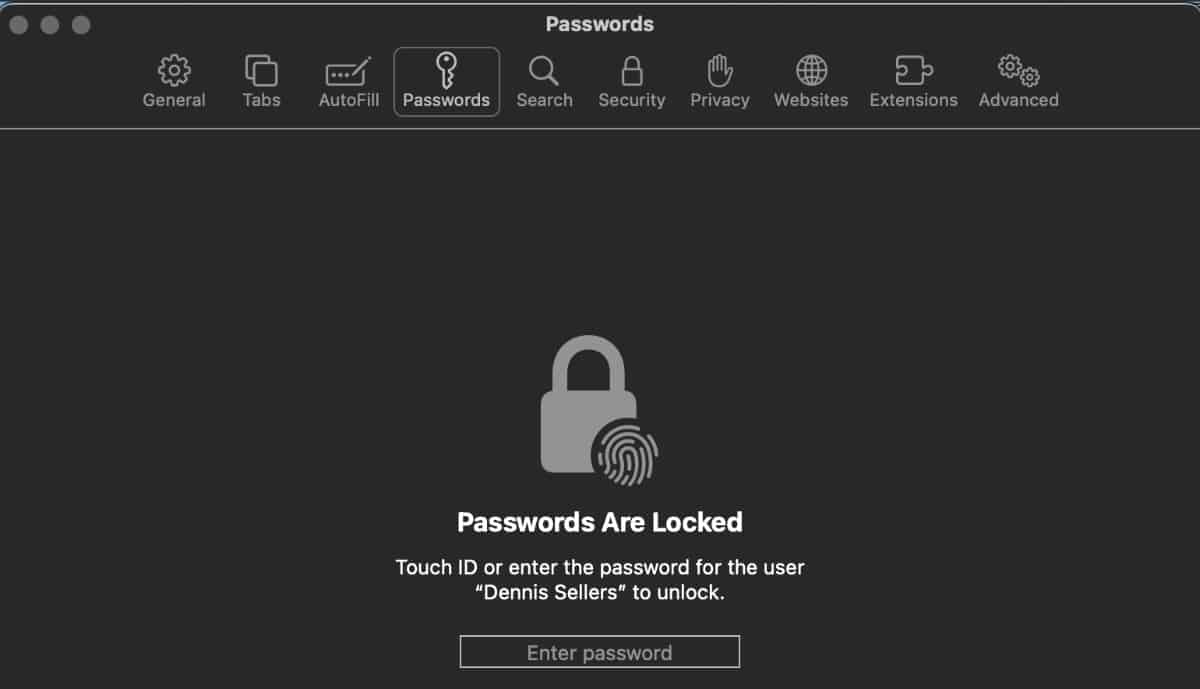
Now you can view all of your Internet passwords and user names. See if any have “!” alert icons.
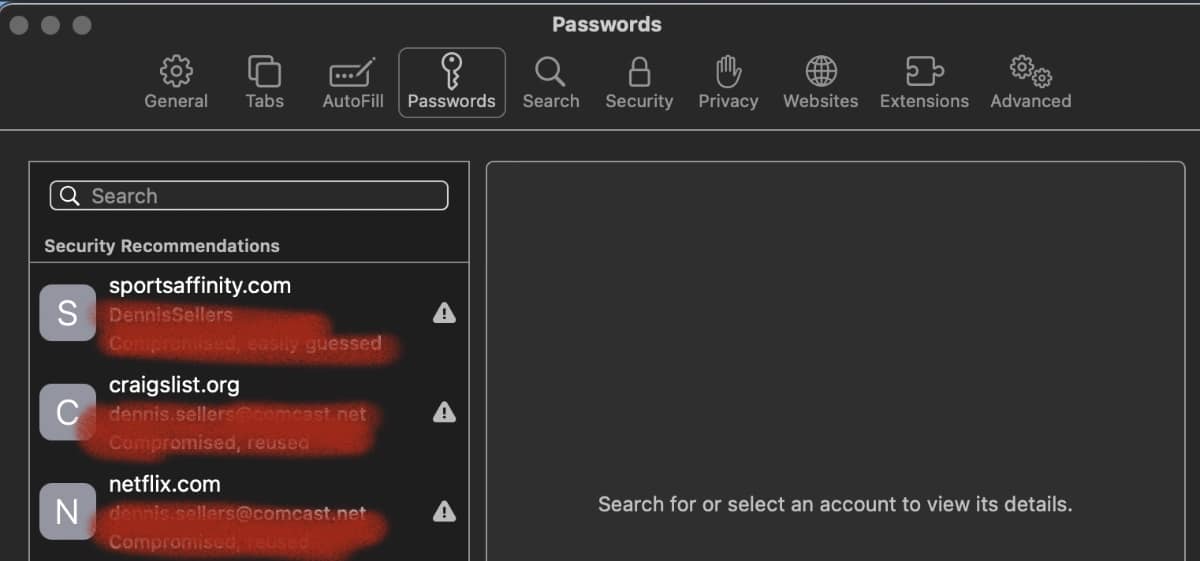
Click on “Change Password on Website.”
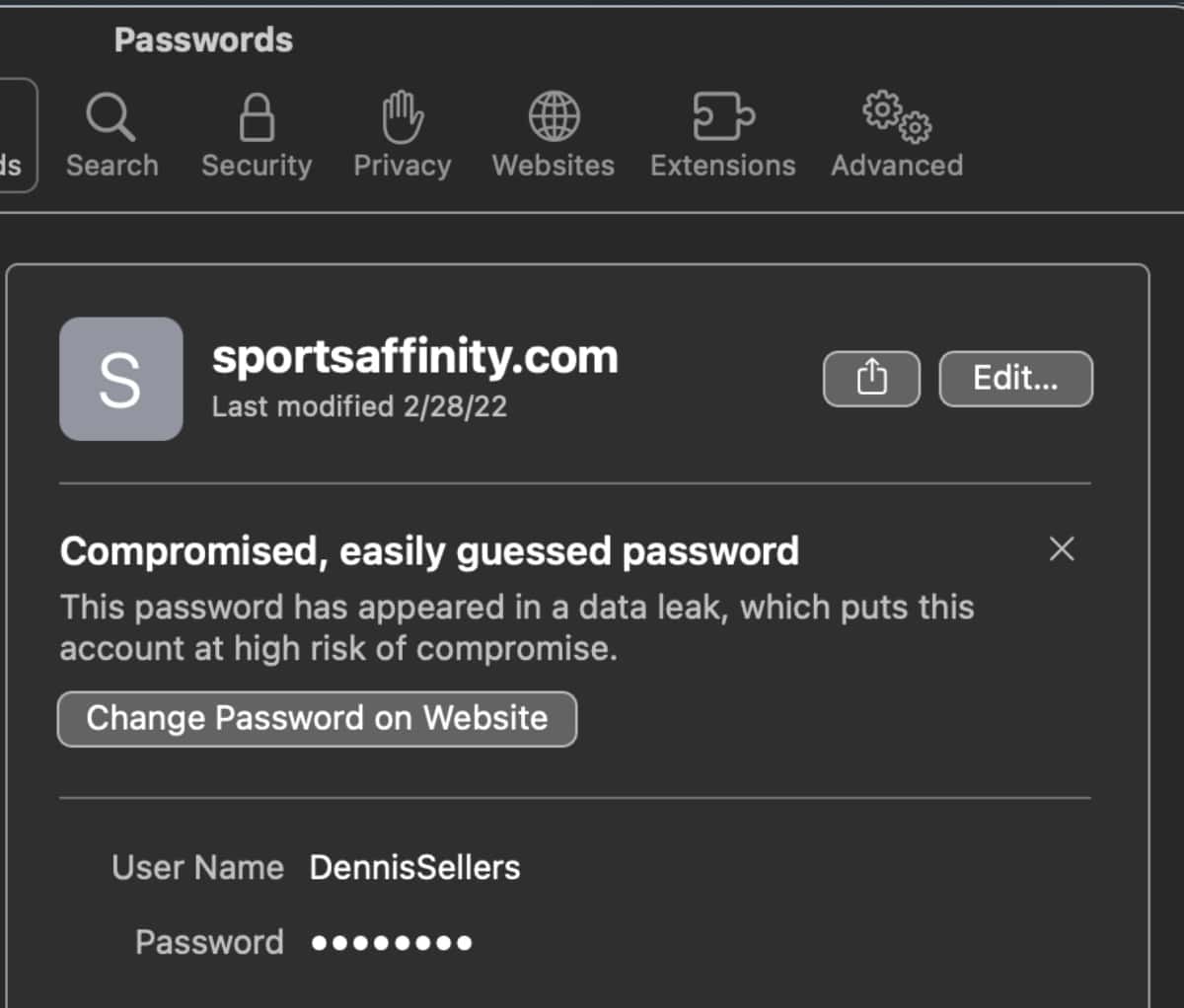
This takes you to the website with the questionable password. Log into your account (if you’re not already logged in) and change your password if you wish.