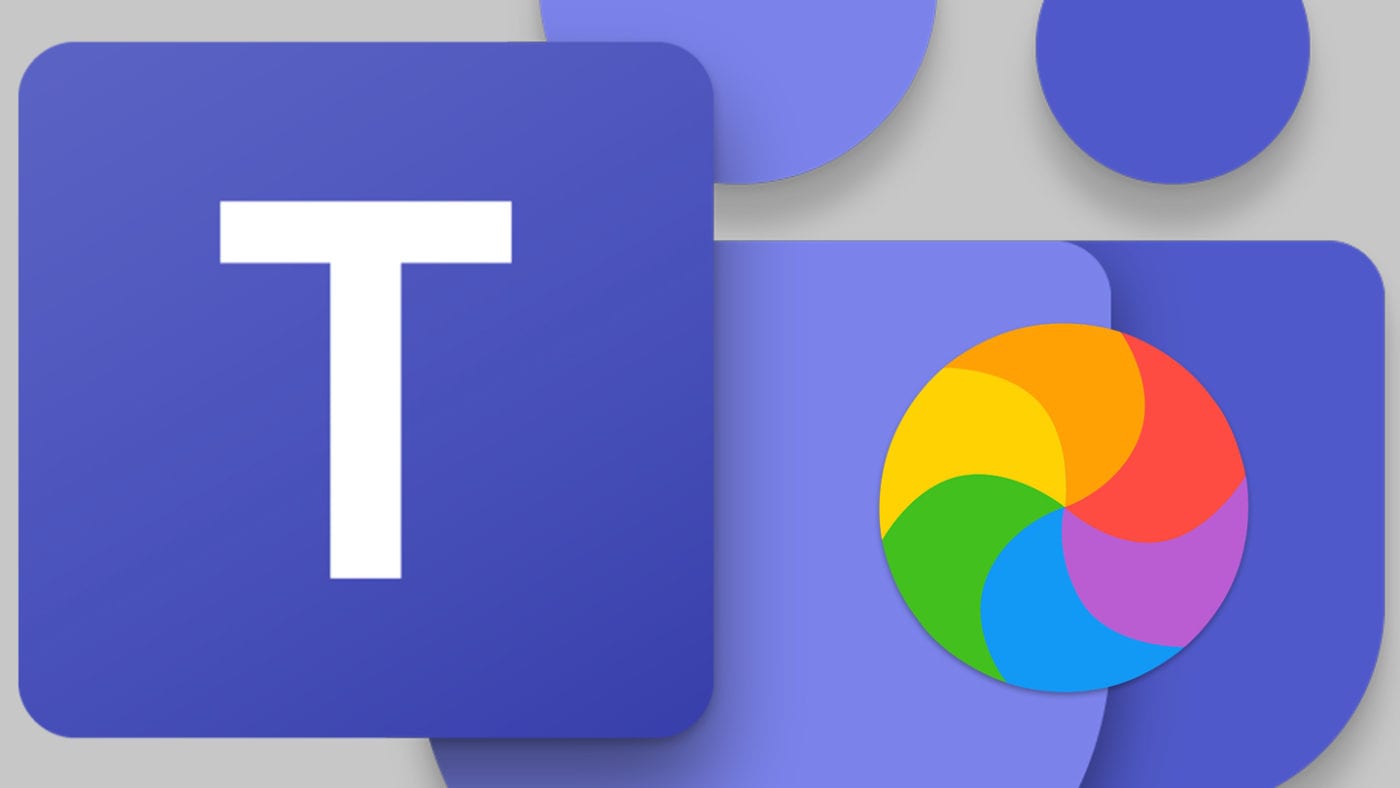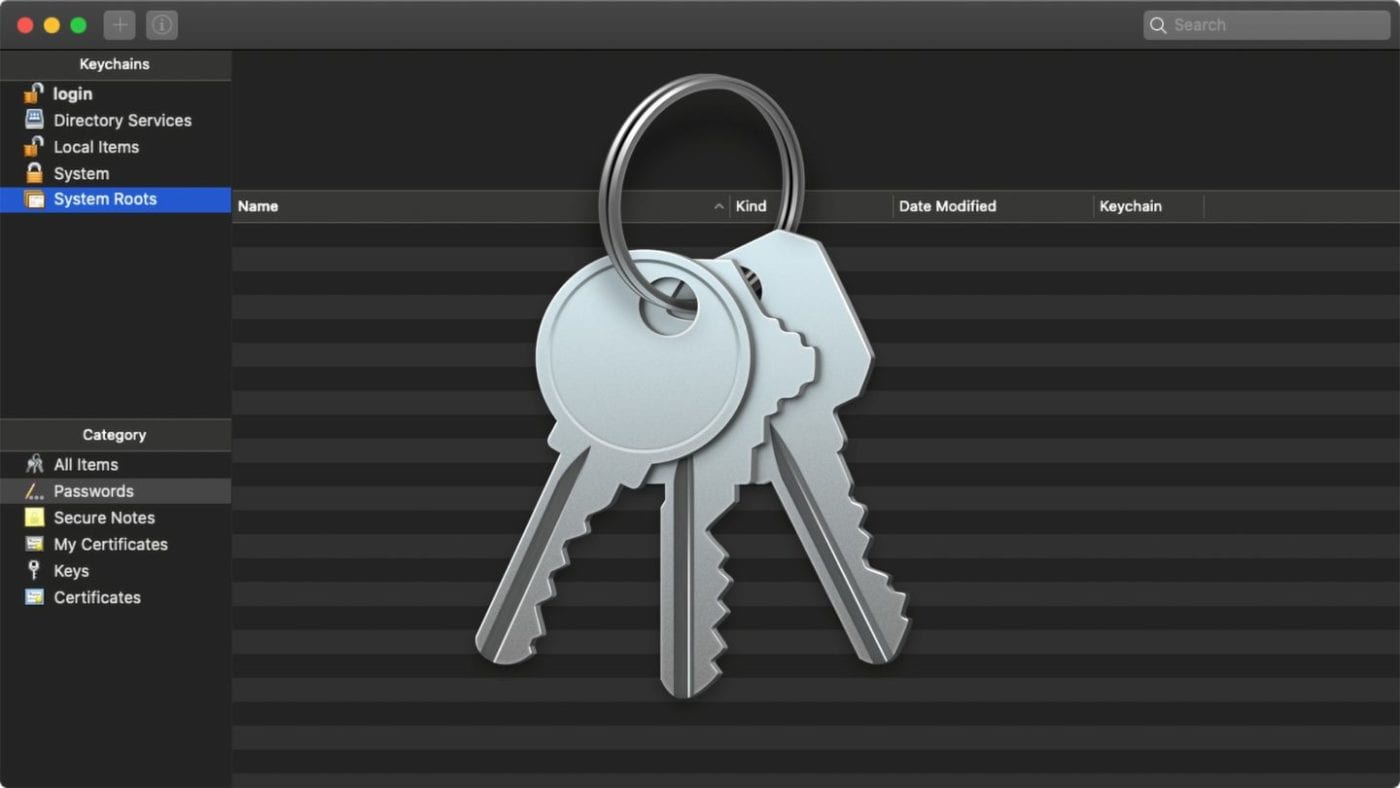macOS Sonoma adds the ability to use Reactions in video calls on apps such as FaceTime, Teams, and more. For example, you can add cinematic-quality effects, such as balloons, confetti, and hearts.
Here’s how to use Reactions in FaceTime
° During a video call, locate the Reactions option in the video conferencing app.
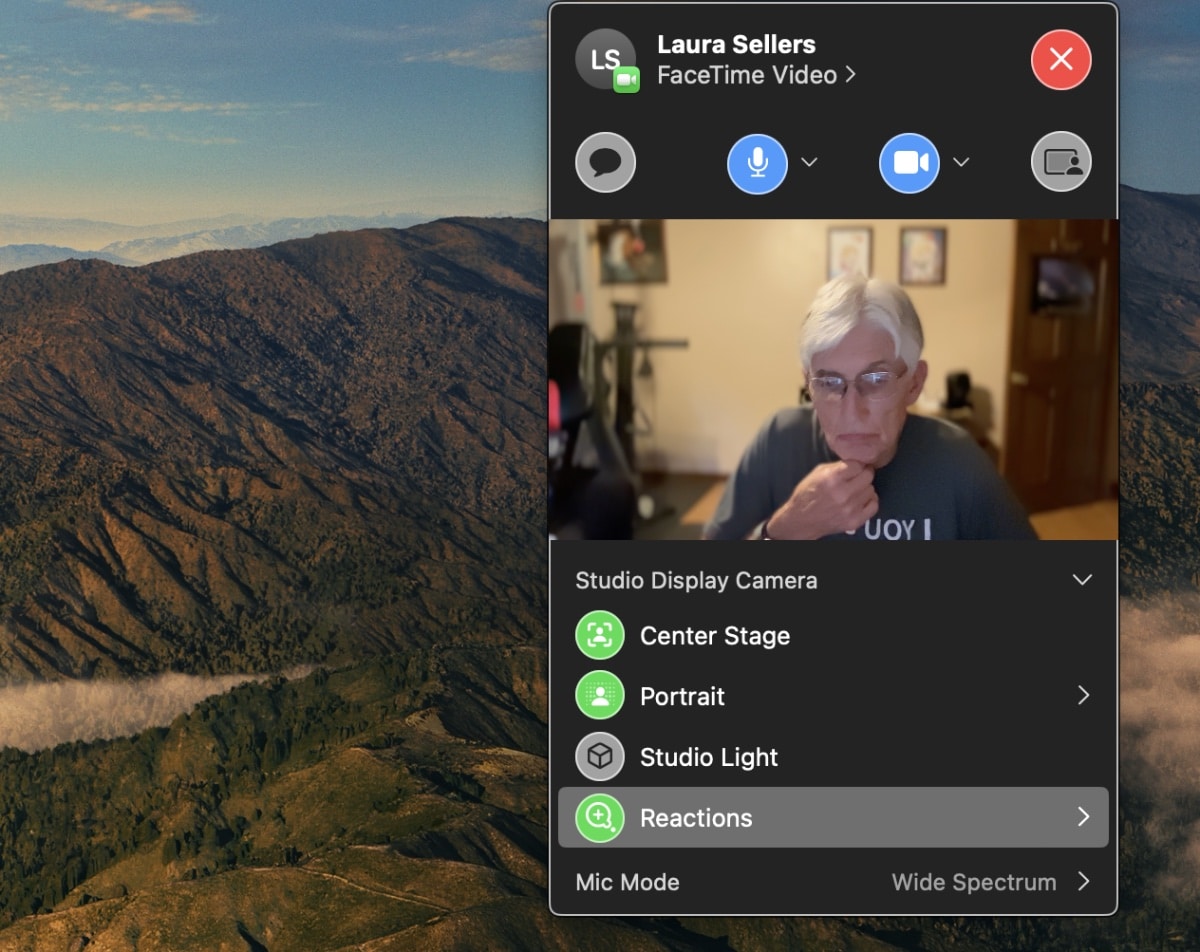
° Select the reaction you want to display in your video. You can choose 3D augmented reality effects like hearts, confetti, fireworks, and more.

Alternately, you can use hand gestures to implement the Reactions feature. This feature is available when using the built-in camera on Mac computers with Apple silicon, or any Mac when using ontinuity Camera with iPhone 12 and later. Here’s how to do it in FaceTime:
° Start a new meeting or join an existing one.
° From the bottom menu bar, click on the arrow next to the Reactions icon.
° Make one of a selected few gestures to camera Wait for a couple of seconds, then you’ll see the digital graphics start playing behind, in front, or around you. Just make sure your Mac’s camera can see your gestures.
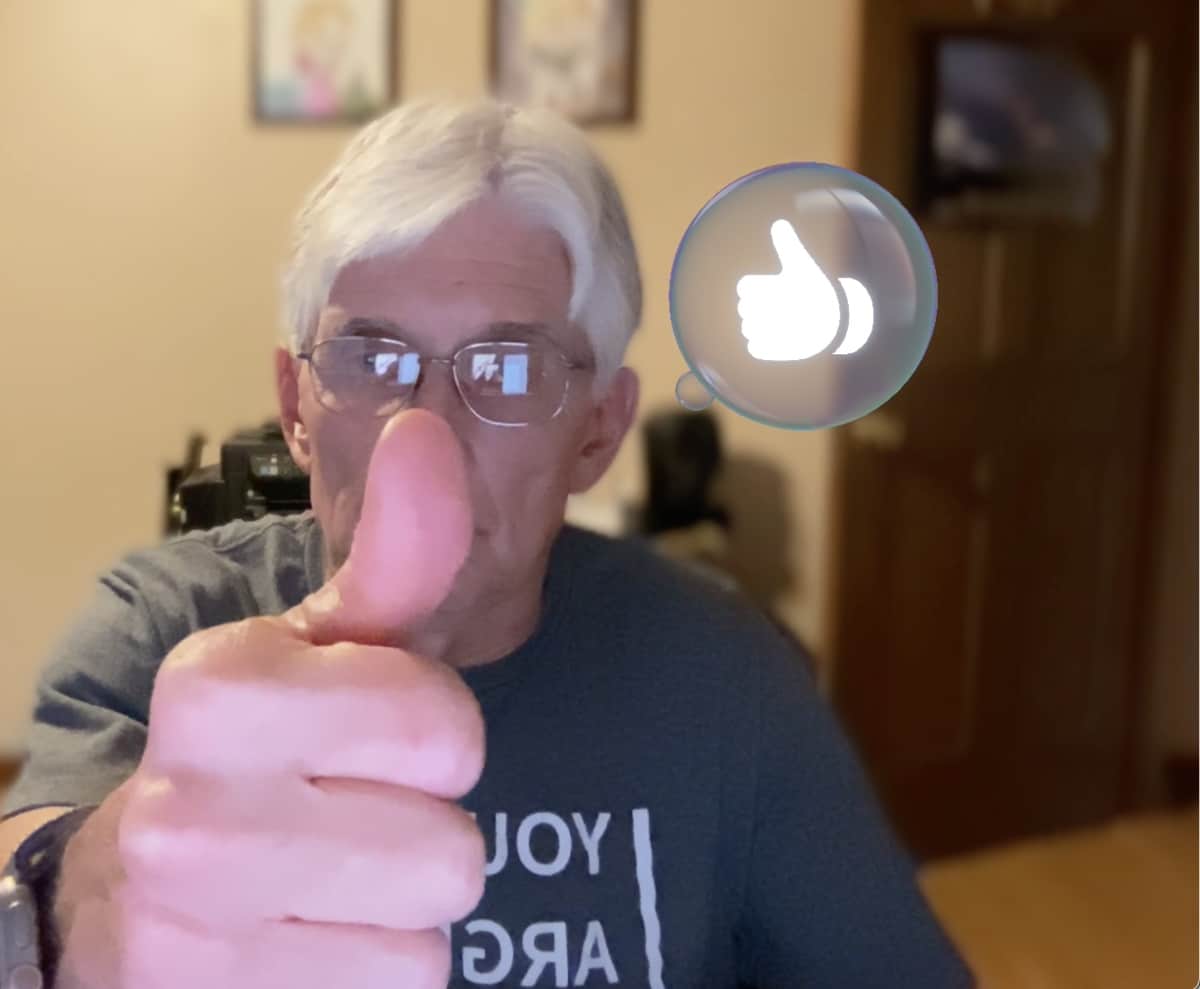
For instance, raising your hand prompts a digital on-screen hand-raised graphic, indicating your desire to speak. Your raised hand stays on screen until you click on the FaceTime app to cancel it — there doesn’t appear to be an Undo gesture.
If you hold up one thumb, you get a growing series of blue shapes that resolve into a thumbs-up icon. Again, you’ll have to click on the FaceTime app to cancel the thumbs-up. Hopefully, Apple will add an Undo option in a Sonoma update.