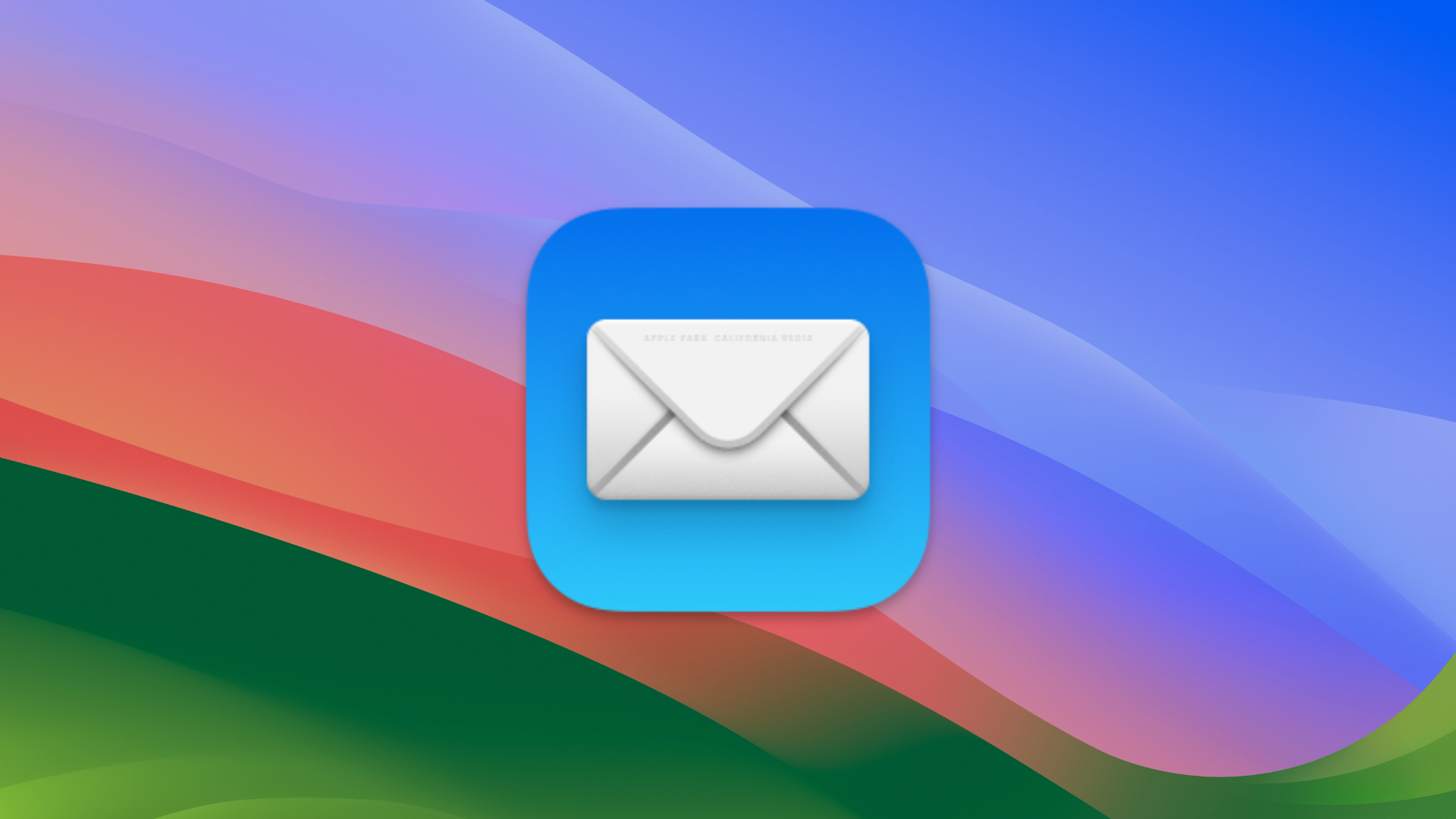
The Mail app in macOS Sonoma allows you to easily block and unsubscribe to emails. It can block all email from specified senders and move their messages directly to the trash.
When you block mail from a specific sender, those emails will be automatically moved into the trash. I’ve found this to be a great time-saver in my never-ending battle with phishing and spam.
Just click the sender’s name in any email header and then click Block. Boom! They’re blocked
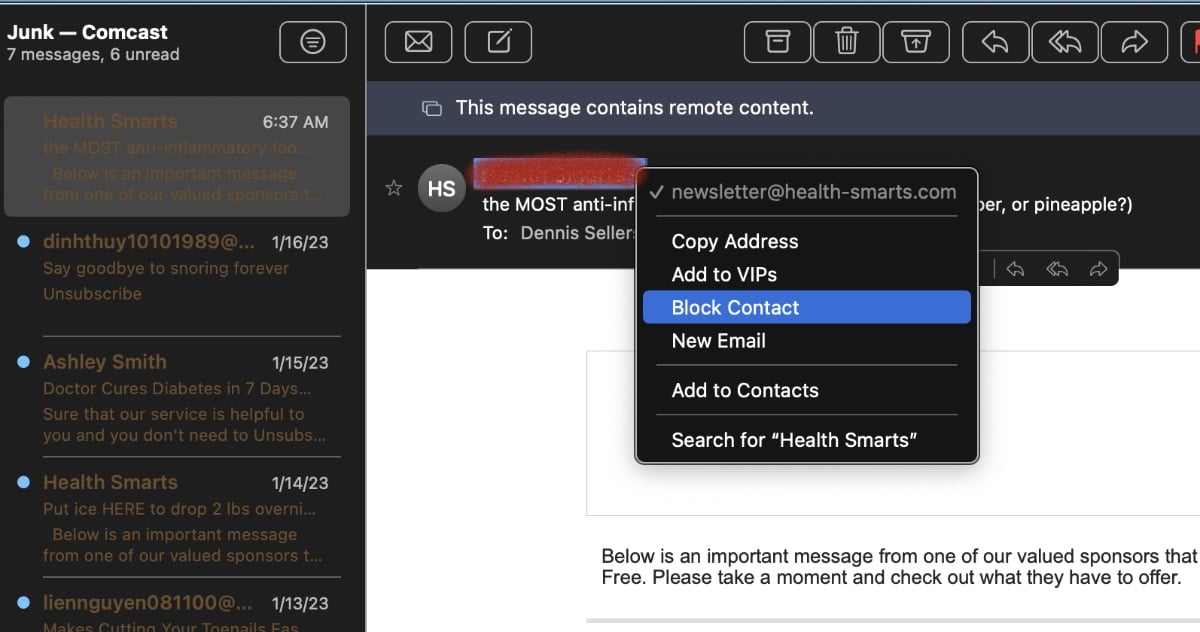
Apple has built an unsubscribe button in Mail that will appear above the email header from commercial list senders. Clicking the new link will send a request to have your email address unsubscribed from the list. This means you’ll no longer have to search through an email to find the “unsubscribe” link. Whoo hoo!
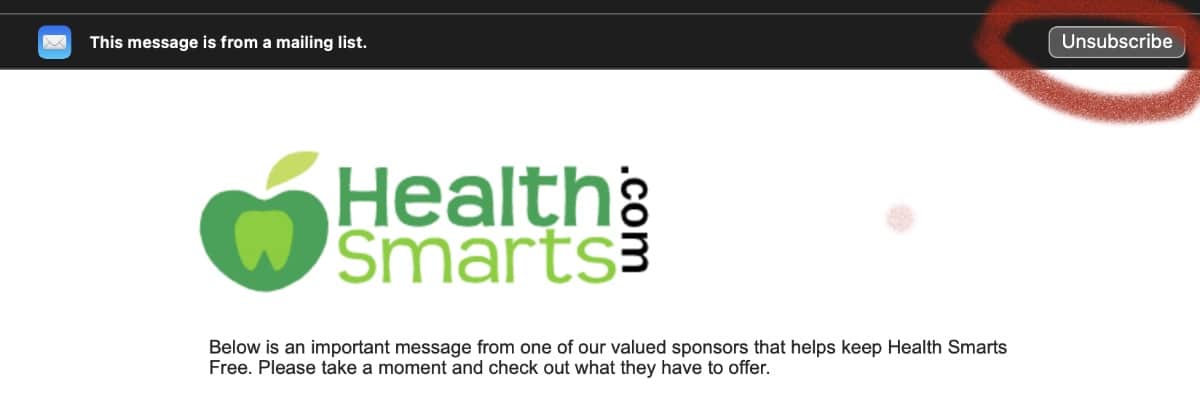
macOS Mail also lets you “mute” an email thread that’s gotten out of hand. This allows you to mute that email thread, which will stop any future incoming notifications from chiming your device.
Click on an email in your inbox. Then go to the Mail menu bar and select Message. You’ll see various options, including “Mute.”
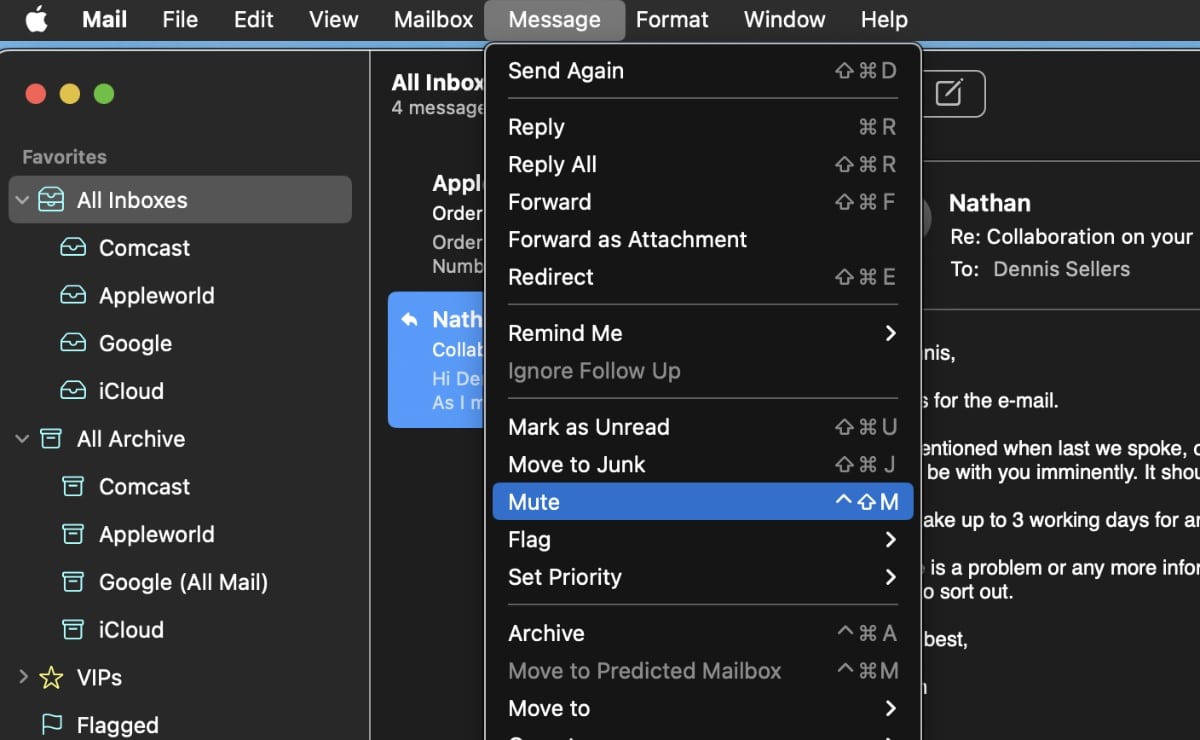
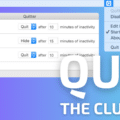


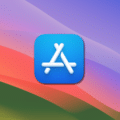






I’ve been blocking email for months now in the “Mail” app and the same senders are coming through anyway. Are they changing their email sending accounts or is there something else going on? PS … I wonder why iCloud mail doesn’t have any tools to deal with all the spam?
I wish that when you block a email in Mail, that the app would create a rule automatically and permanently block the future emails from the certain email so you didn’t have to see it at all. Just think of all the spam that it would reduce, but yes I know that people that create spam change the email on spam messages constantly so keeping up with them is virtually impossible.