
Lots of people just do not backup their data. Or they depend exclusively on services like iCloud (a huge risk in some cases), which has led to total loss for some. Having zero or one backups is a guarantee of disaster—it’s only a matter of time. And never forget that having a single physical backup near the computer means it can be lost in fire/flood/theft scenarios.

You might have critical data that you cannot afford to lose: financial records, family photos, professional data, source code that took 6,400 hours to develop, etc. Losing any of that could not only be painful, but for some things it could end a business (eg. source code I’ve written for my web server).
That’s why I take a multi-pronged strategy for backups including multiple backups on and off site on both hard drives and SSDs. (That aspect of the strategy will be the topic of another article.)
One of my forms of backup that I have adopted recently is tiny to carry: an encrypted backup that fits into a wallet or purse, or just about anything. I carry not one but two encrypted backups in my wallet. (The encrypted part is critical; were my wallet stolen, I want that data locked down.)

Two relatively new items of fantastic technology make this possible: (1) CFExpress Type B camera cards such as OWC Atlas Pro and OWC Atlas Ultra, and (2) a Thunderbolt/USB-C card reader like the OWC Atlas FXR.
Creating an encrypted volume
Step by step instructions below, or watch the video.
The following applies to any drive, but an SSD or CFExpress Type B camera card is strongly preferred. For this article our working assumption here is that you have a card like the OWC Atlas Pro/Ultra CFExpress Type B inserted into a super-fast card reader like the OWC FXR. SDXC camera cards can work also, but they are glacially slow. That might be OK if the backup is small, and they are even tinier.
NOTE: these instructions will erase (wipe-out) the contents of the card that you format. If you want your card to still keep those unencrypted contents, choose Partition to add an encrypted APFS partition on a volume that is already APFS.
1. Open Disk Utility, found in /Applications/Utilities.
2. Choose View => Show All Devices
3. Locate your camera card volume in the left at left (here, OWC Ultra), but select the entry containing it (here, OWC Atlas Ultra Media).

4. Click Erase at the top of the window.
5. Choose Scheme: GUID Partition Map with Format: APFS (Encrypted)
6. Choose a name for the volume eg BackupCard in this example.
You will be prompted for a password. This is NOT and should never be your computer password; it is a “key” used to do the encryption. Use a memorable passphrase of at least 12 characters and with some mix of letters, numbers, punctuation. If you forget/lose this password, the backup is toast and you will have to erase the card and start over.


You can now backup to the card. A good choice is a program like Carbon Copy Cloner, but use its Task Filter to exclude things that do not need backing-up. Cloning is best, because camera cards are not designed for repeated rewrites of the entire backup (excessive wear of the flash memory). Cloning software minimizes that.
When the encrypted card/drive is attached, your Mac will ask you for the password needed to decrypt it. It will then operate just like any other volume. It is a little slow—takes 5-10 seconds, but after that is indistinguishable from a regular drive.
TIP: when using APFS (recommended), one or more separate APFS volumes can be created on the same card/drive, and each of those can be encrypted or not. This would allow, for example, backing-up important stuff from multiple computers, eg different family members.
See also: BACKUP BEST PRACTICES: HOW TO USE TIME MACHINE OPTIMALLY WITH OTHER MACOS BACKUPS
View all posts by Lloyd Chambers… Lloyd’s photo web site is diglloyd.com, computers is MacPerformanceGuide.com, cycling and health are found at WindInMyFace.com, software tools including disk testing and data integrity validation at diglloydTools.com. Patreon page.

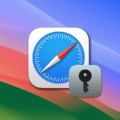









Would it also be possible to use two cards to create a RAID in the same way two thumb drives can be used as a RAID?
I don’t know the answer to that. Give it a try and let us know. :)
If you mean two cards to create a RAID… yes absolutely. The easiest way to create a RAID-0 stripe is with SoftRAID. I think Disk Utility still can do so also but its interface has always been confusing.
If you mean a RAID which is also encrypted APFS, of that I am not sure. SoftRAID cannot directly create an encrypted APFS volume, but it is possible to erase a SR volume to APFS encrypted, so that might work.