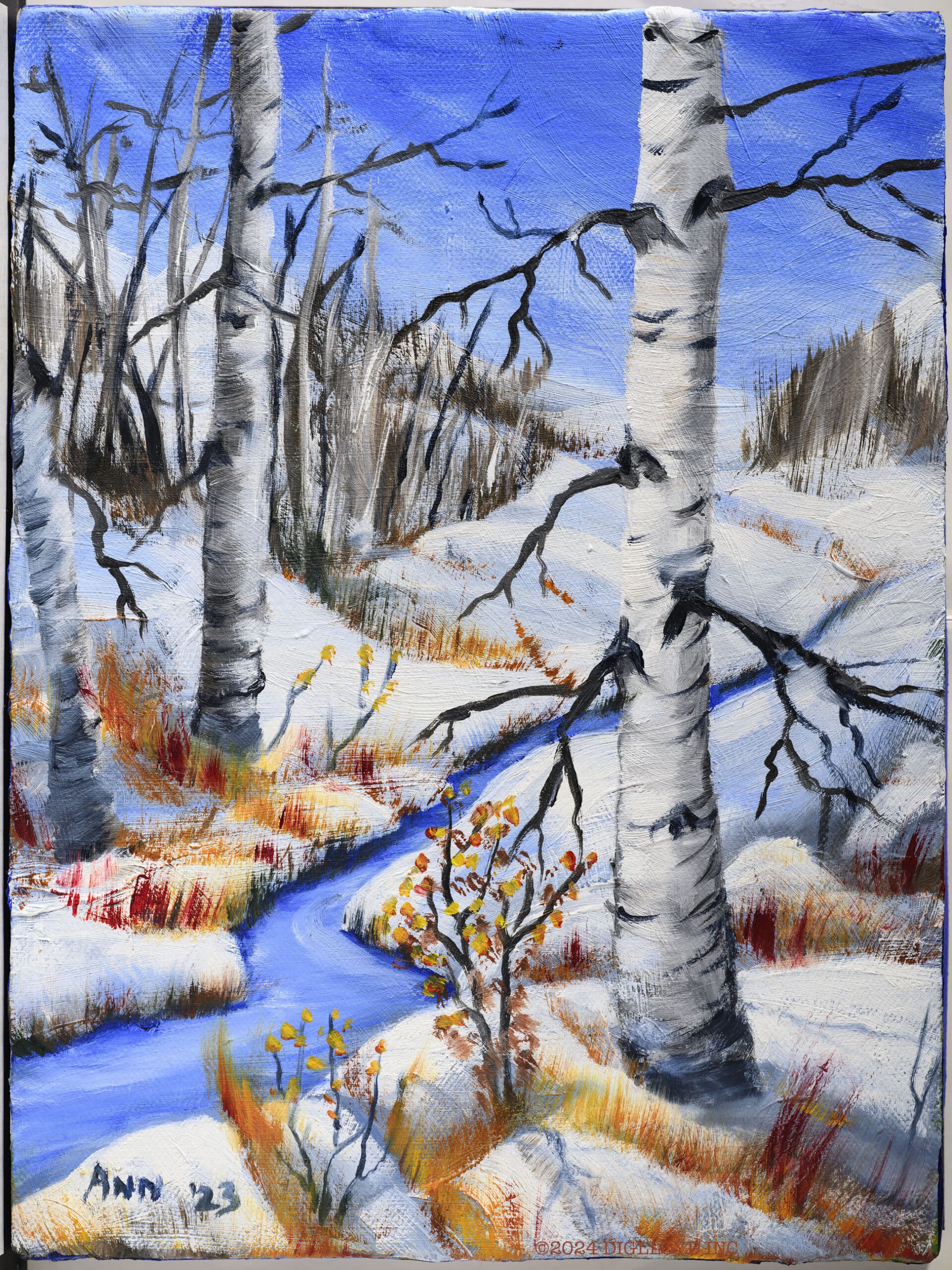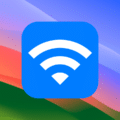This is the first in a series of articles from Mac Expert Lloyd Chambers examining the many considerations Mac users must make when choosing the best Mac for their needs.
In Part 2, Lloyd discusses the huge value of new vs. used Macs. In Part 3, he discusses high-end configurations, and in Part 4, he tackles how to figure out how much memory your Mac really needs.

Buying a computer is a partial confusopoly with a frosting of FUD*: RAM, flash drive, CPU, GPU, Neural Engine, etc. More is better, right? Not so fast.
Spend more and play it safe? Spending too much for what won’t matter is bad enough, but spending more and still not getting what will help is most costly of all, especially at the high end.
This article will help organize your thinking as to which Mac is best for you, while avoiding technical jargon. You can then buy with confidence, though professional users might need a bit more thought. Luckily, it’s hard to go wrong if a few things are first considered.
Below: 16 or 32 or 48GB? 1TB or 2TB or 4TB or 8TB SSD? 32-core GPU or 40-core? 14 or 16 inch? How would you decide other than cost, not really knowing what matters and what does not?
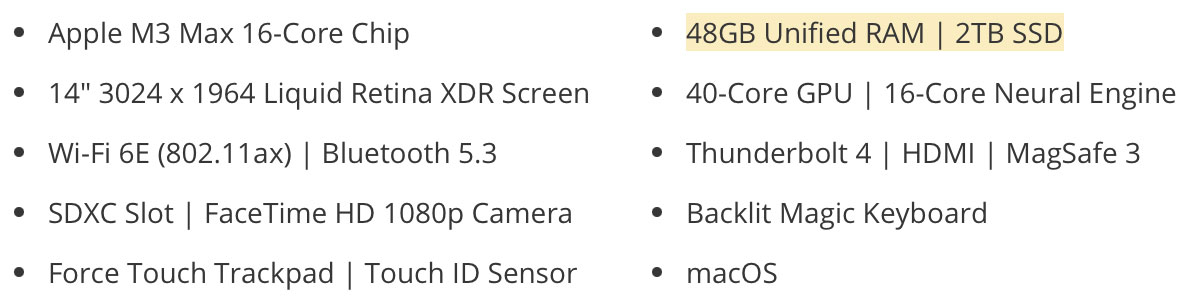
* FUD = Fear, Uncertainty, Doubt about whether to pay for more memory/CPU/GPU.
Categories of usage
Actual needs vary widely, and there are exceptions. Before we get into the actual specs, first consider these general groupings of use cases, and pick the one that best applies and keep that in mind as we proceed.
Casual — Web browsing, internet, mail, zoom calls. Mostly consuming/communicating, with little or no creating/producing/publishing.
Everyday — Casual usage plus spreadsheets, word processing, light photo work, etc.
Intermediate — Everyday plus significant photo and/or video editing for more or larger images, light video processing, etc. Storage needs are larger.
Professional — Intermediate usage (for work or work-like hobbies or similar) but with frequent/regular workloads, often on a timeline/deadline. Storage needs may be large and may have performance and/or reliability requirements.
Power User — Professional user tasks difficult to accomplish without serious hardware eg high-end video processing, high-end photography with many large images, etc. Storage needs may be very large, with demanding requirements for performance, reliability, backup.
Also consider what’s in your existing Mac? Use /Applications/Utilities/System Information.app for hardware details and System Settings => Storage to see current drive usage.
Laptop or Desktop?
If it has to be carried, the physical aspects quickly decide a lot. Maybe you fly frequently, or like hanging-out at a coffee shop or on the couch. Hence the laptop solution, which limits display size and other choices.
In general, you pay more and get less with a laptop, including lower reliability, inferior ergonomics, etc. If it’s just going to sit on a desk, consider a desktop computer. It will cost less and do more for the same money. Laptops:
- Ergonomics — Unless docked into a large display at your desk, laptops are terrible ergonomically. Hunching over to squint at a too-small screen can cause injury over time—as 6 weeks at physical therapy taught me years ago.
- Display size — Laptops come in small/medium/large meaning all quite small compared to something like the size of an iMac 5K or even an iMac 4K.
- Portability/weight — Relates primarily to display size.
- Battery life — Ridiculously good these days, but larger laptops generally have larger batteries and a bit more life.
- Connectivity — Ports and what you can plug in can make the smallest/lightest laptops a real problem in some situations.
- Inferior cooling — Laptops are generally not good for long-running intensive usage; see Apple Macbook Pro M3 Max: Breakneck Speed and a Fun-Killing Fan
- Upgradeability — None.
- AppleCare — Essential since laptops have much higher risks of failure and damage.
The really good news is that Apple laptops can now deliver desktop-class performance. Everything that follows thus applies to laptops also, with distinction only at the high end.
Responsiveness
Sometimes a “faster” computer isn’t faster.
Responsiveness as used here refers to how fast things get done. This differs from “computing performance” for multiple reasons, and it feeds into the equation of what to choose:
- Internet and networking can slow even the fastest computer to a crawl. WiFi is a frequent culprit, with things like file sharing.
- Drive speed can also slow things just like networking, so a fast SSD matters a lot.
- Applications often use the hardware ineffectively, making a “faster” machine no faster.
- Many tasks are inherently “serial” — they have to be done in steps, so a “faster” machine is no faster.
“Faster” often means “little different,” depending on the tasks involved. However, when you get to the Professional level, faster can mean the difference between overnight vs an hour or two—it can matter in a big way. And that’s worth planning and paying for.
“Enough is enough” vs “Never Enough”
CPU core, GPU cores, memory, flash/SSD, all matter in some cases, but all are subject to the principle of “Enough is Enough” as well as the reality of diminishing returns— a lot more might mean little difference in responsiveness.
For example, 10 CPU cores might take 60 seconds, with 20 cores taking 58 or 62 seconds. Enough is enough. On the Never Enough front, 20 cores vs 10 may be nearly twice as fast and leave you wishing for 40. Ditto for GPU cores.
Or, 32GB memory may allow a program to run at full speed, with 64GB making no difference. Enough is enough. Or, 128GB might run 5X faster than with 64GB (this applies to some of my work!). It all depends on particulars.
CPU and GPU
With the replacement of Intel processors, and thanks to the rapid performance advances of Apple’s M-Series processors, all of today’s Apple Silicon Macs with M1/M2/M3 processors are blazingly fast. If you fit into the Casual, Everyday, and even Intermediate usage categories, a base-model M-Series processor will fit your needs perfectly.
If you are in the Intermediate camp, however, you might want to consider going with a base M2 or M3, though the base M1 system on a chip (SOC) is likely still fine for Causal and Everyday users.
Beyond the base M-Series SOCs, CPU and GPU are of concern only with Professional or Power Users.
We’ll get more into comparing the differences between the M-Series SOCs, their CPU and GPU cores and performance in later articles, but for now this is the big takeaway:
Thanks to Apple’s M-Series SOCs, most users with most tasks, CPU and GPU speed no longer matter.
Memory

Memory, on the other hand, can make a huge difference across all use cases, but it is often cited as a factor when it’s not the issue.
Remember: No Mac with an M-Series processor has upgradeable RAM. Buying too little means eventually needing to buy a new Mac.
A Mac with 8GB memory is like a car with one gear—residential streets only. It’s going to get your email and web and some other things done just fine, but there is no room for doing much more with it. It is a dead end, albeit one that may serve you well as a “toaster” that does a few limited things very well.
A Mac with 16GB—though some Macs now have 18GB as well—has about 2.5X the usable memory vs 8GB because of system overhead. A Mac with 32GB/36GB of RAM is solid for most uses and users, even some professional uses (depending on workload).
Timeframe vs. Value vs. cost
True value relates not just to what you get now, but whether it serves your needs 3/4/5 years out. CPU/GPU are not likely to become an issue but flash/SSD could become a serious headache for portable computers.
Consider your usage time frame. For example, most of my professional consulting clients plan on a 3-5 year timeframe, with some going 6 years, even 10 years. A well-configured Mac that serves for 5 years, let alone 10 is a heck of a value!
Weight that time frame and usage against upfront cost. It can make sense to hedge with more memory and/or storage in order to extend the useful lifespan of the computer. And a five-year timeframe makes a lot of sense, because Apple now offers up to 5 years of AppleCare.
Flash/SSD
Internal “flash” storage is more important than it might seem: while external storage is easily added at reasonable cost, it is no fun having to carry around and plug in a drive just in order to access your stuff. And most such drives are much slower than internal storage (newer USB4 ones are pretty awesome though).
So, more storage is something just about everyone benefits from having. Even Casual users could take a lot of photos or videos, bumping up into Intermediate levels just because of storage. Think ahead for what you might create in terms of photos, videos, etc. Consider also that a phone or iPad with 512GB or more of storage can quickly eat up a lot of space on the internal drive, just by making local backups (recommended!).
Choose storage SSD (“flash drive”) of capacity that is no more than 80% full after 3 years. Since many users keep their computers for 5 years (or even longer), you might extend that idea for longer.
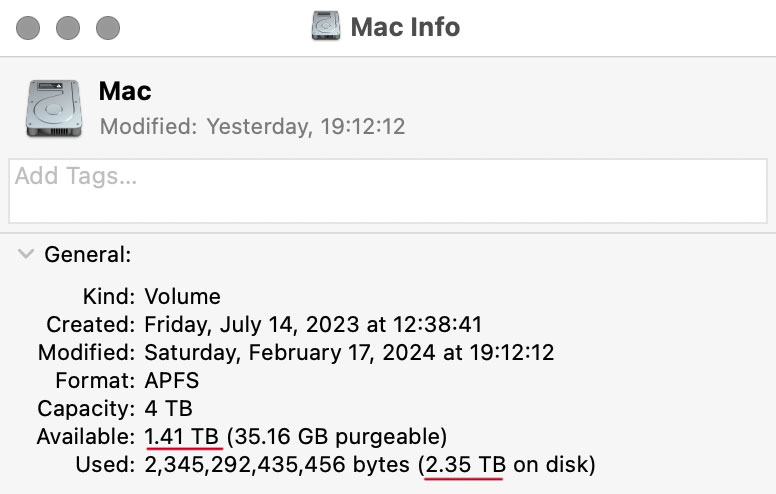
To do that, select your drive(s) and do File => Get Info to see what you have. Check how big your photos and videos are and roughly calculate how much more space might be needed.
These days, some entry-level Macs still are sold with a paltry 8GB memory and 256GB SSD. If the usage is truly Casual then this might be OK, but think of 256GB as de facto zero available storage (just the OS and apps and various). Because just backing up and iPhone or iPad on the computer could eat up all available free space.
Avoid 256GB unless it is truly Casual usage with Cloud storage and you find Cloud storage acceptable.
Cheat Sheet Recommendations
Wrapping up, I want to give some general recommendations. Future articles will go into details.
Casual users: 8GB, SSD 512GB, any CPU/GPU. Strictly casual use. Everyday users: 16GB, SSD 512GB to 1TB, any CPU/GPU. Intermediate: 16GB+, SSD 1TB to 2TB SSD, any CPU/GPU Professional: 64GB+, SSD 4TB to 8TB, 12+ core CPU Power User: 128GB+, SSD 8TB, 20+ core CPU
On Apple Silicon Macs, the GPU is built-in and generally commensurate with the CPU. Spend for the “better” GPU only for well-defined reasons—subject of a future article.
Not sure? Get 1-on-1 consulting for your specific needs. Consult with Lloyd.
Pre-Owned vs New
OWC regularly gets shipments of both used and factory-sealed Macs. These span the M1/M2/M3 line as well as discontinued Intel-based Macs should be considered. Selection changes regularly. If you can’t find what you are looking for at OWC, please check out my Mac wishlist page.
Some of these offer outstanding value, such as the iMac 5K with its gorgeous 5K display—kind of like getting a free computer with an awesome display. Or recent model MacBook Pro Intel models.
Conclusions
There is no one-size-fits-all, but this no-brainer fits 95% of Mac users: 32GB memory + 2TB SSD + any CPU/GPU. Any M1/M2/M3 Mac will do, and even recent but discontinued Intel-based Macs should be considered. Such a configuration is good for years to come for most users.
Future article topics:
Configuring a Mac for Professionals and Power Users
CPU Cores and When they Matter
GPU Cores and When they Matter
Ports, Bandwith, External Storage, PCIe cards, Accessories
Storage and Backup for Professionals and Power Users
Thunderbolt 5 Rewrites the Display and Storage Landscape
View all posts by Lloyd Chambers… Lloyd’s photo web site is diglloyd.com, computers is MacPerformanceGuide.com, cycling and health are found at WindInMyFace.com, software tools including disk testing and data integrity validation at diglloydTools.com. Patreon page.