This is the 3rd in a series of articles from Mac Expert Lloyd Chambers examining the many considerations Mac users must make when choosing the best Mac for their needs.
In The Ultimate Mac Buyer’s Guide, Part 1, he outlined how best to choose a Mac for your needs. In Part 2, he discusses high-end configurations, and in Part 4, he tackles how to figure out how much memory your Mac really needs.

In this article, I discuss how to go about configuring a performant Mac for high-end usage. Such usage includes things like:
- Bulk photo processing, especially from RAW, 100 megapixel images and/or high volume.
- Focus stacking and panorama assembly.
- Photoshop documents with many layers.
- Large Lightroom catalogs.
- Video rendering especially 8K/6K/4K footage and especially RAW footage.
- Time-sensitive workflows with deadlines.
- Instant gratification takes too long!
Desktop vs laptop
Today’s Apple M1, M2, and especially M3 Max laptops are extremely powerful, eclipsing many desktop systems of even a year or two ago. But as I discovered in my in-depth review, a laptop should be a 2nd choice for demanding processing because of obnoxious fan noise and concerns about longevity. During my testing, conditions were quite cool. But on the road under 90°F conditions (common), an M3 Max laptop would likely drop self protection slow-mode—sometimes making it useless to the point of being a science fair project.
The foregoing does not rule-out a laptop: most photographers and videographers need to ingest and process their work while on the road, and that usually means a laptop because it’s all that can be carried (form factor and battery power). Exceptions: I did 5 or 6 years of field work in my Sprinter van where I used an iMac 5K (and a 2nd display!). At present for travel I use an Apple 2021 MacBook Pro M1 Max + external display (in the van), but were Apple to deliver an M3 Max or M3 Ultra iMac 5K/6K, I’d switch back.
A desktop computer is more reliable and longer lasting than a laptop. A desktop is the best choice for high-end needs, barring the form-factor spoiler. Better cooling alone (lower noise, longer life) should be a high priority, at least if you push hard on it, as I do.
For serious workflow efficiency at home I would not even consider the dismal ergonomics and lower performance of a laptop. At home I use a 2023 Mac Pro M2 Ultra (Mac Studio is equally good) and even that is not as fast as I like when tasks like Adobe Camera Raw + Enhance Details + AI Denoise take 21 seconds per RAW file. I want an M3 Ultra (or whatever it will be called), which should be 50% faster. Heck, I could use something 3X faster.
CPU cores, GPU cores, SSD, memory
With all Apple Silicon Macs today, nothing can be upgraded internally. Buying more than you need costs, but buying too little means suffering forever with your choice until you replace the machine entirely—a very high cost.
Internal SSD
With the exception of the Mac Pro with its PCIe slots which can take incredibly fast PCIe SSDs, Apple Silicon Mac internal SSDs cannot be upgraded after purchase. Some are soldered-on, some are not, but all are tied intimately into the Apple T2 controller. There are many fine external SSD choices, but for high-end usage, I recommend you choose a 4TB internal SSD as the bare minimum—performance is outstanding and convenience high.
Memory
With too little memory, nothing works well, or ever can. Establish the range of real memory that your workflow requires (a future article will go into this). CPU and GPU are of little relevance if the workflow is starved for memory!
Here in 2024, 32GB can be damaging for many if not most high-end workflows. 16GB is a non-starter altogether. Opting for 32GB will work but performance can vary and in odd ways. 64GB memory gets most users to a state of “set and forget”.
But—not me and maybe not you. I regularly see usage in the 80GB range for my workflow, with a few large projects hitting 128GB or more. Which is why I bought my Mac Pro with 192GB.
Below, my Mac Pro (with 192GB memory) is using 150GB of real memory during a large Photoshop and focus stacking task:

Though Macs are designed to make use of all the memory that is available to them (meaning seeing high RAM utilization is not always necessarily a symptom of having too little), it’s a good idea to future-proof your purchase and go with as much RAM as you can afford for professional use.
CPU cores
CPU cores are for general computation, seeing heavy use with some programs. For specialty processing, GPU cores may matter more, but it is often a mix. You want as many CPU cores as your budget allows.
Sometimes (often), more CPU cores don’t make any difference because the application does not use them effectively (a software design issue), or because the task itself cannot be “parallelized”. In such cases, 1 core may be as fast as 100.
Increasingly however, and for photo and video work, all those CPU cores can be put to use with high scalability** For the same processor design/generation, the benefit of more CPU cores can be calculated simply: runtime is *at best* proportional to core count.
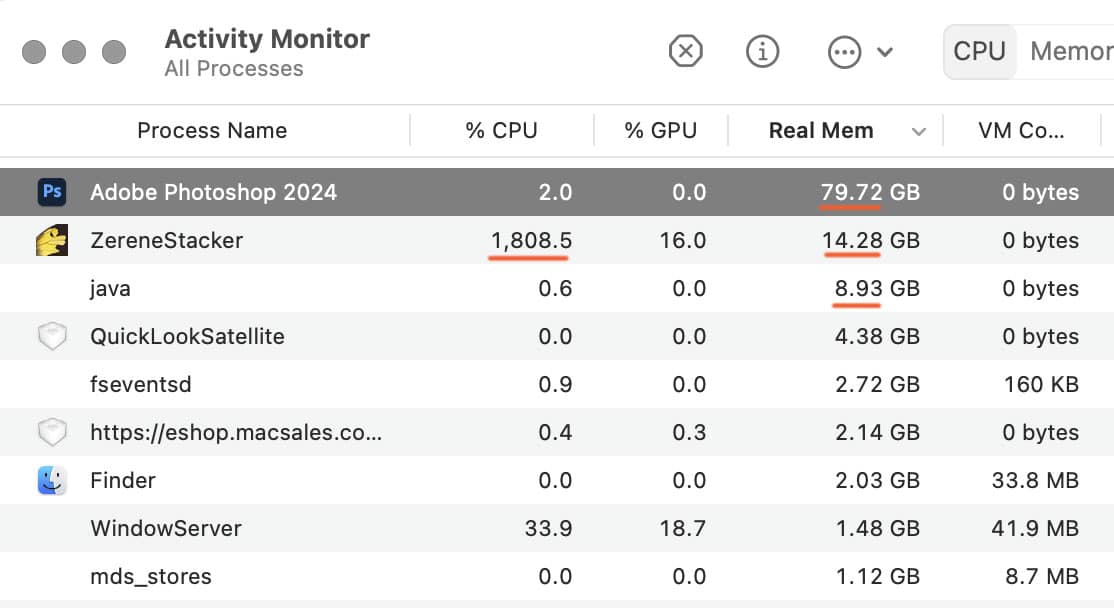
Ignoring differing core types, suppose that 16 CPU cores takes 60 seconds. Then 24 CPU cores ought to take 16/24 * 60 = 40 seconds. However, in the real world, software has to coordinate tasks and resource contention can slow things down—scalability** declines. This is why only measurements of real workflow tasks are valid for deciding the value of increased core count—synthetic benchmarks are fantasies vs real-world tasks.
** Scalability is a measure of how much improvement is seen for an increase in core-count eg if the core-count is doubled, then the time required is cut in half. The ideal case is perfect scalability, which is not possible. But it is not uncommon for some tasks to see 95% or so scalability.
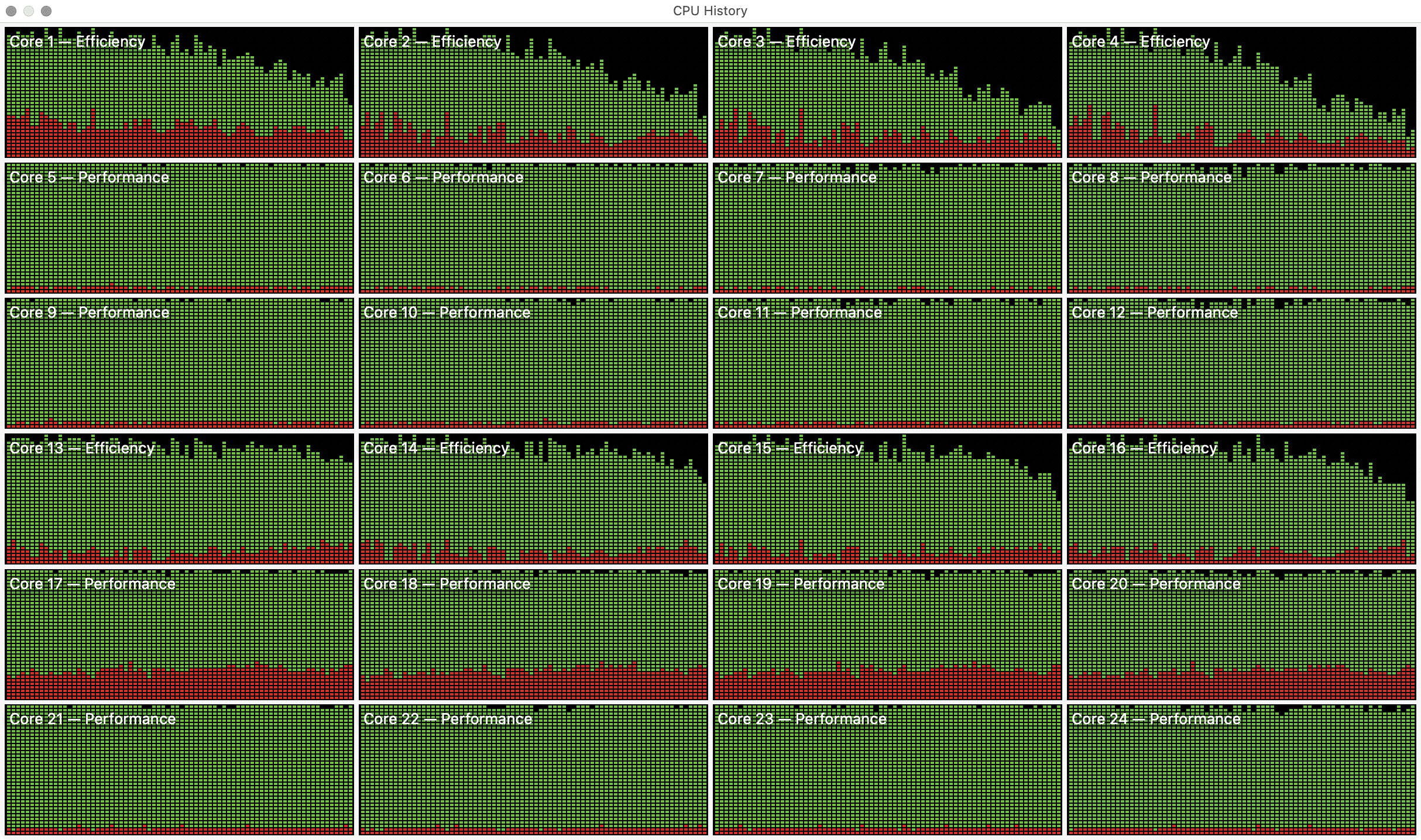
CPU scalability Example: CPU Core Scalability (Focus Stacking, Zerene Stacker)
Scalability is reduced here due to bottlenecks in the algorithm itself which cannot be eliminated. Doubling from 8 to 16 cores cuts time by 38% vs a theoretical 50%. Given the task, this is a superb software performance, but it shows that more cores can have diminishing returns.
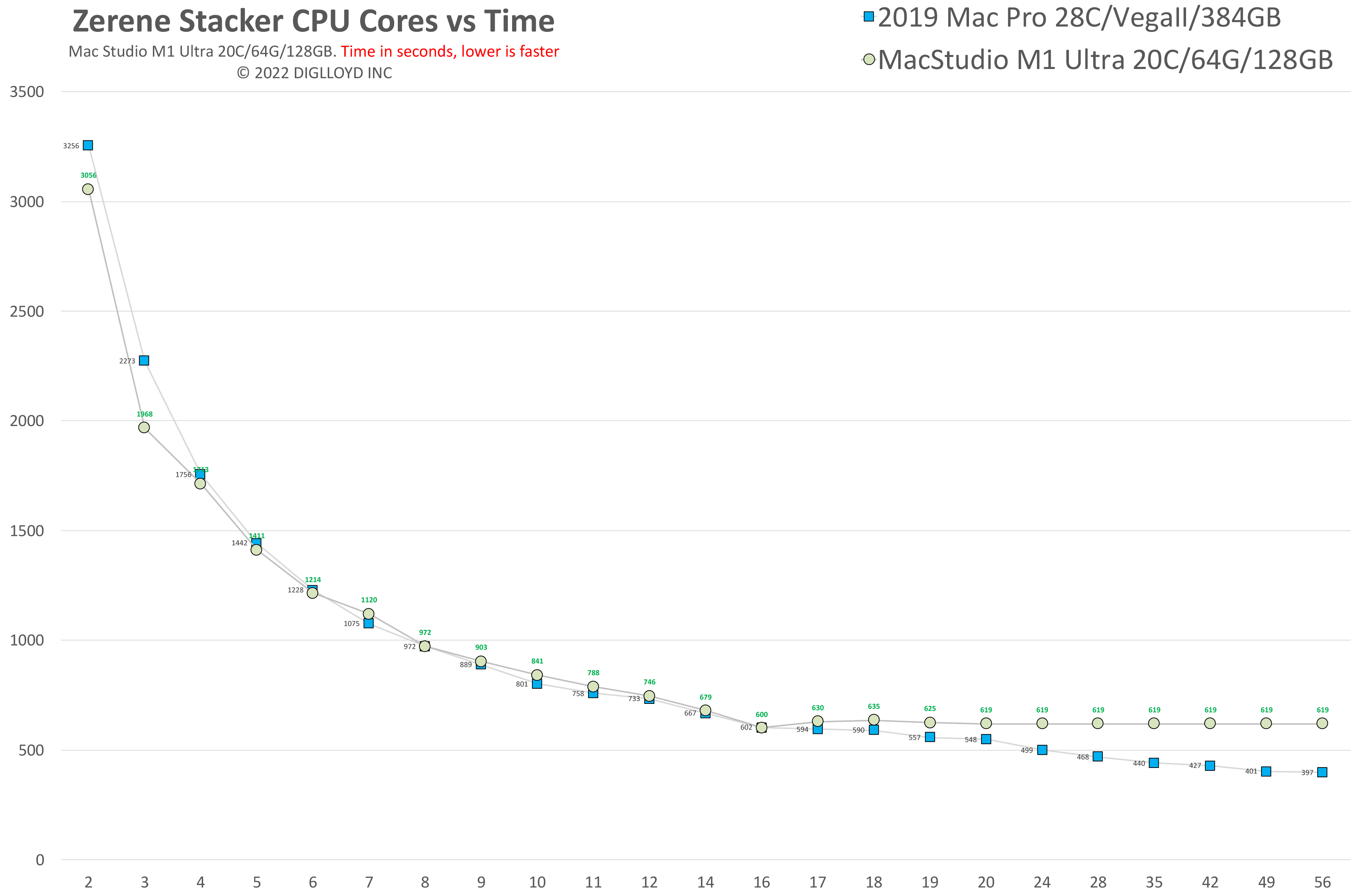
CPU scalability Example: Mac Pro M2 Ultra: SHA512 Hashing Speed
Scalability is perfect here: 16 cores deliver twice the throughput of 8 (at 17+cores, the Efficiency cores come into play).

GPU cores
With Apple Silicon Macs, CPU choice largely decides the GPU core count, with the only choice being a marginal bump-up in GPU cores. e.g. 72 vs 60 GPU cores on an M2 Ultra.
GPU cores are for more specific types of computation, but in the last 10 years or so, they have increasingly been applied to tasks in Photoshop and Lightroom and especially in video editing and rendering applications such as Final Cut or Premiere Pro.
The progress made by Adobe over the last few years in using GPU cores is impressive, and it alters the value proposition—until a few years ago, GPU was really of marginal importance. That’s now changed.
When I bought my 2023 Mac Pro M2 Ultra, I opted for 60 GPU cores because 72 cores was another $1,000. I figured that I would not get much benefit out of 72 vs 60:
- 60 GPU cores: 2053 seconds
- 72 CPU cores: 1710 seconds = 16.7% faster (in theory, at best!) for $1000 upcharge
Your work really has to matter a lot—and your time must be very valuable while doing that work—to pay $1,000 more for a 16.7% improvement. If it takes 4 hours to churn an 8K video, does 3.4 hours help all that much? Maybe if you’re on deadline—but maybe irrelevant if the job will run overnight anyway.
GPU cores Example: Adobe Camera Raw AI Denoise + Enhance Details
Below, the Mac Pro M2 Ultra with its 16+8=24 cores easily beats the 12+4 = 16 core M3 Max.

Conclusions
With cost no object, it’s easy: just buy the most memory + the largest SSD + CPU + GPU. But for most of us, even pros, that’s not a viable approach.
Cheat sheet for high-end usage, desktop computer (not laptop) strongly preferred:
- 64GB memory minimum, 96/128/192GB strongly recommended for some uses.
- 4TB internal SSD minimum, 8TB or more preferred.
- 60 GPU core minimum
- At least 6 full Thunderbolt 4/USB4 ports (laptops typically have only 3).
- External storage for backup and overlow (not covered in this article).
If you need help working through your requirements, consult with Lloyd before you potentially buy too much or too little, and see my Mac wishlist of current models, first pondering whether refurbished or used Macs might do the job for you.
View all posts by Lloyd Chambers… Lloyd’s photo web site is diglloyd.com, computers is MacPerformanceGuide.com, cycling and health are found at WindInMyFace.com, software tools including disk testing and data integrity validation at diglloydTools.com. Patreon page.



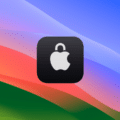








Please note that the 2023 SSD can in fact be upgraded through apple parts:
“The Apple 8TB SSD Upgrade Kit for Mac Pro enables you to upgrade the internal SSD storage capacity of your Mac Pro. This kit, containing two 4TB modules, replaces the current SSD module or modules in your system. Installation required.
Note: Software reinstallation requires a second Mac running Apple Configurator 2 and a USB-C cable. Compatible with Mac Pro (2023).”
https://www.apple.com/shop/product/MR3C3AM/A/apple-8tb-ssd-upgrade-kit-for-mac-pro
The above is the mac pro 2023, as noted by the visual of the parts but also the text. Also, this results in trashing/making useless, the original SSD a mac pro would have started with. This has been verified through hours of discussion with apple tech support. It did not surprise me too much that you couldn’t combine a new 2T with a spec 2T for a new combined 4T total. It did surprise me though that once you do this, the old ssd apparently becomes non-functional into any other machine or possibly even the one it came out of, say like a weird backup/clone. It’s just a tiny little brick after the new ssd procedure is made.
I think you’re spot on regarding a serious work device. I would not look at any laptop, just because of the ergonomics one is forced into using on the road. Plus, Apple’s desktop boxes have almost become portable with an advent of the Studio line, but it’s a real desktop beast. Smartest product they’ve devised in years.
I would not consider having a 4TB drive in the box. It suggests that we can store all created content on the system drive or a partition on the same drive. That would be a no-no n my book; it’s one reason I rave about OWC’s external RAID boxes, and backups. 1 or 2 TB should be all that’s needed to store apps and system resources.
I work in film and graphics, but the same goes for photo work. Store your content and media safely, externally.
I wish I knew what the heck a Zerene Stacker or Hashing Throughput means.
Otherwise, diligent essay! Thank you.
Best as always,
Loren S. Miller
NeoTron Cinema Group
It is extremely useful (and fast) to have things like Lightroom catalog on internal SSD, even if you store original images on an external.
When/if you need more than 8TB of storage (few people do), then external drives are great, but none are as fast as the internal SSD, though Thunderbolt 5 might change that.
“I wish I knew what the heck a Zerene Stacker or Hashing Throughput means.”
Zerene Stacker is focus stacking software:
https://diglloyd.com/ZereneStacker
https://diglloyd.com/autoTopic.html?dglyTP=focus+stacking
Hashing throughput in this case refers to the speed at which my IntegrityChecker data integrity software can process data:
https://macperformanceguide.com/autoTopic.html?dglyTP=IntegrityChecker
https://macperformanceguide.com/autoTopic.html?dglyTP=data+integrity