Why does my Mac take so long to boot?
Have you upgraded your hard drive only to find out that the new drive is booting slower than the original? Or, maybe you haven’t upgraded the drive, but your Mac just seems slow to boot?
If your system drive is not setup as the Startup Disk, the Mac will take extra time at startup looking for a suitable drive to boot from. To make sure you have a startup drive specified, go to Apple Menu > System Preferences > Startup Disk and select your boot drive.
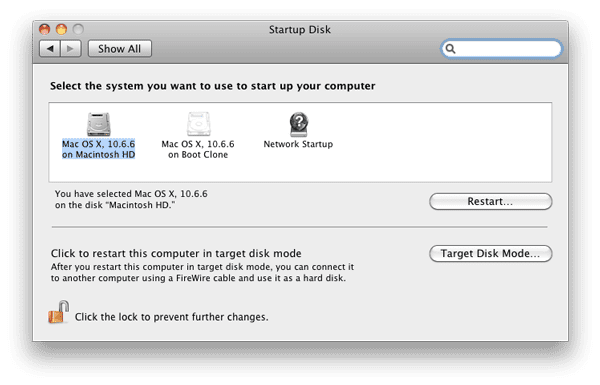
Clean up your Mac from the inside.
If you’re in the habit of shutting down your computer overnight, such as in an office environment, your Mac isn’t able to run some of its maintenance scripts, which are set to run in the wee hours of the morning. These scripts do things like clean up system logs, clear out old “junk” files, and repair/update internal databases. These actions help keep Mac OS X running its best.
Fortunately, it’s simple to run these scripts manually (as well as perform other system-level operations) using the freeware utility OnyX. Alternatively, you can just leave your computer on overnight once a month.
Repair your permissions.
Every file on your Mac has a set of permissions that determines not only which users can access which files, but also what files the operating system itself can access and modify. Over time, these permissions can get corrupted.
Keep your Mac’s permissions healthy by repairing these permissions. The simplest way is to open up Disk Utility, select your hard drive, highlight the “First Aid” tab, and click the “Repair Permissions” button. Then, let Disk Utility do its thing.
Doing this at least once a month and right after installing/updating software will help keep things running smoothly.
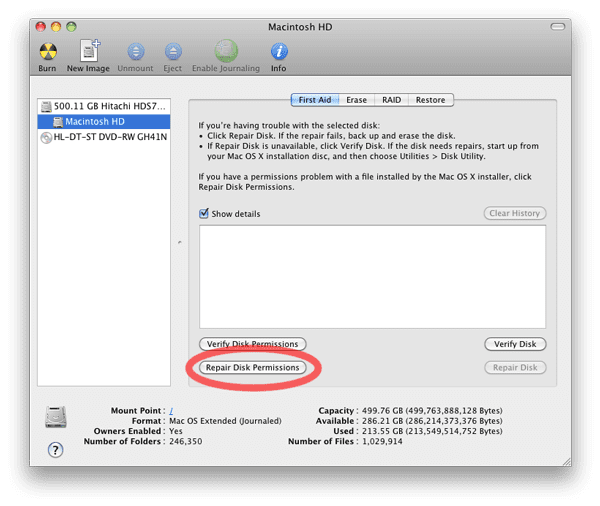
Edit: Changed “Startup Items” to read correctly as “Startup Disk.”










Finally updated to Catalina and now my imac shuts down on its own.
I have read every reason what could be why this mac i am working on fails to install snow leopard form USB drive purchased says will update from 10.4 to 10.6try 5 different hard rives to no a fail with the same message you must restart you mac holding down the power button if i could some info why please advise
Have you tried any of these things?
Repairing Permissions is hardly ever required— it’s become the ‘rebuild desktop’ of Mac OS X. If permissions are out of whack stuff doesn’t get slow, it simply stops working (with error messages and console logs and everything!) and you’ll know you need to repair them.
It is not preventative maintenance.
Instead of repairing permissions, I routinely boot into Safe Mode which does repair permissions plus several other automatic diagnostics. Taking it a step further, I installed AppleJack which does even more. Always keep a backup just in case something goes wrong!
As I’ve always understood it, booting to Safe Mode disables third-party extensions, fonts, certain non-critical features and all login/startup items and deletes some cache files, similar to “starting with Extensions off” in OS 9 and earlier.
According to Apple’s tech note on Safe Mode, it also performs a directory check, which would seem to be similar to “Repair Disk” in Disk Utility, though I have had the latter report errors on a disk while booted into Safe Mode, so YMMV there. What is not mentioned, however, is whether or not it repairs permissions – my guess is that it doesn’t.
Applejack, on the other hand, is an awesome troubleshooting tool. It’s pulled many a machine “out of the fire” for me over the years and it’s one of the first things I install on a new Mac. However, as it is command-line based and requires you boot into Single-user mode, I really only recommend it for more “advanced” troubleshooting, such as booting issues, random hard app quits and the like. For something simple as maintenance permissions repair, Disk Utility will serve most people just fine.
Thanks for the heads up and correction that Safe Boot does not perform repair permissions. I always took for granted that it did. Thanks again!
Hi there-
Thanks for the article- I like stuff like this. Anyways, I have a question:
I repair permissions on my Mac Pro (my work DAW comp) a lot. Every day…sometimes more than once a day. Esp after installation of something or a crash.
Anyways, in the same way that defrag is not good for SSD’s, is too much Repair Disk bad as well? Or is it harmless?
Also, if you have any other tips about cleaning up / optimizing one’s Mac I’d very much appreciate it- and think it would be a great post!!
Thanks again,
O-Dub Scott
P.S. Once I download Onyx, what do I do? Or is there just one function and that’s it? Thanks again.
Defragging (which on an SSD is unnecessary, as you don’t have to worry about read head latency) requires the moving of most, if not all, the files on your drive from one sector to another. In other words,you’re writing the entire contents of your drive again. As I understand it, it’s the write operations that eventually wear down the drive, not the reads.
Repairing permissions involves mostly reading of data, only writing to files that need changing. As such, it doesn’t degrade the drive nearly as much.
However, multiple permissions repairs a day seems excessive. Is there a particular reason you need to do this? You should only really need to do this once a month or so, and after major software installs (generally, I don’t worry about “drag and drop” installers) and hard crashes.
If your machine is having frequent crashes, as I’m inferring from your comment, then it’s entirely possible that there may be something else going on in your machine. You may want to backup your drive and do a “nuke and pave” – erase the drive and install a new OS. When you restart, Migration Assistant will help you get your files back from your backup.
As for OnyX, once you’ve opened the program, it’s done its checks, and you’ve entered your admin password (necessary since it performs many system-level tasks), it will open a “help” window. If you click on the Index link, you’ll get a rundown of how to perform these tasks – the stuff germane to this article can be found under “Maintenance.”
The article said:
Apple Menu > System Preferences > Startup Items
To be specific, one should look for:
Apple Menu > System Preferences > Startup Disk
Nice! Yup don’t bother with repair disk permissions as it’s faster to just repair which essentially does the same thing.
Actually, in Disk Utility, “Repair Permissions” and “Repair Disk” serve two different functions.
“Repair Permissions” deals with the System-level file permissions regarding who can access what. “Repair Disk” deals with the actual disk partition, file structure, etc., which affects whether the files themselves are readable in the first place.
It’s Startup Disk, not Startup Items (you can even see it in the screenshot)
Thanks for keeping us on our toes Hellhammer!