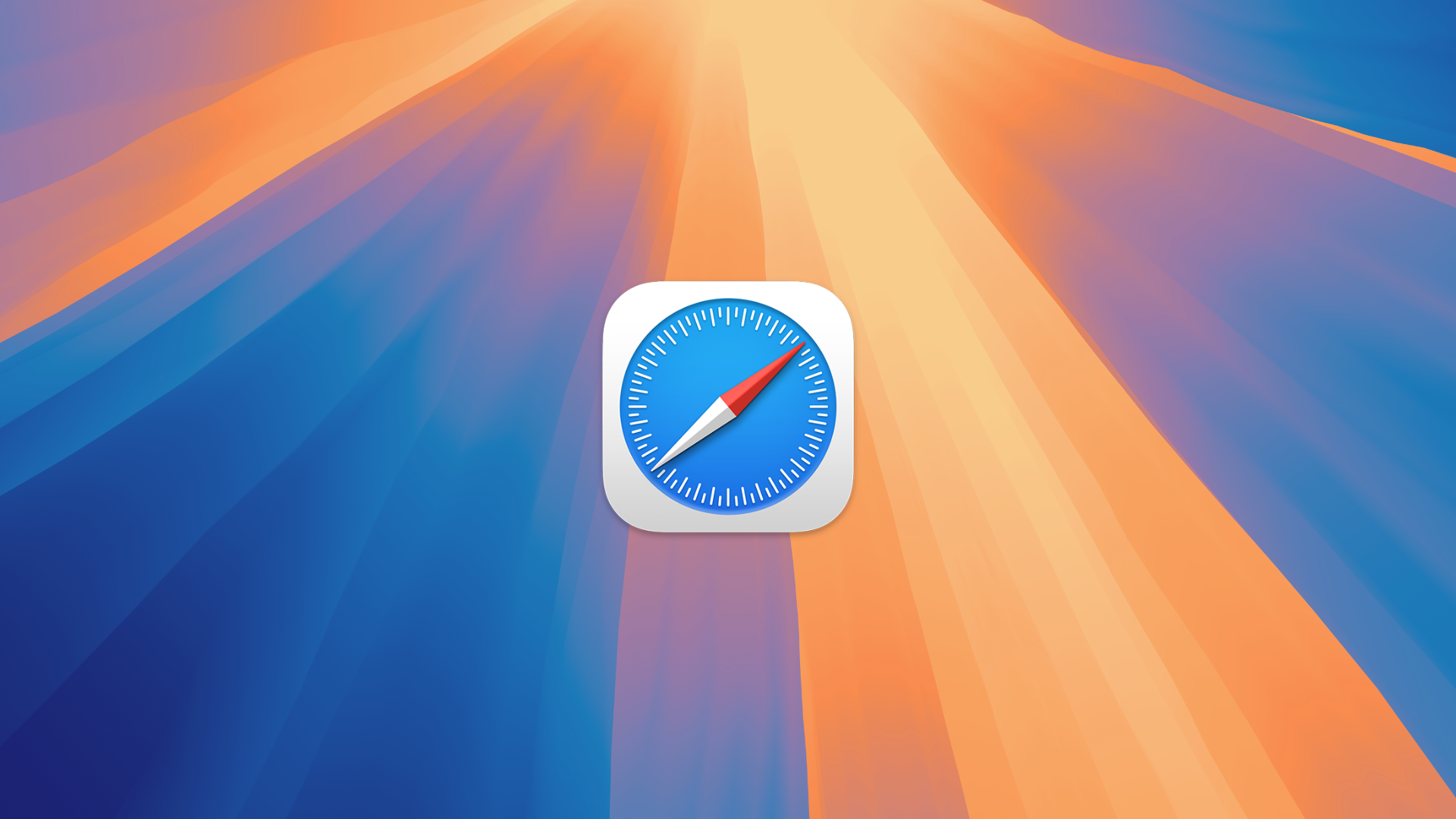
The update of the Safari web browser in macOS Sequoia adds a new Video Viewer that can be used to fill your current Safari window with the video you’re watching, showing playback controls, but hiding the rest of the webpage. You also have the option of moving the video into Picture in Picture. Here’s how.
How to watch a video playing in Safari in Video Viewer
° Launch the Safari browser.
° Go to a webpage that contains video, then begin playing the video.
° Click this icon in the Smart Search field:

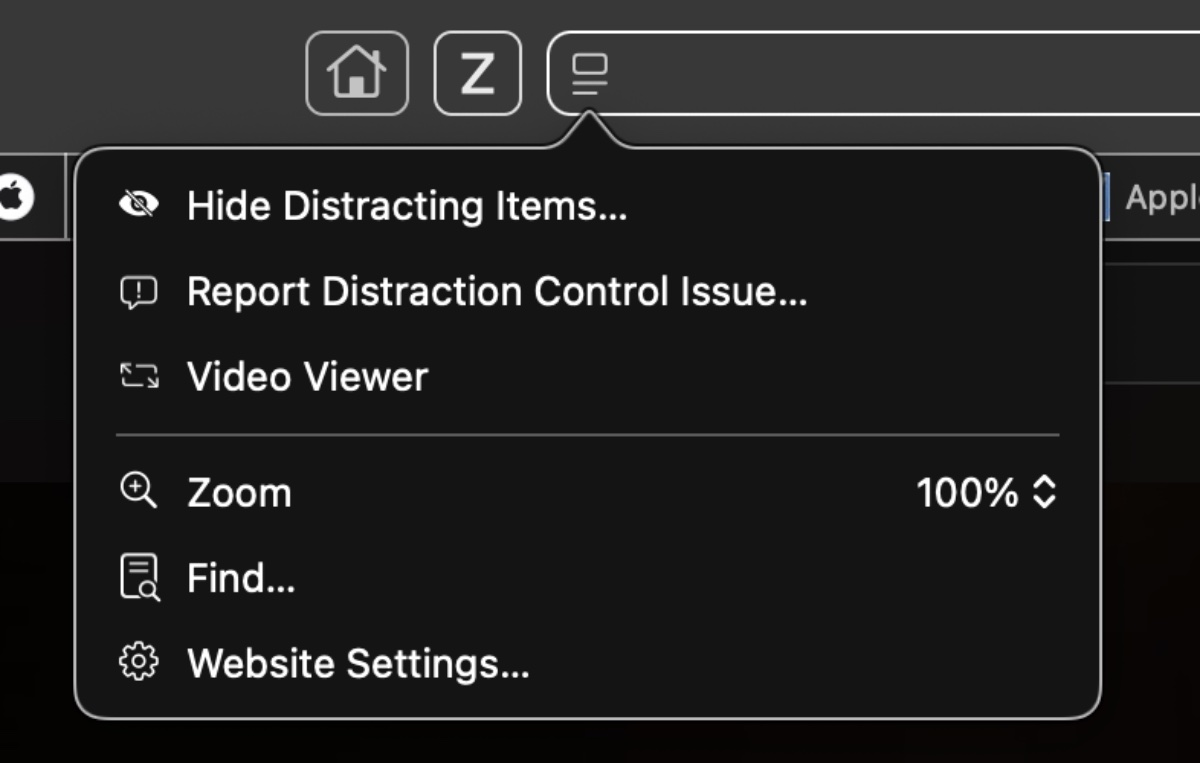
° Choose Video Viewer. The video fills the current window that you’re watching. Video Viewer appears only if the webpage has video that Viewer can show.
° To stop using Viewer, click this icon in the Smart Search field:

then choose Exit Video Viewer.
How to move a video playing in Safari to Picture in Picture:
° Launch Safari.
° While watching a video in Viewer, hover your mouse over the video to make the playback controls appear. Then click the icon to the far right with two arrows pointing right. (Be sure not to mistake this for the fast forward control. ) Then choose Picture in Picture.
° An alternate way of entering Picture in Picture is to simply click another open window on your Mac.
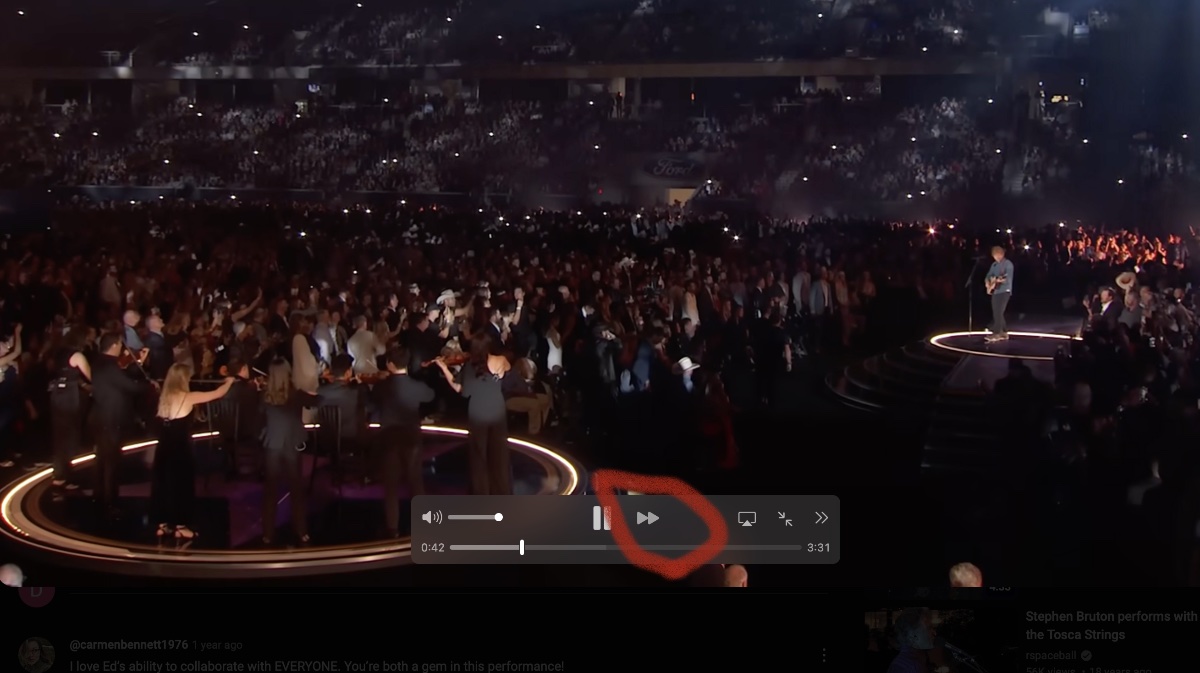
° To stop using Picture in Picture, hold the pointer over the upper left corner of the window and click the X icon.
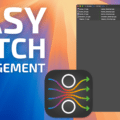


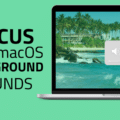






Thanks for this tip. Picture n Picture was a feature in iOS and glad it now available on the Mac Safar. Apple’s continuous improvements in their Mac OS is bringing more synergy between iOS and Mac OS which is very welcomed.
Keep up the good work guys. Love your tips.