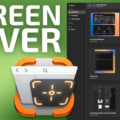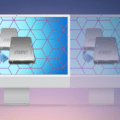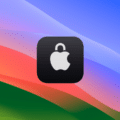APFS is short for Apple File System. As the name suggests, this is Apple’s proprietary file management architecture. It was released in 2017 to provide each and every Apple device a modern, standard file system and drive format.
If you’re using an external SSD with a Mac and want the best experience of sharing that drive between a Mac and your other Apple devices, you’ll want to make sure that drive is formatted to APFS.
That’s because APFS was designed with Apple’s modern operating systems and flash storage SSDs in mind. (If you’re going to be connecting your external SSD to a Windows machine or your drive is a spinning drive instead of an SSD, check out this article to see which drive format you should use.)
If you have a drive that is not formatted to APFS, you’ll need to use Disk Utility on your Mac in order to erase and reformat it. Here’s how.
Open Disk Utility
- Open Finder then click “Go” in the menu bar of your Mac. Then click “Utilities.”
- Double Click the Disk Utility icon.
How to format your external SSD to APFS in Disk Utility
- Inside Disk Utility ensure you can see the drive you want to erase and reformat in the sidebar. If you can’t click “View” in the menu bar and then click “Show All Devices.”
- In the sidebar, click the storage device you want to erase, the erase drive icon (it looks like a hard drive with a small X in the bottom left corner.)
- Click the Scheme pop-up menu, then choose “GUID Partition Map.”
- Click the Format pop-up menu and choose ”APFS.” If you want the drive to be encrypted, choose “APFS (Encrypted).”
- Enter a new name for the drive.
- Click “Erase,” then click “Done.”