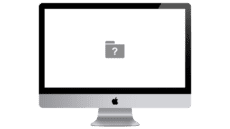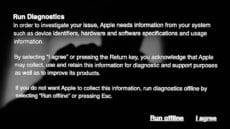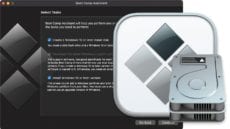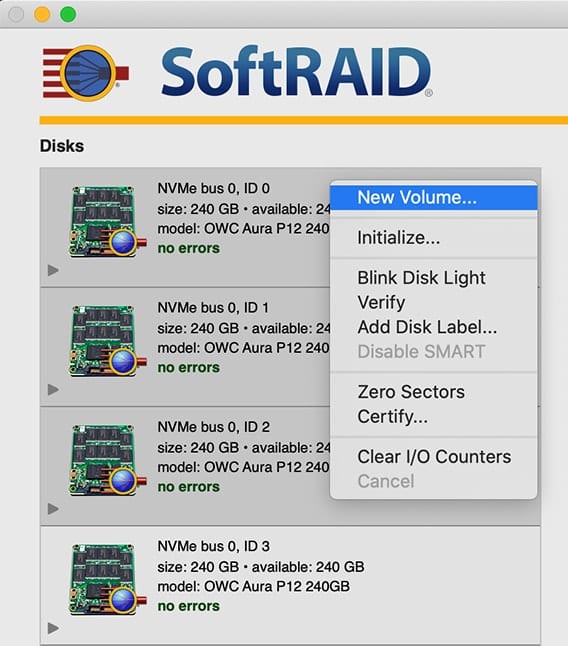Recover From the Dreaded White Screen of Death When Booting a Mac
This poor MacBook Air is experiencing the "white screen of death" From time to time, you may experience one of the more frustrating Mac glitches – a white screen during boot. Usually, this rare bug happens after updating macOS to...