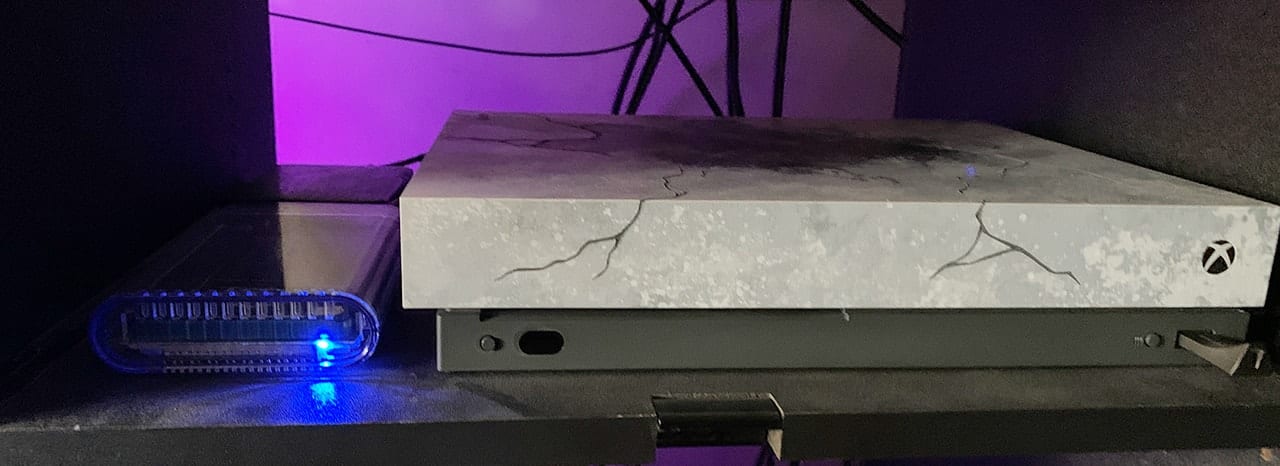
I had a very simple question recently, and that was as follows:
Is it possible to get faster load times out of connecting a USB SSD to an Xbox One?
The answer will surprise you quite a bit.
As this console generation has evolved over the past seven years, it’s been quite fascinating to see technology change. And not just with what we are using, but the games we are playing and how they are developed. This has led to some of the largest download and install sizes for games in recent times. The last console generation game typically took up 5GB to 10GB of hard drive space on an Xbox 360/PS3. With the current generation, it’s anywhere between 5X and 10X more. Most high-profile releases like Call of Duty top out at just over 100gbs. That is quite a lot of space.
For the longest time, I’ve run my own Xbox One X console with a gigantic 2TB external rotational drive. While yes, it offers a large amount of robust storage, it does so with a rather slow 5400RPM drive, the same speed as the internal drive. The only difference? Going through USB, you can take advantage of SATA III connections. The Xbox One family of systems were built in 2013 (the 2017 X revision still uses the same hard drive hardware), which will run on a SATA II connection. So yes, it’s possible to get a bit better speed loading off of a USB drive, but that’s where this question came to me. What if I connect an SSD to the machine?

Over the past month, I’ve been using one of our OWC Mercury On-The-Go Pro units. For my tests, I’m using a 500GB version of the drive. While yes, I know that it’s 1/4th of the space that my 2TB external drive offers, it’s speed results are awe-inspiring, and at this time, I wouldn’t go back.
For the sake of testing purposes, I’ve picked three games that I think best showcase the range of possibilities with this drive. While I’ve tested much more than just these three games, all have performed exceptionally well, except for one game (more on that later). The results are truly spectacular. Every single time, the Mercury outperforms any other solution I’ve used on the system.
All three games I tested the following way: I had the game first installed to the internal stock drive, then I moved the game install to my SSD. In the cases of how I tested, I tested loads two times on each system, then averaged them out for my results.
Doom Eternal
The first game up is Doom Eternal. I wanted to showcase a recent release, and ID Software’s latest in the franchise could be one of the best-optimized games I’ve ever played. Let’s take a look at the stats:
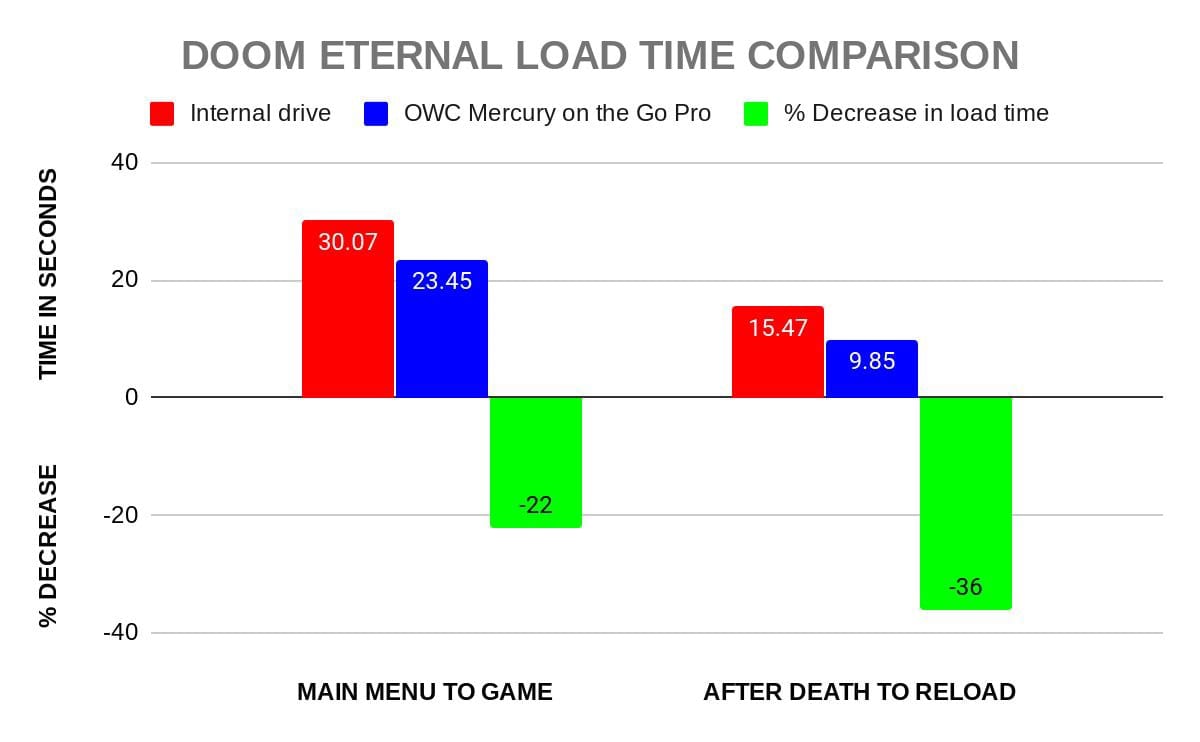
Doom Eternal was probably the least impacted of the three games I’m testing, only because of its excellent optimization. But it still offers faster loading than the stock drive. On the stock internal drive, you’ll see roughly a 30.07-second load between the main menu and loading your most recent save into the game. With the Mercury drive? Cut to 23.45 seconds. That’s a 22% decrease in load time. More impressive, after being killed in the game (you will die a lot in Doom Eternal, especially on higher difficulties), the time it takes from a death screen to reload your recent checkpoint was roughly 15.47 seconds on the stock drive, but on the Mercury? 9.85 seconds. That’s a remarkable 36% decrease in load time.
Apex Legends
So how about a popular multiplayer game? How about a gigantic battle royale game? Let’s talk about Apex Legends. Now Apex Legends was one of the more notable games I tested, which is why I wanted to include it.
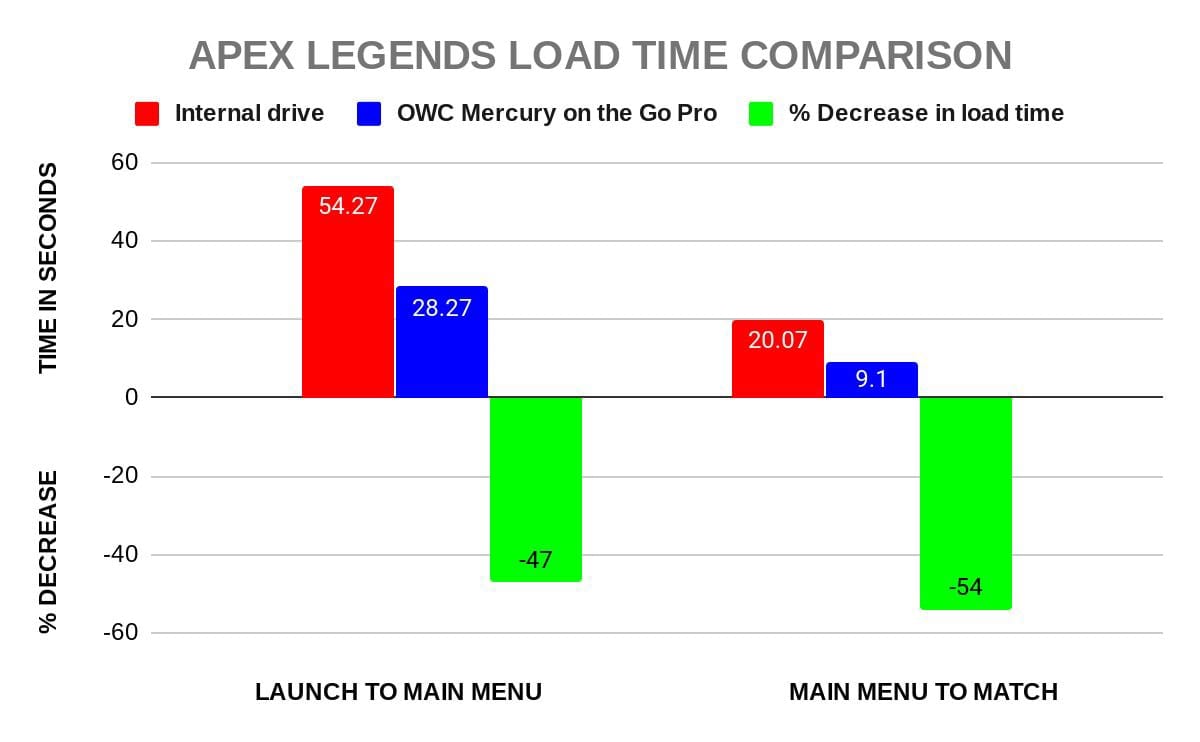
For this game, the two things I tested were “launch to main menu” time, and “main menu to match” time. Now, there’s one thing to keep in mind here. Being this is an online game, your Internet connection is going to factor into getting into a match. For testing purposes here, I have a 230MB/s wired Internet connection. For the first stat, “launch” would be the time from pressing A to launch the game on your controller until you get the main menu of the game. This was very striking. On my stock internal drive, it took 54.27 seconds to load to the game. But on the Mercury drive, it was 28.27 seconds. That’s a 47% decrease in load time. More impressive, though, was the time it took to get from the main menu into a match. It took 20.07 seconds on my stock internal drive, and 9.1 seconds on the Mercury. That’s an incredible 54% decrease in load time.
Skyrim
For my third and final test, I wanted to pick a good classic game that many, many players are still enjoying today. That would be Skyrim.
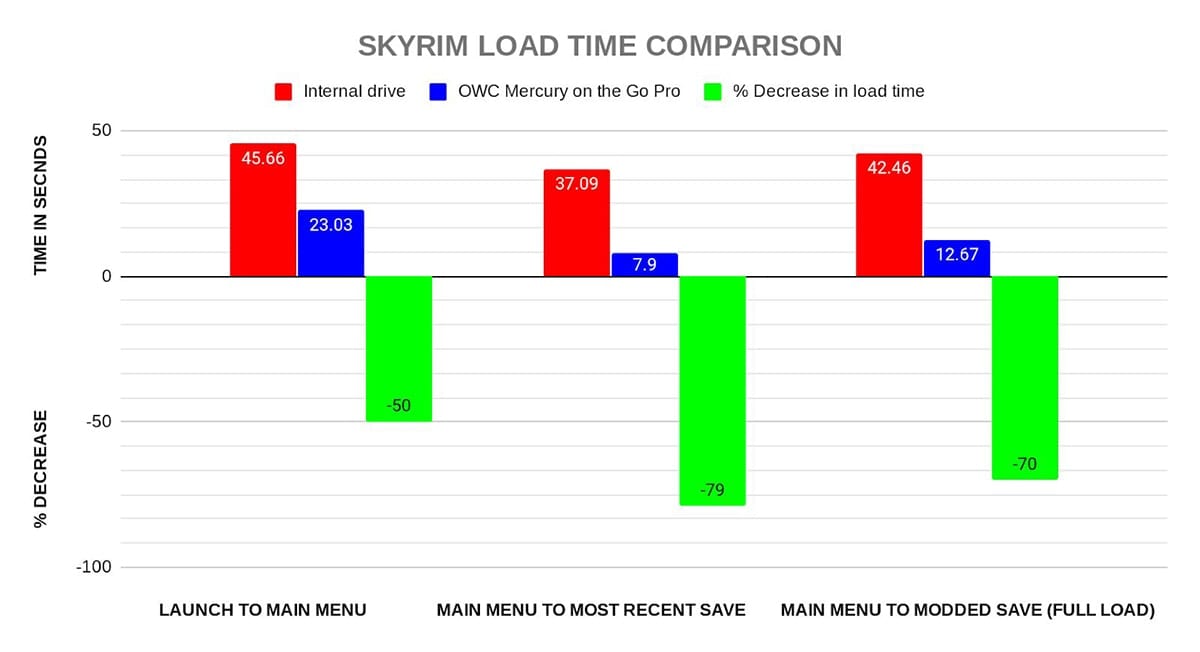
For Skyrim, I added a third category to report on – one that’s more important here. With the introduction to the special edition that was released in 2016 for the current consoles, the Xbox version was given mod support for the first time. While modding the game here is much more limited than modding it if you are on a PC, it’s still a fascinating addition to a console game. So let’s run the numbers for Skyrim.
First up, we have “game launch to main menu.” On the stock drive, it took 45.66 seconds to achieve this. With the Mercury, it took 23.03 seconds – that’s a 50% decrease in load time overall. Next, we have “main menu to most recent save” (non-mod). This was pretty amazing, as my current “save” is in the midst of a wide area, so there are plenty of assets to load. On the stock drive, it took 37.09 seconds to load. On the Mercury, it took just 7.9 seconds. Yes, you read that right, a 79% decrease in load time. Of all the things I tested, this one I checked three times to be sure. Really incredible stuff.
Finally, for fun with Skyrim, I decided to max out my game with mods. The Xbox version will limit your mod folder to a specific size, and I maxed it to see how the difference would fare here. So on the stock drive, a fully modded save took 42.46 seconds to load. On the Mercury? Just 12.67 seconds. A 70% decrease in load time overall. And that’s a fully maxed out console mod save.
So as you can see from the stats I’ve presented, an OWC Mercury On-The-Go Pro offers a great option to speed your overall load time and performance with console games on the Xbox One. I did test out a myriad of other titles, including some backward compatible Xbox 360 games to see exactly how they would fare. I also wanted to try out Rock Band 4, as I’m a big fan of Rock Band, with a library of just over 1,000 songs.
The bad news: Rock Band 4 has always had a hard drive cache problem, and that problem sadly carries over to the SSD as well. I’ll admit the game still loads up faster than the stock drive, but the idea of disconnecting this drive and taking it to a friend’s Xbox, plugging it in and just playing right away, it’s a no go. You still have to let Rock Band recache all your songs, a process that can take upwards of 2 hours for someone who has as many songs as I do.
And then there are Xbox 360 backward compatible games. This one is more of a “your mileage may vary” situation. I tested two games. The first was the original Mass Effect, which worked just fine without issues. I felt the loads were somewhat faster, but as that game has a lot of elevators that mask loading, it’s hard to judge the improvement. However, Oblivion, the game that came before Skyrim, is sadly a no go on an SSD. Due to how the game was designed for the Xbox 360, it simply doesn’t play nice on an SSD. It’s a shame, but one that I understand completely, given the game is nearly 15 years old now.
All in all, the OWC Mercury On-The-Go Pro is a very impressive solution for anyone looking to get the most out of their Xbox One, be it you have the S or the X model. The advantages of the faster speeds are quite something to behold.
If you are interested in ramping up your speed and amping up your game, go to OWC’s Gaming Upgrades + Accessories Page.
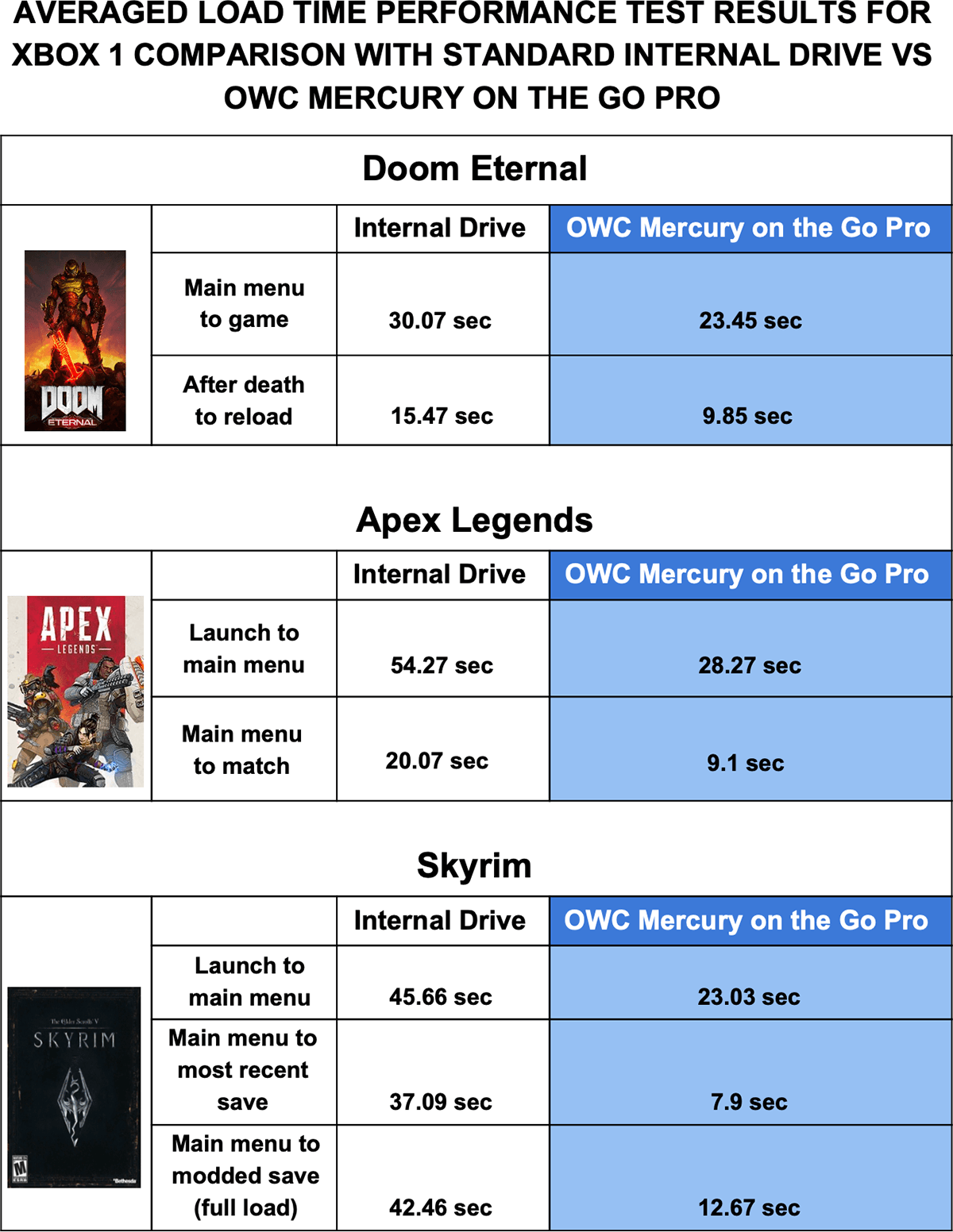
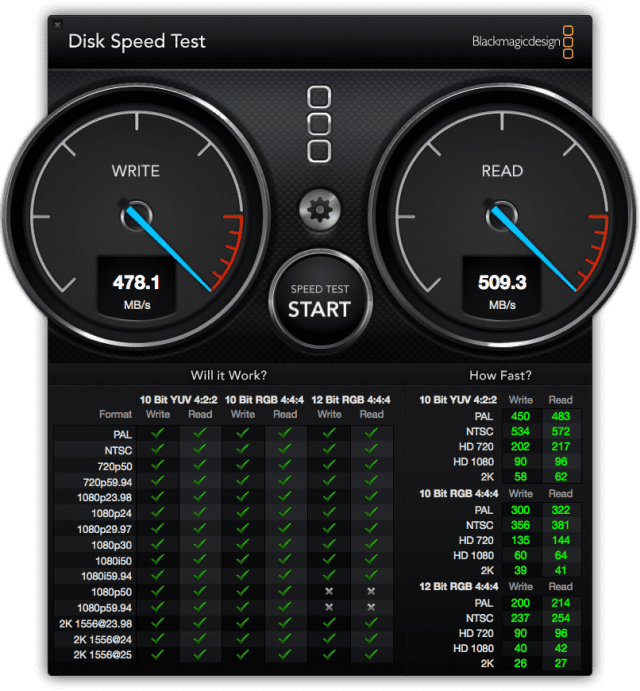









This is a great idea Squishy. In the future this would be something we would look into testing as well. We recognize there are a lot of PS4 and PS4 Pro users out there that would also benefit from the faster speeds these drives offer. Thank you for the suggestion!
If you have a PS4 Pro, wanna give that a comparison try too? I know the original PS4 did not use a proper SATA 3 connection internally, but used an SATA/USB bridge connection. The Pro is supposed to have a proper SATA 3 connection internally. It’d be interesting to see SSD internally vs. SSD externally (USB) results.