OWC U2 ShuttleOne
Support Manual

Introduction
1.1 System Requirements
Operating System & Hardware
- Works with any enclosure or system supporting 2.5-inch U.2 (SFF-8639) drive form-factor equipped:
- Mac: macOS 10.13 or later
- PC: Windows 10 or later
Supported Drives
- NVMe M.2 SSDs with "M Key" 2280 | 2260 | 2242 | 2230 form factor
Supported OWC Enclosures
- OWC ThunderBay Flex 8 (Only the top 4 bays)
- OWC Mercury Pro U.2 Dual
- OWC Mercury Helios 3S with U.2 NVMe Interchange System
1.2 Package Contents
- (1) OWC U2 ShuttleOne
- (1) OWC U2 ShuttleOne Getting Started QR Insert Card
Getting Started
2.1 Device Setup
- This section describes the process of setting up the OWC U2 ShuttleOne if purchased with a pre-installed drive (NVMe SSD installed from factory).
1. Install the OWC U2 ShuttleOne into an enclosure or system supporting 2.5-inch U.2 (SFF-8639) drive form-factor.
2. The OWC U2 ShuttleOne comes formatted as an independent drive formatted as APFS for Mac systems. This allows for a seamless plug-and-play experience for Mac systems.
- NOTE: Windows users will need to reformat the Mac formatted OWC device over that operating system to begin use. Please consult the support article "OWC Drive Setup Over Non-Apple Platforms" for instructions regarding reformatting the OWC U2 ShuttleOne to work with Windows.
- NOTE: Please consult the Support Manual for OWC Drive Guide or Drive Guide Support Guide page for additional information regarding OWC Drive Guide.
2.2 Assembly Steps
- This section describes the process of installing a M.2 drive into the OWC U2 ShuttleOne. NVMe M.2 SSDs with "M Key" 2280 | 2260 | 2242 | 2230 form factor are supported.
- NOTE: OWC U2 ShuttleOne Drive Installation Instructional Video
- NOTE: Opening the OWC U2 ShuttleOne if pre-built (NVMe SSD installed from factory) will VOID the warranty. If you wish to remove or replace the NVMe SSD after the expiration of the original warranty, you may do so at that time.
1. Place the OWC U2 ShuttleOne on a flat static free surface.
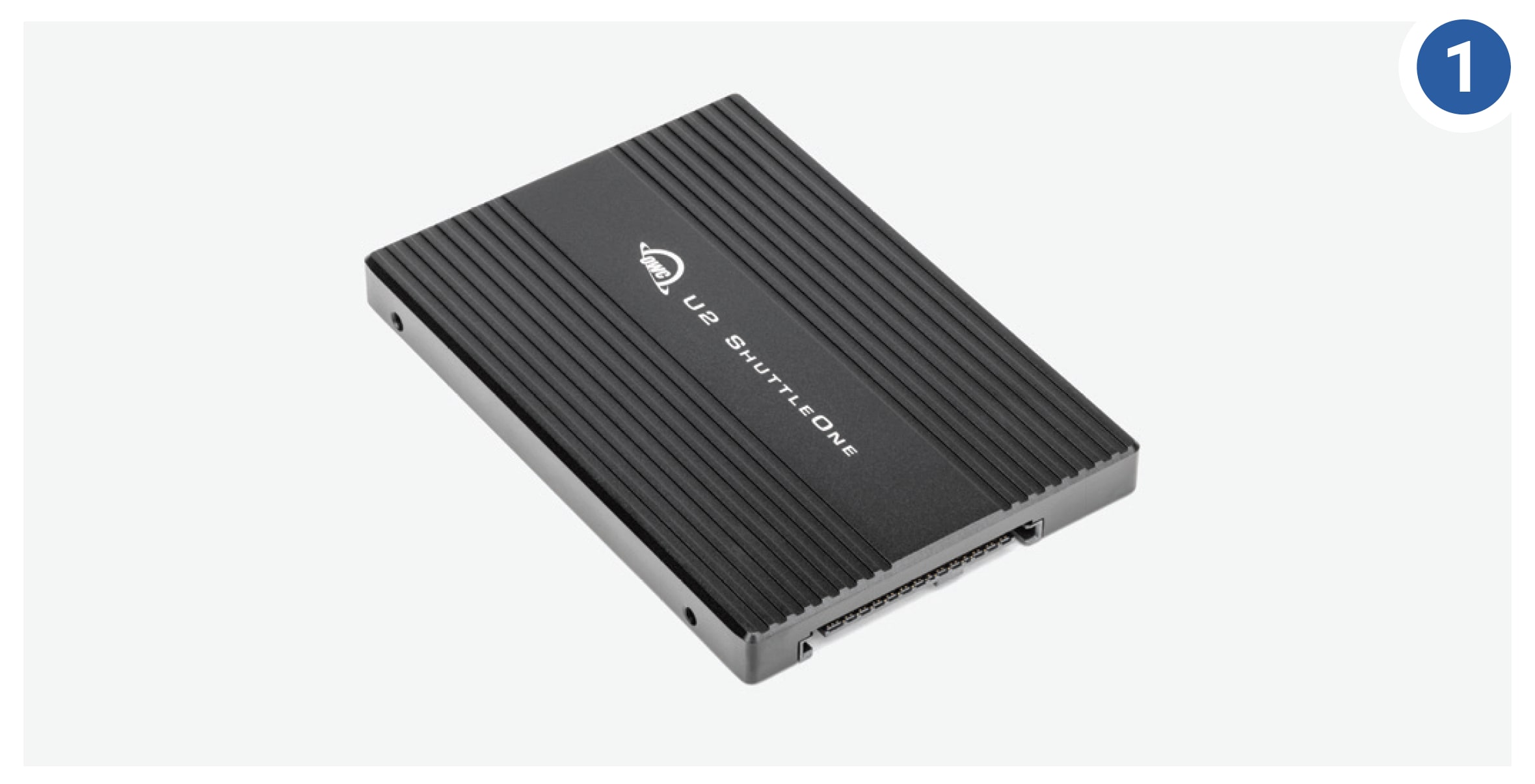
2. Flip the OWC ShuttleOne to expose the bottom and remove the (4) exposed case screws which will allow access to the inside of the enclosure.
NOTE: The screws may already be removed and included in a baggie with the enclosure.


3. After the screws are removed, lift off the cover and safely place aside for reassembly. The drive mounting post is pre-installed for a 2280 NVMe M.2 SSD.
- All other NVMe M.2 SSD form factors (2260| 2242 | 2230) will need the drive post moved to the corresponding position. The position of the drive post will can determined by the NVMe M.2 drive form factor identification markings on the PCBa.


4. If installing a (2260| 2242 | 2230) form factor drive, loosen the drive mounting post and move to the desired form factor position.

5. Align the M-key connector on the drive with the PCBa connector. Carefully seat the drive in the connector. Minimal force is required. If a drive does not seat correctly, do not apply more force. Remove the drive, re-align it, and try again.
NOTE: Once seated it is normal for each drive to sit at an angle.

6. Hold the end of the drive down against the corresponding drive post. Re-affix the drive mounting screw removed earlier to secure the drive.

7. Place the cover on the OWC U2 ShuttleOne making sure that it sits flush on all sides. While maintaining a modest amount of downward pressure on the cover, secure the four screws removed earlier to secure the cover.

8. The installed drive are ready to be formatted.
9. The OWC U2 ShuttleOne is compatible with select OWC devices.
- Review Section 2.1 Assembly Steps for installation into the OWC Helios 3S U2 Interchange System
- Review Section 2.3 Assembly Steps for installation into the OWC ThunderBay Flex 8
- Review Section 2.3 Assembly Steps for installation into the OWC Gemini | OWC Mercury Pro U2 Dual
Device Management
3.1 OWC Disk Performance
- As of Windows 10 v. 1809 the default Disk Removal Policy is ‘Quick removal’ instead of ‘Better performance’.
- NOTE: OWC storage solutions that are experiencing slow read/write speeds should consider checking and changing the Windows disk removal policy. Changing from "Quick removal" to "Better performance" can increase disk performance. OWC offers the application OWC Disk Performance to help change the Disk Removal Policy. Changing from "Quick removal" to "Better performance" can also be changed manually.
- Please review the support article Storage Solutions: OWC Disk Performance for more detail.
3.2 Manually Unmounting Volumes
- To ensure no data is lost during normal use, always eject or unmount the corresponding volume(s) from the operating system before powering off and disconnecting the device. Unmounting options are provided below.
macOS
- Drag the icon for the device you wish to unmount to the trash can; OR
- Right-click the device icon on the desktop, then click “Eject”; OR
- Highlight the device on your Desktop and press Command-E.
Windows
- Windows 10 build 1809 (October 2018) or later:
- Eject the drive by clicking the ‘Show hidden items’ menu in the Taskbar, then clicking ‘Safely Remove Hardware and Eject Media’, and last select the ‘Eject’ option for this volume.
- Windows 10 build 1803 and earlier:
- Go to the System Tray (located in the lower right corner of your screen). Click on the “Eject” icon (a small green arrow over a hardware image).
- A message will appear, detailing the devices that the “Eject” icon controls, i.e., “Safely remove...” Click on this prompt.
- You will then see a message that says, “Safe to Remove Hardware.” It is now safe to disconnect the device from the computer.
3.3 Usage Notes
- Opening a pre-built (NVMe SSD installed from factory) OWC U2 ShuttleOne VOIDS the warranty.
- NVMe SSDs with a heatsink will not fit and are not supported.
- Usage over time may result in the thermal pad sticking to the drives. When opening the U.2 ShuttleOne carefully release and slowly separate the cover so the drives do not become damaged from the adhered thermal pad.
- Select SSDs have been tested by OWC and shown to be incompatible with Mac systems running macOS 10.14 'Mojave' and later regardless of how they are connected to the host computer. Please consult the article "Incompatible SSD List: macOS 10.14 'Mojave' and Later" for a list of affected SSDs
Support Resources
4.1 Troubleshooting
- Most issues experienced with the OWC U2 ShuttleOne can be caused by the installed drive not being fully seated. Disconnect any host enclosure or system from power, remove the OWC U2 ShuttleOne, then remove the cover to inspect the drive connection. If the connection looks correct, secure the cover, then install the OWC U2 ShuttleOne back into the host enclosure or system.
- Select SSDs have been tested by OWC and shown to be incompatible with Mac systems running macOS 10.14 'Mojave' and later regardless of how they are connected to the host computer. Please consult the article "Incompatible SSD List: macOS 10.14 'Mojave' and Later" for a list of affected SSDs.
- Users experiencing slow read/write speeds should consider checking and changing the Windows disk removal policy. Please review the support article Storage Solutions: OWC Disk Performance for more detail.
- We are very sorry If issues continue to occur. Please know that OWC support is here to help. Contact information for our support can be found in section 4.4 "Contacting Support". Please have your serial number ready which is located on the bottom of the OWC U2 ShuttleOne and printed on the original packaging.
4.2 Online Resources
Support Articles:
- Support Manual for OWC Drive Guide
- Drive Guide Support Guide
- OWC Disk Performance Download
- OWC Drive Setup Over Non-Apple Platforms Support Article
Downloads:
Product Pages:
4.3 About Data Backup
To ensure that your files are protected and to prevent data loss, we strongly suggest that you keep two copies of your data: one copy on your OWC U2 ShuttleOne and a second copy on either your internal drive or another storage medium, such as an optical backup, or on another external storage unit. Any data loss or corruption while using the OWC U2 ShuttleOne is the sole responsibility of the user, and under no circumstances may OWC, its parents, partners, affiliates, officers, employees, or agents be held liable for loss of the use of data including compensation of any kind or recovery of the data.
4.4 Contacting Support
4.5 About This Manual
The images and descriptions may vary slightly between this manual and the unit shipped. Functions and features may change depending on the firmware version. The latest product details and warranty information can be found on the product web page. OWC’s Limited Warranty is not transferable and
General Use Precautions
- To avoid damage, do not expose the device to temperatures outside the following ranges:
- Environmental (Operating)
- Temperature (ºF): 41º — 95º
- Temperature (ºC): 5º — 35º
- Environmental (Non-Operating)
- Temperature (ºF): -4º — 140º
- Temperature (ºC): -20º — 60º
- Environmental (Operating)
- Always unplug the device from the electrical outlet if there is a risk of lightning or if it will be unused for an extended period-of-time. Otherwise, there is an increased risk of electrical shock, short-circuiting, or fire.
- Protect your device from excessive exposure to dust during use or storage. Dust can build up inside the device, increasing the risk of electrical shock, short-circuiting, or fire.
Safety Precautions
- Use proper anti-static precautions when handling this device. Failure to do so can increase the risk of electrical shock or short-circuiting.
- Never expose your device to rain, or use it near water, or in damp wet conditions. Never place objects containing liquids on the device, as they may spill everywhere and into the openings. This will increase the risk of electrical shock, short-circuiting, fire, or personal injury.
- To avoid any risk of electrical shock, short-circuiting, fire, or dangerous emissions, never insert any metallic object into the device.
- Please cease use of the device and contact OWC Support if it appears to be malfunctioning.
Terms & Conditions of Sale
Warranty
OWC’s products are subject to OWC’s Terms & Conditions of Sale located at Terms of Sale or other applicable terms. The OWC U2 ShuttleOne comes with a 5-Year Limited Warranty when sold with drives, and a 3-Year Limited Warranty when sold without drives. Additional warranty information can be viewed by visiting Hardware Warranties.
Changes
The material in this document is for information purposes only and subject to change without notice. While reasonable efforts have been made in the preparation of this document to assure its accuracy, OWC, its parent, partners, affiliates, officers, employees, and agents assume no liability resulting from errors or omissions in this document, or from the use of the information contained herein. OWC reserves the right to make changes or revisions in the product design or the product manual without reservation and without obligation to notify any person of such revisions and changes.
FCC Statement
Warning! Modifications not authorized by the manufacturer may void the user’s authority to operate this device.
NOTE: This equipment has been tested and found to comply with the limits for a Class B digital device, pursuant to Part 15 of the FCC Rules. These limits are designed to provide reasonable protection against harmful interference in a residential installation. This equipment generates, uses and can radiate radio frequency energy and, if not installed and used in accordance with the instructions, may cause harmful interference to radio communications. However, there is no guarantee that interference will not occur in a particular installation. If this equipment does cause harmful interference with radio or television reception, which can be determined by turning the equipment off and on, the user is encouraged to try to correct the interference by one or more of the following measures:
- Reorient or relocate the receiving antenna.
- Increase the separation between the equipment and receiver.
- Connect the equipment to an outlet on a circuit different from that to which the receiver is connected.
Copyrights and Trademarks
No part of this publication may be reproduced, stored in a retrieval system, or transmitted in any form or by any means, electronic, mechanical, photocopying, recording or otherwise, without the prior written consent of OWC.
© 2024 Other World Computing, Inc. All rights reserved, OWC, ShuttleOne, and the OWC logo are trademarks of New Concepts Development Corporation, registered in the U.S. and/or other countries. Mac and macOS are trademarks of Apple Inc., registered in the U.S. and other countries. Thunderbolt and the Thunderbolt logo are trademarks of Intel Corporation in the U.S. and/or other countries. Other marks may be the trademark or registered trademark property of their owners.
Free Support Chat
Our free award-winning support team is ready to answer all of your questions. Technical support is available Monday - Friday: 9AM - 6PM. Customer Support & Sales is available Monday - Friday: 9AM - 6PM. Support is unavailable on U.S. Federal holidays. Talk to a human today.

 1-800-275-4576
1-800-275-4576