 One of the newest technologies available with the latest Macs is the ability to have what Apple calls a Fusion Drive. This is essentially a Solid State drive and a platter-based drive combined into a single volume. Apple’s underlying Core Storage technology then uses the SSD for the OS and frequently-accessed files, which will benefit from the speed, while placing lesser-used files on the larger, but slower platter-based drive.
One of the newest technologies available with the latest Macs is the ability to have what Apple calls a Fusion Drive. This is essentially a Solid State drive and a platter-based drive combined into a single volume. Apple’s underlying Core Storage technology then uses the SSD for the OS and frequently-accessed files, which will benefit from the speed, while placing lesser-used files on the larger, but slower platter-based drive.
The practical upshot of all this is that Fusion gives you roughly the performance of an SSD, while also taking advantage of the plentiful storage of platter-based drives. However, you don’t need to have a Fusion Drive from Apple to do this; with the proper command-line version of Disk Utility, you can create your own array with any platter-based drive and any SSD.
Of course, there are a few caveats to this setup (or the stock Fusion Drive, for that matter) that you should consider before committing to a Fusion setup. We’ll discuss those in a bit. First, though, let’s look at the process of actually setting it up.
Setting up a Fusion Drive
Items Needed:
- A 2012 Mac mini – this is an absolute requirement as these are the only machines that currently have a version of Disk Utility that can create a Fusion volume.
- A hard drive and an SSD installed/to install internally – Fusion is designed to work on internal drives only.
- An external drive to clone to – creating a Fusion volume will erase both the SSD and the hard drive, so if you have information on the hard drive you want to keep, you’ll need to have a copy of that data elsewhere.
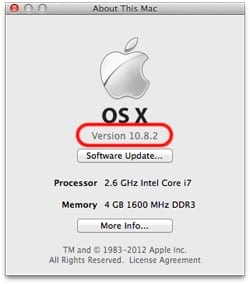 Step 1 – Make sure you’re up-to-date.
Step 1 – Make sure you’re up-to-date.
Make sure the OS on the mini’s drive is updated to 10.8.2 or later. This is absolutely necessary, as the proper version of Disk Utility for doing this is on 10.8.2 or later on the mini and you want the OS versions to match.
Step 2 – Have a copy of your computer’s data.
This process will erase both the installed SSD and hard drive, so if you have data on one or both of these drives, you’ll want to have a copy that’s not on either of the two drives that are going to be part of the Fusion array. If you are installing both a new SSD and a new platter-based drive into, you can put your original drive in an external enclosure, and your data will be there, out of the way. If you’re using the same drive that you already have installed, you will need to copy that drive’s contents to an external one.
Step 3 – Install the new drive(s) in the computer you’re upgrading.
See our video page for our step-by-step instructions on installing one or both drives into your mini.
Step 4 – Boot to the external drive.
We need to boot to the version of 10.8.2 that came with the Mac mini, but since you can’t erase the drive if you’re booted to it, simply boot to your clone by holding down the Option key at startup and selecting the external drive you cloned to (it’ll have the orange icon). Then, log in to the desktop like you normally would.
 Step 5 – Open Terminal.
Step 5 – Open Terminal.
If you installed at least one brand new drive, you will likely get a message about a disk being unreadable. That’s okay; just click “Ignore.” We’ll be initializing it over the next couple of steps.
You can then open Terminal. You can find it in Applications/Utilities/Terminal.app
Step 6 – Find Your Disk IDs.
In Terminal, type: diskutil list
This will have the command-line version of Disk Utility (diskutil) that lists all the disks attached to your computer. In the results, you will find the disk IDs of the HDD and SSD. Take note of these ID numbers. In most cases (2 drives internally and booted from the external), the IDs will be “disk0” and “disk1.” However, individual results may vary, depending on your setup, so you’ll want to make sure you have the right drives.
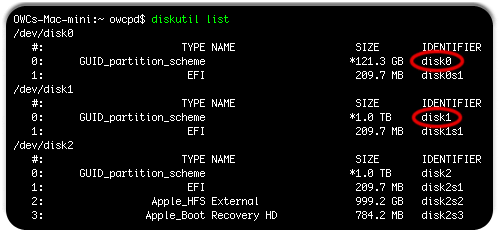
Step 7 – Create the Fusion drive array.
In Terminal, type: diskutil cs create drivename driveIDs
This is the command that actually tells your Mac to tie the drives together in a Fusion array.
Broken down, the step does this:
- diskutil – the command-line version of Disk Utility.
- cs – this invokes Core Storage, which is necessary for Fusion.
- create – creates a Core Storage group.
- drivename – this is the name of the drive and how you want it to appear in Disk Utility (not the Finder – that comes later). You can call it whatever you want; in our example, we named our Fusion array “Fusion.”
- driveIDs – these are the drive IDs of the drives you want as part of your Fusion array, separated by a space. In our example, they are “disk0” and “disk1”, but it may be different in your setup.
Once you enter in this command, it’ll do its thing and set-up the drives into an array for Fusion.
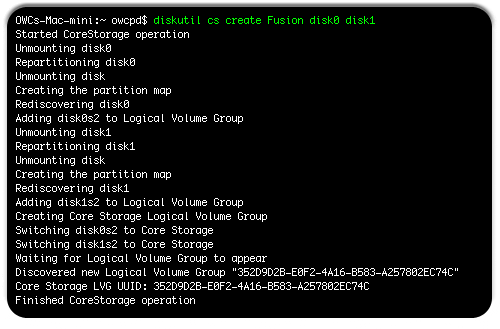
Step 8 – Get ID information for Fusion array.
In Terminal, type: diskutil cs list
This will give you a listing showing any Core Storage Logical Volume Groups (aka Fusion Drive). You will need to do two things here. First, copy the long alphanumeric string for the Logical Volume Group, then note the Free Space for it. You will need both of these for the next step.
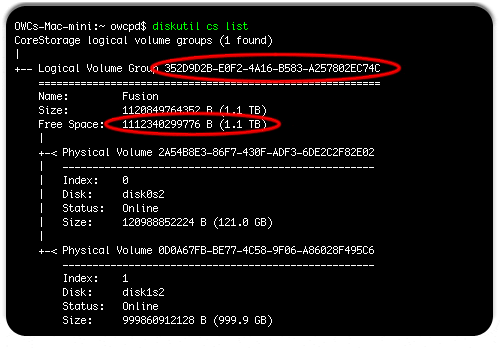
Step 9 – Format the Fusion drive so you can put files on it.
In Terminal, type: diskutil cs createVolume groupString jhfs+ volumeName size
This command creates a volume on the Fusion array where you can place your files. Again, since some important stuff is going on here, let’s break down the command.
- diskutil – again, this is the command-line version of Disk Utility.
- cs – invokes Core Storage functions, which are necessary for this arrangement.
- createVolume – this is the command to create the actual storage area for the drive that is represented on your desktop by an icon.
- groupstring – this is the long alphanumeric string you copied from the previous step. It identifies that the array you created as the one getting a volume placed on it.
- jhfs+ – the format of the drive. This is Apple Extended Format (journaled), which is recommended for drives with an OS installed on it.
- volumeName – the actual name of the volume, how it should appear underneath the icon. If there is a space in the name, you should either put the entire name in quotes (“Drive Name”) or put a backward slash before the space (Drive\ Name). In our example, we did the latter, naming our volume “OWC Fusion.”
- size – this is the size of the volume. In our example, we had a 1.1TB drive. We used “1100g” to denote it as 1100GB (1.1TB in base 10). Alternatively, we could have also used 1.1T, or even 100% as a size.
Once you have this information entered, hit Return and let it do its thing; the Fusion Drive will then be available in the Finder.
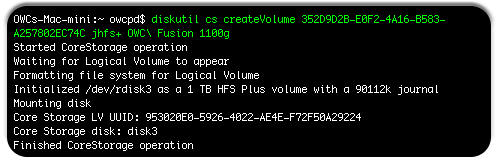
Step 10 – Boot to your clone’s Recovery Partition.
Now that we have created the Fusion volume, we can now install the OS and bring over your data.
Boot to your clone’s Recovery Partition by holding down Command-R at start-up.
Step 11 – Install OS X
Once booted to the Recovery Partition, select the option to Reinstall OS X. Follow the prompts for installation, choosing your new Fusion Drive as the destination. You will need an Internet connection to do this; an Ethernet connection is preferable, though you will also be able to use an AirPort connection, albeit at slower speeds.
Step 12 – Migrate over your information.
As part of the setup for your new installation, you will be asked if you wish to import data from another disk; you will want to. Select your clone and Migration Assistant will bring over your data.
Step 13 – Enjoy your new installation.
Once migration has completed, shut down your computer and disconnect your clone. At this point, you will have OS X running on a Fusion drive on your computer. You can now use it like you would any other drive.
Things to consider before committing to a Fusion setup
As with any drive setup, there are pros and cons to a Fusion array. The pros, as mentioned at the beginning of the article are that it appears single volume and works automatically to keep the best speed. However, there are a couple of cons that you should also be aware of.
You will need a backup.
While a backup plan for your computer is something you should have anyway, this becomes even more important for Fusion Drive equipped Macs. The way Fusion is set up, if either the hard drive or the SSD fails, the data on both drives is lost. Having a reliable, frequent backup plan will be essential in protecting against data loss.
Performance may not be enough for high-end professional use.
Apple claims near-SSD performance for Fusion-equipped drives. For casual use (email, Web browsing, basic iPhoto use, etc.), this is largely true. From testing both in-house and by Lloyd Chambers of Mac Performance Guide, a Fusion Drive will first fill the faster SSD portion, then start filling the slower hard drive. Once writing is complete, data will be moved from the SSD to the hard drive until there is 4GB free on the SSD again.
The trouble comes when you start working with larger files, such as with pro audio, video and large-scale photo work. Often, these files far surpass the 4GB size, so you will see fast SSD transfer speeds followed by a precipitous drop in speed when it transfers over to the hard drive. For a full rundown of testing, check out Lloyd’s writeup at Mac Performance Guide.
For those that a Fusion Drive just isn’t going to be practical, you may be better served using a Hard Drive/SSD 2-drive setup with a relocated home folder. You reduce the risk of losing all your data at once, while still retaining a large portion of the speed/storage benefits of Fusion, but with more flexibility.

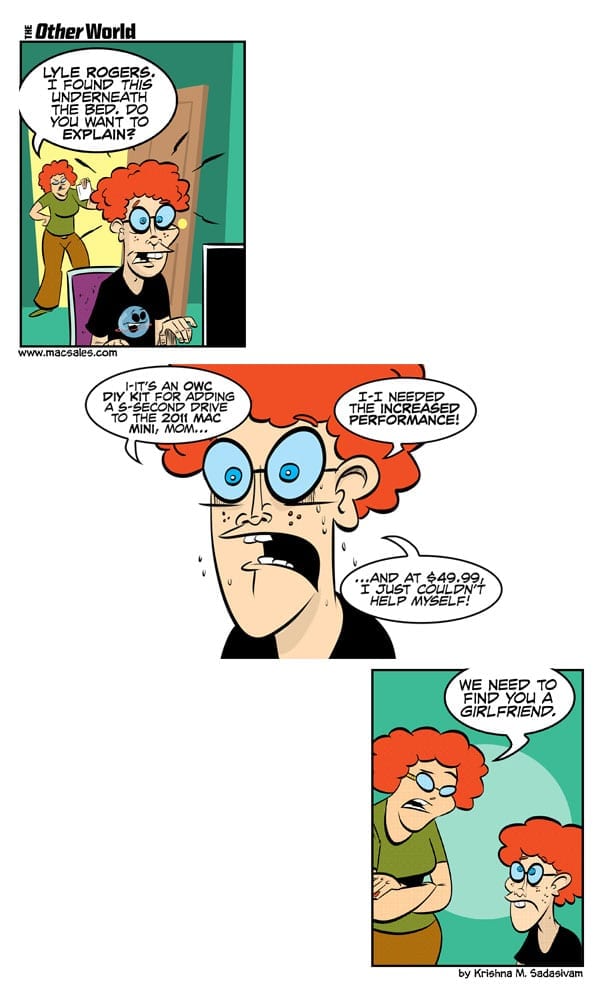






Hi, few years ago I created DYI Fusion drive using OWC SSD (256 GB) and stock 1 TB HDD in my iMac 27 late 2011. After OTA upgrade to macOS High Sierra I still have one drive called Fusion, but system is very slow and I can constantly hear HDD rumbling. So I think it stopped working correctly. Please, is there any fix? Thanks.
I am wondering if one could do what Spencer did with the 2015 iMac with the 2017 iMac. For example, if you purchased a 2017 with a 1 or 2TB flash drive could you add a 10TB drive? I am wondering if the Fusion HDD is a 3.5″ and I am also wondering about the heat and the temp sensor if you did this. One could get up to 12TB doing this with a 2TB Flash and a 10TB HDD! If it were possible. Still it might just be better to go with TB3/TB2 External storage with SoftRAID doing the same Core Storage does. I wonder if SoftRAID would do it even better?
Robert, it should work but I don’t know what has changed in the 2017 models. You would still need to get the right cables and brackets, which may not be the same as 2015. I would lookup iFixit to see if they have a take apart on the new 27″. Also when I was doing this 8TB drives where just starting to ship but some of them did not have all the same mounting points as the 6TB drives (and the ones required by the mount so we could not do an 8TB drive). This may not be a factor anymore but something to think about. The 27″ iMac uses 3.5: drives. This is not possible on a 21.5″ since they use 2.5″ drives.
It is and expensive experiment so if you don’t know you can take the machine apart without damaging it and get the right brackets then I would think twice.
If you are ok managing files then order the 1TB or 2TB Flash drive and use and external Thunderbolt drive for storage.
I was helping someone how could not manage his files to save his life so I had to have everything show as 1 drive.
I followed your blog to create a fusion drive on my 2011 iMac. worked great for two years. iMac now can’t boot. recovery partition disk utility only sees the disk not the ssd. Repair unsuccessful. I have a TM backup. What do I do now?
Thanks
You saved me thank you !
Worked perfectly. I am using a Mac Mini core i7 2.6ghz with OSX El Capitan and the OWC external ThunderBay 4. I installed into the ThunderBay 4 a 1TB SSD and an 8TB Seagate HDD to serve as a fusion drive for my 5TB iTunes Library. Contrary to the article above you can now use two drives in an external bay like the ThunderBay 4 to make a fusion drive. Made a huge difference in access time for movies/TV shows in the iTunes collection as the latest were always on the SSD. It improved older movies in the collection because while the Apple TV was accessing the SSD the HDD would get wound up and ready.
I got error on step 7: error -69888: couldn’t uncounted disk
Is there any limit to the size of the SSD drive when making a fusion drive? My plan is to order a new 27″ iMac with 1TB Flash storage, install a 5 or 6 TB HDD (i know how to take apart the new iMacs). Then fuse them together. I just wanted to know if th Fusion Drive will use the full 1TB Flash storage (so I have 7TB total if using a 6TB).
Thanks
Hello Spencer,
If you buy a new 27″ iMac 5K Retina (model ID 17,1) with 1TB of Flash storage only and no HDD, Apple does not include the cables/mounting hardware necessary to mount a HDD. You would not be able to add a HDD at this time.
If you have any further questions, please feel free to contact us!
Hi Dyllon,
I have the same question as Spencer above. I have a late 2012 iMac 27″ with 786 gb flas storage ONLY.
You mention the additional HDD cannot be added right away because apple did not include the cable for the HDD. The question:
1) The logic board has the conector to attach the cable/cables needed to connect a HDD, or not?
2) If so the necesary cables can be purchased to create the fusion drive.
3) If points 1 and 2 are feasible, is it possible to create the fusion drive using the entirety of the 768GB flash storage?
I would really appreciate your reply since I am running low in storage capacity.
Thanks,
Miguel
Remeber my flash storage is the 768 GB one, mot the 128GB
Miguel
For an update, I ordered the 27″ iMac with a 1TB Fusion drive, I was able to get all the internal brackets and the OWC temp sensor and installed a 6TB HD in the iMac, to great a 7TB fusion drive. It has been working great since December. So on the 2015 iMac the connectors were on the logic board I just need the bracket and cables.
Thanks so much Spencer!
Thought-provoking analysis , I was enlightened by the info . Does anyone know where my company might locate a sample 2012 IRS W-2 example to complete ?
I use a solution that I feel is better than a Fusion Drive or moving the Home Folders using the Terminal. ITunes, iPhoto, Safari, FCPX, Motion and other apps all have options for where to store their files.
I installed OS X on an OWC 480GB Accelsior but pointed iTunes media, Safari downloads, iPhotos Library, and other apps to a HDD. Apps that write to the Home folders Documents folder, I simply created an alias folder pointing to a folder on the HDD.
I also create a RAM Disk and point Safari and other apps that use cache files to it. I have Carbon Copy Cloner scripted to backup the RAM Disk every 30 minutes (although there are better way to do this).
I get no permission issues. Files rarely get written to the SSD. And it’s fast. Safari is smokin’ fast. I have a lot of RAM so I can afford to make 4-8GB RAM Disks.
The OWC Accecelsior is backed up via Time Machine. The HDD is backed up via CCC.
This may seem higher maintainence than a Fusion Drive but it’s really not. It’s also better than using your boot SSD for your Home folder and it’s better than moving your Home folder via the Terminal as you are bound to run into permissions problems (although there are ways around this).
I should add that one advantage to using an OWC Accelsior E2 is that you have two eSATA 6G ports. Connect a HDD to one port for a fast Home Folder and file drive then connect a larger HDD to the second port as a Time Machine drive for both the Accelsior and the file drive HDD.
Or connect two HDDs to the two eSATA ports and create a RAID 0 for a really fast file drive and use one of the internal bays for your backup drive.
I must admit though that the only drawback is that OWC is still using 2x (two PCIe lane) cards and older blades. Using it as your boot drive and attaching two HDDs that will be accessed a lot could saturate the PCIe bus or the card’s controllers.
I’d like to know why OWC has not moved to 4x cards and newer blades. Maybe for the E3? The Samsung SM951 gets 1500MB/s reads on a 5.0 GT/s lane and, oddly enough when in RAID 0 with a Samsung XP841 in Slot 2 (SM951 in Slot 3), you’ll see 2200MB/s! That’s crazy fast.
However in the Accelsior’s defense 780MB/s is plenty fast for your boot drive.
OWC – Care to comment on why the Accelsior is still a 2x card, when we’ll see faster blades and if the eSATA bus suffers from the Accelsior being used as the boot drive? Any technical reason you can’t have a 4x 1500MB/s PCIe 2 or 3 card WITH a SATA controller for eSATA ports? I’ve never seen one other than the Accelsior.
Thanks!
Steve
is this way work on imac late 2014 fusion drive configure by apple ??
Hello Aghil,
In the 2014 iMac, you do have the option to purchase the computer preconfigured with a Fusion drive. If the computer comes preconfigured, there is no need to create a new Fusion.
If you have any further questions please feel free to email or call our Technical Support Team!
I have build my own Fusion Drive but now seem to have problems installing updates of OS X. What is your experience with updating the OS?
I have the Assesior PCIe card install to form a Fusion drive with 1 TB disk drive. So far I have had no problems with any updates at all. Maybe if you would provide more dateless the kind of problems you are having we might be able to help then.
I created a Fusion Drive with a 512 GB SSD and a 750 GB HDD in my MBP 15 early 2011. I am running OS X 10.10.2. Whe I run de latest update after rebooting I only get to see the mouse curser and a spinning wheel on a black background.
Has anyone here tried creating a 2nd OSX partition afterwards, using OSX Disk Utility? I’m having no luck in 10.10.4.
Perhaps my question wasn’t clear enough.
It’s possible to create a 2nd partition (but not more) via Disk Utility on Macs that come equipped with Fusion Drives.
I’m not able to do this after following the directions given here, though, using OSX 10.10.5. The option to create another partition is grayed out in Disk Utility, as if it thinks a 2nd partition exists already.
Can anyone here check and either confirm or contradict my experience please?
Thanks so much guys! Amazing guide. I had a few issues : not re-formatting my eBay MBR SSD properly (I would add this for 2nd hand users) and then Disc1 not un-mounting at the start but I’m there. Through your guide, Terminal and DU fiddling I finally got there.
Glad we could help!
Hey !
Is it possible to make a fusion drive with 2 SSDs + one HDD ?
Will it work with only 2 SSDs (without a HDD) ? is there any performances impact ?
Hello Neyder,
A Fusion drive can only consists of 1 Solid State Drive (SSD) and 1 Hard Disk Drive (HDD). It is not possible to set up a fusion with any more or different types of drives.
If you are looking for the fastest speeds possible, you can “RAID 0” 2 SSDs. This will split all of your data between the 2 SSDs and give you the greatest speed preformance.
If you have any further questions, please contact OWC!
OR you can setup a HARDWARE Raid 0 using a RAID card then setup Fusion.
I have a fusion drive with (1)SSD (2)HDD.
diskutil cs list
+– Logical Volume Group 9B7FF86E-9872-4BD0-882C-D18DF2ECC19D
=========================================================
Name: BigFusion
Status: Online
Size: 8960739262464 B (9.0 TB)
Free Space: 69632 B (69.6 KB)
|
+-< Physical Volume 82B7C14E-3595-4127-97C7-26DC6B949B15
| —————————————————-
| Index: 0
| Disk: disk2s2
| Status: Online
| Size: 959853150208 B (959.9 GB)
|
+-< Physical Volume 0D04B914-3F73-4FD4-9D48-587E2793CB97
| —————————————————-
| Index: 1
| Disk: disk4s2
| Status: Online
| Size: 4000443056128 B (4.0 TB)
|
+- Logical Volume Family 24822B45-EC4B-403E-80BA-F02F2C7EC82F
———————————————————-
Encryption Type: None
|
+-> Logical Volume 13A11A2D-DF92-46F0-B6BA-16E266ABA7A7
—————————————————
Disk: disk3
Status: Online
Size (Total): 8950006546432 B (9.0 TB)
Revertible: No
LV Name: 2016BigDrive
Volume Name: 2016BigDrive
Content Hint: Apple_HFS
LVG Type: Fusion, Sparse
I just added a (3) third HDD. so 4 disks – (1) SSD and (3) HDD total of 13TB. My fusion drive is 11TB and a 2TB partition for local TM backups.
Epic instructions. Thank you!
I can’t seem to get this to work in Yosemite. I keep getting an error that says the target disk is already using core storage (or something like that) when I try to create the fusion drive in terminal. Any tips on making this work in Yosemite would be great. From what I’ve read, it looks like Apple created CoreStorage on the HDD when upgrading to Yosemite and that’s what is causing these problems but I can’t seem to find a solution.
When you partition a drive using Yosemite it creates a Core Storage volume. The easiest way to remove that is to format the drive using Windows or Mac OS 10.6.8 (Snow Leopard). Either of those methods will remove the Core Storage volume. After that you can use the Erase tab in Disk Utility in Yosemite to set the drive back to MacOS Extended Journaled without creating a Core Storage volume again. Once you have done that you can proceed with the above instructions from this article and create the Fusion drive. If you run into any problems please contact our tech support team via phone at 800-869-9152, or 815-338-8685 internationally; by chat; or by e-mail.
iMac 27 in, Mid 2010 3.2 Ghz Core i3. Factory configured with 512 Gig SDD and 1 T spinner. System is on the SDD. Do I need to repartion the spinner, or can I just erase it? I don’t have a copy of 10.6.8 to use for repartioning!
/dev/disk0
#: TYPE NAME SIZE IDENTIFIER
0: GUID_partition_scheme *251.0 GB disk0
1: EFI EFI 209.7 MB disk0s1
2: Apple_HFS Macintosh HD 250.1 GB disk0s2
3: Apple_Boot Recovery HD 650.0 MB disk0s3
/dev/disk1
#: TYPE NAME SIZE IDENTIFIER
0: GUID_partition_scheme *1.0 TB disk1
1: EFI EFI 209.7 MB disk1s1
2: Apple_HFS Tera 999.9 GB disk1s2
Hello Ken,
When creating a Fusion volume, it will erase both the SSD and the hard drive, so if you have information on the hard drive you want to keep, you’ll need to have a copy of that data elsewhere.
You will also want an external hard drive or USB flash drive that is 8GB or larger to boot your OS X 10.8.2 (or later) installer.
Why Snow Leopard? Could Lion or Mountail Lion also be used to format the drive?
Hello,
Using Mountain Lion (10.8.2) or later is absolutely necessary, as the proper version of Disk Utility for doing this is on 10.8.2 or later . You will want the OS versions to match on you MacMini.
You can “revert” the CoreStorage volume with the ‘diskutil’ command:
diskutil cs revert
then create Fusion drive as discussed.
Thanks – your clear and very good guide to creating a fusion drive has been invaluable. Apple replaced a faulty drive but didn’t go through making core storage. I would have been stuck without your help. Thanks
I followed your post and it has been working perfectly as far as I can tell. I used a 250gb Samsung EVO SSD and the stock 500gb 7200rpm spinner. Do y’all have any experience or have you read/heard of anyone creating a Fusion Drive with 2-ssd’s? Thanks for any replies!
I use this steps to make my now fusion drive on my macbook pro 15″. The first week my mac runs perfect. But one day i see my mac duplicate the files and move there to the trash. How do I fix it?
I am sorry to hear about the issues. I haven’t seen this kind of issue before. It sounds software based and not related to the fusion drive. I would recommend to repair your drive’s permissions within Disk Utility. If issues persist you may run Diskwarrior to repair file and directory errors if you own it, or reinstall or operating system and restore from a backup.
Ok thanks. I try this steps today.
Hi i did it but after that i want to made new partition to install osx 10.10 public beta
so that i did every thing in this post
http://www.michaeldornisch.com/2013/06/resizing-diy-fusion-drive-with.html?showComment=1408812436236#c1044836907964128646
but now when i open Disk Utility i see free space
and i can’t even use it or formatting it
see the Screenshot
https://www.dropbox.com/s/zs1l57sa43e56kc/Screenshot%202014-08-23%2020.11.07.png?dl=0
How easy is it to reverse the fusion drive back to the original set up? as I’m thinking of upgrading to a new MBP and give my old to my Kid
i’ve created a fusion drive for my MBP early 2011 it works great very fast and i use it around the clock i barely shut it off it came w a Apple 250 GB SSD and i added a 750 GB HD to make the fusion.
The problem is that it gets really hot to the touch i can ear the fan running and everything looks normal, do i need to upgrade the internal fan? thanks
Apple computers naturally run hot. The stock fans might have to work a bit more with your setup, but shouldn’t require any upgrade.
If you feel the computer is running hotter then it should be, I’d suggest removing the bottom panel of the computer and seeing the fans are clean. If you see any dust build up, clean them out with compressed air.
Could you potentially use 3 or 4 drives this way if you used the proper drive names in terminal on a mac pro?
A Fusion Drive can only be created from two drives.
I had an issue that I not sure everyone is aware of. If you reformat and destroy the Recovery partition you are not going to be able to install one after the core storage is made. you must look at the drive when you do the diskutil list and make sure that you don’t use the entire drive for the CORE Storage. Instead you may see something like this..disk0..disk0s1 and so on in my setup my recovery partition is in disk0s3. Obviously disk0 is my SSD so when listing it you have to in my example list the drives like this diskutil cs create “drive name” disk0s2 disk1 that way you leave the Recovery partition intact. Otherwise FileVault and other service won’t work plus you will have to be sure to have a thumb drive with a OSX install on it.
If your recovery is gone, don’t worry. Apple will go into net recovery and effectively download (spinning globe while this is happening) the recovery apps. You can then download the OSX (around 3 hours) During the subsequent installation a proper recovery drive is set up.
I’m in the market for a new iMac, i am also considering the Fusion drive option and have a question. Could I order the 27′ iMac with 256GB or 512GB flash storage option and then add my own 2TB HD (in what i presume would be an empty bay) and create my own Fusion drive from those two? I know this would mean opening up a brand new machine which I would be loathed to do but in theory is this an option?
Why do Apple only offer the 128GB version and not 256 or 512 Fusion drives?
Thanks.
I created a DIY Fusion Drive in my Mac Pro with a 120 GB Mercury Accelsior_E2 PCIe SSD. So far the performance has been excellent. To me it appears that Apple is correct in there decision to use a 128 GB SSD for the Fusion Drive.
This is a good question. At this time we do not support any SSD or HDD upgrades for the 2012 through 2013 year iMacs. However if in theory you can upgrade those drives you may certainly create a Fusion drive with the steps in this article.
Sorry to tell you that the new iMacs have no room or bays to install a second drive.
Hi there, I got up to step 10 with no issues.
Now I can boot from my ‘clone’ drive but it doesn’t appear to have a recovery. What I am wondering is if I just ‘clone’ my clone drive onto my fusion drive, will the fusion drive still operate as a fusion drive? Will it know to put the operating system on the SSD and so on?
Thanks
You have to specify the partition of your spinning drive and not the whole drive. Since your recovery is now lost, you have to undo the fusion drive, reformat to a single drive, reinstall mavericks on the spinner. This creates the recovery partition. When you make the fusion drive after all this, specify only the non-recovery partition on the spinning drive with the SSD drive. It will be something like disk1s1, not disk1s. Then copy your backup/reinstall over the fusion group and you should be good to go.
I ended up just going ahead and cloning the clone onto the fusion drive – and it works great! Insane speed boost, and time machine works. I think I am good to go. I may not have a recovery partion but I have my time machine backup so thats really all I need.
Hi, does anyone tried to run Fusion Drive on MBP early 2011 with OSX Mavericks? There were some problems on this particular model of MBP with running Fusion Drive in OSX Mountain Lion so I was wondering if the new version of OSX has this same problem or if it finally is working with this model? Thanks.
It works, but the SSD cannot be in the optical bay. Put the old HDD there or a compatible HDD.
The optical bay only works with SATA2 (3Gbps) devices or slower. Just about all SSDs are SATA3.
I did this successfully on OS X Mavericks, however when I try installing an Application that requires the App to be installed in the root applications folder (CrashPlan), it installs it by default to Fusion Drive > SSD > Applications instead of Fusion Drive > Applications. I’ve also set the Application to install to a custom directory (the latter) but it still installed to the prior. Any ideas?
This is a bit confusing. If the Fusion drive was setup properly you should only have the Fusion Drive. Your SSD should not be visible within Finder. Either way I’ve done some digging and have not found any known issues of Crashplan being installed on a Fusion drive. If you continue to experience installation issues It would advised to contact the maker of Crashplan.
Hi, I have just completed installing two drives a Samsung 250GB SSD drive & a 1TB 7200 rpm Hitachi drive to my 2013 Mac Mini with Lion OS X 10.8.5 installed. I am a little embarrassed that even after watching your video I still had some difficulties removing the Fan & IR connectors & broke the fan connector & the IR socket on the Mac Mini’s MB. Anyway I was able to fix it by Soldering, because I know that this upgrade would have voided my warranty anyway. I know that if Steve could see inside my New Mac Mini now he would turn in his grave.
I have tested all the hardware and it appears to be working regardless the mishap. The main reason I am writing is that now after installing the Lion OS X the installation forced me to create a new installation of Lion OS X with with a new user name, is this Norma? Also it appears that even after transferring all my data from external drive (original Mac Mini drive) I cannot access Ext Time Machine all previous date are greyed out, but if I boot from my external original drive I can access all the Time Machine Data copies. Also in the new installation of Lion OS X for some strange reason I cannot access the Right Mouse Button, but I again boot to the external original drive everything is ok.
What would you suggest do I need to try to re-install the Lion OS X from the original Mac Mini drive because when I tried to install Lion OS X from the Clone I made using CCC , my Fusion drive refused to boot.
Could the mouse problem be driver problems with the Fusion Drive, at the moment I at a lost for answers.
In other respects the Fusion Drive douse seems to be working very fast as aspected.
Please advise rgds…..Joe
This is super odd. I haven’t come across anything like it. The best approach would be booting from the recovery partition on the time machine drive and attempting to restore from the time machine backup that way.
Thanks for this great information.
I have a carbon copy clone (mountain lion) of my drive that i was using in my macbook pro (late 2008) including all my apps that i want to keep. I dont have serials / cds handy so dont want to use migration assistant. I also dont have any files in particular that i wanted to migrate across. I use the cloud and will hand select a few files on the new install.
I’m a bit confused by step 10; boot to your clones recovery partition. Is this just been done to enable the migration assist. Will it have this? I dont know if ive used a recovery partition before when i have copied from drive to drive using CCC.
Can i skip 10 and simply install a fresh mountain lion install….and then using CCC to copy from the source (the clone) to the target (the fusion drive). I know this is realy ignorant….but doing this wont undo all the setup steps for the fusion drive will it – i dont think so but wanted to check.
OR is the better way to do this…to launch up the new imac (installing mountain lion) and then use Carbon Copy Cloner to migrate my prior drive across…..update to 10.8.2….and then follow all of your steps exactly the same.
Hope thats clear. Many thanks for your help.
A quick follow up to my above post….
I have been doing more extensive reading and trying to understand what to do.
1) I now understand that i cant simply do a full clone from CCC (Mountian Lion but previous version) because the OS is newer on the Mac Mini. I accept that I will be using Migration Assistant to get my apps and files.
2) Regarding Step 2. My situation is that the mac mini will be brand new and the SSD and ITB drive will also be brand new (so no data to keep on them). However, I already have a bootable copy of all my apps and data (made using CCC in prior mountain lion) that i will want to later use in migration assistant to bring these files across.
So my understanding is that i would need to clone the Mac Mini simply so that i can boot to the version of OSX that came with it. What i dont fully understand (have searched a lot on this…) is exactly how i make this clone so that it has a recovery partition (mentioned in Part 10)….
Should i use Time Machine (or another better / easier method) to create this clone, or could i do it will Carbon Copy Clone. Whats easiest?
I have checked CCC website and it does appear that you can add a recovery HD to a clone, but i’m just looking at the easiest option. I have tried to read up on Recovery HD’s (apple and other sites…but i dont fully understand them). I also got sidetracked reading up about the internet recovery for the OSX (seems there is more than one way to do this). Anyway…the more i seemed to read i began to get confused..so i needed to write this post ;-)
What i intend to do (I know this is basic, but might help others who are less tech savvy and wanting to do a similiar thing)
1) Purchase Mac Mini Late 2012, extra RAM and a 240GB SSD (done)
2) Turn on the stock Mac Mini, updating the OS to the latest.
3) Clone mac mini to an external drive using Time Machine
4) Install SSD using the OWC ‘Data Doubler’ SSD/2.5″ Hard Drive installation Kit and your video (thanks) and install the new RAM
5) Boot to the mac mini clone (step 4 in your explanation)
6) Follow the steps in your explanation up to and including step 11
7) For step 12. The data and apps that i want to migrate will come from another external drive (not the mac mini clone), therefore at this point “clone” for me refers to the external hard drive that was a full copy bootable CCC clone of of my prior mac – I will be using Migration assistant for this (NOT referring to the Mac Mini Clone)
Does this seem to be the correct way to do it….or should i do a migration assistant / setup bringing over my old apps and data at step 2 (in my list above) rather than at step 7 (in my list) and then creating a Clone of this ) Would there be any difference? If i did it that way surely im wasting time putting all the data on the hard drive, then cloning it because it going to be deleted because the drive is reformatted to setup the fusion.
I do hope that makes sense. Many thanks for your reply. Apologies for my misunderstanding in my previous post.
The most reliable way to configure your new Mac Mini and copy the information from your MacBook Pro to the Mac Mini will be as follows:
1) Purchase your Mac Mini Late 2012, Extra RAM and a 240GB SSD
2) Turn on your new Mac Mini and update to the latest OS to make sure it is properly working.
3) Install extra RAM and make sure your Mac Mini is working with the new memory
4) Update your MacBook Pro to the latest version of Mountain Lion (10.8.5)
5) Perform a Time Machine backup of your MacBook Pro to an external hard drive – http://support.apple.com/kb/ht1427.
6) Begin following our steps in this blog. When you get to Step 4 you may use your MacBook Pro’s Time Machine backup drive to boot from.
Thank you for your help
Hi,
I am wondering if it is possible to create a diy fusion using the following cs commands:
diskutil coreStorage convert
diskutil coreStorage addDisk
diskutil coreStorage resizeDisk
As of Os X 10.8.4 they are available but undocumented as stated in the following web site:
http://blog.fosketts.net/2011/08/04/mac-osx-lion-corestorage-volume-manager/
The advantage of using these commands is that are non destructive, compared to the method given above.
Good question. Unfortunately we have not experimented with this type of setup ourselves.
We do encourage the DIY mentality, so please feel free to attempt this setup and let us know how it works for you.
just remember to use the correct size in the command.
Example: diskutil coreStorage resizeDisk
11111111-2222-3333-4444-555555555555 10g JHFS+ New 1g <—-might not be the size you want.
i bought your kit and created the fusion drive with the ssd and the original 500gb drive. However, now i want more space and want to upgrade the mechanical drive to 1tb or 2. Whats the easiest way to do this? Thanks
I would first recommend backing up your data that is on your Fusion Drive.
Once your data is backed up, the current fusion setup will need to be deleted. Since you can’t erase the volume that you are booted into, a boot disk when need to be created to boot from. I would recommend Apple’s OS X Recovery Disk Assistant which can be created on a Flash Drive.
After you boot into the Disk Assistant, Open Terminal and Type: diskutil cs list
This will give you a listing showing any Core Storage Logical Volume Groups (aka Fusion drive). You will need to copy the long alphanumeric string for the Logical Volume Group that is listed
In Terminal Type: diskutil cs delete groupString
The Fusion should now be deleted. From here proceed to go back through the above steps to create your Fusion Drive.
Hi,
I’ve done it, but know I have some issues with the recovery partition:
– when I start the computer holding alt key, the only hard drive i can boot on is machintosh HD
– when I start the computer holding command+R, i do have the recovery process
– Impossible to create an usb recovery http://support.apple.com/kb/HT4718 , the program says it can’t find the recovery partition
Can you solve it?
Thanks,
That is expected. The internet recovery should work, however the recovery partition that normally exists on the drive will not be present on a Fusion drive. Fusion drives are treated just like a RAID drive, which does not allow a recovery partition to be created.
Ben, does that mean that Apple factory installed Fusion drives also have no Recovery partition? Also, I noted that on my non-fusion 1tb apple hard drive the recovery partition still shows OS version 10.8.2 even though I upgraded to 10.8.5 on the regular boot partition. Does updating the OS not update the Recovery Partition as well?
Put my new OWC 3G SSD into the main drive bay so now both the spinning HDD and SSD are 3G.
Got the same results as before. The format process hangs after I have successfully created the fusion drive.
Any other ideas??
I wonder if it is possible to set up an SSD drive to run OSX and Applications while still using existing hard drive for user files?
Absolutely. We covered that exact topic in a previous post with video walkthrough.
Hello I have a late 2012 Mac mini, and after fitting my own ssd, I entered recovery mode and selected to fix the drives, at which point it reinstalled OS X automatically on a single logical volume created from both drives. As this is a late 2012 Mac mini, is this a proper fusion drive, or will I have to do it as per the guide? Thanks.
This has been seen before. When Disk Utility “fixes” what it considers to be a broken Fusion drive it does create a Fusion drive. So you do not need to follow the terminal commands
i just installed the SDD and now am getting some errors when trying to restore from time machine.
the error says “the operation cant be completed because you don’t have permission to access some of the items. it also states: error code 8062 and 8003. it states these errors twice.
i tried to fix by repair permissions in disk utility but to no avail.
any ideas what might be the problem?
We are sorry to hear about the issues. This issue can be the results of a lot of things. If you are trying to restore from Time Machine before installing the OS, you can try installing the OS first and than using migration assistant to restore from time machine. Please contact our tech support if you continue to have issues restoring your SSD.
Yesterday I received my 120 GB Accelsior_E2 for my Mac Pro. I had a printed copy of your directions to create a Fusion Drive with a 1 TB drive currently in my Mac Pro.
The installation of the Accelsior_E2 was trivially simple. Then creating the Fusion Drive afterwards with your direction was equally simple. After that came the long part of moving all my data around to utilize the Fusion Drive.
Today I am experiencing quicker and smoother performance on my Mac Pro. This is especially noticeable with Aperture.
Allan
Created my drive using this guide and the OWC kit on my i5 2012 Mac Mini last night, everything seems to have worked great. Used an intel 330 120Gb SSD and the factory 500Gb platter. Recovery install to new fusion drive then migrated data from Carbon Clone Copy backup, couldn’t have been easier.
Hopefully it has worked, everything looks good, just have to see how it performs now (definite decrease in boot time so that’s a good sign). Bit of confusion and arguing for and against enabling TRIM, I’ll leave it for now and do some more research.
Thanks for the guide, made the whole experience so much easier. Only trouble I had, if you want to call it that, was getting the IR connector off, it is hard to get access on the 2012 models, and I did chip a small piece off the connector, but nothing to have any effect on it, all working good now it’s back together. I can only say to others that want to do this, take your time and read the instructions more than once to reduce and confusion or uncertainty in doing this upgrade.
20 second boot over about 2 minutes prior to adding the SSD and fusing the two drives. Overall seems to be running faster, hopefully I’ve done this all correctly and it’s working as a fusion drive should.
Hi,
I have just created a fusion drive (that’s what I hope) in my macbook pro early 2011 (10.8.3) but I’ve just read comments saying that maybe i’ve just created a core storage…. Is there a way to check this? Has someone successfully created a Fusion Drive in a MBP?
Thank you!
Yes, the follow up article you’re looking for is here: http://blog.macsales.com/17624-os-x-10-8-3-provides-fusion-drive-setup-option-for-non-fusion-drive-equipped-macs
Thank you for the article! What’s the difference between the two methods apart from upgrading to 10.8.3? I followed the steps in this article and I think I’ve been lucky because they seem the same to me. Thank you for your answers!
Hi,
I just tried to start FusionDrive last night, I tried almost everything, but all atempts failed. According discussions on macrumors and other forum there is some problems with MBP early 2011. As you mentioned, you created FusionDrive succesfully. May I ask you, what is your configuration? What types of discs you used? My setup is SSD Intel 520 240GB (SATA3) and HDD Seagate 1TB (SATA2). I’m curious about your SATA port types and also where is your SSD placed (in optibay or in default drive bay?), because my guess is that the problem is somehow related to SATA port i MBP early 2011. So I’m ready to change one of the drive to be both drives on the same SATA version, but not sure which one of the drive is the culprit. I’d rather change the HDD for SATA3 drive, but not sure if the drive with SATA3 will be working flawlessly in optibay.
Thanks for your answers.
I suspect that the issues isn’t in creating a Fusion Drive itself, but rather has to do with the type of drive being used in the optical bay on those machines.
Simply put, the optical bays of the 15″ and 17″ models are too unstable for 6Gb/s drive use and a 3Gb/s drive like our Mercury Electra 3G SSD or a 2.5″ SATA HDD specifically listed as 3.0Gb/s should be used.
My laptop is a macbook pro 13″ from early 2011. The configuration is as follows:
128 gb SSD Crucial M4 (Sata 3) placed on the default Sata 3 drive
500 gb genuine toshiba HDD installed on the Sata 2 optibay
I hope this information is useful.
Gerard
I have the same problem as above, 2011 MBP 8,2 with a new OWC 6G SSD in the main drive bay and a new 3G 750GB HDD in the diskdoubler (optical drive).
In terminal I get to point of formatting the fusion drive and it hangs. I am on my second HDD with the same results.
Do you have any other people saying that dropping down to a 3G SSD will solve this problem? I threw away my OWC SSD package so I’d just have to buy another one :( so I’d like to be sure before dropping the bucks on it.
As a side note, I read about a firmware update back in 2011 to fix the 6G support for these laptops. Am I correct in presuming that when I use the most recent 10.8.3 installer, I do not have to worry about that? This computer has had 10.8.3 installed on it in the past.
Thanks!
You should double-check that the firmware update you’re running is the current version MBP81.0047.B27 (EFI 2.7).
If not, perform that update – instructions in the link above.
Then under System Report > Hardware > Serial-ATA check that the Link Speed and Negotiated Link Speed on each channel is correct for the drives installed.
For the SSD it should be:
Link Speed: 6 Gigabit
Negotiated Link Speed: 6 Gigabit
And the HDD in Data Doubler:
Link Speed: 6 Gigabit
Negotiated Link Speed: 3 Gigabit
With the firmware updated, there should be no issues with using an OWC 6G SSD in the main bay.
The firmware was a little behind so I updated both EFI and SMC to their current versions.
My dual-spinning 3G fusion drive system was still working fine after the update. The system report showed:
Link speed: 6
Negotiated Link speed: 3
which would be expected I guess since both drives were 3G.
So I swapped back in the 6G SSC into the main drive bay, and am right back to having the same problem.
The LV never completes in Terminal. If I look in Disk Utility, I can see my fusion drive and the LV, but the LV is grayed out and I cannot do anything with it. It tells me the volume is locked.
Back in terminal, I feel like I’ve tried all I know, converting, unlocking, even deleting the LV and all commands for the UUID of the partition on the fusion volume error out.
My 3G OWC SSD should arrive this afternoon. I will report back.
I received my 3G OWC SSD and installed it in the main drive bay with my 3G spinning HHD in the optical bay.
Went through the process and it stalled out in exactly the same way, the fusion drive gets created but it will not take the formatting.
The volume looks like it is formatted but it is locked in Disk Utility.
Once it is “half-created” you can no longer do anything with it in Terminal e.g. delete it or reformat it.
Any other ideas? I’m about to give up on this one.
You can Free Space the drives to start the process over.
“Free space” is an option for formatting the drive in Disk Utility:
1. Choose the drive you’re looking to “free space.”
2. Under the Partition Tab choose Volume Scheme – 1 Partition
2. For “Options…” choose “Master Boot Record”
3. The for “Format:” Choose “Free Space”
SSD and hard drive, so if you have data on one or both of these drives, you’ll want to have a copy that’s not on either of the two drives that are going to be part of the Fusion array.
Kodi Download
I bought my 27″ iMac last June, so I think I’m good to go with this setup.
Would you mind providing links to what what SSDs and other hardware/kits we would need to purchase to pull this off?
Also, how would you rate the dificulty of the hardware installation and software configuration on a scale of 1-10?
This is great that you guys do all this testing and find these things out. This will be a great way to really speed up an older iMac. :-)
We always recommend to verify your machine’s model identifier to verify compatibility of a specific product. We have several DIY kits for adding a SSD or upgrading your internal HDD to the iMac11,3, iMac12,1, and iMac 12,2.
Our Mercury Electra 6G, Mercury EXTREME Pro 6G, and Mercury Electra 3G all work in the SSD bay of the 2010 and 2011 iMacs. The 2010 iMac (iMac11,3) has a 3G interface while the 2011 iMac (iMac12,1 and iMac12,2) have a 6G interface.
Installing a SSD or HDD into an iMac is a very difficult installation, it is one of the few upgrades that we recommend a certified technician perform. If you decide to pursue a DIY installation on your iMac please note our tech support is limited to only the installation video that we supply. The installation video is found on each DIY kit product page.
We do have a “do it for you” option via our TurnKey Program. However, our Turnkey Program does not have a Fusion configuration option at this time – but we are looking into one.
Additionally, this article refers to the 2012 Mac mini only. For the DIY Fusion instructions for additional Mac models using 10.8.3, you will want to read our “OS X 10.8.3 Now Offers Fusion Drive Possibilities For Non-Fusion Drive Equipped Macs” post.
Thank you!
Trying to work out by these posts if I can set up a fusion drive on my late 2009 iMac. I have a data doubler installed with a 120GB SSD and the factory installed Hitachi 2TB 3.5″ SATA HDD. I have a copy of the latest mountain lion installed on a flash drive 10.8.3. Can I create a correctly working fusion drive setup?
Yes, looks like you’re good to go.
Cheers ill let ya know how it goes once I’ve done it :)
hello OWC, im not a tech geek but i bought late 2012 imac a month ago 21.5 base model no fusion. So you guys are saying i can create a fusion drive using a external SSD and disk utility? i really want a faster imac 5400 rpm is not cool, please help.
No, both drive need to be installed internally – as we do not have an SSD upgrade for the 2012 iMac – the factory option was the only Fusion option available for that machine.
Can make Fusion Drive 2x2TB HDD and 120 GB SDD combo on Mac Pro?
That isn’t a configuration we tested when qualifying our Fusion Drive setup process using 10.8.3 on non-Fusion drive equipped Macs. We stuck to the traditional two-drive setup there.
I am wanting to buy the base model $599, late 2012 Mac Mini and create a fusion drive…is this possible (space inside and the correct firmware)?
Yes, glad you found our article on how to set it up.
Does the disk utility in OS 10.8.3 have the capability to create a Fusion Drive?
We are looking into it still… we’ll most likely be reporting back early next week with our findings.
So, is there any initial finding yet? My configuration is iMac 2011 with 2TB + Samsung 840 Pro 256GB
Finalizing the testing now – I’ll be reporting very soon.
Hi,
I can confirm that previously “selfmade” fusion drive still works after 10.8.3 combo update. Had to reenable trim. Disk utility showed no errors when checking the drive.
To OWC: I recently did the fusion of 256GB SSD and Hitachi HDD in my Mac Mini mid 2011 via terminal from USB 10.8.2 ML. With the usual effect that Recovery partition is not accesible anymore and bootscreen shows 2 MAC HDs to boot from.
Question: Will anything change in that resepct if I redo the whole process with 10.8.3? Will fusion be fully working and recovery partition be there again?
I’ve gone through many of these points already in comments on this article, but figure a re-hash is appropriate…
There’s been a lot of confusion about what exactly a Fusion drive is. When Apple introduced Lion, they added a logical volume manager (Core Storage) to the OS. The key factor to Core Storage is that it allows a single volume to span multiple physical disks. Which makes the Fusion drive possible, but it isn’t the only aspect.
What makes the Fusion drive a Fusion Drive is the introduction of Automated storage tiering to mix. This has actually been around since 2005 on larger scale networks where the software moves data across different disk types and RAID levels in order to balance space, cost and performance requirements of a server. Prior to the automation software this type of data manipulation was done manually.
Most of the terminal command setups we’ve seen online are only initiating that Core Storage volume. It needs the software to run the automated storage tiering to make it a true Fusion Drive. So far we’ve only seen that software component in the 2012 Mac mini and 2012 iMac models that ship with their specific builds of 10.8.2
You don’t find out that it’s not truly ‘Fusion’ until the SSD portion has been completely filled up. And even then – what’s on the SSD continues to be read at full SSD speed, so it’s only the new data writes (where existing data on SSD is not being replaced) and subsequent reads of that HDD stored data that are slower due to being to the HDD. The way a Core Storage volume works, really makes people think they’ve created a true Fusion drive.
That said, unless you’ve hacked your recovery partition of 10.8.2 on your 2011 Mac mini to be running the version released with a fusion drive equipped 2012 Mac mini or iMac, you are most likely running a Core Storage volume.
We are currently testing out the recent update to OS X (which 10.8.3 shouldn’t break any existing actual Fusion drives, or manual Core Storage volumes created) and I will be covering all of our findings in a separate post once our testing has been completed.
Now that 10.8.3 is out, could you tell me if Fusion Drives work in Older Macs?
We are looking into it currently and will report our findings here on the OWC Blog.
Hi,can some one tell me is ssd for fusion drive must be at least 128GB or 120GB will do as well?
We’ve had no issues building a Fusion with an SSD as small as 30GB.
That’s great. Thanks for your answer.
Can anyone confirm that they they are able to setup the Fusion Drive with automated storage tiering on something other than the 2012 Mac Minis / iMacs?
I have a 2011 iMac, and I would love to get a small SSD and set this up to increase performance, but there is a lot of conflicting information in the comments.
Thanks!
Will this work on the i5 entry-level 2012 mini as well? There’s no fusion option for this model but the hardware is identical. Thx.
If you purchase base model 2012 Mac Mini and install an SSD or 2ndary HDD it will prompt to create a fusion drive in the recovery partition.
I purchased a brand new 2012 base model 500GB mac Mini, took out the HDD, put in 1TB+120GB SSD, booted from factory 500GB recovery partition, launched disk utility and prompted to create a fusion drive and im set. No command line info, or anything its automatic.
system is fast, smooth and process was seamless.
Would love for this to work on my 2011 iMac with 256+2TB combo…..something about this Core Storage set-up doesnt seem straight and dont think it takes advantage of the Tier storage mix….maybe i’m wrong??
Correct. Core Storage is only one part of the Fusion Drive and while Core Storage has been available in OS X since Lion, the automated tiered storage component which completes the true fusion wasn’t introduced until 10.8.2 and even then required a machine-specific build of the OS.
So this hasn’t been updated for a bit… are your comments still true since the release of 10.8.2 for all other hw platforms?
Thanks and I really appreciate the info!
have a 2012 mac mini
if I go thru the trouble of putting in 2 drives (concerned because of reports of broken-off parts of circuit boards
with some people going thru the installation) – how much of an improvement in speed, and perhaps longevity,
would I gain by upgrading the 1TB 5400-MB Apple Drive (Hitachi/Toshiba) for a 7200-MB drive- in a DIY Fusion.
I do a bit of music recording, and usually a 7200 MB drive is indicated, at least for a second ‘write’ drive.
I have 2 256MB SSD’s sitting around…
if I install them in the mac mini 2012 – would they be ‘fused’ in some sense to be seen as one large drive?
And how would this compare in speed and elegance to creating a raid0 volume?
thanks!
A fusion drive runs at speeds that are almost identical to a single SSD.
With the nature of how a Fusion Drive works, I don’t think you’d experience much of a performance change between having a 5400RPM versus a 7200RPM as the secondary drive in your Fusion Drive. Most of your real-time read/writes are happening on the SSD, while it is more of a background process in moving data between the drives.
Two SSDs installed shouldn’t trigger any automatic Fusion rebuilding (although we really haven’t tested that)- the only “benefit” of doing so would be to create one volume out of the two drives – it wouldn’t make the throughput any faster. If you’re going for pure speed (and you like living on the edge) then a RAID 0 would be the fastest way to go. But – make absolutely sure you keep a bootable backup of your system. You’re doubling your chance of data loss from drive failure by booting to a RAID volume.
Total bummer. I was really hoping to configure a Fusion drive in my Early 2011 13-inch Macbook Pro.
Thanks OWC for saving me the wasted time and effort. Especially since following these instructions would likely result in it appearing that I have a Fusion drive. Only to later realize a performance decrease after my 120gb SSD fills up and my Macbook starts only using my slow spinning hard drive.
Thanks!
I’d recommend you read through the whole list of comments before you decide. There are quite some who tell a different story. ;-)
Hi,
I just bought a Mac mini late 2012. Installed an SSD in there and made the manual Fusion Drive configuration.
Since there my mac is very slow and I can’t understand. Well sometimes it is indeed speed, but most of the time it freezes for 10-20 seconds every minute or more.
My Mac mini is almost unusable..
I tried to format and reinstall the whole thing, but still not solved the problem… any idea?
Thank you very much… I’m lost!
For assistance with troubleshooting please contact our Technical Support Team directly at 1(800)275-4576, via email or live chat.
I have a 27″ iMac and a late 2011 MBPro 15″ running 10.8.2. Any thoughts at this juncture whether the Disk Utility provided with the 27″ when transfered to the MBPro will create the new fusion drive. An OWC 6G 240gb SSD and 5400 rpm Toshiba 1.5tB HD is envisioned as the target. Thank you.
I should clarify that the 27″ iMac is equipped with a factory 3tb fusion drive. The OWC SSD + HD would be installed in the 15″ MBPro.
Any clues on what would happen if you physically moved an existing Fusion Drive pair (built in a 2012 Mac mini) into a 2012 MacBook Pro with a Data Doubler?
As part of the Core Storage setup for the Fusion Drive, the SSD and HDD are referred to by how they appear to the system (drive0 and drive1). *IF* you mange to install them so they appear the same way in the MBP as they do in the mini, *MAYBE* it’ll work. That said, though, it is something a.) we’ve not tried in-house so it is something b.) we cannot recommend or endorse.
I have a new late 2012 2.6Ghz Mac mini and the requisite components for a DIY fusion except for a spare hard drive to clone to. I don’t have any data on the stock 1tb drive that I need to keep. How do I get the fusion drive setup software wise? Can I just rely on the Internet recovery process? Do I still need to somehow get into Termial and go through the above Disk Utility process? Thanks.
In order to do this process properly, you will need the external drive as listed in the instructions.
If i follow the process here > http://blog.macsales.com/15619-special-note-for-adding-an-ssd-to-a-2012-mac-mini#more-15619
Do i still need the 2nd hard drive, assuming that during the set-up assistant, i choose to import data from my existing Macbook Core Duo 2?
thanks
The method listed there is for if you are installing an SSD and a HDD that you want to have show on your desktop independently – i.e., not as a Fusion Drive. The instructions listed here are for if you wish to make a Fusion Drive in a 2012 Mac mini or a 2012 iMac.
The instructions we provide for each are what we have found to be the most reliable way to accomplish that particular task, and we do not recommend straying from that.
I have a MBP early 2011. I recently installed a ssd Hyper x 120gb in the main place where hdd is usually and the hdd to the optical bay. My problem is that I can’t do the Fusion drive, it tells me that was an error and restores my ssd from 0 and then tells that it can’t recognize the ssd.
Thanks
This is one of the reasons we don’t recommend this for any models other than those that have a factory Fusion Drive option (the 2012 mini and iMacs) – results are inconsistent at best.
If you continue to have troubles, you may want to try contacting the SSD manufacturer (Kingston, in this case), as we can’t offer any support for those drives.
The reason you cannot get fusion to work is because Fusion drive requires at 128GB on the SSD to work. anything lower will not have the required space to operate core storage.
Any idea how a Fusion Drive would compare to two RAID 0 hard drives, or intuitions? OWC ran an article that did a benchmark of some RAID 0 setups a while back ( http://blog.macsales.com/9769-testing-raid-0-in-a-macbook-pro-using-the-data-doubler ). It would be interesting to see how a couple 750GB scorpio blacks in RAID 0 would compare to a Fusion consisting of an SSD paired with the Toshiba 1.5 TB.
The speed difference between the single SSD on its own and the same SSD in a Fusion drive setup is negligible for real world use.
FYI, this isn’t working on my new 2012 Mini 2.3Ghz ivybridge. “Error: -69888: Couldn’t unmount disk”. Any advice.
Both disk show as
disk0 – vertex 4 128GB SSD
disk1 – apple 1TB Hdd
Any help much appreciated.
Pj
Hi,
I have a similar problem here when i tried to create the Fusion using “diskutil cs creat Fusion disk0 disk1”. disk0 is my SSD and disk1 is the original HDD that came from Apple. when Unmounting disk1, i got the error: -69888: Couldn’t unmount disk.
Now i can’t boot back to my SSD and can only start my mac mini from the cloned recoveryHD partition.
Did you resolve this? I’m getting this same error when I’m trying to do it.
I realised that the reason I wasn’t able to unmount the disk was because it was still in use. I had previously set-up my mac such that the SSD was the primary boot/app drive while documents were saved to the HDD. So after I had cloned the SSD boot disk to my external HDD and booted from the external HDD, the documents path was still pointing to the internal HDD. As such I was unable to unmount the drive. correcting the document path to point back to the external HDD solved the issue and I was able to proceed according to the rest of the guide.
You probably will need to check if somehow, there is an application or document that is still using one of the drives that prevents the drive from being unmounted.
Hope the above helps.
“correcting the document path to point back to the external HDD solved the issue and I was able to proceed according to the rest of the guide.” Can you provide instructions on how to do this?
You can force unmount a drive by running the following Terminal command:
diskutil unmountDisk force PATH
Replace PATH with the name of a volume on the disk you are trying to unmount.
In your case the path should be /dev/disk0.
It also happens to me, and this trick solved my problem.
Followed this guide and installed a 256GB SSD. 2012 i7 mini boots from off to login in 11 seconds!
I Restored from a cloned recovery partition on an external drive and I now have a fusion drive with a recover partition.
I am still confused over one thing. My plan is to add a SSD to my new Mac Mini 2012 with the second HD kit I just received from OWC. I am almost finished with my initial Time Machine backup but I don’t know if, after I set up the Fusion drive system, my Time Machine backup will restore the recovery partition. I know you can use internet recovery to reinstall the OS but I am currently in Mainland China, and they are throttling downloads from Apple (god know why). What are my options to have a proper installation of the OS on the newly crated Fusion Drive that includes the recovery partition without me having to download a new version?
You have a couple of options. Since it sounds like you want to avoid downloading a copy of the OS, I would suggest the following approach. I think this will work, but since I don’t have a MacMini of the type suggested, I can’t actually try it.
1) Download apple’s OS X Recovery Disk Assistant. (http://support.apple.com/kb/DL1433) This should allow you to place a recovery partition on an external USB stick which you can they use to boot your machine.
2) Run the Recovery Disk Assistant and use it to create an externally bootable recovery disk.
3) Update your TimeMachine.
4) Boot from the stick and create your FusionDrive. Use the TimeMachine restore function on the boot stick to restore your drive.
5) If you wish, try using the OSX Recovery Disk Assistant to create a new recovery partition on you new FusionDrive.
Most other options available require a copy of the OS Installation file to have been downloaded from the Apple store and would involve using it to create a bootable USB installation drive. You can find plenty of guide for this approach online.
Can I ask a daft question? if after adding a ssd to my iMac on the spare sata socket, then i do:
diskutil list
If disk0 is my normal drive as I expect it will be and disk1 is ssd, when I goto create can i do:-
diskutil cs create fusion disk1 disk0
Will this make the ssd the first choice?
Hi!
I bought an owc ssd mercury pro 6g and I’m willing to buy a Mac mini 2012 server. I want to replace the one of two hard drives that are installed in the macmini with the ssd and follow your procedure to make the fusion drive with the 1 TB hard drive and the 256 ssd drive. Will this work? If yes which of the two hard drives that are installed in the Mac mini i have to take out to replace with the ssd so the fusion drive to work properly?
That will work. OS X Server is an add-on to OS X so it still has all the functionality of the non-server version.
From what we’ve seen, the OS is usually installed on the drive closest to the access door – so it is that drive you’ll most likely want to remove and put in an external enclosure to boot from in Step 4. (Although we have seen that reversed – you can boot and check disk utility to be sure. When you choose the drive and check the Partition tab it will state whether or not it is the boot partition.)
Although, it isn’t the most cost-effective way of getting that setup…
Our Data Doubler DIY Kit contains all the parts and tools you need to install that SSD for $39.99 – and if you need the server software, it is a $19.99 download from Apple. When you consider that we carry 1.0TB HDDs starting from $89.00, you can save over $50 starting with a non-server Mac mini and adding the extra components rather than purchasing the server at a $200 more premium.
Hello,
Do you know how fusion drive compete in spedd against a Thunderbolt SSD Drive for boot volume ?
Thanks !
Given the same single SSD in each setup, the speeds should be almost identical as both the internal bus on the thunderbolt-equipped Mac models and the Thunderbolt bus itself provide plenty of bandwidth for the drive to achieve its maximum throughput potential.
If I was putting this into a brand new 2012 mac mini with no important data, do I still need to boot off of an external drive?
Actually, you would. Simply because you can’t erase / reformat the drive that you’re booted to.
Got my Mac Mini 2nd drive kit with 64Gb 6G SSD today. I followed the installation instructions and the movie then created the fusion array by following this article. The whole procedure was fairly quick and quite easy even for a new Mac user like me (This is my first Mac!)
I just have a couple of questions –
1. How can I be certain that my fusion array works as it should? Using BlackMagic drive speed test I measured roughly 80Mb/s write speed and about 180Mb read speed. Is this normal? This is way below the rated speed for the SSD drive and resembles the HDD speed, which I clocked prior to starting the process at 80/80Mb.
2. After reading many of the above comments and other sources around the web, I realised that the SSD size most people choose is 128Gb and not 64Gb, like I have. Frankly, I didn’t do much homework before I ordered.. Did I make a huge mistake? If so, I guess I’d better correct it before filling my Mac with data, don’t I?
Thanks
BlackMagic uses incompressible data in its testing. On a SandForce-based drive, this would report lower speeds, since the Durawrite technology used in the Sandforce controller compresses data in part to achieve its speed. The BlackMagic test is good for a worst case scenario of write speeds. We’ve found that the QuickBench Speed Tools benchmark (which uses compressible data in its testing) shows more accurate speeds for the average user.
BlackMagic does performance testing to help determine suitability/capability for various video-related functions. Raw video capture deals with compressible data… whereas conversion and editing of already compressed video file types is dealing with incompressible data. If the purpose of your benchmarking is for the optimization of a video production workstation, then BlackMagic would be the test to use – for most other purposes it isn’t going to give real-world results.
For longevity of use, it is always suggested to get the highest capacity and fastest drives you can afford in order to get the most use out of them before needing to upgrade to larger or faster storage. If 64GB of storage is adequate for your current needs, then no mistake was made – you just may find yourself wanting to upgrade again a little sooner.
I really appreciate your quick response Michael! Happy new year.
Thanks you very much for the information.
Knowing that about the size of the SSD drive now, I think I’ll swap the OWC 64GB with an 120GB Corsair GTX SSD off my desktop PC. I’m thinking it would be up to the job, won’t it?
Why do you think only 2012 Mac Mini’s come with the correct version of diskutil? I had no issues creating the Fusion drive on my 2007 iMac….
Just followed your instructions for updating my early 2011 macbook pro and everything seems to have worked fine. The only glitch I found was that I couldn’t install the OS using apple’s recovery drive, probably due to having a cr@ppy internet connection, as I’d paid for Mountain Lion and installed it previously.
It did let me install from a Time Machine backup across my home network, I just hope that it’s put everything in the correct place so that the Fusion drive works correctly, I’m certainly seeing much faster boot times but I’m not sure if they fusion drive is copying back and forth to the ssd as it should do, is there any simple way to check for that.
Thanks for the help,
J.
The data swapping isn’t readily apparent as items aren’t moved to the HDD until space is constrained on the SSD.
I had the same question, and got an answer here: http://apple.stackexchange.com/questions/75837/how-can-i-verify-that-a-diy-fusion-drive-is-working-as-it-should/76231#76231
Working with that iostat tool is not very intuitive, but if you watch the output as you copy things, you can see what’s being written to each physical disk.
From what I’m reading, there’s not much point in this for my Apple SSD + OWC HDD 2011 MBP, which is cool. But I can’t help wondering – could this single Fusion volume be encrypted?
I have encrypted SSD and HDD but for this reason it is not supported to move my home directory to the HDD. It can be done with some additional software, but is not supported.
At this stage I’m thinking of unencrypting for the simplicity of moving my home folder rather than *most* of my stuff ending up on the HDD but bits and pieces slowly building up on the SSD as various bits of software make assumptions on where to put files.
But if a Fusion drive could be encrypted, it would be the best of both worlds and the way to go.
If OWC took a 2012 iMac 27″ with a factory installed Fusion drive with a 128 SSD and a 1TB hard drive and replaced it with a 512SSD and a 4TB had drive could you then create a Fusion drive ?
Theoretically yes, however, the 2012 iMac 27″ isn’t available yet.
Just getting around to reading this post after thinking I might do this on a 2011 iMac with an OWC SSD and HD.
One question for OWC: does a home-brew Fusion Drive have any implications for firmware updates on the OWC SSD portion? I’m assuming the OWC Linux installer would see the SSD as a separate drive and that the firmware wouldn’t affect the HFS+ file allocation tables or anything like that.
You are correct, while OS X sees both drives as one “Fusion Drive”, the firmware updater still would recognize each individual drive.
I had you guys install a 120 GB OWC SSD into my 2011 iMac, so the hardware inside is almost identical to what’s in a Fusion Drive anyway. Does this procedure work if I want to set up my 1 TB HDD + 120 GB SSD as a Fusion Drive in a 2011 27″ iMac?
The 2011 Mac mini machines are the only models that currently have a version of Disk Utility that can create a Fusion volume.
I actually am switching to a Mac Mini (2012) that I received yesterday. I wiped the iMac and was trying to set up a Fusion Drive to up its resale value. I connected it to the Mac Mini in Target Disk via Thunderbolt, was able to create the Fusion Array, but then received an error message at the last step of OS X installation. It told me to repair the disk, but then I got various error messages while trying to repair the disk using Disk Utility. Ended up “un-fusing” them and backing out of the whole process and reinstalling OS X just to the SSD. I’d still be interested to pursue if you think it would work.
I just created a fusion drive by ignoring the warnings and letting Disk Utility from the recovery partition of a cloned external drive (2012 mini) do the “repairs” on a 256SSD and original internal 1T drive (about 12 seconds). It showed up immediately as a single drive and I’m installing the OS as we speak.
I may have to go to terminal but since I’m terminally lazy I’ll post if this works as a good fusion drive approach “for the rest of us.”
This method of creation has not resulted in successful data migration management. Fusion works by keeping 4GB of space open on the SSD – migrating select data to the HDD to keep that SSD performance capacity open. The method noted may appear to create a fusion volume, but we have not seen fusion data migration vs. what is effectively a dumb span from this method – once SSD if full, your completely on the HDD as migration isn’t happening.
Thanks for the clarification. I obviously wouldn’t know that this was the case for some time and couldn’t tell this from the info I saw in Terminal. I’ll do my homework properly. Rats, and thanks again.
Are you saying the testing methodology used in this article
http://jollyjinx.tumblr.com/post/34638496292/fusion-drive-on-older-macs-yes-since-apple-has
and
http://arstechnica.com/apple/2012/11/achieving-fusion-with-a-service-training-doc-ars-tears-open-apples-fusion-drive/
are both wrong?
Check again. I get the same results using my 13″ MBP using a OWC 240GB SSD and Hitachi SpinPoint 500GB HDD.
Do you have to use the physical disk, or can you use a partition? It would be nice if this could be done while still keeping the recovery partition on the original drive.
I followed the steps above, except that, instead of re-installing the OS, I cloned my HD back on the Fusion Drive. Everything works fine, but I’m wondering if it’s just the same as having installed the Os first ?
Thanks OWC, for your wonderful job on the tutorial !
Excellent work guys. Thank you very much for making this tutorial. I recommend you to everyone with a Mac.
Have a great Holiday!
Has OWC made a video for removing the stock HD and installing two new SSDs? I wonder if there are any particular problems with this – would you have to first leave the HD in while you put one SSD in to transfer the OS (being careful not to create a fusion drive), then open it up again to swap out the stock HD for the other new SSD? I am planning to buy two 256 GB SSDs for less than the price Apple charges for one, and I’ll get a free 1TB HD as a bonus which I can put in an external enclosure and use as a back-up volume. If you could let me know whether this will work I’m ready to pull the trigger…
The installation video is available here: http://eshop.macsales.com/installvideos/mac_mini2012_dd/
Yes, I’ve seen that video, but it only shows how to add one SSD, not remove the old drive and add TWO new SSDs. In your video you put the original drive back in–is it exactly the same process if I’m putting a second new drive in? I would also like to know how to go about formatting and installing the OS in the case of two new SSDs. Sorry if I’m being dense.
Installing a 2.5″ SSD is exactly the same as installing a 2.5″ HDD. Our instructions for formatting and installing the OS is linked at the beginning of the video.
I am curious how the Fusion setup affects the SSD performance over time. It seems to force two things that, as I understand, are not generally recommended for SSD performance and longevity: the SSD will be almost full (only 4 GB free), and every new file (including large downloads) will be written to it. I suppose this isn’t so bad if the 4 GB free space sector moves around to ensure even wear of NANDs. Presumably Apple’s setup takes care of that, though I wouldn’t bet my life on it. But what manages the location of the free sectors? OS X, drive controller, drive firmware, or a combination of those working together? So, even if factory-supplied Fusion Drive distributes the writing evenly, I can still see how a DIY setup might not. I think it would be very informative to test both Apple-supplied and DIY Fusion Drive for performance over a lot of writing cycles. (And maybe for the DIY setup, also compare an overprovisioned 120 GB drive and a non-overprovisioned 128 GB one?)
These are all valid points and I’ll forward them on to be looked into deeper. If there’s any significant findings, you can be sure we’ll pos them here.
However, those same points/potential pitfalls support simply just going with an SSD/HDD setup individually, with a relocated Home folder – I’ve used this method for quite a while now, and I’ve never had a day’s worth of trouble with it.
FYI, this does not work on an Early 2011 15″ MBP (8,2). “Error: -69888: Couldn’t unmount disk”
Fusion is currently only recommended on models that it can be shipped with – the 2012 Mac mini and the upcoming iMacs. This may change with 10.8.3, but it’s difficult to predict.
I just installed a Fusion drive on my 2010 model MacPro (240GB OWC SSD + the 1TB HDD my MacPro came with). This MacPro originally came with Snow Leopard. The Fusion drive works perfectly, and has boosted the MacPro’s speed very satisfyingly. To do it, I just re-downloaded the latest Mountain Lion installer, and set-up an external HDD as a Mountain Lion Install ESD using the instructions here: http://www.macworld.com/article/1167857/how_to_make_a_bootable_mountain_lion_install_drive.html
I made sure I’d just done a TimeMachine backup, then booted from the external HDD and followed OWC’s Terminal instructions for setting up Fusion drive, then restored my set-up from TimeMachine. All went completely smoothly, so the latest version of the Mountain Lion installer on the App store seems to me to have all the CoreStorage commands needed to support Fusion drive on any Mac capable of running mountain Lion.
There’s been a lot of confusion about what exactly a Fusion drive is. When Apple introduced Lion, they added a logical volume manager (Core Storage) to the OS. The key factor to Core Storage is that it allows a single volume to span multiple physical disks. Which makes the Fusion drive possible, but it isn’t the only aspect.
What makes the Fusion drive a Fusion Drive is the introduction of Automated storage tiering to mix. This has actually been around since 2005 on larger scale networks where the software moves data across different disk types and RAID levels in order to balance space, cost and performance requirements of a server. Prior to the automation software this type of data manipulation was done manually.
Most of the terminal command setups we’ve seen online are only initiating that Core Storage volume. It needs the software to run the automated storage tiering to make it a true Fusion Drive. So far we’ve only seen that software component in the 2012 Mac mini models that ship with their specific build of 10.8.2
Is it possible to confirm which build of 10.8.2 disk utility you have running? (mac mini version or ??)
” It needs the software to run the automated storage tiering to make it a true Fusion Drive. So far we’ve only seen that software component in the 2012 Mac mini models that ship with their specific build of 10.8.2″
So to be sure I understand: the steps you described above will create a true Fusion Drive but only, currently, on the 2012 Mac Mini?
or the 2012 iMac…correct.
Does 10.8.3 change this requirement?
We are looking into it currently and will be reporting our findings here on the OWC Blog.
It would be AWESOME if you could make the 4TB Mercury Elite Pro and the 750MB Mercury Elite Pro mini to work as bootable Mac Fusion Drives in the future…
While there have been examples of using an external drive as one of the drives in a Fusion array, the underlying technology behind Fusion needs to see which drive is an SSD and which is an HDD. These identifiers are determined via SATA, which would require a direct, internal connection.
Cannot that be accomplished via Thunderbolt?
If it’s going through a bridge (like it would be if it were going through TB), info about the drive is not always transmitted. At this time, the only reliable way would be internally mounted.
I have a ExpressCard/34 Wintec SSD 24GB I’ve been using as my primary drive in my MacBook Pro for several months now. It was a big pain to get working, but works pretty well now.
It shows up as a SATA drive in System Information, so I’m guessing I could use Fusion Drive.
But I’m confused – I see OWC Larry saying this doesn’t REALLY work.
Chris, is your experience that data does seem to be migrating appropriately?
Or are you guys in agreement about what happens when?
There’s quite conclusive evidence (Matthew Griffin links to some of it, above) that some people who have created core storage drives ARE getting the automated storage tiering not just on the Macs that come with Fusion Drive.
I’ve been through the latest EULA, and I think it specifically allows use of any version of Mountain Lion, including the special version of Disk Utility and or of 10.8.2 that is required on any Mac that has a valid Mountain Lion license. Besides, Disk Utility isn’t used to create Fusion Drives. Apple does say that “Earlier versions of Disk Utility can’t be used with a Fusion Drive.” But that’s hardly the same thing! It’s unclear whether the command line is required to create a fusion drive, as is, I believe, 10.8.2. If folks who have tried posted more info on what mac, what version of 10.8.2 and of Disk Utility they used, whether they used the command line or Disk Utility to make the Fusion Drive, and whether they get automated storage tiering or not, we’d be able to figure out what the critical steps were to take and avoid.
Having seen the detailed tests with iostat done on a standard 10.8.2 DIY Fusion Drive (not the special disk utility from the FUD Mac mini) in this post http://jollyjinx.tumblr.com, for me it is hard to still believe OWC Michael’s point, that you will create only a dumb core storage volume without any FUD intelligence that way. The numbers given clearly tell a different story.
While I understand, that OWC doesn’t want to sell their SSD kit with any guaranty to work as FUD in any old Mac mini, it probably would have been better to issue a warning ” we cannot guaranty that it works”, than to say ” our techs have found that … it does not work”.
I’d suggest your techs reevaluate their statement, following the procedure outlined in the link above and backing up their finding with iostat numbers in case they still hold on to it.
Mathew, readings this article (http://macperformanceguide.com/blog/2012/20121103_2-DiskUtility-nasties.html) makes me believe, that the special Disk Utility (GUI Fusion Version) automatically creates a Fusion Drive from a SSD and a HD. In fact it seems impossible to create separate volumes with this version. This would make sense, as you cannot expect the average user to go through terminal commands to rebuild their Fusion Drive if necessary. Looks like this GUI Fusion Version was made a bit in a hurry and we likely will see future Disk Utility GUI versions, that allow us to choose, whether we want to create a fusion drive or separate volumes.
My 5 cent:
To create a Fusion Drive with Disk Utilily (GUI version) you need the special version that comes with the FUD Macs.
Otherwise you have to use the diskutil (terminal command) from any 10.8.2 installation.
“…underlying technology behind Fusion needs to see which drive is an SSD and which is an HDD…”
Really drive speed is what matters.
I might set up a Fusion disk with a 15K rpm 300 GB drive and a 7200 rpm 3T drive. So why can’t is just time the drives?
Maybe it can have bore than 2 tiers
Have you tried to fuse more than two drives into a Fusion array ?
Fusion is designed for two drives: an SSD and a HDD. Attempting to add a third wouldn’t result in a Fusion drive; at best it would just be a concatenated drive set.
How on earth do you know that. Unless you have access to internal Apple documents then I think you are just guessing.
Given the structure and flexibility of CoreStorage, I would expect to be able to build far more complex structures than that.
I can confirm that it is NOT true that a Mac Mini is required. I type this from my 2010 27″ imac. I followed a procedure roughly similar to the one outlined in this post, and it worked just fine. I’ve been up and running with my home brew Fusion Drive for about a month now.
As stated into the response to Ron Miller, our techs have found that when using any version of Disk Utility other than the one that came with the 2012 Mac mini, it will appear as though you have a Fusion Drive, but it’s really just a standard Core Storage volume – without the file moving and
If you have it working as an actual proper Fusion drive, then consider yourself lucky. We did not experience that with our attempts of using versions of Disk Utility other than that which came with the 2012 mini.
Are you sure it is not possible to create a true Fusion drive on older Mac’s?
You mention that it only works with the DiskUtility that comes with the 2012 MacMini, but surely this is usable on other systems or am I missing something?
I would have thought it entirely possible to re-create a recovery partition with said Fusion compatible Disk Utility on any Mac unless your suggesting Apple have done something sneaky with firmware in hardware models shipped from 2012 onwards (I hope not).
The build of 10.8.2 that is required for setting up your fusion drive has only been released with the purchase of a 2012 Mac mini (and now the 2012 iMac models). Running on other machines at this time would technically violate the EULA and thus we listed the machine requirement in our post.
I am always impressed with how clever you all are at OWC !
If one of the drives in a Fusion array fails would it be possible to boot from an external drive and then recover the data from the drive that did not fail ?
The data on the drives is linked together in a Core Storage unit. As such, if one drive fails, simply hooking up another drive and trying to pull files won’t work. While it MAY be possible to recover some files through direct reading of the disk (like through a data recovery service), it’s probably going to cost more than the returns are worth. If you’re doing this (or, really even if you’re not), it’s best just to have a reliable backup strategy in place.
You mentioned in the factory Fusion setup that, “Once writing is complete, data will be moved from the SSD to the hard drive until there is 4GB free on the SSD again.” This to make sure that any new data written (under 4GB) will be written to the faster SSD… But does this same “behind the scenes magic” that the factory Fusion setup does with freeing up 4GB of space automatically also happen with the aftermarket array setup you detail setting up yourself above? Thanks!
The same behavior was observed in both the Apple-created Fusion Drive, and one created in this manner.
Thanks for the write-up! I’m curious, however, about the statement that this will only work with the diskutil on the new Mac Minis. There are other write-ups floating around where people have created fusion drives on older macs.
I’m curious because I would really like to install a fusion drive on my 2011 Mac Mini.
According to our techs, when using any version of Disk Utility other than the one that came with the 2012 Mac mini, it will appear as though you have a Fusion Drive, but it will not behave as such. You would be essentially creating a standard Core Storage volume rather than Fusion. Effectively, once the SSD fills, you’re running at HDD speed for good; there is no 4GB migration or smart movement of data. That migration, of course is what Fusion is all about.
This all may change once 10.8.3 comes out. Until then, your best bet is a HDD/SSD combination with the relocated Home folder. It’ll allow you a little more flexibility in what files go where anyway (especially useful when working with larger files).
Thanks for the response. On at least one website, the author did some detailed analysis showing that data did in fact automatically migrate from the SSD to the HDD and vice-versa. Do you know exactly what didn’t seem to be working with the older mac fusion drive? Is it the 4GB write cache that does not work properly?
As far as the source of the technology (Apple), Fusion is only available on the 2012 Mac mini and upcoming iMacs. Support for any other models is chance, at best.
My mac mini’s recovery disk is 10.8.1 (late 2012), so this won’t truly work?
Once you upgrade your OS to 10.8.2, your recovery partition would be upgraded as well.
Thanks for the writeup. Lloyd Chambers claims though that he cannot replicate the “smart ” migration in his fusion setup-that it just behaves like a JBOD. There are however various reports that it is successful on other hardware and with using stock 10.8.2 commandline like you did here. So, if you completely fill up the SSD are you seeing smart migration back and forth from SSD to platter using owc SSD, and have you created fusion on older hardware yet and tested the same?
Our results were as described – the SSD fills, then information is moved to the HDD until 4GB is free on the SSD again. The “smartness” of this data transfer is something that will likely need to be determined over time. Unfortunately, it’s difficult to say exactly what files are where on the drive, so direct measurement of “smartness” of data doesn’t seem to be in the picture at this time. However, usage and performance over time should be indicators of the actual efficacy of this kind of drive.
At this time, we are only focusing on the Mac mini, as that is the only model that Fusion is officially supported on.
If a fusion drive is backed up to Time Machine, will Time Machine be able to restore the backup to a new fusion drive?
Or could a fusion drive back up in Time Machine be able to be restored to a single hard drive?
As far as Time Machine (or a clone for that matter) is concerned, a Fusion Drive is just another Volume on your Mac, just as it would see a single drive. It will copy the files into its format and restore them to wherever you’re setting them up.
I did the steps above on my brand new Mac Mini that I had backed up to a Time Machine on an external drive. (I just got my SSD and kit from OWC via FedEx. Everything appears to have connected perfectly)
I created the Fusion Drive, but when I go to restore from the Time Machine it says that it can’t erase the restore volume on the target and forces me to restart.
I’m in the process of just doing a raw install of OSX over the Internet Recovery and then trying to migrate my data later, but it’s not as straightforward as just copying the old stuff in recovery, apparently.
Yeah… Time Machine is not the same as a clone or direct copy of the drive, which this process requires. However, you should be able to restore from Time Machine after the Internet Recovery installation.
I can confirm that there are no problems doing it this way, i.e. just reinstalling OSX from Internet Recovery or otherwise and then using Migration Assistant to move your stuff over. Dropbox had to resync; that’s it.
Is there any way we can confirm that we are really “fusioning” or whatever? My system is fast as hell all of a sudden, but I don’t know if it’s optimizing, etc.
I have the late 2012 Mac Mini, but my recovery stuff was 10.8.1, fwiw
Same here. 2011 Mini. Cloned my boot drive with Carbon Copy Cloner, used the OWC kit to put in my second SSD, booted from the external and used Disk Utility to enter the requisite commands. It went off without a hitch, and when I cloned my stuff back over from the external, everything worked.
I think you guys are being a bit conservative. I’m definitely seeing things writing first to the SSD, and then to the HDD. And as I use it, things I access more frequently are indeed launching more quickly. I really doubt it’s just working on blind luck — from what I can tell looking at terminal output, it is indeed behaving like a real Fusion Drive. You’re the only ones insisting that this most recent version Disk Utility is itself essential. From my understanding, doesn’t Disk Utility just access lower-level commands anyway, which is what all this terminal stuff is about?
Anyway, I can confirm with some confidence that my install worked as advertised. I’m very pleased with it so far.
See my comment from earlier in the thread for a breakdown of terms…
http://blog.macsales.com/15617-creating-your-own-fusion-drive/comment-page-1#comment-61902
The “terminal stuff” sets up the Core Storage Volume (which is NOT the same thing as a Fusion Drive). The build of 10.8.2 is required for the automated storage tiering (THAT’s what makes your CSV a true Fusion Drive). That OS build, to date, has only been released with the purchase of a 2012 Mac mini (and now the 2012 iMac models). Running on other machines at this time would technically violate the EULA and thus we listed the machine requirement in our post.
Alright, you win. I don’t have a Fusion Drive. But I do have a very fast SSD and HDD which function as one volume and are working together so that my most-used data seems to be working from the SSD. Call that whatever you want. And thanks for the install kit, worked great.
There are lots of reports of MacRumors and other apple focused web sites about people who have “rolled their own” fusion setup, using terminal vs disc utility for the initial setup. I agree that most of us should wait until at least 10.8.3 to see if the new disc utility will be included for all of our machines, as that would probably make it easier.
Hopefully the pieces will fall into place soon to buy a 2 bay thunderbolt drive, with a SSD & HDD included, making upgrade for older macs a simple process of plugging in the drive, and installing the OS to an external fusion thunderbolt.
Whoops, didn’t realize you still needed terminal with this setup, I thought it was something new. (It’s what I get for not reading it fully before commenting.)
Hopefully someone will make a setup utility to make the process easier soon.