Have you picked up a new Mac loaded with the new OS X Yosemite? If so, and you’re upgrading from an older Mac that is running the current version of OS X Yosemite, and either cloned the old Mac’s boot drive or removed it and installed it in an external enclosure, you may have seen this screen after attempting to boot the new Mac from the old Mac’s drive:

Instead of this screen:
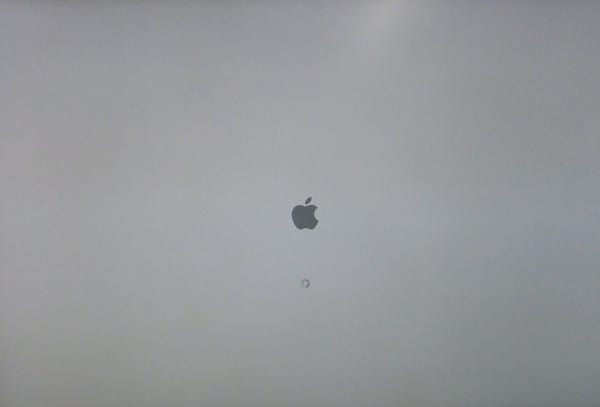
Macs ship with different OS X builds
The issue is that all new Macs ship with a different build number than the initial shipping version of OS X. For example, as of today both the new iMac with Retina 5K display models and the new Mac minis are running OS X 10.10 build version 13A389 but the version available through the App Store for every other Mac is OS X 10.10 build version 14A389.
The only way around this is to use the Migration Assistant on the new Mac to migrate user accounts, applications, and data from the old Mac to the new Mac. If the drive was removed and put in an enclosure, such as the ThunderBay 4 you would follow the “Migrating using FireWire or Thunderbolt” portion of the Migration Assistant guide.
Once Migration Assistant is complete, you will be able to continue your work on the new Mac. Keep in mind, though, that this is a temporary issue. The next minor release of OS X Yosemite, likely 10.10.1, will have support for all current Macs.








