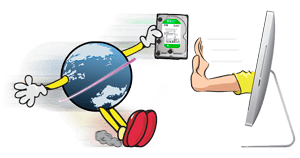 [UPDATE: No longer is swapping out brand for brand even necessary! OWC has just released the Complete HDD Upgrade Kit with in-line OWC Digital Thermal Sensor for all Apple 2009-2010 iMac 21.5″ and 27″ Models. You can now upgrade your iMac with any brand 3.5″ SATA hard drive. No software hacks necessary and it’s AHT diagnostic compatible.]
[UPDATE: No longer is swapping out brand for brand even necessary! OWC has just released the Complete HDD Upgrade Kit with in-line OWC Digital Thermal Sensor for all Apple 2009-2010 iMac 21.5″ and 27″ Models. You can now upgrade your iMac with any brand 3.5″ SATA hard drive. No software hacks necessary and it’s AHT diagnostic compatible.]
Sometimes even the best educated guesses can be thrown for a loop when an unforeseen “X-Factor” comes into play. Such is the case with the Late 2009 iMacs.
As we were getting information together for the new iMac instructional videos, we came across a little tidbit that, apparently, hasn’t been covered anywhere else: Apple has switched the iMac’s method of hard drive temperature sensing. They’ve gone from an external sensor that attached to the outside surface of the drive to a connector that seems to use the drive’s internal sensors.
On first blush, this would appear to be a good thing; an internal sensor is closer to the drive’s mechanics and is likely to be more accurate regarding drive state. Unfortunately, there are no industry standards regarding the ports/pins used to access this information, and each hard drive manufacturer seems to do it their own way. And more unfortunately, when the iMac gets no sensor information via that cable, the heat exhaust fans kick into permanent high gear, so that cable must be connected.
That means, in order to upgrade the internal drive, you need to have a connector cable that’s compatible with the brand of drive that you’re installing… and that’s an Apple service part not generally available to the end user. Pretty sneaky, Apple!
Fortunately, you can reuse the cable that came with your iMac as long as you replace the drive with another model from the same manufacturer we have confirmed works properly with this thermal sensor cable. To determine what brand hard drive your iMac has, go to About This Mac, click on Serial-ATA, and then look for the drive model installed at the factory. If the model has the preface WD, that’s a Western Digital hard drive and if your drive has a ST, that’s a Seagate hard drive. Once you know what drive came with your Mac, you can upgrade to a larger drive and continue to use the thermal sensor…thus avoiding the “ear pleasing” whoosh of fans on high.
Here’s a list of the drives that install into WD factory equipped iMacs.
For the Seagate equipped models, these drives from us will plug right into the thermal cable
Fortunately, upgrading memory is still easy to do, and will show a more immediate improvement in performance than will a hard drive upgrade. That doesn’t mean, though, that somewhere down the road you won’t want to upgrade your hard drive to something larger and/or faster.
We’re all about giving you the most options for upgrading your Mac and that’s why OWC is looking into potential ways to turn this curveball from Apple into a Home Run for you. As soon as we can find a viable method for connecting a different brand hard drive than the one that came with your 2009 iMac, you can be sure you’ll hear it first right here on the OWC Blog.
In the meantime, if you get stuck for storage, you can always take advantage of that lone FireWire 800 port (or, if necessary, one of those USB 2.0 ports) and add a fast external storage device, such as the Mercury Elite-AL Pro. The benefit of this is that when you are able to upgrade that internal drive to your preference, you will have a handy extra external unit for backing up to.
Keep tuned to the OWC Blog for updates…
Related Post: Diagnosing 2009 & 2010 iMac Fan Speed Issues After Upgrading The Main Hard Drive
NOTE: The comments on this post have been closed. For more information, please read our latest update on the Rocket Yard.
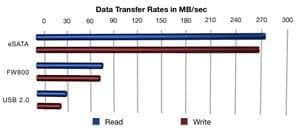







Hi I have a big problem bought a newSeagate Barracuda 3 TB ST3000DM001
installed it into hard drive bay replacing the WD caviar 500gb in my 2011 imac 21 inch, Installation no problem,When I boot up I am met with the folder and flashing question mark symbol .When i place the new drive back into an external caddy it is fine boots up with Yosemite with hdd control on it also, so there is a boot partion,
can anybody help me with this please I’m scratching my head with this
You can get around the need for the HDD Fan Control with our thermal sensor cable.
Was your original drive having this same issue? If so it could be your internal SATA connection at fault. With the new HDD installed, I would try both a SMC and a PRAM reset.
SMC reset: http://support.apple.com/en-us/ht3964
And
PRAM Reset:
1) Start the machine while holding down the Option-Command-P-R keys
2) Wait until you hear the 3rd startup chime, then let go of the keys and let the machine boot up.
Hi,
I have iMac 21.5 late 2009 and I ordered OWC Mercury Electra 6GSSD 240GB…
Now I have a question, can I install it in my iMac under the optical drive as in the tutorial (https://www.ifixit.com/Guide/Installing+iMac+Intel+21.5-Inch+EMC+2428+Dual+Hard+Drive+Kit/6434) is there the SATA data & power socket as it is on Mid 2011 model?
Thanks in advance…
Hello Marko,
The late 2009 21″ iMac does not have a SSD bay. It only has 2 SATA ports 1 for the main drive bay and 1 for the optical drive bay.
We offer an adapter for you to replace your optical drive with a 2.5″ drive – http://eshop.macsales.com/item/OWC/DDIMCL0GB/. We also offer a kit to replace the drive in the main bay – http://eshop.macsales.com/item/OWC/DIYIMACHDD09/. If you were installing our Electra 6G SSD into the main bay you’d also need this 2.5″ to 3.5″ drive adapter -http://eshop.macsales.com/item/NewerTech/ADPTADRV/
Hi Ben,
Thanks for quick respond. I already ordered the Electra 6G SSD from your site, I expect it to arrive in next 10 days, but I thouhgt that there is a space under the optical drive and did’t consider that there is no other connection for 3rd drive ;)
Than I must install it instead of optical drive. Do I need the adapter or I can use double sided tape to fix it on optical drive housing?
Many thanks…
You’ll need the adapter because the optical bay uses a micro SATA connection and the Data Doubler has the micro SATA to SATA adapter necessary to use the Electra drive.
Does that mean we won’t be able to upgrade our hard drives to SSDs at this time?
There should be a way to replace the superdrive with SSD.
So does this mean we are still stuck with Hybrid drives? I really want to upgrade my late 2009 Imac with a SSD. Is there no OWC SSD drive that I can use, that will avoid the fan issue?
I’m sorry, because of the proprietary compatibility of those connectors to the brands of the drives, we do not carry any SSDs that connect with the stock temperature sensor in the late 2009 iMacs at this time. Please keep an eye on our blog or subscribe to our newsletter for any potential announcements of products that may be compatible in the future.
Yes, you CAN replace the 3.5″ SATA stock drive with a SSD from OWC (just did it yesterday), but you need to run 3rd party software to prevent the fans from kicking into full speed (6000rpm). Below are the 3 I’ve used, first one costs a little $ (good dev) and last 2 are free. They allow you to control the fans based in internal temp or S.M.A.R.T. temp. :)
1) http://www.hddfancontrol.com
Free 1 hour trial, then paid. I’ve had good success with this one.
Quantity Price
1 – 4 $35.00
5 – 9 $20.00
10+ $15.00
2) http://exirion.net/ssdfanctrl/
I’ve used this one as well… great software for FREE
3) http://www.crystalidea.com/macs-fan-control
new one I’m trying out
Hi, I’ve got a 21.5 imac late 2009, it had a 500gb seagate hard drive I have replaced it with exact same model as the previous one failed on me, I’ve put the thermal sensor correctly as before it would spin furiously now it builds up slowly and then stays fast, I’ve tried everything as everything else is east same as I replaced model for model but fan is still spinning all the time, it’s driving me nut, please help! Thanks
Sorry to hear about the trouble. It is best to follow our steps in this blog to see which fan is causing the problem. It may not be the HDD fan, another sensor might have been knocked loose or pinched.
I have an iMac late 2009 with i7 2.8GHz. The internal Seagate 1TB HDD died. Unfortunately I have not been aware of the free replacement program that Apple used to offer, so I decided to replace it with a new one. Could I replace it with a Seagate hybrid drive, such as ST2000DX001?
Yes, ST2000DX001 will be a direct replacement for your existing Seagate hard drive.
Thank you.
Fans and Temperature sensors will work exactly the same as with the stock drive? No special apps required to control fan speed with that Seagate Hybrid? It can be used as a drop-in replacement, in the stock HD location?
That is correct if your 2009 iMac originally came with a Seagate drive. If it came with a Western Digital or Hitachi drive they would need to match those brand drives.
Really? I too have a I have an iMac late 2009 with i7 2.8GHz, albeit with a Western Digital HD 1TB. If what you say is true (that we can only replace Seagate with a Seagate, a WD with a WD, or a Hitachi with a Hitachi), that would mean Apple made 3 different HD interfaces for that late 2009 i7 iMac, right? But why would they do that? Why not make a single HD interface that works with all 3 drives they intend to use in that iMac model? Why make 3 incompatible interfaces?
Correct, but only the “heat sensor” cable/connector is different for the 3 brands of drives (Toshiba is made by Hitachi FYI, WD, and ST). So Apple has 3 different heat sensor cables. The SATA and Power cables are the same for all drives and iMac models (2005+).
I did not see this post before ordering a new drive…so I am experiencing the “permanent high gear” scenario. The problem is this: the original HDD in my 21.5″ 10,1 iMac is a Hitachi HDT721050SLA360. What do you have for a replacement option? My temp. sensor connector is a 2-pin version, and it is a different shape/size than the Seagate drive I bought to replace it. Suggestions?
Alex, this really should be stated on your website. I ordered this drive http://eshop.macsales.com/item/HGST/0S03664/ because it was listed as compatible with my late 2009 iMac with a Hitachi drive, but as you said it is not.
Hi Shawn, the drive would be compatible if it is a Hitachi drive that you removed. Please contact our tech support team via phone at 800-869-9152, or 815-338-8685 internationally; by chat; or by e-mail if you have any questions.
I am in the same position as you, did you ever find out what drive replaces the Hitachi and has a 2-pin connector?
I am working on a 27in iMac 11,1 (2009). It had a seagate 1TB drive, and therefore the seagate cable. Per talking with one of your techs, I found this info, but no luck.
The original drive (which is dying) is a 1TB barracuda, the replacement is a 500GB seagate Constellation. They have the same 4 pin connector for the temp sensor, but the fans spool up anyway. Using a temperature monitoring utility the drive is reported at about 33C but another sensor reports 9C and the fans spool up to near max.
Unfortunately I do not have another barracuda in house to test, everything else in the shop is WD and uses a different sensor cable, which I do not have time to order.
WD2003FYYS ( Frys ) vs. WD2003FZEX ( suggested )
I have a Apple iMac “Core i3” 3.06 21.5-Inch (Mid-2010) and Frys has a similar model to the one you suggested.
Are they compatible ?
Thank you in advance
All our testing has shown that replacing a stock drive with one of the same brand should work without any trouble, so if your original, factory installed drive is Western Digital then either of those drives will work.
So I just purchased a imac i5 2.66 ghz middle late 2009 model without a hd I Hope that I can fix it and make some cash. But in doing some research i am confused. Is it really as simple as stated in the third to last statement by Fred? Or is the best option still to short the temp sensor and run app? Or is there another option that is better? I don’t know what the original hdd was because I purchased it without a hdd. Was that a mistake?
I took my late 2009 imac in due to a smart error irreparable hard drive error when I tried to install mavericks. Since my 500 drive was almost full I decided to go,with a 1TB. well apparently they goofed, put a non compatible drive in and I had the fan thing going on, that is after they told me my optical drive was not working, which it was just days before I took it in, then to top it off the screen went black the next day. I feel like they did all this when working on it or by putting in the hard drive incorrectly, am I wrong for thinking this or could all this happen to 3.5 year old imac that has not seen much use since I got an ipad 2 years ago?
I’ve ordered an used iMac Late 2009 27 inch, 2.66 gHz i5 quad core. It has a replacement drive 250gb. I want to replace this with an hybrid drive, if possible. Since I don’t know the brand of the original drive, how do I figure out which manufacture (WD, ST, HT etc) to go with? ( I do have the serial number)
Would it be correct to assume that whatever replacement drive (250gb) is on there is the same brand as the original (1TB) so long as the fan wasn’t going crazy? Stated another way, since a different brand would cause the fan to go crazy, any drive that doesn’t do this must be the original brand.
If that is the case, my job will be a lot easier.
Also, I plan to hire a pro to do the replacement. What’s a reasonable price for the labor part, if someone knows off the top of their head. (I’m in Jax, FL, if anyone is will to offer to do this.)
i have a late 2009 27″ imac and my seagate HD crashed, too late for the apple replacement program. ive read many reviews of people buying internal seagate HDs that’ll crash within a few months. is there a way to change the thermal sensor in the imac to put in a WD HD?
thanks
We are sorry to hear your drive failed, it is never pleasant working with a failed drive. While we do not have a DIY Main hard drive replacement kit for the 2009 or 2010 iMac, like our 2011 kit, there are a few options. While it is understandable to be hesitant to get the same brand drive that has just failed, Seagate drives are very reliable and a brand we recommend.
If you wish to pursue installing another brand HDD you can certainly do so, you will need to manage your computer’s fan speeds though. There are a few fan control programs available on the market such as SMCFanControl and HDDFanControl. However, OWC does not endorse using these programs for this purpose. The best solution is replacing your drive with an identical brand drive, and this is the solution we suggest.
I have a 27-inch, late 2009 iMac (3.06 GHz Core 2 Duo, 12 GB Memory). The drive is a a 1TB Sea Gate (ST31000528ASQ Media). Can I upgrade to the 2.0TB Desktop SSHD Solid State Hybrid Drive 3.5″ 6Gb/s 64MB Cache 7200RPM + Software Bundle?
Also, I saw in a previous comment that you recommend professional installation. Does OWC have any affiliates/recommendations in NYC?
All the testing we have done shows that if you replace the main drive with an identical brand drive it will work without issues. The installation is tough, so we do recommend a certified technician perform the installation.
Hi
i have 27″ late 2009 iMac and i’m planning to replace the hdd.
i now have the 1tb wd disc, and i just bought the 2tb wd2002faex to replace.
1. will it be compatible with my iMac model?
2. do i have to jumper the 5 – 6 jumpers to lower it to 3gb/s or can i install it without jumpers?
3. if i do use the 5 6 jumpers will it affect the termal plug?
thanks
Yonatan
WD2002FAEX is compatible. You will not need to worry about the jumpers. It will down clock to 3G automatically.
I’d recommend to review our followup blog post
Hello,
I am from India, and I have a 27 Inch iMac (Mid-2010). The original 1TB hard drive (WD) of the mac is gone bust, and I need to replace the hard drive. The apple authorized service center here is charging exorbitant price for a replacement hard drive (Almost $340).
Can I use any 1 TB WD Hard Drive as a replacement which is hardly costing around $100 or do I need to purchase only Apple Firmware loaded hard drive?
And how should I proceed with installation of OS (I don’t have any DVD’s, etc)?
Many many thanks in Advance.
Great question. You may buy a Western Digital drive and install it into your iMac. This is an extremely difficult installation that requires some special guidance. We did some further testing with further clarification on how to resolve this thermal sensor issue. Please check out our other blog on this topic here – http://blog.macsales.com/19617-diagnosing-2009-2010-imac-fan-speed-issues-after-upgrading-the-main-hard-drive.
Hello, my iMac 21.5-inch, Mid 2010 have hard disk WDC WD5000AAKS-40V6A0 Media, My computer is heavily braked and I checked the disk with Techtool Pro 7 and it found more than 500 bad blocks , I want to replace it with a new one.
Can I replace it with a newer model?
If I replace , I will not have any problems with The fan speed of iMac ?
Yes, for the main hard drive bay, the “same for same” brand caveat still applies. As long as you stay with the same brand (even the newer models) you shouldn’t encounter any fan speed issues.
Yesterday i replaced my old HDD to new WD Black 1TB WD1002FAEX , but it’s without Apple’s firmware. After replacing Fans ran at full capacity and I’m using a HDD Fan Control :(
I have a late 2009 27″ iMac model 11,1. It has the 2.66ghz quad-core i5, Radeon HD 4850 and a 1tb drive. The hard drive ate it, abruptly, the other night, and running the disk diagnostics from the Os X install DVD confirms that the hard drive exhibits a mechanical failure.
Without opening the case, is there any way of determining which brand drive I need to order? I’d like to get as little dust as possible in there, so I’d only like to open it up once for install.
Use Disk Utility within your Mac OS X install disk to identify the type of drive you have. Within Disk Utility, in the left pane, highlight the disk drive in question . Once the drive is selected there is a section at the bottom of Disk Utility that says “Disk Description”. “Disk Description” will typically list the type of drive using either the company’s abbreviated form or by listing out the full manufacturer name.
Examples of abbreviated names from hard drive manufacturers:
Western Digital drives can be listed as: “WD” or “WDC” followed by the model series type
Seagate drives are listed as: “ST” followed by model series type
Hitachi drives can be listed as: “HT” followed by the model series type
I’m currently running a late-2009 27″ iMac i7 (iMac 11.1) with 16GB of RAM purchased from OWC. My iMac is also equipped with a OWC Data Doubler and Mercury Extreme Pro SSD (120GB) as a boot disk. This combination is blazing fast in comparison to the OEM 7200RPM hard drive. For those who haven’t done the “upgrade” to a OWC SSD I can confirm this: You are in for a treat; it’s a night-and-day difference.
Now, the question is this: Will I see any benefit to going to an OWC Mercury Extreme Pro 6G compared to the OWC Mercury Extreme Pro that I bought two years ago? My understanding is that the SATA controller for the iMac 11.1 is only rated for 3Gb/S but I wanted to confirm with OWC techs before I make a decision.
Please advise.
Regards,
A return customer
You are correct – the iMac11,1 has a SATA Revision 2.0 (3Gb/s) system bus, so installing a 6G SSD would still yield 3G speeds.
Hello. I am new to this world of iMac customization, so please accept my apologies for any incorrect statements/stupid questions. I have a late-2009 iMac, 21.5″ screen, 3.06 GHz Core 2 Duo, 16GB RAM, 2TB Hitachi SATA drive.
From what I have been reading it is possible to switch out the Superdrive and add another drive. I haven’t been able to find any instructions specific to my late-2009 21.5″ model, however. Does anyone have any leads/info that are specific to this model? Ultimately my questions are:
1. If I CAN switch out the Superdrive for another internal drive, what kind of drive does it have to be? 2.5? 3.5? Does it have to be by a specific manufacturer? Any limitations in storage space? Etc.
2. In addition, is it possible to switch out my current internal drive for an SSD drive so that the OS/apps load faster?
Thanks ahead of time for any info/leads!
You certainly can swap out the optical drive for a 2.5″ hard drive or SSD with the OWC Data Doubler. We do highly suggest professional installation in the 2009 iMacs.
As this article suggests, in order to swap out the main hard drive it needs to be replaced with the same brand hard drive. So in your case, you could upgrade that 2.0TB Hitachi Drive to a 3.0 or 4.0TB option for additional space, but a SSD in that bay is not an option without additional hacks or modifications. However, you can always install a SSD into the Data Doubler and set it as the boot drive in System Preferences.
Hi OWC Michael,
Hi, i am wanting to replace my HD on my 27″ imac mid 2010, 3.2Ghz i3 model (the drive has failing SMART notice!!). Just before i order from you, can i please check if the following HD model will suit my imac? As in it will be compatible with the temperature measurement port etc.
1.0TB Seagate Barracuda 7200.12 SATA 6Gb/s: 7200RPM, 64MB buffer with Perpendicular Drive Technology. Backwards compatible with SATA 3Gb/s and 1.5Gb/s. New with 2 year Seagate Factory Warranty. (ST1000DM003)
I saw the recommendation from here: http://blog.macsales.com/2751-proprietary-cable-can-put-the-brakes-on-upgrading-late-09-imacs. Just wanna check if the recommendation’s still valid.
Many thanks,
Audi
As long as the original hard drive is a seagate drive, then yes, it will work.
Do you have a tutorial video to replace the optical drive with an SSD drive for the late-2009 27″ iMac?
Thanks!
I’m sorry, we do not.
I have a Western Digital Caviar Black 1.0TB SATA / 32Mb Cache HDD, Model No: WD101FALS-40U9B0 in my late 2009 27″iMac (10.1). I want to upgrade that to the new 4TB WED drive which you have http://eshop.macsales.com/item/Western%20Digital/WD4001FAEX/
You do not have any installation videos for HDDs for the late 2009 27″iMac (10.1) despite the comment in the original post saying “As we were getting information together for the new iMac instructional videos, we came across …” See: http://eshop.macsales.com/installvideos/
Can you please confirm that this WD 4TB drive will work with my late 2009 27″iMac (10.1) ie. 1. it will be compatible with the existing WD temperature controller cable 2. It doesn’t matter that the drives are now SATA-III (6.0Gb/s) and 3. that the Motherboard can support the higher capacity. I am running the latest operating system in Mac OSX but I mainly use Bootcamp Windows 7.
Yes, we have tested the WD4001FAEX drive in the 2009 iMac – it is indeed compatible with the existing WD controller cable and the drive being faster than the bus speed on the machine doesn’t cause any issues.
OWC Michael I just got off online chat with OWC and the rep said that due to the age of this article if I buy the Seagate HDD listed to replace my failed Seagate HDD and put it in my late 2009 EMC 2309 10,1 27″ IMAC that it won’t work with the temperature sensor. What is the final word since you are the main one following up on this article. My HDD dies a week after the free replacement program ends.
That’s actually not quite accurate and we’ll be reviewing this subject with our techs so there’s no confusion in the future.
We are constantly testing and re-testing compatibility in our labs and the swapping of brand for brand in the 2009 iMacs is still viable – even with the very latest 4.0TB Seagate Desktop HDD ST4000DM000 Serial ATA 3.5″ 6Gb/s 64MB Cache Hard Drive.
I actually revisited this subject in a post just this past February – the information hasn’t changed.
If we find down the road that something does change, we’ll be sure to update our information. With the HDD manufacturers buying each other out, there’s likely to be some enhancements or changes in the future where specs for one brand may be applied to a subsidiary brand (or vice versa) – but as of yet, we haven’t found anything that invalidates the stance that you can replace the main bay HDD with another model from the same manufacturer.
Thanks I just wanted to confirm with everyone after switching to the one terabyte Seagate hard drive offered on the website that it is 100% compatible with no issues with the fan in my 2009 iMac. There is too much misleading information in regards to people with 2010 2011 and 2012 imacs and confusing people with legitimate replacement options for late 2009 iMacs.
That is correct Jim – we’ve tested and found no issues.
Hey Mark,
I’m going to do the same process and replace the 1tb wd drive to wd2002faex 2tb drive on my late 2009 uMac.
just wanted to know if u did the process already and if u had success with it, just to make sure my board works fine with 6 gb/s drives….
thanks in advance
Yonatan
I have Hitachi HDS722020ALA330 HD in my late 2009 27″iMac. I want to change out to the new 4TB drive. Can this be done using same brand?
We do carry a 4.0TB HGST (Hitachi) drive: http://eshop.macsales.com/item/HGST/0F14683/ or http://eshop.macsales.com/item/HGST/0F14681OEM/
The drive you linked to looks like a server class drive. Do you have a 4TB that is less expensive and an end user rating? I cannot afford the drive you linked to. Do you have a 3TB Drive for late 2009 iMac 27″ ?
Any of our available HGST 3.5″ SATA HDDs will work.
I have a later 2009 iMac i7 2.8GHz that seems to be getting slower by the day, mainly due to HD access. After recently having put an OWC Electra SSD in my boss’s MacBook Pro and seeing the mind blowing speed increase, I’ve been growing more frustrated by the day with my spinning platter hard drive iMac at home. I really REALLY want to put an SSD inside it, but I would prefer NOT to replace my optical drive with one. I really want to just swap out my factory Western Digital 1TB hard drive with an OWC SSD. But my concerns are twofold:
1) I’ve never removed the glass before. I understand it’s not hard and that OWC sells the suction cups required to do it painlessly. Even so, in a normal home environment (not a professional clean room), how is it possible to prevent dust from getting under the glass when you put the glass back on?
2) The temperature sensor issue. The only interesting comment I’ve seen here is the fellow who reported success by adding a 470-ohm resistor “somewhere” on the hard drive cable. Is there really no one else who has tried that? What about you folks at OWC?
I really, REALLY want an internal SSD in my 2009 iMac. Man do I want one. But again, I don’t want dust under the glass, and I want to make sure that normal, automatic fan control will be maintained, without having to rely on a less-than-reliable software hack.
I look forward to your replies.
Thank you.
1. A Microfiber Cleaning Cloth can clean dust form the monitor screen and the glass just before reassembly.
2. We are proponents of the same-for-same (in regards to brand) HDD swaps in the 2009 iMac models and for replacing the optical drive with a Data Doubler in order to add an SSD to the system.
Thank you for the advice about the microfiber cloth. I’m still a bit apprehensive about removing a huge pain of glass on my 27 inch iMac, but I will give your suggestion further thought.
I can appreciate your DataDoubler solution for the sake of it being simpler than going about replacing the stock hard drive with an SSD. But the fact is that I use the internal optical drive of my iMac quite often. And although I am fully aware that OWC sells external optical drive solutions that exceed the specifications of the internal optical drive, it nevertheless is a fact that an external optical drive requires extra space on the desk, which in my case I really don’t have.
For this very reason, I eagerly read through the comments in this thread to see if there could possibly be a rather straightforward and easy solution to swap out the stock hard drive with an OWC SSD. And out of all of the comments that I’ve seen here, the most promising one is from the fellow who says that he solved the problem with a 470 ohm resistor. For me, soldering in a resistor and putting some heat shrink tubing over it is a very easy solution. I also consider it a far more reliable solution that a software hack that may not work reliably in the long term to keep fan speed under control. The main reason I commented here is because there’s only one person who reported that a 470 ohm resistor would work. I would think that if such was true, I would see other people reporting the same success, either here or in other forums around the web. And that’s why I’m curious if OWC has experimented with the resistor trick, especially since so many iMacs come through your hands and you’ve had a chance to do experiments on them.
If you have any further thoughts to share, I would certainly appreciate hearing them.
Same boat as u James. I have a Hitachi 1TB in my late ’09 iMac. Thinking of trying what ‘revat’ said in post from July 9, 2012.
If u try that, be sure to post up here if it works. I’ll do the same when/if I get around to upgrading to an SSD.
another possible hack is to use the optical drive cable/sensor as stated here (assuming the pins are the same configuration) link comments seem to indicate a possible change and/or multiple connector possibilities. http://www.digitalintrovert.com/2011/09/03/how-to-upgrade-hard-drive-late-2009-27-imac/
Actually, each hard drive manufacturer has a different pin configuration – see my comment from March 2010.
I’m not going to try anything yet because I live in Japan and international shipping is too expensive to just return the drive if my test don’t work out. That’s why I really need to know what’s going to work how to implement BEFORE I buy.
So for now I’m simply waiting for a reply from the fellow who reported that a resistor would resolve the fans spending problem. Either his report was bogus, or he’s fallen off the face of the earth. And since no one from OWC has commented on that specific point either. It’s clear that they don’t know, nor have they experimented with resistors, nor do they seem interested in trying.
All said, I still want internal SSD inside my October 2009 iMac very badly, but I don’t want to remove my internal optical drive to accomplish that, and I don’t want a solution that will not reliably keep the fan speed in check.
So I wait, and I watch this dialogue continue…
Re: Imac 27 I7 late 2009
Will the newer 4TB WD drives work as a replacement if I already have the wd 1TB drive?
Also are there any issues on replacing the optical drive with a SSD ?
In the 2009 iMac models, as long as you’re replacing the original drive with the same brand drive (as you are, WD for WD) then you should be ok.
Replacing the optical drive with an SSD in that model does require use of our OWC Data Doubler Optical Bay Hard Drive/SSD Mounting Solution.
Not sure about the Hitachi drive but I have replaced my optical drive with an SSD and encountered absolutely zero issues. Worked beautifully. I used the DataDoubler to hold the drive and just plugged in the cable. It has made a tremendous difference in the speed of the computer.
I need to replace the failed Seagate HD on my late 2009 27″ iMac. After encountering endless threads on the hard drive compatibility issue I wound up here. Unfortunately, this article hasn’t been updated since it was posted in Nov 2009, and 2 of the 3 suggested replacement drives are listed as “Sold Out.”
What are my choices if I want a 1.5TB or 2TB replacements drive?
In my late 2009 21.5″ iMac I replaced the optical drive with an SSD, leaving the stock 2Tb Hitachi drive. I’ve begun to enjoy the complete silence when the hdd spins down and I can just work off the SSD. Anyone have any luck with replacing the 3.5″ drive with a 2.5″ drive? Just wondering about cable adapters, temperature sensors, drive caddy, etc. to pull this off.
I only have 200Gb on the 2Tb drive so even if I popped in a 500Gb or 1Tb 2.5″ drive I would have plenty of space for my needs.
Thanks
I have the same system and am looking to do something similar. I’m guessing you have the Core 2 Duo as well? When you replaced the Superdrive with an SSD drive, were you able to make the SSD drive your main boot drive? Thanks!
Yes that is correct. When you start up your mac you can select which drive is your start up drive. It was well worth the trouble. I use the the 2Tb HDD for archiving, backing up the SSD, my music, etc. to keep only important things on the SSD like my OS, programs, work files, etc.
You can also turn the SSD and HDD into a hybrid drive. There are instructions on the internet for doing that. That way you can have a very large, fast drive. I chose not to go that route because the HDD is the original that came with the computer and if it should go, it takes the data on the SSD with it.
In the above article it states:
“To determine what brand hard drive your iMac has, go to About This Mac, click on Serial-ATA, and then look for the drive model installed at the factory.”
My IMac has completely crashed therefore i can not access the About This Mac feature. Is there anyway other way of determining what brand hard drive my IMac is using??
THANKS!!!
LOU
If the machine isn’t working, you’re left with disassembling the iMac and reading it physically from the outside of the drive.
thats what i figured… thanks michael!
How about for iMac 2011. Model A1311.
Is there a cable for the hdd fans control.
i haved change my hdd with the same brand (WD). Just with some better spec. Higher GB for more space.
I found one with S.M.A.R.T and the fans went not so crazy like to take-off iMac. Only small noise from the fans.
When i tried AHT. The iMac failed and sayed it cut not control the fans.
So it is very close to sole my problem.
So is there cable or a SW issue or wrong select hdd.
Hey all guy, I solved the fan problem, try “SSDFanControl 2.1”, it is free and work very well. Good luck guy. ;)
Franky
Just to let everyone know, my 1TB seagate died. I replaced it with a SSD. I unscrewed the circuit board from the dead drive and plugged the thermal sensor back into it. With the smaller size of the SSD there is plenty of space to just leave the old drives circuit board in the imac. Works great, no fan issues at all.
Yes mine to 18 mo.old more options with mid ten 27″ maybe gods will,si?ssd:)
revat: so your SATA cable is now connected to the SSD and the thermal cable is still on the dead 1TB drive u left in there?? what SSD u got in there? 3Gb or 6Gb? please confirm, thx!
– iMac 27″ late 2009.
– Segate 1Tb HD dies, ST31000528ASQ.
– Changed by a Western Digital 2 Tb, 64 Mb cache, Green Caviar.
– The annoying fan issue.
I just install smsFanControl and It did not response to the terminal command, so the fan went crazy still. To solve this I reset PRAM, and now it obeys to the terminal command: /Applications/smcFanControl.app/Contents/Resources/smc -k F1Mx -w 12c0
This make the fan 1220 rpm and the HD temp is 47º C right now.
Finally, I insert a a 470 Ohm resistance 0.5 Wat in the sensor connectors and everything works fine, even passes the Apple Hardware Test.
Now there is no problem when the iMac go to sleep and losses the information to keep the fans working at 1000 rpm.
I’m curious about how exactly you connected that 470-ohm 1/2W resistor to calm the fans. Did you use a single resistor? If so, on what pin? Do you have a photo or schematic?
Also, does that resistor keep the fans running at a fixed speed all the time, or does it simply prevent the fans from spinning too fast? (In other words, does that resistor allow normal, automatic fan speed control so the fans spin slow when the computer is cool and then ramp up when the computer gets hot?)
I look forward to your reply.
Thanks.
Today I’ve received a mail from Apple.
They say that some iMacs sold from October 2009 and July 2011 are having problems with the hard disk, so, they are going to replace my hd.
A bit late.
Yep… Apple is expanding their iMac Hard Drive Replacement Program – http://blog.macsales.com/15165-apple-extends-imac-hard-drive-replacement-program
Has anyone tried flashing a like model drive with http://support.apple.com/kb/DL1378?
I believe that is a drive firmware update, not an efi firmware update.
Hi. I found the component behind the HDD thermal sensor. The component is MPS3904 transistor, or 2n3904. I’ll try mount one cable. If works, I will post the results and tests!
YEPPP!!! I replace the hdd side connector on sensor cable tó a 2n3904 transistor, and evrything is fine!! :)
My 2009 late iMac passes the Apple Hardware Test (AHT), and the HDD fan is silent (1000-1100 RPM).
IMPORTANT: Wire trick (swap the black and the gray cable), and plug in to the replaced (retail) HDD is NOT SOLVE THE PROBLEM!
This action results a short circuit, and infomrs the SMC that is the HDD bay is off. This is a very good solution for the SSDs, but not for the HDDs, because the cooling system is not raise the HDD fan’s RPM when necessary (if the hdd is warmed up).
Hi!
Would you care to explain exactly how you did. And if this fix is working for WD or Seagate drives (or both)?
Thanks!
any news ?
Could you please explain how the leads on the transistor go to the sensor plug?
Loud Fan Problem – SOLVED – COMFIRMED..!!!!!!!
Hello guy’s .. i just upgraded my hard drive on my 27″ iMac from a 1TB to a 2TB..( Seagate )… and as you would expect.. i ran into the the loud fan issue where it starts slow and then goes full blast and stays that way. Well as “Diesel87” posted in this page..he performed a wire trick where he swaps the grey wire to the black wire and vise versa. This absolutely worked !!!!!!! I no longer have a loud fan anymore and everything is back to normal..!! I check it with the iStat application for mac and it gets the correct thermal temperture and fan speed for the hard drive. Im so glad i stumbled into this page cause it truely fixed my loud fan issue!! if you have this problem do the wire trick..though you might need some small pliers and patience..but it pays off..!
Thanks and i hope this helps..!!
– Katra
Do anyone know if the cabletrick is usefull in a late 2009 imac 21,5 ???
Or have anyone testet the cable in the 21,5 model…?
I’m considering to upgrade my iMac Late 2009 21.5″ HD to Barracuda XT 2TB ST32000641AS.
Did you use the same Barracuda XT model for your 27″ ?
There are four pins on the connector, but did you only use the two original pin locations, and just swapped the grey with black?
Can someone please confirm for me this? If my Late2009 27 inch Seagate died, repalcing it with a WD Green HD will require a new cable. I found this cable: https://www.usedmac.com/products/922-9225-imac-27-western-digital-hard-drive-temp-sensor-cable
Issue that I can see is buying this cable doesn’t mean it will work right either. Sorry to sound lame but I’m getting confused messages. Do I need the cable AND software fix or will just the cable make my “Seagate” iMac work with a WD Green drive?
I replaced my late 2009 imac with another seagate HD (not a model listed). but i can verify that replacing the with the same model doesnt necessarily mean that the sensor is still going to work..going to try the 922-9229 Optical Temp Sensor Cable route…
btw if you want to go the software route…. HDD control fan did work instantly…
@Takeabiteofapples Same here I have 10.1 late 2009 27′ and bought what OWC stated as correct one but temp sensor does not seem to work properly. Did you already try the temp sensor cable? IMHO that is the best solution rather then software one.
I have a late 09 imac. Want to replace the current seagate drive in it with a seagate 3tb drive ST33000651AS. Will this work? Please let me know.
I’ve got a problem with my 1TB HD ST31000528ASQ in my 27″ iMac (late 2009).
Is it correct that when i buy a 1TB HD from Seagate –> ST31000528AS AND the 922-9229 Optical Temp Sensor Cable that i won’t have any problems with my fan?
I mean, when i buy the Optical Temp Sensor Cable do i also need the Apple customer firmware?
I asked a Apple store over here and the OEM HD would cost me 286,90 Euro OMG !!
This is so confusing – I read somewhere else that as long as you buy the correct model ST31000528AS (as this post suggests) it has the correct firmware (AP24) – but others are suggesting it doesn’t? Or are we just talking about people who are switching brands?
If I order the replacement ST31000528AS – will it work without hacking the temperature sensor. So a like for like replacement.
As an aside If you send it to an authorised repairer, what do they do – order the Apple branded drives from Apple? How much more do they cost!?
the cost of HDD from apple is extortionate.
If you buy the replacement drive from OWC you will need to buy HDD Fan Control to correct the runaway fan issue.
It works.
And the way I look at it, $70 for the drive from OWC and $30 for the software, you’re still way ahead of the game.
The Apple Store will replace the hard drive for $200-$300 ( no apple care – and they wouldn’t give me an exact quote), the one local Apple Authorized Service place (Mac Specialists, Virginia Beach) wanted $500 to do it.
Seems like a rip-off to me, Apple should either make the firmware available or not use it.
Was your replacement a WD or Seagate.
It’s supposed to be plug & play if you make the exact replacement/size upgrade listed in the article.
Here is the solution:
Apple installs custom firmware on their hard drives. So even if you order one of the temperature sensors mentioned above, your fans are still going to be running at full blast. (And if you take your iMac to an Apple Authorized Service Provider, it will fail all of their testing)
You can install an optical drive temperature sensor cable from previous generation iMacs. This attaches to the hard drive like older iMacs did (to the top with a piece of tape basically). Now your iMac will be able to correctly read the temperature of the hard drive, causing the fans to run normally. And, when running Apple Service Diagnostics and the Apple Service Toolkit at an AASP, it will pass all the testing.
The part you need to order is: 922-9229 Cable, Temp Sensor, Optical. Its cheap.
I have used this cable on an iMac (21.5-inch, Mid 2010) and it works great. Though, I haven’t tried it yet on other models yet, it should work just the same.
Good luck!
Hey Guys,
I´ve got THE solution for replacing the standard HDD with an WesternDigital Drive.
First you need the named WD-adapter(Part No. 593-1062). The trick is: You have to put the adapter invert onto the Jumper-Interface so the grey cable is connected to Jumper-Pin4 and the black cable to Jumper-Pin3.
When you´ve got an iMac with an WD drive the adapter is connected grey on Pin3 and black on Pin4. Thats all.
The lenght does´nt matter. Only the right direction ist important. I´ve done an mistake when I ordered the adapter, so I got an adapter for the 21″ iMac. But it works also…
So good luck with replacing your HDDs with WD drives.
After all I can only advise you to use WD drives. At my work I had in two years about 7 failed HDDs – All of them where Seagates… So decide the maufacturer your own. In my oppinion WD is the better choice…
Have a nice day
sorry, I forgot to post the HDD I´ve used.
Its an WD10EARS. This one have the needed temp sensor.
Just wondering if this worked perfectly or did you still need a fan control app on your iMac?
Thanks
Here is the solution:
Apple installs customer firmware on their hard drives. So even if you order one of the temperature sensors mentioned above, your fans are still going to be running at full blast. (And if you take your iMac to an Apple Authorized Service Provider, it will fail all of their testing)
You can install an optical drive temperature sensor cable from previous generation iMacs. This attaches to the hard drive like older iMacs did (to the top with a piece of tape basically). Now your iMac will be able to correctly read the temperature of the hard drive, causing the fans to run normally. And, when running Apple Service Diagnostics and the Apple Service Toolkit at an AASP, it will pass all the testing.
The part you need to order is: 922-9229 Cable, Temp Sensor, Optical. Its cheap.
I have used this cable on an iMac (21.5-inch, Mid 2010) and it works great. Though, I haven’t tried it yet on other models yet, it should work just the same.
Good luck!
I have 27″ 2.66MHz i5 iMac with the HDD fan operating at 4200RPM. I have upgraded to a 2TB Seagate Barracuda XT drive (Seagate 1TB was originally installed). I notice that since the last SMC firmware update my HDD fan has been blasting away, also the battery status being reported for the wireless mouse and keyboard in control panels is inaccurate. It is reporting 100% for the mouse when the actual is 56% (reported by iStat Pro) I am using rechargeable batteries and I know they never report 100% even when fully charged. And the keyboard status also is incorrect.
I am quickly coming to the conclusion there is a SMC firmware issue affecting various 27″ iMac’s.
svenc: thanks for sharing, your swap wire trick worked for my 27″ iMac too. I swapped the failing stock Seagate 1T for a new Seagate 2T. Even though the heat senor plug is identical the fan keep blasting at 5000rpm and iStat Pro returned “–” for the HDD temperature.
I swapped the two wires of the plug (see svenc’s post above) with the help or a paperclip, and it now worked. Fan spinning at 1133rpm and I get normal reading from iStat on the HDD.
I have a mid 2010 27″ iMAC 11.1 with 1TB Seagate HDD. Received email from APPLE on 25October2012 to say these drives are failing and will be replaced free of charge by APPLE. Only problem is my nearest APPLE service centre is 250km away and APPLE refuse to send me the HDD itself so I can do the swop myself. It was cheaper to buy a new HDD locally and swop it out than drive 500k m and spend a day away from home. I tried the 2TB Seagate Barracuda XT, model ST32000641AS – 9GV168-301 with firmware CC13 but the fans went ballistic. I removed the XT and replaced it with a 2TB ST2000DM001-9YN164 that I had flashed to firmware CC4H on a windows XP machine before I placed it into the iMAC. HDD fan is running normally and quiet. Shows up in iSTAT as 1238 rpm at 50 C while I am doing a CCC clone onto the new drive. I also ran the Seatools Dos bootable CD on a windows machine and did all the Seatools Tests on the new drive and it checked out OK. I did NOT have to swop the grey and black leads as some posts above mention. Just plugged everything in the way they were on the old 1TB Seagate and everything works.
The free and simple solution is to use SSD Fan Control from http://exirion.net/ssdfanctrl/
I used this little app on a 21.5″ iMac that had a replacement HDD and it works really well. HDDFanControl pricing is stupid, it costs more than Mountain Lion! Try SSD FanControl and send a couple of euros to the developer, surely he deserves it.
I would be concerned that the CC4H firmware is part of the problem with these drives and that you have just turned a good new HDD into another bad one?
But I would love to know how you managed to transfer the firmware, if you’d care to share?
Hi JEH, I did not “transfer” the firmware from the old 1TB drive to the new 2TB. I just flashed the new CC4H firmware for the 2TB HDD that I downloaded from Seagate website. I did that by making the Dos bootable CD (also downloaded from Seagate) and by plugging the new 2TB drive into a Windows PC with an Intel mobo (old P4 machine). Then booting of the DOS CD , I was able to flash the new 2TB drive. I did not use any proprietary APPLE firmware for the flash – just that standard firmware from Seagate. The 2TB seems to be running well but it is a little warmer (48 – 52C) than the old 1TB drive. There are no issues with the fan speeds though. The HDD fan is quiet and running at 1500rpm via SMC fancontrol. Ramping up the rpm’s to 2000 does nothing to cool the drive down. It stays around 50C. Does that answer your question?jawsdrie@yahoo.com
Hi I had a few questions if you don’t mind. I know this is 2 years old and a bit of along shot but…here goes.
After my 1TB Seagate hard drive failed in my 2010 21.5” iMac, I bought an ST2000DM001 hard drive as well. Installation and everything went well, iStat shows a temperature reading, etc. The problem for me isn’t that the fans spool up to max and stay there, but rather than the HDD fan alone refuses to speed up and stays at 1100 RPMs no matter how hot the HDD actually gets. I caught it at 63C yesterday with the HDD fan still at the minimum 1100 RPMs, even though the optical and CPU fan correctly sped up.
Will flashing the hard drive with CC4H fix this as well? I was hoping you would be able to confirm for me that the fan actually speeds up when needed, rather than merely preventing the max speed issue and keeping it at the minimum (as seems to be the case for me).
Thanks!
Hi Scott, could you please share some photo? I have one 2.5 inch HDD, it also come from my MacBook. I want to do same.
JuNK @ post #107, you are a genius. I bought a new 1.5 TB WD Green to replace the thunk thunk thunk of the 1 TB Seagate that came with my Mid 2010 quad core iMac. Sure enough, different connector for the thermal. Thank God I read through far enough to see your post…I grabbed an older 160 GB 2.5 inch Seagate that came with a MacBook, slapped that on top of my new drive courtesy of some cushiony double-sided tape, and plugged the thermal cable into the old Seagate. Everything fit perfectly, no problems, and the new drive works with NO FAN ISSUE WHATSOEVER. In fact, the fans spin up normally when they need to (I am using SuperDuper to copy the old drive to the new…heavy work) and have only gotten to 1400 before spinning back down normally.
Thanks again for your find. You are my hero.
I’m a bit late in the game but our offices just received five 2009 model 27 iMacs. I’m planning to purchase a few OWC Mercury SSD to replace the hard disk. May I ask how difficult is the switch? Or probably it would be more advisable to simply keep the 1 tb drive and buy the iMac data doubler and replace the ODD?
Hi Tintin, I don’t know about seagate, because my 1TB HDD is using WD. It only 2 pins.
Thanks everyone for their inputs. I’ve recently changed my Seagate 1T with a Seagate 1.5T. The 4pin sensor socket fits the original cable but probably due to the firmware the logic board is not picking up the signal. The HD fan blasts at 4500 rpm.
I’ve tried the commandline code with smcFancControl app and it works like magic, though it was said that you have to run everyone after your mac sleeps.
http://discussions.apple.com/thread.jspa?threadID=2528945&tstart=0
Franky, can you share how to DIY the 2n3904 temp sensor? I heard it’s shorting the Base and Collector – but then connect which end to which pin (seagate connector is 4 pin)?
Tom Yanckowitch, could you please share your’s ?
@ Tom
Please share the command line code – I have a 2TB WD with HDD fans at their max (mid 2010 27″ i7)
Torstein you have really done your homework. Thanks for this input. So now I know that because I managed to spin down HD vent to 1100 rpm I can be still safe from any overheating.
Yes I said it!! I found fix and made my crazy fan go down! I used smcFanControll app and a comand line in Terminal.
It works as magic! I am happy there was no need for some service guy poking around my mac!
I think it’s safe to short the temperature connector, even for regular hard drives (non SSD). Because it takes real abuse to make the hard drive fan speed increase. In practice, hard drive fan speeds over 1100 rpm isn’t necessary.
I’ve reached this conclusion after extensive testing of a 27″ Core i7 late 2009 iMac, and a 21″ Core i3 mid 2010 iMac. With a stock (Apple branded) 1 tb Seagate Barracuda 7200.12 drive inside both computers, and the machines under heavy, continous load for several hours, the CPU fan went faster but the hard drive fan was just hovering around 1100 all the time. Like it would have done, had I shortened the temp wire. I used TemperatureMonitor to watch the temperatures, and SMCFanControl to watch the fan speeds.
What I did was this: I duplicated lots of files, making the hard drive work intensely for hours, and at the same time repeatedly converted a HD movie (from iso file) to .mp4 with Handbrake, totally maxing out all the CPU cores. The temperature of the hard drive was 49 degrees celsius at the most for the 27 inch and 53 degrees for the 21 inch. Room temperature was normal, 23-24 degrees celsius.
To see if maybe the CPU fan was cooling also the hard drive, I eventually ended the Handbrake conversion process, just keeping the file duplication going, and the CPU fan spun down to normal speed, but the hard drive fan did not spin up. I waited an hour to see if it changed speed, but nothing happened.
To find out what would happen in a really hot environment I placed the 27″ iMac on the radiator in my living room to see if the warmer conditions there had an impact. I took the temperature right outside the middle of the screen, and it was 37 degrees celsius. I did the same test as described above, and the CPU fan went higher this time (almost 3000 rpm) but the hard drive fan was again just hovering around 1100 rpm. Temperature on the hard drive reached 55 degrees.
However, on the next day, after the iMac had sat on top of the radiator the entire night, I tried again, and this time the temperature reached 58 degrees, which triggered the hard drive fan. The fan went from 1100 rpm to 1300 rpm. I couldn’t get the temperature higher than that, even after several hours, and when I ended the Handbrake conversion, the hard drive fan went back to 1100 rpm, with the file duplication still going strong.
I bought the Hitachi Deskstar 7K3000 3tb disk and installed it in the 27″ iMac, then tried the test again (on the floor, not on the radiator). This disk is both warmer and noisier than the stock Seagate Barracuda 7200.12. It reached a max temperature of 63 degrees, and the seek noise was more obvious (but it’s still pretty quiet behind the iMac’s screen).
My conclusion is that for light and moderate use of your iMac, you can safely buy and install any hard drive. Short the temp wire, you’re not gonna need it. For really heavy use it’s safest to go with disks that is not hotter than the stock Seagate Barracuda 7200.12. At the temperature this disk generates, and below, the fan never spins up anyway. But if you want a hotter disk, you can argue that even if you shorten the disk’s life a bit when you constantly run it hot, the speed you gain make this tradeoff rational. You can always use an external Time Machine backup disk, then you’re safe, no matter what.
Yesterday 14 feb.2011 i got delivered brand new 27″ Imac 2010 i5. Afeter 10 min. into using it I noticed fans and air stream from the back that was unusual for idle iMac.
I came across tis site and read Petes post that describes my problem too! Once booted the fan will begin running at ~ 2500 RPM. It will continue to increase in speed until it reached very near max speed….. not quiet.
Running hardware diagnostics generates error 4SNS/1/40000000:TH00-9.000
Serial ATA check informed me that I have !!!SAMSUNG!!!! HD !! and that is in original factory sealed and delivered mac!
What can I do about this? I cant stand the fans!!!!
I got faulty iMac on arrival. Apple said they would service it but I am not excited on a machine that needs service upon its first boot up!!!
27″ Imac 2010 i7, anyone used the Seagate Hdd 2Tb 64mb cache ST32000641AS 7200rpm. for upgrade?
Any problems with fan speed?
Original HDD is 1tb seagate ST31000528ASQ
What about the 2tb firmware? Any problems with fan speed on new drive?
Tha sensor cable connector is the same, but don’t know about firmware.
Thanks
Found this on the Apple discussion board. It basically confirms that Apple has a special firmware on Seagate drives. It is not 100% sure that this firmware make standard drives unusable (because of the fan problem) but it seems like it:
“I bought HDD ST31000528AS for my iMac, but without correct Firmware AP24, it is not work correct in my iMac. Please give me a link for ISO disc with firmware AP24.
My HDD is working, but without AP24 firmware iMac can not get correct thermo data from jumper connection. That is why fans going to fly away…
[…]
Got reply from Seagate. About Apple’s HDD and firmware AP24.
Thank you for contacting Seagate in writing.
The firmware is only available from Apple. It is specific firmware they have made available for the drives to work with their system. You will need to contact Apple about this problem.”
http://discussions.apple.com/thread.jspa?messageID=13053887
2011.2.4
According to a post on today’s Macintouch Apple forum, all you need is the correct temp sensor cable, which can easily be ordered on the Net.
*** quote
Flat-panel iMacs used to have a temperature sensor attached to the hard drive. Without this sensor attached the fans will run full as they have no way of knowing whether they actually need to be cooling or not, and therefore err on the side of safety. Newer hard drives have the temperature sensor built in to the hard drives themselves. Each manufacturer is free to use any pin configuration they choose. If you change the brand of hard disk you simply need to order the correct temperature sensor cable for the new drive. If you use a manufacturer that Apple doesn’t use then you need to wire the cable yourself.
Apple use the following 3 brands:
Hitachi (hard drive sensor cable Apple part number 922-9223)
Seagate (hard drive sensor cable Apple part number 922-9224
Western Digital (hard drive sensor cable Apple part number 922-9225)
***unquote
AppleComponents.com has the Hitachi cable for US$19.
Is the true fix as simple as this? No proprietary firmware involved or sensor machinations involved?
Hi Fred,
I read your post about the Hitachi sensor cable and used it in my iMac with a 3TB Hitachi drive. It will NOT fix the problem with hard spinning fans. When the imac is cold the fans start spinning at 2500 rpm gradually increasing to 5500. HD temp is only 43 C. Please send me a link to the original Apple post. There is got to be a fix.
Thanks
I have a 27″ late 2009 iMac and I just installed an SSD drive to replace the 1TB that came with it. I too had fan problems after unplugging the sensor, however I was hesitant to short the circuit to make it work. I did try swapping LED sensor with HDD sensor, but upon booting, the CPU fan and the OCD fan were on full blast, and hdd was at 3500rpm. That didn’t work. The last thing I tried last is the thing that ended up working: LEAVING THE SENSOR PLUGGED INTO THE ORIGINAL HDD (and obviously leaving the original HDD in place, and placing the SSD Into the hollowish space that iMacs have available right next to the HDD. Plugged in the data and power cables into the new SSD and all works well upon boot. It is not the most elegant option, but the SSD will fit tightly into the hollow space, even if a bit loose. In a stationary desktop that doesn’t matter anyway. I didn’t need to short circuit anything or buy any expensive additional sensors or cables.
This little experiment also proves to me that the HDD temp sensor in iMacs seems to be bogus, just an annoyance for those of us who wish to upgrade to SSD W/o going through Apple, as the HDD I currently have it plugged into has no power going to it, yet mysteriously reports a temp nevertheless. Love my iMac but Apple is going in the way of what Dell used to do: have everything be proprietary or soldered to the motherboard. Ugh
Try e-bay or similar.
I got the HDD sensor out of a dead MacMini and soldered it on to the lead in the iMac. (same as from a Time Capsule too). The thermistor’s paired tails to the black wire, the single to the grey. Fans now running at 1100, sometimes less, so I think the machine is actually responding how it should. Tried running the HDD as hard as possible, and not got the temp over 40’c…
I wanted to buy the optical temp sensor from Applecomponents (suggested by Tyrnight in post #60), but they don’t ship to Sweden.
Any ideas how I can get it here? :(
Hello. I bought WD 2GB Raid Edition 4 (WD2003FYYS) and decide to change my 1GB Seagate in iMac 27. When I saw that WD hasn’t same pins as Seagate and read this thread I decide to try connect simple usual temperature sensor from my old PC. And it works. Now I started my iMac. The HDD fan speed is 1100rpm. So it is one of solution how you can install any hard disk on your iMac without fan problem.
Ok, Just watched the OWC iMac Turnkey Upgrade video( http://www.youtube.com/watch?v=ym7hEM4D5vU&feature=player_embedded ) , shows you how to do everything, But the interesting part was at around 3:28 OWC state ‘a special Thermal Resistor is attached to the temperature cable then to the SSD’. Obviously OWC know the solution, so could you please perhaps give a link or information on the thermal resistor you are using?
@JC Frenchie
Have a look on page 4 “How a remote temperature sensor works”:
http://www.nxp.com/documents/application_note/AN10349.pdf
After all it might be a simple transistor inside the drive, which’s temperature is monitored.
Do you have the pin-out of the WD drive? I thought it would be 7-8, but the connector looks to have the pins in 5 and 7…
Regards
1/1/11 (Happy New Year to All)
@John: thanks. I do not own the Diglloyd tool so I’ll need to find something else for stress testing the Barracuda LP, I guess a backup will do (I use SuperDuper). But it is good to know that the SMC does not start ramping up the fans under 60C with the original HD. For temperature I use Temperature Monitor 4.93 and the status reported by smcFanControl (for some reason these are off by 2C). I may switch to iStat Pro though.
@Everyone:
So I tried with a 100K resistor and the fans kept ramping up. Then I tried with 51K and guess what? The fans now remain at 1500rpm!
So now we know the threshold is between 51K and 100K Ohms. Remember this is for the late 2009 iMac 21.5″ with a 1TB Seagate/Apple OEM Barracuda HD.
Also, I bought 5 different unidentified thermistors from a surplus electronics retailer and tested them. One of them is a PTC with a 3K Ohm resistance at room temperature and by heating it with a hair dryer (probably way above 60C since it burnt my fingers :-), it reaches 20K Ohms. I am not going to try it in the Mac since I am waiting for RTI to send me technical specs.
Also, I tried to set my fan speed to 2000rpm with smcFanControl (2.2.2) but it does not seem to work. Maybe this tool is only for laptops. Did anyone make it work a a 2009 or more recent iMac (I have SMC version 1.52f9)? I also wonder why the SMC sets the speed to 1500rpm even when my machine is cold and the SMART temperature is under 20C, since the SMC minimum speed reported by smcFanControl for the HD fan is 1100rpm…
Next step is to find an over-temp protector with TS=40C and a ramp up of at least 50KOhms at TS+20C.
Is anyone interested to try with 67K and 83K Ohms resistors so we have a more precise range?
@ JC Frenchie
I used the following:
iStat Pro to monitor SMART temp
Diglloyd Disk Test utility which had a disk reliability test – it read every block on the disk, or something along those lines.
With the stock Seagate and stock Seagate temp sensor – I saw temperatures around 57/58C with the fan not going over 1100rpm
With the Velociraptor, and the temp sensor hooked up how a Western Digital temp sensor should be hooked up, I have managed to get the disk up to 60-61c without the fan going over 1100rpm.
Hope my findings help!
27-Dec-2010
@John: In previous posts you said you were able to stress you disk to 57-58C.
– Can you confirm this the temp reported by the SMART status?
– Can you confirm this is with the Velociraptor disk?
– How do you make the disk reach that temperature?
Since I am using the Barracuda LP 2TB (low power) I am not sure how to make it hot enough.
@Everyone
Unless somebody has evidence that the sensor is not resistance based, I suggest to test the following to find out what resistance threshold triggers the fans:
Assumptions
– Minimum resistance is 15K (Brian, #87)
– PTC resistance is 200 Ohms at 40C (SL20T-101-40)
– PTC resistance goes up “orders of magnitude” above 40C (20x, 50x, 100x, 200x, 500x)
Test A0: 15K [QUIET]
Test A1: 15K+20×200 ~= 20K
Test A2: 15K+50×200 ~= 30K
Test A3: 15K+100×200 ~= 40K
Test A4: 15K+200×200 ~= 50K
Test A5: 15K+500×200 ~= 100K
Test A99: infinite [LOUD]
Test B0: measure resistance between the 2 pins at room temperature on Hitachi Deskstar -> 15K (done by Brian, #87)
Test B1: blow warm air on the disk using a hair dryer and check if the resistance between the 2 pins ramps up. This could confirm that the SMC is processing an analog signal and that the sensor inside the disk is a PTC. It could also show that the signal is 1->0 (resistance suddenly going up to infinite or very large value).
I intend to perform A5 today or tomorrow. It would be nice is someone could perform A4 or B1 so we do not have to take our iMacs apart too many times.
Also, has anyone considered the following and is willing to share ideas/results:
Look at the SMC software/APIs/raw data to find out if the SMC is getting analog information from the drive, as opposed to a on/off signal or messages from the drive’s serial interface?
Is it possible that the SMC communicates with the drive through its serial interface? Would it possible to modify the SMC software to correctly process the sensor’s signal?
Is it reasonable to assume that Apple is asking IBM/Hitachi, WD, and Seagate to produce OEM drives for them with a specific heat sensor/protocol so that the SMC software does not need to be vendor specific, and as a way to avoid a parallel market for HD replacement?
Please share your ideas and results here! I know that OWC is still working on this, I guess any new info could help.
12/24/10
Note this too, in my never ending obsession of installing various SSD’s and HDD’s I have found that with a seagate connector, the Momentus XT (awesome drive, 4gb of flash), does not behave properly and the fan will ramp up. This drive does not get too hot so shorting the sensor and leaving it at 1100rpm or using SMC fan control shouldn’t be an issue
Follow up on my post #93
The RTI PTC over-temperature protectors vary from 100 Ohms at 25C to 200 Ohms at “switch temperature (TS)” (40C for the SL20T-101-40). The brochure says the following “When the switch temperature is reached or exceeded, they increase in resistance rapidly”. I have read somewhere else that this could be by several orders of magnitude (I contacted RTI to know more). It seems that most PTCs on the market have a minimum TS of 60C which is probably too high. I could only find the RTI model above at 40C. However I am pretty sure Apple does not manufacture their own thermistors…
It would really help to know if a resistance of say 50/100KOhms if sufficient to trigger the fans.
Someone with better electronics background may be able to suggest another component?
Some hint regarding what these pins correspond to (different Seagate drive).
http://www.overclock.net/hard-drives-storage/457286-seagate-bricked-firmware-drive-fix-pics.html
The left one is not identified. It must be the temperature sensor, then, right?
I do not see dates on posts so note this was posted on 2010-12-23
I have the fan problem with a Barracuda LP 2TB even though my original drive is a Seagate. We know that:
1) When sensor is not shorted the SMC ramps up the fan gradually from 1100 to 5500rpm over ~30mn (~+2rpm/s)
2) Shorting with a 15K resistor makes the fan slow down (#87)
but not shorting is equivalent to infinite resistance, so we can have a resistance based solution. What about using something like this?
http://www.rtie.com/ptc/overtemp.htm
Problem is that this one varies from 100 to 200 Ohms and we do not know at what resistance level the SMC triggers the fan.
I suggest:
1) Verify that not connecting the cable at all makes the fan spin
2) Test what is the resistance threshold above 15K: 30K? 60K? 150K? 300K?
3) Find a PTC over-temp protector with the appropriate range
I am not an electronics expert and do not have proper equipment but maybe someone in the community can help us make progress on the issue?
At this point I am tempted to go for the 15K resistor…
Thanks Jason, I will have a go.
I just put a 2 TB WD (WD2001FASS) Black in a 27″ iMac. I had the hard drive fan issue and tried the pin a number of ways but I finally figured out I had to have the connector closest to the SATA connection and the black wire had to be on the board side (closest to screen). Hope that helps some of you.
Hi guys, has anybody tried to swap a 1TB WD Black that came with an 27 2.8 i7 for a 2 TB WD Black?
it might also be interesting to measure the resistance of the exterla thermal sensors you are trying. ODD, LCD, radio shack, all of them to see if they match the readings from the pins on the Apple OEM HDD. this will help determine if they will work correctly when presented with the correct conditions. a not recommended destructive test includes heating both the Apple OEM HDD and the desired external sensor to the same high temperature and then measuring the resistance of the pins on the sensor and comparing to the resistance of the correct pins on the HDD. not recommended on a good HDD or a sensor you cannot easily replace. this all operates on the idea that the HDD pins are varying resistance with temperature. if the HDD sensor gets power internally from the HDD power connector and varies voltage or current, then the sensors will understandably not work. some hardware fan controllers do work this way (varying current) but are usually intended to control the fan directly so the voltage and/or current ranges from the controller may not match what the HDD normally puts out (if not resistance based). the HDD pins do not power the fans directly or the fans would not spin at all so don’t think I’m saying that. there is more than one way to control things is all. could also use a DMM to test for voltage across the pins on the Apple OEM HDD while the drive is powered up by the iMac. no voltage means resistance based control. if current based there would still be voltage present. be very careful with such a test though. you *MUST* be properly grounded to the case. i have the equipment to power just the drive while it is outside the computer (at my workstation) and i prefer that method for safety reasons. there is a strong risk of electrical shock doing such a test on a powered up computer. Only professionals should do this as they already know how. if you need instructions on how to avoid electrical shock in this scenario, then you are not that professional yet and should not attempt this.
I think Tom (#85) is right. has anyone thought to connect a hardware fan speed controller to those connector wires? if the resistance values output from the controller match the values Tom got, it might work. furthermore this supports the idea that the fan speeds are firmware controlled by the drive. while some hardware controllers are manual, there are some that can provide automatic control via software programming or by buttons/display on the controller (fits in a drive bay slot which i know the iMac does not have). i have an old cheap controller that uses jumpers to configure it. i know it may be a neat trick getting the wires outside the iMac and getting the case closed without drilling a hole and mounting/placing the controller maybe difficult but such an experiment could solve the problem and may provide further insight.
Had the same issue: Late 09 Aluminum iMac, 500 gb Hitachi DeskStar, 4gb ram.
Bought a new 1TB Hitachi DeskStar from OWC (along with 4GB RAM), installed, and all works fine, but the fan slowly speeds up to about 6000 RPM. AHT showed same error (4SNS/1/40000000:TH00-9.000). Using a DMM, I measured across the sensor terminals on the drive plug on the OLD Hitachi Deskstar, its about 14K-15K ohms depending on temp. So I plugged a 15K ohm, 1/4 watt resistor, U-shaped, into the iMac plug, and taped it all up.
Closed up the iMac, and installed smcFancontrol. Set it at about 1500 rpm for all fans. This is the best my iMac has ever run, ( I run dual monitors with Parallels and Windows on the second monitor) and the coolest according to the iStat readout and a touch of the upper part of the case.
I didnt really like the idea of a staple or other shorting bar across the connector, so I ‘fooled’ the Apple hardware into thinking there is a properly functioning sensor inline.
Thanks for this forum. Also thanks to Molly Button for the eagle-eyed catch of the double shipping charges!
My 21.5 iMac was purchased with a 500GB internal Seagate drive. I recently purchased and installed a 2TB Seagate Barracuda XT. The temp sensor cable fit perfectly into the new drive, yet my HD fan is still ramping up to 5000+ RPM.
Any ideas on how to limit the fan? Or why is the sensor not working when its a correct fit into my new HD?
Hi everyyone, I replaced the original 500gb WD Caviar Blue HDD in my current model 21.5″ iMac with a 2tb WD Caviar Black RE4 and the HD fan runs at full speed. iStatPro reports a HD temp in the low 30ºC. So the it seems the temperature is being sensed via the SATA plug but the fan speed is modulated via the jumper pins. Is that correct?
@ Dmage
The older iMac HD temp sensor.. at least from the original Aluminum iMac 20″ 2GHZ C2D is actually a thermistor. Popped my former 1TB Seagate into my fiance’s iMac as the 250GB WD in there died, so naturally I took a good look at the sensor and it was indeed the same thermistor I had picked up from radio shack and tried using as an external sensor within my i7.
@ Everyone
My findings with the following –
Original set up: The disk could be stressed to the high 50’s (57-58c) without the fan going over 1100rpm
Optical sensor: Seagate and Velociraptor could be stressed to the high 50’s.. VR read 60c at one point – fan never went over 1100rpm
Thermistor: Same results as with the optical sensor
Currently I have the VR hooked up how a OEM Western Digital would be connector sensorwise and I have yet to see the fan increase beyond 1100rpm….
Interesting
Currently running a 600GB WD Velociraptor with a connector i made form spare PC parts that mimics that of the OEM WD HD Sensor. It is connected to the correct pins and is oriented correctly. I never see the fan go over 1100rpm even when the disk gets to upper 50’s c. When I put the seagate stock disk in and had that in the upper 50’s I never saw the fans increase over 1100rpm. Odd. What temperature does the HD fan start to increase? Any ideas?
Has anyone who has switched to use the optical drive sensor tried using a program to monitor the sensors output to see if its reporting back properly?
I swapped a 500gb WD Blue for a 2tb WD Green and tried keeping the standard WD cable but I am having the slow increase in fan speed problems also. My SMART temp is 33c but the hard drive proximity (internal) sensor is reporting 9c. Obviously something is not right with the firmware/connections. I am using Temperature Monitor from here: http://www.bresink.com/osx/TemperatureMonitor.html
Any idea what the difference is between say the optical drive temp sensor and the mac mini or older iMac hard drive external temp sensors?
Oh.. and it shouldn’t have to RAMP up to a high speed.. 1100rpm is plenty to cause airflow.. that is what my stock drive ran at..
@John Foderaro
I have the late 2009 i7 2.8 and my fans spin up like they should.. no overheating here.
The cable does work..
also.. where are you placing the sensor?
according to seagate(for their drives) the recommend it to be placed right above the sata connection on the black part of the drive..
For the record, replacing the hard drive temperature sensor cable with a optical drive sensor cable DOES NOT work. All it does is make the hard drive proximity report a steady 3*C (37*F) which results in the fan turning a constant 1100RPM. Don’t waste your money on this cable thinking it is a fix for the problem.
The SMC firmware is expecting a specific response from the hard drive sensor and the optical drive diode is not the same.
The info above is bad BAD news for me… I simply hate the performance of my 1TB Seagate HDD (I have an iMac 2,8 GHz i7 / 8 GB RAM / ATi 4850) and was thinking of replacing it with a WD VelociRaptor… guess I’m out of luck. Aargh.
Is that definitive? Does replacing the hard drive temp cable with an optical drive temp sensor actually allow the iMac to ramp up the fans when needed or is it giving the same 110RPM outcome that jumping the hard drive cable does?
Forgot to mention, I think fan speed and sensor is tied to firmware somehow. I tried a variety of HD combinations and fan sensor methods. I never see my fans go over 1100rpm. I can mention that I havent had my original disk in long enough to do anything intensive to have fans ramp up, as a sort of control method. I might consider trying this too.
Guys I have upgraded my 2010 27″‘s HDD and used the optical sensor cable method along with the “short method”.
I tried to replace the original seagate 1tb with a wd. the pins that wd’s within imac utilize suggest a slower 1.5 sata speed… but perhaps this is limited to windows only? with that method matching the pins up after modifying my seagate temp sensor, had fans blazing. Upon rotating connector, fan stayed at 1100 but never ramped up with increased temp.
Next I tried using an optical sensor I purchased. Same deal, fans never went over 1100rpm even when I had a SMART reading of 60c. This is worrysome. I have a feeling that regardless of what is plugged in wirewise, it just shorts it to the stock 1100rpm…
Has anyone had the fans ramp up accordingly after modifiying their sensor or changing HDD brand?
Yes TyrNight, the sensor is made by 2N3904, it just cost US$0.1
we can DIY it.
Franky
Guys… Please read my post #60 its the answer.. the Proper way.. don’t short things out with a staple…. just get the sensor listed in my post and use it in leu of the direct sensor-cable to the HD. yes its $20 but will operate the the fans properly.. and wont over use your fans..or in some cases overheat your iMac from lack of fans..
Yesterday I upgraded the hard drive in a wall mounted 27 inch iMac to a OWC 120GB SSD. http://twitgoo.com/1pjpt5
The computer is positioned over an AC cooling unit, and the SSD creates very little heat. I used a bent staple to short out the cable that would normally read the thermal measurement from the hard drive. http://twitgoo.com/1pjptw
I taped the thermal cable to the SSD to prevent it from shorting anything else out. This solution has kept the fan speed down with no other perceived issues.
I’ve seen LCD sensor like this and I have done one, now in use.
http://dl.dropbox.com/u/392817/LCD%20Tmp.jpg
Maineiac,
I use the ST 1TB is the proposed use of the above models, the fan is spinning.
I can confirm Pete’s claim in post #7. Replaced a 500GB Seagate 7200.12 drive with a 1Tb Barracuda 7200.12 drive. Fan noise hell.
Hi all, i have this problem when i change the imac 21.5″ ST500G to 1TB. the fan like jet. i read a lot of disscu from internet. like no solutions. but i have solutions. I discovered that the LCD temperature sensor just a 2N3904, i make one for the HD. Like being successful. now 1100rpm. But not yet know what will happen when the temperature higher. if you like, you can try.
Hello Mac Friends,
It’s Oct 2010, any fix for using a different HD other when what is in your iMac? I want to replace my Hitachi 500GB HD with Western Digital 2TB HD. Can I do this by purchasing a new temp sensor cable for WD? Is this safe for my iMac? Help! I’m running low on space fast. Thanks in advance for any help you can give or point me in the right direction if you have had this problem. Mac Techs please help! Thanks MacBob8
I just also wanted to add that I have a WD green drive as well. I use VMWare with Windows 7 for some programs that still need to run in Windows and most of my other programs in iMac. I would really like to upgrade my drive to 2TB this week if possible. Can anyone help me? or Point me in the right direction/website? Thanks much.
Hi Mac Friends,
I’m in desperate need of upgrading my Mac HD to 2TB since I do video jobs and photography. I opened my iMac 21.5 3.06 GHz Intel Core 2 Duo/ up to find a Hitachi 500GB drive and I wanted to upgrade to a WD Black 2TB with 64mb cache. Does anyone know if they have a fix for this or can i change the cooling cable to a WD cable? Any help is greatly appreciated.
Bob
@Jeff
Yes, by simply looking at the HDD and the temperature sensor cable. The Apple-branded HDD’s may differ in serial no and the little Apple-logo on top of them.
However, the mod did work for me.
Try to locate a smaller apple-certified service partner who’s willing to do this mod on your system. Mine told me that this solution is possibly the best and safest way to upgrade the internal HDD. He reassured me to take care of my machine, should i encounter any problems covered by the apple warranty.
IF i would take this machine to an “official” apple retail store, they might deny me service though.
So the real problem would be finding a partner who’s willing to support you with after-sales issues.
So buying https://www.applecomponents.com/items/0000004398/cable-temp-sensor-optical/?pn=1 is the best solution to go?
Is there in any for Apple to know you opened your iMac in case you need it serviced if you just swap the OEM hard drive back in?
@Boisy @Scimmia
Guys, I’d be extremely careful, just connecting the cable to a different set of pins! My assumption is, that the sensor wires are just being shortened inside of the hard drive, rather than directly connecting to the temperature sensor!
I’ll try to verify my statement in the next couple of days. Maybe someone could double-check by running cpu-intensive tasks and monitoring the HDD-fans revs…
I want to echo what post #46 said about the Hitachi 2TB hard drive. Had the same issue with a swap-out on my new 27″ iMac core i7. After taking it out of the box, I immediately took it apart and removed the 1TB Seagate, replacing it with the 2TB Hitachi. Not realizing the pinout was different, I put everything back together and heard the fan just blazing. After reading this, I took the thing apart again and noticed the pinout was off by one. Moved the pin from the connector to the middle and put everything back. Voila, no more annoying fan noise. Thanks guys.
I purchased https://www.applecomponents.com/items/0000004398/cable-temp-sensor-optical/?pn=1
which is a Optical Drive Temp Sensor, and it works.. tape it to the HDD just to the upper right of the sata plug on the back of the drive.. on the black aluminum; middle of the drive.(according to seagate, thats the optimal place for a temp sensor) and voila.. the answer..
How I came to this conclusion was, I originally took the optical drive thermal sensor from my ODD and put it on the HDD thinking this should work.. well the HDD temp and fans work perfectly.. and the ODD fan is at full blast.. so I tried to contact APPLE for the replacement ODD temp sensor.. Mistake.. and then I found the Link above.. and used it as a replacement.. TADA!!!
@Crunch
Hi and congrats to your iMac!
Well, since SSD’s don’t really develope any noticable kind of heat i’m familiar with, you should be alright shortening the sensor wires.
BUT:
If you go for the (little bit more pricy) method I chose – attaching an external temperature sensor to the HDD – you actually do ensure, that your iMac revs up in case the temperature inside of your computer raises to a worrying degree.
Not necessarily must your HDD be hold responsible for an increase of heat insde of your iMac: In fact a lot of external factors (like direct sunlight exposure, etc…) may contribute. But having an external temperature sensor rather than just shortening these two wires will ensure your iMac to keep cool on “hard times:” iMac says: “Hey, its gettin’ got in here!” – the fans spin up accordingly…
This will not happen if you shorten these two wires though…
Take that into consideration.
Hi everyone! Boy, am I glad I found this site. I got a 21.5″ iMac w/ the ATI gfx and 1TB HDD. I desperately want to install my Intel X25-M SSD and attach the 1TB Seagate drive that currently resides in my new iMac externally.
Which method is best for SSD’s? Mine is actually the 1.8″ Intel drive, so it’s super thin, if that makes a difference.
Thanks very much!
I can verify the following to work:
Swap the HDD for another model/brand.
Replace the HDD-temp-sensor cable with the temperature sensor for the LCD-panel (as mentioned by OWC Michael).
It DOES indeed work. Idle temp in a “normal” environment lies between 31°C and 35°C. These values appear to be realistic to me. The fan speed adjusts to the HDD temperature as well, and lies between 1200rpm and 1500rpm. This is quiet, you can barely hear them.
Just in case i raised the minimum fan speed to approx. 1400rpm using SMC fan control.
The replacing the original HDD temperature sensor cable with an “external” temperature sensor does indeed do the job. I can recommend this “hack” to anyone else, suffering from the same problem. “Hack” sounds somewhat dangerous, but actually no soldering or wire cutting is involved here.
Also I don’t see no reason no to trust the external temperature sensor’s data, since they seem accurate for the low-rev-hdd being used. The iMac raises the fan’s revs once the temperature goes up and lowers them if it goes down again. What more could you want to ask for?
@brubaker
I did exactly what you did and set the smcFanControl minimums as follows:
CPU: no change (ie. apple SMC mimimums apply)
ODD: no change
HDD: 2000 rpm
I get these temps even after a full day working on my iMac:
CPU: 35*C
ODD: 39*C
HDD: 39*C
I upgraded my hard drive just today – Seagate 500GB 7200.12 to Seagate 1TB 7200.12 so I thought there won’t be any issues. But yet I found myself in the same trouble. I checked the temp cable and compared its pinout to Seagate tech spec – the funny thing is that those cables actually connect to a couple of pins limiting the data throughput of the drive itself. But since both hard drives do have the same pinouts… Nevermind…
Another thing I compared was the firmware versions: Seagate originally shipped in my Late 2009 iMac (21.5″) shows AP24 while the new one shows CC38 – so I think (and somebody here said this already) that Apple DOES make Seagate install their own custom made firmware – hence the trouble with temp sensor reading.
And another thing: someone here suggested to use external temp sensor – I opened my iMac a while ago (again) and I can verify the on-board connectors of HDD temp cable and SuperDrive external sensor cable is identical (ie. two single leads with a two-pin plug to fit on-board sockets).I think I know what to do next… Off to chase for some spare parts :)
Until then I put my iMac to sleep for just one second anytime the noise is a bit too much for my ears…
David.
@brubaker:
What is the avarage/ high use temp reading you get of your new WD drive ?
Mine seems to be quiet high with around 50 to 60 degrees celsius.
Chris you said on May 10th that OWC will come out with a solution for a SSD in the optical drive bay. How soon is soon?
Brian,
How does “right now” sound as an estimate for “soon?” :-)
Check out the new OWC Data Doubler, which allows you to install a 2.5″ SATA drive (including SSD drives like the OWC Mercury Extreme Pro SSD) in the spot normally taken by a SATA optical drive.
While we have only tested it in laptops at this time, the iMac uses an optical drive with the same form factor.
I just wanted to give details of my situation. Like most others, I purchased an iMac 27″ with a 1Tb hard drive. The first thing I did was pop out the standard 1Tb Seagate and replace it with a 2Tb Western Digital RE4 I purchased just weeks before. Obviously, without the pins on the WD HDD to connect the thermostat plug to, I just left it disconnected, and started experiencing the high speed fans as described by others.
The workaround I used was to get a very small piece of metal (I actually used a terminal from the end of a resistor), bent it into a “U” shape, then inserted it into the two holes of the thermostat plug that is supposed to connect to the hard drive (the holes with the wires coming out of them – obviously).
I then placed some heat-shrink over the plug to ensure it was well insulated.
Upon restart, the computer now thinks the drive is cool, and doesn’t speed up the fans. Leaving it like this would be EXTREMELY DANGEROUS, so it’s very important to install smcFanControl as the next step, and set the minimum fan speed of the HDD.
I’m experimenting a bit to see what sort of fan speed helps to maintain a constant temperature, monitoring with the SMART readings. Believe it or not, a really high speed actually seems to increase the drive temp – not sure why.
I’m still experimenting, but around 1,500rpm seems to be pretty good, and is whisper quiet.
Needless to say, this is not an ideal situation, but better than being forced into over-priced Apple upgrades.
I hope this helps.
@ Pool : just swap these two wires
I have seagate HDD, probably is the same for WD.
Hi Scimmia,
did i get it right, just swap these two wires did the job for you?
Or did you move the two wires to connect to different pins on the hard drive?
I’m basically upgrading from a 500gb WD BLUE to a 2tb WD GREEN, still fans go frenzy!
Did anyone else try this?
Thanks!
I get it!!!
I changed the hard drive in a 27″ iMac.
There was a Seagate ST31000528AS as OEM drive installed.
I installed a Seagate Barracudas non OEM ST32000641AS
All you need is just to invert the tow wires of the thermal sensor!!!
Apple looses Vs. me :_)
another addition to this:
Apple ships the same Hitachi-Drive with 2TB as a OEM-Option. The only difference is the “version”:
Apples OEM show JK0KB23N.
I did not had the change to look on the temp-sensor on this iMac… maybe some time…
svenc
Hi,
a found a solution (maybe only for this type of drives):
I changed the hard drive in a 27″ iMac i5.
There was a Seagate ST31000528AS as OEM drive installed.
I installed a Hitachi HDS722020ALA330 (version JKAOA28A).
The thermal sensor had two wires on the left side (looking on the installed drive from the side of the plugs), connected to the Seagate (which has 4pins) at the two left pins.
The Hitachi only has 2 pins (the middle pins). So I swapped the outer cable to the middle and put it in the Hitachi-drive. The fans keep quiet (1100rpm).
To swap the cable, just use a paperclip to push the cable and the connector out of the plug.
After the replacement I installed a “fresh” OS with all Updates.
svenc
Svenc,
You are the MAN. First, I tried what the article suggested — replace my existing (failed) Seagate drive with one of the three Seagates listed. That didn’t work. The fans spun up like CRAZY. And, I haven’t proven it yet, but I think the bigger current from running the fans made my whole USB bus go crazy.
ANYHOW, I had ordered the Hitachi 1.5 TB from OWC (by “mistake” — before ever realizing there was an issue at all). Since the Seagate was a failure, I dove back into the iMac (late 2009, 27″) and threw the Hitachi in there. Did the cable mod that Sven described. Closed her back up. Quiet as a mouse.
Seriously, kind of freaky. After about a week of hearing loud fans, now I walk in the room and think for a moment that my computer shut itself down. This is GREAT. (And, so far, my USB hasn’t given me much trouble… but I haven’t tried to do anything serious yet.)
Thanks Sven! You rock!
Gerald–Can you provide more details on the external temp splicing mod? The external sensor cables have three wires but the stock sensor only has two wires. Do you know which connect to which?
Thanks,
Aaron
For those of us that want an SSD in the new 27″ iMac, but want to keep the original HDD, is it possible to remove the super drive and install an SSD in the optical bay then just move the super drive to an external firewire case. If this is possible, what adapter(s) can be used to install the SSD in the optical bay? I think this would be a much better solution without having to worry about the thermal sensor on the HDD.
Ramiro,
Keep an eye on OWC, as we’ve got a product coming out soon that may help you do just that.
As I understand it, the smcfancontrol application does not yet support iMacs, including the latest revision 11,1.
I would suggest petitioning the developer and waiting for an update to the software before installing it.
Has anyone who has already begun to use smcfancontrol had success?
Hi there. My iMac 21.5″ now is very quiet! :D
I’ve changed my Hard Drive Temp Sensor for Seagate (922-9216) with LCD Temp Sensor (922-9141) specially for iMac 21.5″. I’ve bought it from AppleComponents.com. Both of them have the same type of connector to logic board. My Hard Drive fans now reduced from 5500+ rpm to 1099 rpm. But unfortunately, I don’t have thermal sensor bracket to place the sensor (like the one stick to the LCD) and foam tape to secure the sensor. So, I just used double-stick tape with some sponge I took from nowhere. The upper part of the double-stick tape is stick to the sponge and the below one stick to the hard drive along with the sensor. I’m not sure how long the double-stick tape will last. But at least, I’m happy now! :)
I am having the same experience. I actually got a 27″ iMac 3.06 with a Hitachi 1TB pre-installed, So I opted to upgrade to the 2TB Hitachi.
Result: Fans are a blazin.
Im wondering if anyone has tried attaching the HD temp sensor from a 24″ iMac? Since those were external, I dont see why they wouldnt work? Comments?
I tried to do the upgrade and ran into the same problem so I put the OEM drive back in and now it works as it should…most of the time. Every now and then I’ll come home to find the machine running the fans at 100 percent and it takes a reboot to fix. I have no idea why as most of the time its fine, even under stress like video encoding etc.
This is a nightmare! Thanks, Apple.
Shane, what is the url of the SSD upgrade site you are referring to?
Read this article after I bought a new HDD to upgrade and ran into the FAN speed up problem.
I was replacing a seagate 7200rpm 1TB HDD in my 27″ imac with a 2TB seagate barracuda LP 5900rpm drive.
What i discovered was, yes the cable marked temperature fits…but fan speed up problem still occurred.
Then I thought why don/t I switch it with the ODD external sensor and short the ODD? since I rarely use the ODD I thought this would be a good compromise. That was a disaster…2 FANs now running at max speed!
So I read on a SSD upgrade site another option. Simply short the HDD temp senor and use a fan control application to increase the HDD fan to 2000rpm. This worked great, even more to my surprise was the iMac still reports a temperature for the HDD! it reads the temperature inband on the SATA interface as part of the SMARTs information.
So if you don’t mind voiding your warranty. And you don’t mind a slower HDD (LP is slower than the 7200rpm seagate supplied). Then this may work for you.
Apple’s resolve to my dilemma is this article…
http://support.apple.com/kb/TS3204
The third paragraph is very interesting.
It now seems they have gone back a step and certainly lowered their standards and we have to ACCEPT certain levels of noise!
Just found this site while searching for a solution to my problem.
The hard drive in my 27in iMac is an Hitatchi 1TB and makes the grumbling sound that has been refereed to on this page… Apple have had it back FIVE times three of which they have changed the drive for the same Hitatchi model.. and of which ALL the technicians say IT IS AN ACCEPTABLE HARD DRIVE NOISE.
It is frustrating and irritating as I sit in my small office with a 24in and a 20in not making any sound whatsoever. I am with customer services and still cannot get them to accept that there should be NO NOISE whatsoever…!
Thank you for the update. For me the external sensor is the only solution.
The question for me is not the cable per se. I am looking for a cable AND a sensor as I replaced the internal drive with an SSD, which has no sensor.
So my question is: Does the LCD sensor have the same connector to the motherboard as the HDD sensor, or whatever they call it in MAC land, so I can connect an LCD sensor and get the fan to calm down.
Agreed with Lukas.
I replaced the original 500 gb with a 1.5 tb. Both were Seagates but the rpm still rising till 5400+.
Is it probably because of EFI and SMC firmware updatess? Do we have to wait for those EFI and SMC firmware updates to be available for iMac 21.5″?
http://support.apple.com/kb/HT1237
For me,using the external sensor is my last solution.
“As a solution to this problem, we suggest customers choose a hard drive option from the same manufacturer as their system came with and to use the factory original cable”
Apple HDD firmware is not the same, so you can buy the same HDD (same manufacture, same type), use factory cable, but still have the problem with rpm.
Only way is to buy original HDD from Apple, find firmware or use external sensor.
Okay so I think this is the part: http://tinyurl.com/yfq2g52
Is the connector the same on the LCD temp sensor as the disk temp sensor?
Hello Hank and others,
As an update to the post, I’ve found that OWC has decided not to carry any of the temperature sensors for the iMac hard drives. As a solution to this problem, we suggest customers choose a hard drive option from the same manufacturer as their system came with and to use the factory original cable.
However, Hank may be onto a source there – although the LCD temp sensor is for the LED, not the same as the hard drive cable, the AppleComponents.com website does list the correct cables for each hard drive / machine combination. We have not tested these cables in any of our machines, nor to my knowledge have we conducted business with AppleComponents.com – Use the following products at your own risk.
21.5″ iMac Temp Sensors:
https://www.applecomponents.com/items/0000004353/922-9215_cable-hard-drive-temp-sensor-hitachi/?pn=2&cmp=0160&per_page=30
https://www.applecomponents.com/items/0000004354/922-9216_cable-hard-drive-temp-sensor-seagate/?pn=2&cmp=0160&per_page=30
https://www.applecomponents.com/items/0000004355/922-9217_cable-hard-drive-temp-sensor-western/?pn=2&cmp=0160&per_page=30
27″ iMac Temp Sensors:
https://www.applecomponents.com/items/0000004394/922-9223_cable-temp-sensor-hard-drive-hitachi/?pn=2&cmp=0159&per_page=30
https://www.applecomponents.com/items/0000004395/922-9224_cable-temp-sensor-hard-drive-seagate/?pn=2&cmp=0159&per_page=30
https://www.applecomponents.com/items/0000004396/922-9225_cable-temp-sensor-hard-drive-western/?pn=2&cmp=0159&per_page=30
The above URLs are provided as a courtesy to our readers. OWC has no affiliation with nor do we support in any way AppleComponents.com
What is the solution when an OWC SSD drive is used to replace the internal disk?
In reading through this thread the only real solution seems to be an “LCD sensor” What is this and where does one get one?
The LCD temperature sensor works if plugged into the HD temp sensor port on the logic board. Get one of those and stick it on the new hard drive just like in the old iMacs and you’re all set.
I recently swapped a 500GB WD for a 1TB WD HD and I am having the fan problem. After booting up, the fans will gradually increase to 5500rpm. Is there a fix for this? Can an older-style external sensor be used in the internal sensors place? Thank you.
I bought iMac 21.5″ ($1199 model). Week of 11/27/19, Quanta Computer, Shanghai, China. I upgraded my RAM to 8 GB. I also changed the HDD from 500 GB (Seagate) to 1.5 TB (Seagate). First time power on, the HDD fan running above 6000 rpm,almost 7000! Sound like my whole room gonna take off and fly to somewhere. I did AHT,no error result and SMC,but nothing changed. Then I decided to open it, and found that the thermal sensor connected to HDD was loose. I fixed the sensor and the fan speed reduce to 5100+ rpm. Then again, I did AHT and SMC, the result was the same. Then I decided to do Hard Reset and reinstall snow leopard. Even without any apps open, the HDD fan gradually increased till 5100+ rpm. I again did AHT and SMC, as usual, the result was the same. After about 2 weeks, the HDD fan gradually increased and this are the reading (fans/temp./rpm)
Optical Drive / 34˚C / 999 rpm
Hard Drive / 38˚C / 5341 rpm
CPU Fan / 35˚C / 1199 rpm
My questions:
1)The thermal sensor has 4 dots connected to HDD but only 2 dots from the left are connected with cables from logic board and the other 2 are not connected to any. It is black and grey in colour.Does this sensor really belongs to Seagate?
2)What else should I do? Tell me and I will try and will inform the result as soon as possible.
do you know where I could buy the thermal sensor for iMax 21.5 inch? either internal or external. Maybe at least external thermal sensor for 17inch iMac?
I just installed a aftermarket HD without the thermal sensor on my 21.5 inch. I had the problems with the fans running at high speed, so I spliced the external thermal sensor from a parts 17inch imac HD into the harness for the thermal sensor that goes into the HD on the 21.5 and put the external sensor on the 21.5 aftermarket HD. So far all is fine. HD temp shows 97F fans are at 1199rpm. I don’t know that the average person should attempt this, but if your handy, not worried about your warranty and can get a hold of the parts, it’s not that difficult to do.
Christo is right, I think. Did a change original WD 1.0TB Caviar Black and use WD 2.0TB Caviar Green and still have the problem with rpm of the fan. Temperature is still 41´C after some time.
AHT generates 4SNS/1/40000000:TH00-9.000
From my experience, it appears that Apple has a modified version of the firmware on these drives. Even replacing with an identical model drive will not register the temperature correctly; the correct firmware on the HDD PCB determines the temperature communication to the MLB. This is not a “known issue” but rather an intentional design. The only “fix” would be to figure out how to reliably re-flash the firmware on compatible HDDs with an Apple build. (Note: I am not implying Apple makes the HDDs or the firmware, but they’re big enough to negotiate with the manufacturer(s). If you look at the Seagate HDDs, the firmware is “APL1” or something…)
Pornsak,
SMC fan control can’t fix this problem.
Soti,
No I bought a Drobo and put the 2TB drive in it with some other drives I had around.
Try to use SMC Fan Control software to control the fan speed . should be a best solution while we can’t control the Hardware.
8-)
Same here. Replaced the 500 GB Hitachi drive with a 2 TB Deskstar drive in an 21.5″ iMac. The rpm of the hard drive fan slowly but continuously start to increase up to 5500 rpm. AHT says mentioned 4SNS/1/40000000:TH00-9.000 error code.
The sensor is actually read as far as ‘Hardware Monitor’ goes, since this tool is reporting the SMART temperatur of the drive.
A solution would be great… :-)
I have the 2TB Hitachi and I have the same problem like Pete.
I am in contact with a technician in order to solve the problem.
Pete has your problem been solved and how?
Apple swapped out the original 1 TB Seagate and replaced it with a 1 TB Hitachi to address the grumbling, rumbling sound of the drive almost continually reading and writing. It made no difference. The problem likely is caused by the new way of thermal sensing referred to above. Apple says it’s a known problem but there is no word on when—or if—they’ll release a fix. Moral (yet again): Don’t buy Version 1 of anything.
i have the 27 imac i7 1tb seagate 7200rpm, upgraded to 2tb seagate 5900rpm, fans don’t stop running, putted the 1tb back are there any solutions yet?
I too have suffered with this on the 27″ iMac. It does appear that not all Seagate 2TBs are created equally. Has anybody had any joy keeping the RPM to a sensible level?
I’ve run the AHT though and there were no errors. It seems to be the same error but it is not read as one.
Download SMCFanControl it will show the the temp and the fan speed of the three fans. I would bet the fan starts off like mine did and keeps increasing in speed over time until it is wide open.
I just took a 500gb hitachi drive out and replaced it with the same deskstar branding 2tb model and the temperature sensor cable connects with two pins, however when the computer turns on it is quiet for a while and then those fans start up and get loud every time. I hope that fix is coming along!
BEWARE SEAGATE replacement drives don’t work.
I have a new 27″ iMac and the 2.0TB Seagate Barracuda LP. Once booted the fan will begin running at ~ 2500 RPM. It will continue to increase in speed until it reached very near max speed….. not quiet.
Running hardware diagnostics generates error 4SNS/1/40000000:TH00-9.000
Putting the 1TB Seagate back in restored the fans to normal operation.
That’s great info Pete…thanks! We’re checking that ourselves shortly to confirm.
Hey Pete…we checked into that particular drive and there must be an issue with it being low powered/speed and that it affects the operation of Apple’s thermal sensor. We’re working on a solution currently and will send you that when it’s ready.
Looking forward to a solution while suffering the fan noise!
Basically, Apple hasn’t changed the way it reads temperature data from the optical/hard drives. The old way uses a thermistor that now is located into the hard drive itself. If you get one of the old thermal sensor cables and attach it to the logic board will do the same job, try to use same holder and the foam cover for the thermistor when possible.
I have a new 27″ iMac with a Seagate 1T drive. Seagate has a 4 pin jumper block that the thermal sensor connects to. Seagate shows that jumper block as the SATA 150 / SATA 300 jumper, very strange. Of course I bought a 2T WD green drive to replace the 1T drive. HD fan spins full speed without the sensor cable.
Judging by the documentation that I was able to find on the drive, only two of those pins in the jumper block refer to the 150/300 switching. The other two pins (which the Apple jumper connector attaches to) would appear to connect to an internal sensor on the drives themselves.
As has been noted, not having these jumpers properly connected will result in the internal fans running at high speed. While “shorting” the sensor as described above may reduce the speed somewhat, I would NOT recommend that method.
We are working on a solution that will work for any model drive you wish to install, but until that is available, the recommended upgrade path would be to a drive by the same manufacturer (Seagate to Seagate, WD to WD).
You followed that path, and by hooking up the cable properly, you should be fine.
I picked up a 27″ iMac when they came out and immediately cracked it open to replace the 1TB HDD with an OCZ Vertex SSD drive. I came across this ‘proprietary’ connector but although it connects to the motherboard labelled ‘HDD Temp’, it looks to me like the HDD is just a standard Western Digital HDD and it’s connected across the two jumpers which slow the drive to SATA-150 (according to the technical information available from WD’s website).
I did notice that when the cable isn’t connected the fans spin up to maximum speed, if you simply use a piece of wire in a ‘U’ shape to essentially join the two wires of the connector together, the fans operate at around 1100RPM which is fine for the SSD drive.
I don’t think the HDDs that Apple are using are anything special, and if that’s the case then this connector is simply sensing the presence of a HDD rather than reading temperature information from it. Just my own thoughts.
My SSD installation is 100% and the drive works perfectly. The HDD fans stay around 1100RPM with the little wire trick, which is more than enough for my purposes.
Hi Nathan and thanks for stopping by. We suggest using caution in not using the cable correctly. It is designed to provide thermal zone monitoring so basically if your HD overheats, you’re not turning the fan on in that zone to cool it down. Realize you’re using an SSD…but still…