 Our Macs are remarkably reliable and are evolving to be even more reliable as moving parts like fans and hard disk drives are replaced with passive cooling systems and solid state drives. But there are still members of the Mac family that can be defeated by a common foe — dust. Macs with internal fans for cooling have a tendency to pull in tiny dust particles which can then settle on internal components, eventually creating a “blanket” that can heat up those components and cause them to fail. Today we’ll look at what Macs can be cleaned and how to clean them to prevent a dust buildup, and also talk about external cleaning that can and should be done.
Our Macs are remarkably reliable and are evolving to be even more reliable as moving parts like fans and hard disk drives are replaced with passive cooling systems and solid state drives. But there are still members of the Mac family that can be defeated by a common foe — dust. Macs with internal fans for cooling have a tendency to pull in tiny dust particles which can then settle on internal components, eventually creating a “blanket” that can heat up those components and cause them to fail. Today we’ll look at what Macs can be cleaned and how to clean them to prevent a dust buildup, and also talk about external cleaning that can and should be done.
Which Macs Can Be Easily Cleaned?
Apple’s Mac designs are becoming more tightly sealed and less amenable to cleaning. Where many old Macs could be opened by loosening a few screws or opening a “hatch”, today’s designs aren’t meant to be user accessible. Take one of the new 15-inch MacBook Pro with Touch Bar models, for example. iFixit, which tears down new models in order to determine repairability and components used in each Mac, gave the new MBP a 1 out of 10 score for repairability. At this time, the only Macs that can really receive a good cleaning at home or office are the Mac Pro (both pre- and post-2013 models) and the Mac mini.
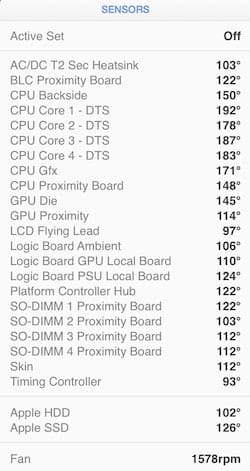
How Can I Tell If My Mac Needs Cleaning?
One telltale sign that you might need to get the dust out of your Mac is that the internal fan will frequently spin-up, even when the computer is not under a heavy CPU load. I have a favorite tool that I use to keep an eye on internal temperatures throughout my 27-inch Retina 5K iMac — iStat Menus. This app is not only useful for determining which app or daemon might be slowing down your Mac, but it has the ability to grab temperature readings from a number of sensors inside your Mac (see image at right).
If you’re getting a new Mac, installing iStat Menus and taking a set of baseline temperature readings after it has finished Spotlight and Photos indexing and is just sitting idle is a great idea. Later on, you can compare those readings with the baseline to see just how hot your Mac is running.
Just to give you an idea of the temperatures that are typical inside a modern Mac, my iMac (quad-core i7) just showed temperatures in the high 190 – low 200°F range on the individual CPU cores. That’s about the hottest temperature you’ll see; CPU and GPU proximity sensors often show temperatures in about the 145°F range, while HDD and SDD (this device has both) temps are in the 100°F to 120°F range respectively.
iStat Menus also has a reading for fan RPMs. When my iMac is in typical running mode, that fan is spinning at about 1200 RPM. Do something that causes the CPUs to do a bit more work, and they can spin up to about 3000 RPM! That’s when the usually silent fans become audible as a “rushing” noise.
One other thought — those of us who have furry friends around the house probably ought to consider cleaning our Macs once or twice a year, especially if those friends are of the feline persuasion and like to curl up near a warm Mac mini. It’s not unusual to open up a Mac and find a surprising amount of cat or dog hair inside…
What Tools Do I Need To Clean My Mac?
There are two really good tools for cleaning the dust out of a Mac: canned air (available at most office supply stores) and a powerful vacuum cleaner with a small nozzle (for creating a fast flow of air) and a filter to keep the dust you clean from getting sucked right back into the Mac when you turn it back on.
For the vacuum, do not use a brush and you never want to actually touch components inside the Mac. Instead, you’ll just want to bring the nozzle of the vacuum as close as possible to the surface — perhaps within a half inch (about 1.3 cm) — of any component. Let it pull in as much of the dust as possible, then set it aside and give the “dust bunnies” that remain a good blast with the canned air to dislodge them. A final pass with the vacuum usually picks up all of the remaining dust and leaves the inside looking relatively clean.
I have a Dyson V6 battery-powered vacuum that comes with a plastic attachment with a brush that can be removed. This vacuum works very well for removing dust and cobwebs, particularly when it’s placed into “turbo mode” for extra suction. So your regular day-to-day vacuum cleaner, given the proper attachments, can be just as useful for dust cleaning as a specialty vacuum or blower!
The Mac mini and Mac Pro are particularly easy to open in order to clean out the dust.
Mac mini (unibody, post-mid-2010)
Shut down the Mac mini, then unplug all of the cables from it. If the Mac mini feels warm to the touch, let it sit for 5 to 10 minutes to let it cool down. Place it with the bottom side up. You’ll see a round, black cover plate with two indentations on it. Place a thumb or finger in each of those indentations, then push counterclockwise to unlock the cover plate. Once the plate is removed, you’ll see the mini’s innards. The mini in the image below just happened to be quite clean; we’ll see what it looks like in another year!

Mac Pro (post-2013)
Shut down the Mac Pro from the Apple menu, and then wait 5 – 10 minutes for the computer to completely cool down. Unplug all of the cables and the power cord from the Mac Pro, then slide the enclosure latch (see image below) to the right to unlock the enclosure. With both hands, lift the enclosure straight up and off of the computer. Note that this exposes many of the electronic components of the Mac Pro to possible damage, so take care to not touch any of the components during cleaning.

What If My Mac Can’t Be Easily Opened?
With the majority of Macs now designed to keep pesky owners from poking around the interior of their computers, what can you do if your Mac seems to be running hot and you think there’s a good chance that it has a lot of dust inside? Where we usually see the worst accumulations of dust and grime is in Macs that are usually out of warranty anyway, so if you are handy with tools, have a good backup, and feel confident that you can tear into your Mac, you might want to consider adding a nice new internal SSD, a hard disk drive with more capacity, or more RAM and clean the inside of your Mac at the same time.
MacSales.com has instructional videos that show exactly how to perform these upgrades, and of course they demonstrate how to open some of the less repair-friendly Macs. Just look for the type of upgrade you’re considering — SSD install, larger HDD, or RAM — then pick the size of upgrade you want. When you select it, you’ll notice that the upgrades not only include the tools you’ll need to open your Mac, but a link to the videos showing how to do so.
For those who are a bit wary of performing surgery on consumer electronics, you might want to find a nearby Apple Authorized Service Center and let them know that you’d like to have your Mac checked out and cleaned. These locations usually blow out the dust and grime in your Mac as part of their general teardown.

Cleaning The Outside
Just about any Mac can benefit from the occasional exterior cleaning. Just like running the family car through the local car wash can make it look like new, cleaning some of the grunge from your Mac screen, exterior shell and keyboard can give it a fresh, new look.
MacSales.com has a variety of cleaning products that are designed to keep your Mac looking great. You’ll notice that most of these products include cleaning cloths (either pre-moistened or microfiber) and a spray bottle of cleaner (see example image at right). Never spray the cleaner directly onto your computer or screen — instead, dampen part of a cloth with the cleaner, then use that moistened cloth to gently scrub away fingerprints, dust, and sneeze residue from the screen.
Keyboards can get rather disgusting very quickly, especially if you have a tendency to eat while working or playing. One way to keep a new keyboard sparkling fresh is to use a keyboard cover. These are generally very thin “skins” that fit over the keys on the keyboard. If it gets grungy-looking, simply pull the keyboard cover off of your keyboard and clean it — your keyboard is still looking good.
Especially on some of the older plastic-case MacBooks, it’s common to see the devices get scratched on the outside. To make that plastic case look as good as new, take a look at the NewerTech Clean & Polish Kit. It uses a 3-step polishing method to get even tough scratches out. For any Mac laptop, a hard shell is a great way to protect the device from drops, scratches and dings from day one.
Have any favorite cleaning tips for other readers of The Rocket Yard? Help them get into clean computing in 2017 with your comments.
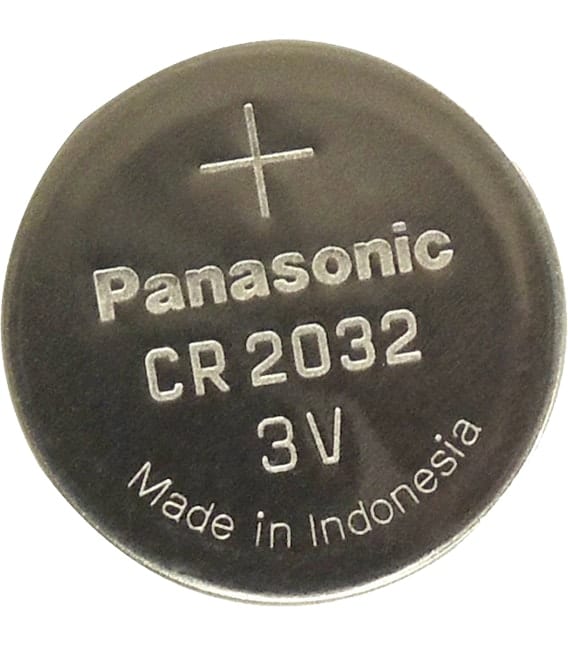
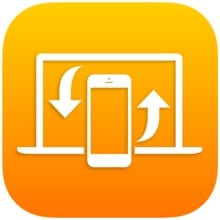







Early 2009 24″ iMac, daily usage since day one, and zero problems! A little slower now, but I sometimes just shut it down, take the power cable out, and vacuum the portals. Seems to work to some extent. Love this machine and probably buy another next year.
I’ve always left my iMac on 24/7. Are there any benefits or disadvantages to shutting the thing down at night, versus simply putting it to sleep?
I had a 2011 iMac that developed the graphics card flaw a couple of years ago. In diagnosing the problem, I ran the Apple Diagnostics (I had not previously run this before in the years I had the machine). When I did this, a bunch of dust flew out the top slot when the diagnostics test ramped all the fans up to full speed. Now I run that test once a year, just to blow the dust out.
An idea I hadn’t thought of. Intestingly enough, you can (temporarily) ramp up any of the system’s fans to near it’s top speed via the “Min. Fan Speed” slider on Fan Control’s setup/preference panel.
To help keep your systems running both quietly and a lower temperatures, use the free Fan Control software (https://www.derman.com/Fan-Control) which was recently updated.