![]() [Update 01/31/18: macOS Server Will Lose Many Services this Spring: Here Are Alternatives]
[Update 01/31/18: macOS Server Will Lose Many Services this Spring: Here Are Alternatives]
This is the final in a series of articles about macOS Server and how to set up the many services it can provide for small to medium-sized workgroups. What you may have discovered during the series is that there are a lot of decisions to be made and hidden costs to setting up and maintaining your own server. In this last post, I’ll discuss two alternatives that can provide nearly equivalent services but without some of the issues that can make server setup and maintenance a hassle.
In case you’ve missed them, the previous posts in this series include:
- Part 1: Background and Setup
- Part 2: Serving a Small Business
- Part 3: Router Configuration and Open Directory
- Part 4: Setting Up File Sharing and Wikis
- Part 5: Mail and Calendar Services
- Part 6: Contacts and Time Machine
Alternative 1: Colocation
The first alternative we’ll talk about here is using Mac server colocation. What that means is that someone else can set up and maintain a macOS Server for you at another location, usually a secured data center. That location can be local, regional, or even international; I personally know of several Mac-based businesses that are based in Europe but use colocation services in the US.

If you’ve already built a server and just want it in a more secure location than your own office or home, there are plenty of companies that can take your server and place it at their facility. Between 2005 and 2011, I had a number of “headless” Mac mini servers with which I ran a podcast hosting service, and those servers were 750 miles away from my office. To me and my clients at the time, it was as if the servers were sitting right next to me, and I could use screen sharing and Terminal commands to perform tasks.
Some of the advantages of colocation include:
- Unlimited Internet bandwidth at the remote data center
- Customer support from macOS Server experts
- Better security (usually with guards, biometric entry to the data center, and data security appliances on the incoming Internet) and fire protection
- Conditioned and emergency power
- Dedicated static IP addresses
- Shared SAN storage
- Dedicated and expandable NAS storage
- 24/7 onsite support
There are actually several different “flavors” of colocation:
- Your own server(s) in a data center
- A leased server(s) in a data center
- Space on a Mac Virtual Machine (VM) in a data center
Who are the big providers in the Mac colocation world? For quite a few years, it has been Macminicolo, a company that basically came up with the idea of hosting racks of thousands of Mac minis. The company recently merged with MacStadium, which means that there are now three data centers jam-packed with Macs around the world — in Las Vegas, NV; Atlanta, GA; and Dublin, Ireland. The company apparently also looking at opening a fourth data center in Southeast Asia soon.
Another provider is Mac Mini Vault, with Mac data centers in Milwaukee, WI and Phoenix, AZ. The company can also provide dedicated Mac Pros if you need a bit more power for your offsite server. In Amsterdam, the Netherlands, you can colocate one of your Mac mini or Mac Pro servers with Green Mini Host, or rent one.

Just want your Mac server in a data center? Colocation America has eight data centers around the USA and will gladly host the Mac mini server you’ve set up. Finally, Mac Mini World’s datacenter in northeast Ohio has a staff that’s very familiar with macOS and macOS Server, and can provide everything from a home for your Mac mini server to those VMs running on Macs I mentioned earlier.
Note that the true “I’ll send my server to your datacenter” services often require that you set up your own macOS Server, then ship it to them. If you or your IT department don’t feel comfortable configuring the server, find a colocation service that can not only install and set up macOS Server, but all of the services you wish to have available as well.
Alternative 2: The All-Cloud Solution
Now, perhaps one question has been going through your mind as you’ve read this complete series — couldn’t I just use cloud-based services from a number of sources as an alternative to hosting my own server? The answer is a qualified “Yes”.
 If you’re looking at a small workgroup and don’t care if your various services (email, calendar, contacts, etc…) have a private domain associated with them that highlights your company name, then using something like Apple’s iCloud service could be a good solution.
If you’re looking at a small workgroup and don’t care if your various services (email, calendar, contacts, etc…) have a private domain associated with them that highlights your company name, then using something like Apple’s iCloud service could be a good solution.
Each employee on your team will have email, cloud storage of documents, calendar, contacts, reminders, and notes synced to the cloud. For other requirements, such as web hosting, there are many providers that can act as web hosts and provide FTP uploads as well as other services like wikis.
For companies and workgroups that wish to have an identity, Google’s suite of services (G Suite) can be set up with a specific domain name and provide a number of different services. Mail, calendar, online messaging through Google+ and meetings through Hangouts, secure cloud storage and file sharing, a full set of applications, and more are available starting at $5 per month per user.
For unlimited storage and archiving, that rate goes up to $10 per month per user. Although it’s not an Apple solution, Google has provided apps for Mac, iPhone and iPad that work well with the Google solutions. As with Apple’s solution, you’ll also need to look at alternative web hosting services for custom websites, although Google’s Blogger.com / Blogspot.com services can handle small business websites quite nicely.
One other benefit of cloud services is that many of the cloud vendors have built in integrations that make it easy to pick and choose the best “pieces” from a number of sources to create a custom solution. For example, Dropbox could be used for storage and file sharing for your group, Slack for collaboration and messaging, G Suite for the apps and mail, and so on.
What’s great about using cloud services is that you also have a very scalable solution. If you’re working on a project that has a set lifetime, a team that will vary in size from one to thousands of people, and users using a variety of devices, then it may not make sense to invest in the infrastructure of setting up a server or set of servers. Instead, a combination of cloud services tied together with automation tools like Zapier can grow as large as you need and you’ll only pay during the lifetime of your project.
That’s all for this series! I hope you’ve found it useful, that you’ve been able to follow along and build your own macOS Server for testing, and that you have found that perhaps having your own workgroup or company server is a good idea. In the future, we’ll provide information about updates to macOS Server and changes to how it operates.
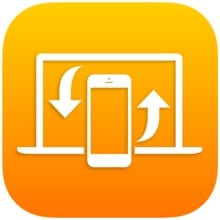






Wish you found/listed names in the EU & addressed the issues of data privacy/security based on server location.
All this is fantastic as long as you have a fast internet but where we are remote machines is a bad idea. I still remember that an iMac was tied down for 2 days down loading pictures from iCloud.
This is a good “next step” for OS X Server: takecontrolbooks.com/osx-server
(no connection, although I did provide feedback on some early chapters of the book.)