
The new school year is coming up before you know it, and computers are a part of the life of every student now. Being Mac fans, we’d like to make sure that our kids are computing with Apple gear, but that’s not always affordable — after all, even the least expensive new MacBook Air is $1,000. In this article, we’ll talk about why an Apple laptop is the computer your kids should have, and how a used machine can save you money while still keeping the kids happy and productive.
We’re going to focus on Apple’s laptops — when you see the word “MacBook” in this article, think about all three MacBook models that have been produced by Apple including the MacBook, MacBook Air, and MacBook Pro. Sure, if your student is going to spend all of her time at home, an iMac or Mac mini might be more appropriate. But a MacBook can go anywhere with your budding genius – to school, the library, even to the robotics club!
Sources for Used MacBooks
There are plenty of places to find pre-owned, underused Mac notebooks that are in good condition. But it’s a good idea to make sure that the computer you’re interested in boots up and has a working charger before you make an offer.
One thing to look for on any used MacBook is the condition of the cable that connects the display to the main body of the computer. These are notorious for failing after years of opening and closing the lid of the MacBook. When trying out a used machine, be sure to shake it lightly and move the display back and forth kith your hand. If there’s any flickering in the display, chances are very good that the cable is frayed and in need of replacement. You don’t need to spend money on repairs, so pass on the flickering MacBooks.
One great place to look for an Apple laptop is on the website you’re currently visiting: MacSales.com! From this page, you can view all of the used MacBooks of all types and select one that will fit the needs of your student. All Refurbished Macs come fully tested and inspected by OWC expert technicians, and are ready to boot.
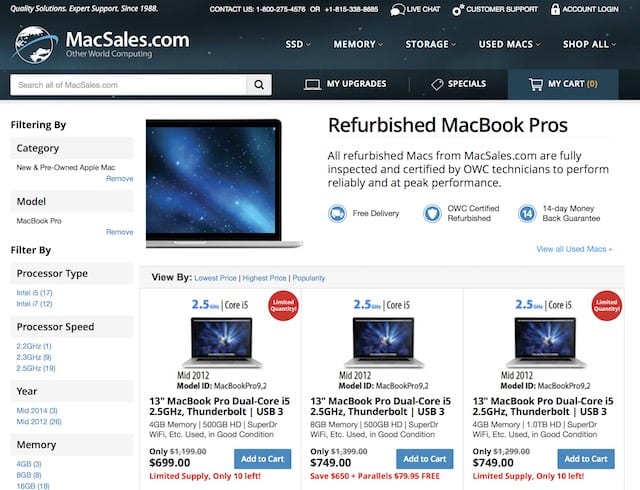
Which MacBook Models Are Worth Buying?
There are certain things that you should look for in a used MacBook. You don’t want a machine that’s too old and out of date, or it might not be able to run apps required by school or your student. A rule of thumb is to make sure that your used MacBook is capable of running at least Mac OS X 10.11 “El Capitan”. Models that fit this include the MacBook A1181 family devices made in 2009 or after, the MacBook A1278 family from late 2008 (identifier of MacBook5,1), and the MacBook A1342 family (late 2009, mid 2010, identifier of MacBook6,1 or MacBook7,1).
For the MacBook Air line, the A1304 family (MacBookAir2,1) can run El Capitan while any MacBook Air manufactured after Late 2010 (A1370, A1369, A1465, A1466, A1466 with identifiers MacBookAir3,1, MacBookAir3,2, MacBookAir4,1, MacBookAir4,2, MacBookAir5,1, MacBookAir5,2, MacBookAir6,1, MacBookAir6,2, MacBookAir7,1 and MacBookAir7,2 ) can actually run macOS 10.12 “Sierra”.
Finally, when looking for used MacBook Pros, models built mid 2007 or after are able to run El Capitan while the mid 2010 and later models can handle the upcoming macOS 10.13 “High Sierra”. Included in the list of acceptable MacBook Pros are model numbers A1226, A1229, A1260, A1261, A1286, A1297, A1278, A1398, A1425, A1502, A1706, A1707, and A1708. The model identifiers for these models run from MacBookPro3,1 up to the latest incarnation of MacBookPro14,3.
About those model identifiers; when looking at a working MacBook, MacBook Air or MacBook Pro, go to the Apple menu and select About This Mac. This gives you the general information on the year of manufacture and how much RAM and storage the device has. Click the System Report button to see more details, including the model identifier (see example below from a new MacBook Pro):
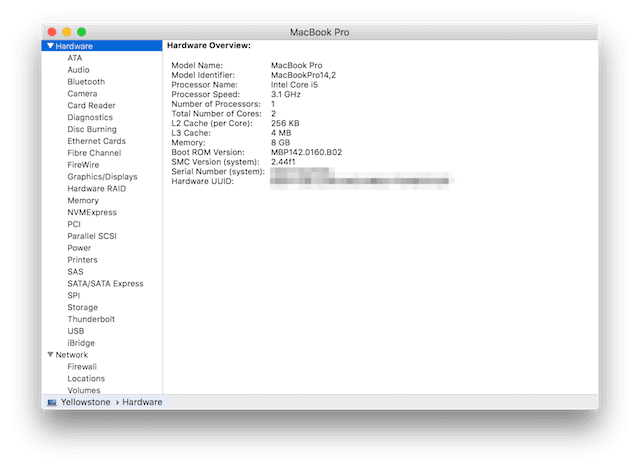
Things To Look Out For
If you can actually get your hands on a used device, check the operation of the device. Make sure that it connects to Wi-Fi. Next run either Apple Diagnostics or Apple Hardware Test. We have full instructions on how to run these tests in this post. This gives you an indication of problems with memory, power, Wi-Fi connectivity, and more. If the price is right and it looks like the device just needs a new hard drive or RAM to get it up to spec, you might consider doing those repairs.
Look for large dents, scratches, or anything that could indicate that the MacBook was dropped at any point. You won’t know if internal components were damaged by a fall or drop, so pass on the really badly dented units.
As mentioned earlier, consider what version of OS X or macOS can be installed on any MacBook you may be considering. The MacSales.com OS X version compatibility page is a valuable resource for find which operating systems are compatible, semi-compatible (may not support iOS handoff), or incompatible with each model.
Finally, will your student need to use video-out capabilities for presentations or want to connect the MacBook to modern peripherals? If so, think about the ports built into the device. Older MacBooks usually have USB 2.0 ports, a FireWire 400 port, and a Mini DVI video port. MacSales.com sells very inexpensive Mini DVI to VGA and Mini DVI to HDMI, among other adapters that can help connect the MacBook to projectors and displays.
Upgrade RAM
So, you’ve purchased a used MacBook and got a great deal on it. There are some things you can do to supercharge the old Mac and turn it into a very workable computer for your student, and one of the best investments is in adding RAM. The ease or difficulty of adding RAM depends on the model of MacBook that you’re upgrading, with older MacBook models generally being easier to add RAM to. Related: Finding Your Mac’s Model Identifier Helps You Find Right Upgrades
You’ll need to purchase the proper RAM for your model. Start by looking at “About This Mac” to see how much RAM you have and then click on the Memory tab (see screenshot below) to see what is currently installed. Here’s another hint if you’re considering upgrading the RAM in a machine; make sure that this Memory tab is visible. If it isn’t, then Apple does not consider the RAM to be user-upgradeable (for example, it’s soldered onto the motherboard). Generally, MacBook Pro models with identifiers later than MacBookPro9,2 are not user-upgradeable, nor are any MacBook Air models or recent MacBooks.
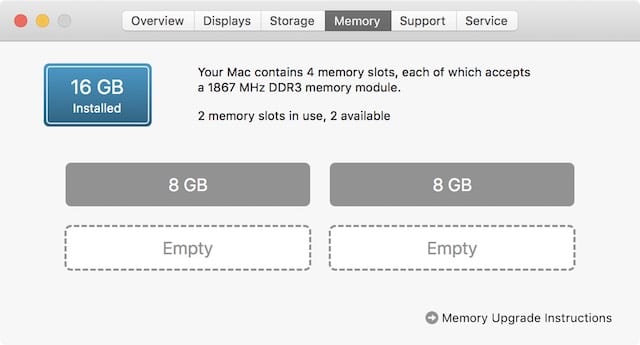
Armed with information such as the model identifier (AKA Model ID) and the type of memory currently in the MacBook, you can make a decision on how to proceed. Looking at this page on the MacSales.com website, you can find the RAM you need for your upgrade. In addition, MacSales.com makes the installation process a snap with online videos showing how to do upgrades of RAM and drives or replace batteries.
Upgrade Storage
Another upgrade that you may wish to consider is replacing the existing hard drive in a particular model with a larger capacity or faster drive. As an example, a nine-year-old MacBook may have come with a 160GB hard disk drive that can be replaced with a Seagate/Samsung 2TB drive or a speedy OWC SSD.
In Summary…
Looking around for used MacBooks, you may find some real bargains. Make sure that you do your “due diligence” by testing the machine before you buy, and consider making upgrades to the device to give it a new life. MacSales.com is here to help you all along the way!

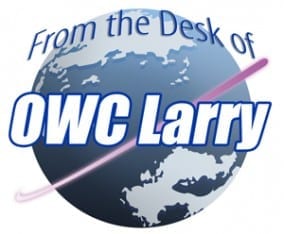






I went with a refurb 2015 15″ MacBookPro11,4.
It came out several hundred dollars cheaper than comparable current 15″ MBP. It’s a tad on the pokey side for single threaded stuff and has no fancy GPU. But it is quad core I7. And has all the thunderbolt and USB3 I need now. No adapters required.
Did I say several hundred? It was about $700 cheaper than the meekest 15″ Apple currently sells. I’m completely content. Just wish it was space gray.
I like the concept of this article, but my difficulty with it is that when I’ve checked the refurb’d listings for MacBook Pro’s (I’m looking for an 8,2 (Early 2011) 15-inch, non-Retina MBPro, and the last time I looked, the listings on OWC only showed 2010 and 2012 MBPro’s. Plus, when I just looked today, the oldest MBPro’s I saw were 2012’s(!)…
And I need no later than the 2011 model of the 15-inch (8,2) MacBook Pro, because that was the last 15 inch MBPro’s that can run (a partition with) Snow Leopard (10.6.8), as I need to keep a system in which I can use Rosetta for running older Mac software (pre-Lion).
Do you ever get in 2011 15 inch MBPro’s (don’t really need Retina, thanks)? My current (early 2009) 15 inch MBPro has problems with its hinges and possibly the video cable (took a chance with a local repair shop and lost…).
Jim
Hi, Jim.
We don’t know exactly which models we will have available in the future, but please continue to check back for the specific model you require as it can come into stock at any time.