 Solid State Drives — SSDs — are getting more popular every day in the world of computing, both in individual devices like the Mac and in enterprise data storage. There are still some people and companies that refuse to take advantage of the many benefits that SSDs have over their slower mechanical counterparts — Hard Disk Drives (HDDs) — because of misconceptions about how the faster, all-electronic SSDs work. In this post, we’ll dispel some of those myths with cold, hard facts.
Solid State Drives — SSDs — are getting more popular every day in the world of computing, both in individual devices like the Mac and in enterprise data storage. There are still some people and companies that refuse to take advantage of the many benefits that SSDs have over their slower mechanical counterparts — Hard Disk Drives (HDDs) — because of misconceptions about how the faster, all-electronic SSDs work. In this post, we’ll dispel some of those myths with cold, hard facts.
Myth Number 1: SSD Prices Are Incredibly High Compared To HDDs
When SSDs first appeared on the market, the cost per gigabyte of SSD storage was a lot more than equivalent HDDs. Since that time, the flash memory technology used in SSDs has matured and prices have dropped a lot. But the fact remains that this “myth” is partially true – prices are still higher.
However, when considered for use in enterprise storage situations, other factors like greater storage density, decreased power consumption, and greater reliability can make SSD overall costs lower than those associated with HDDs. For personal use, the increased speed of an SSD, completely quiet operation, and ability to survive drops that would damage an HDD are other benefits that can make the extra cost worthwhile. Current trends show SSD prices decreasing at a faster rate than those of HDDs, so it’s reasonable to assume that the myth will be fully “busted” in a few short years.
Myth Number 2: SSDs Get Slower Over Time
The flash memory chips used in SSDs use a different method of writing data to the drive. On an HDD, it’s possible for a drive to simply overwrite data that was stored previously and that has been marked as “deleted”. SSDs can’t do this — any location that the drive wishes to write to has to be completely erased before it’s possible to commit the writing of data.
This means that SSDs have traditionally been at their fastest fresh out of the box when none of the blocks have to be erased prior to being written to. As more and more data is written to the drive, those erased blocks become few and far between, meaning that the drive has to erase a block before it can be written to and slowing down performance.
However, that was the case a few years ago — not now. Today’s SSD products take care of this issue by doing “garbage collection” in background to erase previously used blocks. When a write request is received by the drive, the blocks are available to be written to and there’s no slowdown over time.
Another mitigating factor with current drives is that they’re often overprovisioned beyond the advertised capacity to provide more empty space, meaning that fewer erase cycles are required and keeping speeds steady over time. In the past, SSD manufacturers often rated their drive specifications based on their “fresh out of the box” performance; now, published specifications usually reflect actual production conditions and are much more accurate over the lifetime of the drive. Further Reading: With An OWC SSD, There’s No Need For TRIM
Myth Number 3: SSDs Don’t Last As Long As HDDs
Sadly, no storage lasts forever, but a report from the Storage Networking Industry Association (SNIA) from as long ago as 2011 showed a MTBF (mean time between failures) for SSDs that was over twice a large as that for HDDs — 2.1 million hours compared to 1 million hours. Current data from SSD manufacturer Samsung shows similar MTBF information, and reliability that is so good that the company can offer a 10 year warranty on its SSDs compared to a standard 2 year warranty on HDDs.
MTBF numbers, however, can be misleading as they assume a perfect world situation in which a drive is sitting quietly in a perfectly-controlled lab environment and really tell you nothing about real-life reliability As mentioned earlier, SSDs can survive impacts that would destroy a HDD, so something as commonplace as dropping or bumping an HDD — even one that is “parked” — can result in a failure while an SSD would brush off the drop as if nothing happened.

Myth Number 4: SSD Capacities Are Less Than HDDs
This used to be very true…but not any more! New technologies have been adopted by SSD manufacturers and the result are huge drives, usually used in enterprise situations. For example, see the OWC ThunderBay 4 mini with 4 x 10TB SSDs! The capacity myth has been shattered, and it’s generally believed that the laws of physics make anything larger than a 40TB drive an impossibility. For now, at least, SSD capacities can continue to grow as new solid-state storage breakthroughs are made.
Myth Number 5: SSDs Are Only Useful In High Performance Computing Workloads
SSDs are incredibly fast when compared to HDDs. Since HDDs use mechanical actuator arms that must be moved to a precise location on a spinning platter in order to read or write data, there’s a limit to how fast the platters can spin and how fast the actuators can move the arms.
SSDs have no moving parts, made up of semiconductors that can access storage locations instantaneously. As an example of just how fast SSDs are in comparison to HDDs, we need only look at the number of input/output operations per second (IOPS) each can achieve. A top-of-the-line enterprise HDD spinning at 15,000 RPM maxes out at about 180 IOPS. Take a look at an enterprise SSD, and they’re generally able to reach up to 200,000 IOPS — roughly three orders of magnitude faster.
I personally see an example of just how fast SSDs are when I switch between my late 2015 27-inch Retina iMac (2.12 TB Fusion Drive) and my mid-2017 13-inch MacBook Pro with Touch Bar (256GB SSD). The former can take up to about a minute to boot up from a cold start, while the latter is available for use in seconds. Likewise, there are usually lags in starting up some large apps — Microsoft Excel, for example — on the iMac, while the apps open instantaneously on the MacBook Pro. The result? I’m up and running faster, with fewer of the pauses and delays I see on a powerful iMac.
SSDs can provide productivity improvements for most Mac users, simply because of the near-instantaneous access to storage.
Check out the MacSales.com SSD page to find out how your existing Mac can be upgraded to the speed and reliability of SSD!

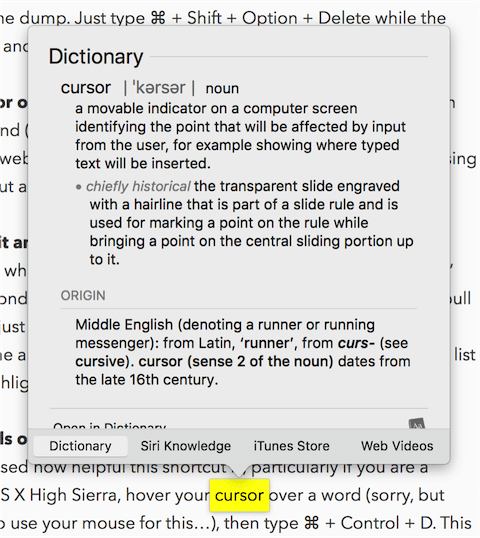








Try upgrading that iMac with an SSD! I did that with a 2010 iMac and the increased performance was impressive. Replaced it with a 2015 iMac with TB SSD.
Steve, as informative as this article is, in my opinion you underrate the price differences between SSDs and HDDs. Using prices on the Otherworld web site in listings for the Thunderbay 4 mini, a 4TB HDD configuration is $749; a 4TB SSD mini is more than two and half times as expensive. With the 2TB setup the price of the SSDs is only twice as much. There’s no 8TB SSD edition so it’s not possible to compare precisely, but the 10TB SSD mini is more than eight and a half times as expensive as the 8TB HDD version, for only 25% more storage space.
If we use the standard Thunderbay 4 that supports 3.5″ HDDs, the price comparisons are stratospherically different. Just one example, the 40GB configuration, which Otherworld offers with enterprise level 10GB, 7200rpm HDDs, is $2500. The 40GB SSD mini is $27,799. That’s more than eleven times as expensive.
You also neglect to mention that hard disk drives have gotten more spacious in the last few years and that, as a result, the price per gigabyte has been dropping there as well. So that the relative cost advantages of HDDs remain highly competitive.
Of course, as you say, SSDs are faster, more efficient and, apparently, more reliable. In an enterprise setting they may be worth the extra cost based on those factors. Your readers who work in IT may be willing and able to accept those advantages and extra costs.
For the many people buying laptop Macs these days the only choice they have is how much they are willing to pay for a larger SSD.
With Sierra and High Sierra Apple is endeavoring to make that decision easier by improving the efficiency of data management, with an improved file system, better image and video file formats and a heavy emphasis on data in the cloud. All that may be efficient but it’s also complex and confusing and will remain so until the new formats become ubiquitous some years from now. How reliable iCloud will turn out to be for theses purposes remains to be seen. If history is any guide I wouldn’t hold my breath. And I’d back up my data elsewhere.
The easiest solution for extra storage will remain external drives. I personally found a Thunderbay 4 to be the ideal solution when I migrated from my old Mac Pro tower to a 27″ iMac several years ago. Other raid solutions at the time were more expensive and far less flexible. The Thunderbay 4 was the only alternative that could accept my mismatched hard drives. I speak, therefore, as a satisfied Otherworld customer of long standing. Frankly, though, with a Thunderbolt 1 iMac, an SSD offers little advantage, if any, over a 7200rpm hard drive, particularly over my USB 3 connections.
So, while you successfully debunk a number of “myths” about SSDs, the price differences are facts, not myths.
If you want to breath new life into an old unibody MacBook Pro, as I did not too long ago, picking up an SSD on sale at Otherworld is a no brainer. It may not be top of the line, but for an old Mac the difference over the original 5400 HDD is phenomenal. Unibody Mac laptops are easy to work on; replacing the hard drive, the RAM, the battery and even the SuperDrive are relatively easy. Unfortunately for dyi fans, Macs have been getting harder to work on for some time now. As a result those old unibody Macs are holding their value far past their usual EOL. And, of course, Otherworld remains a primary source for upgrade components for these Macs. I got an SSD and a new battery for mine for good prices at Otherworld garage sales.
All of which goes to show that the advantages of SSDs are highly dependent on circumstances. If you don’t need the top of the line, an old Otherworld SSD may be just the ticket—unless you intend to upgrade to High Sierra. In which case a newer OS X 10.13 compliant SSD is called for, and you’ll pay through the nose for it. But my old MacBook Pro maxes out at El Capitan so for me the issue is moot. Color me a happy camper. YMMV.
There’s no “compliance” with SSDs for High Sierra. Any SSD will work.
Apparently you haven’t been following the news very carefully. Check out the MacRumors page at https://www.macrumors.com/2017/09/26/owc-aura-ssd-macos-high-sierra/. There is also a discussion of the issue on TidBITS Talk, http://talk.tidbits.com/OWC-SSDs-and-High-Sierra-install-failures-td4681009.html.
The problem is with OWC Aura SSDs. Not everyone is affected but there’s enough trouble to suggest waiting until Apple and OWC sort out the issue. It appears to center around the firmware update that Sierra attempts to install. If the firmware update fails then the installer cannot convert the drive to APFS and the install fails. As far as I can find this issue has not been solved yet.
Doesn’t disprove what I said; my comment stands. There is no compliance necessary for High Sierra. That’s just an OWC bug.
Clearly that depends on how you define compliance. As I see it, if something doesn’t work with, say, a new version of the macOS, there is a compliance issue. Whether the problem is with the OWC SSDs (which worked just fine with previous versions of OS X) or an Apple bug that is causing the incompatibility remains to be seen. Hopefully Apple and OWC can work it out sooner rather than later.
In the meantime, those particular SSDs are problematic—they don’t comply with whatever new standard Apple set with the High Sierra firmware update apparently related to the new APSF file format that is required on SSD equipped Macs.
Because these SSDs worked with earlier versions of the Mac OS, I wouldn’t say it is an OWC bug. Clearly Apple changed the SSD tolerances so that High Sierra doesn’t work with these previously perfectly good SSDs. Whether you call it a bug or not, Apple changed something and that change is causing the problem. Blaming Apple or OWC is pointless as long as they are willing to work together to sort things out—and that the fruit of that work is a viable solution.
Is there a page on the MacSales site which explains the difference between the Mercury and Neptune SSD models?
I had one and depended on it to keep some doc’s stored on it! 2 years almost to the date, it failed and left my IMac down for 2 days and lost my doc’s
That’s why I back up my backups. Sh*t happens. No drive, of any kind, is forever. A permanent storage medium has yet to be invented. In that regard, does anyone know the life expectancy of Blu-ray disks? At one time one could use high quality CDs, and then DVDs. But Blu-ray offers much higher capacity storage. Of course they don’t compare to even a medium size SSD for space.
There’s also the question of how long an SSD will last with your data just sitting on the shelf, as an archive. No doubt any answer will be theoretical given that SSDs have not been around long enough to actually test for time. But even a theoretical answer would be useful as we ponder how to save our stuff for posterity—assuming posterity would have any interest in our stuff. ;-)
I noticed that you don’t offer a “data doubler” package for your 6G Pro for the Mac Mini. Is that just coincidental? Or is there a specific reason why you don’t offer the Data Doubler package with the 6G Pro.
I’d like to do a general upgrade of my 2012 Mac Mini with a 6G Pro and a 1TB 7200 rpm hard drive for storage. Is that viable?
As much as I agree with the concepts of over-provisioning and garbage collection, the simple facts (and easily verifiable) is that TRIM works WITH OWC SSDs, not against them. A few bucks spent on TRIM Enabler or equivalent is money well invested, IMO. TRIM exists for a reason, as does garbage collection. They are not the same thing.
Get your OWC super-quick SSD _and_ make sure that TRIM is enabled on your system. That’s my story and I’m sticking to it. We’ve a number of OWC-equipped systems in the house and all of them have TRIM Enabler.
Thank you for a thoroughbred understanding and explanation – I could now describe this to anyone else as you have lifted my learning and with such immediacy…
(Ex IBM Agent/proprietor systems integration salesperson – installed much of the city of London financial institutions systems so I do not say this lightly)
i just wanted to say that I appreciate the articles that OWC has been making available.
OWC offers “Pro 6G” and another that does not have “Pro 6G” in the title.
In plain English, what is the difference?
Hi, Eric. Here is a simple table that outlines the differences between the two SSD models: https://eshop.macsales.com/shop/SSD/OWC/Mercury_6G/
OWC 2TB SSD $800 (x 2 = 4TB) = $1600 ($0.40/GB)
Very Fast 4TB HDD ~$100 ($0.025/GB)
OWC 40TB SSD $28,000 ($0.70/GB)
40TB HDD data RAID ~$1600 ( $0.04/GB)
Yes, SSDs are way faster, but there’s still the critical consideration of ‘fast enough’/$$$.
Pretty sure HDDs are, and will be, demonstrably cheaper and entirely suitable for even video for quite a long time to come; currently a 16-18x cost increase is still hard to swallow to store *all* your data.
SSDs for boot and everyday data? No question. Spend the money. But don’t panic about getting all your music, movies, and archive photos/projects on SSD just yet. A single good HDD can easily deliver 170MB/s+ vs ~500MB/s Real World SSD; stripe a couple or more into a RAID, and you’re destroying an SSD of comparable size/cost.
That said, if you’ve got the hardware to host it (c.f.: 2008-2012 Mac Pro), a pile of on-sale, small SSDs striped into a huge RAID 0 (with appropriate HDD backups) can make for a really fun daily driver.
My 2008 Mac Pro using a RocketRAID 840a has a 4x SSD RAID delivering over 1480MB/s *sustained* read, using 4 of 16 available channels. The same card hosting 4x HDD RAID 0 delivers ~760MB/s sustained for a fraction of the cost and four times larger in size.
Until both Apple and third parties deliver flexible, expandable, affordable(?!) host enclosures taking full advantage of Thunderbolt 3 and *true* PCIe interfaces for use with standard and top-end M.2 NVMe drives, we Mac owners are going to pay through the nose for lesser speeds and capacities than we should be.
You didn’t discuss SSD’s limited number of Write cycles. This case of flash ram wearing out after x million writes has kept me using HDDs. Comment?
Cause that’s not a myth. And they still last longer than HDDs. No heads to fail either.
I have been using Macs with SSDs for several years, and I have never had an SSD wear out. Speed was maintained throughout years of use.
What type of data do you write to them?
What about a pre-press environment (work station level)?
Russ, you should be more worried about your HDDs crashing than you should be about exceeding the erase/write cycles on any given FLASH memory chip. I have a Mid-2010 17″ MacBook Pro that shipped with an SSD and I am still, to this day, using that same SSD. In the meantime, I’ve replaced any number of HDDs in other machines around it.
That said, *always* have a backup — I just use Time Machine, built into macOS. Sometimes things go wrong unexpectedly and, if that doesn’t get you, all of your hardware *will* eventually someday fail — HDD or SSD. That said, while erase/write cycles are indeed a thing as it relates to FLASH memory technology, it’s quite safe to say that a modern SSD will by far outlast your HDD(s). Just stay away from the super-cheap no-name brands; “you get what you pay for” is still very true!