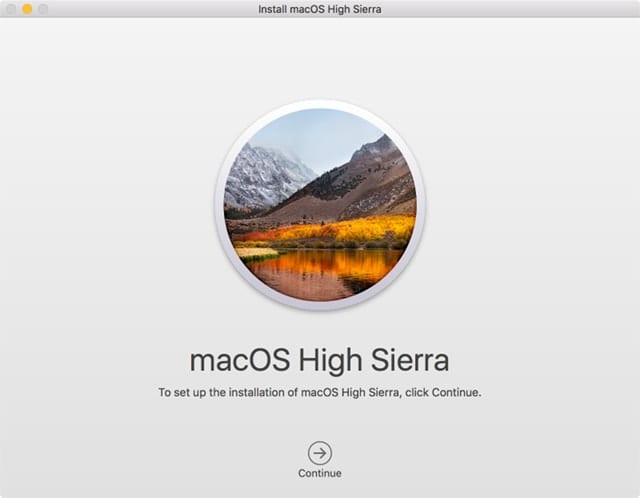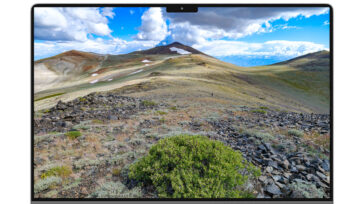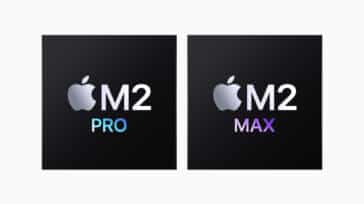Apple’s intelligent assistant — Siri — received a bit of an update during the recent upgrade from macOS 10.12 Sierra to macOS 10.13 High Sierra. While the improvements aren’t earth-shattering, they do make using Siri on the Mac more enjoyable and productive. Here are the major changes that we’ve found in Siri while using macOS High Sierra.
Apple’s intelligent assistant — Siri — received a bit of an update during the recent upgrade from macOS 10.12 Sierra to macOS 10.13 High Sierra. While the improvements aren’t earth-shattering, they do make using Siri on the Mac more enjoyable and productive. Here are the major changes that we’ve found in Siri while using macOS High Sierra.
More Natural-Sounding Voices
When you’re having a conversation with a virtual assistant in your Mac, it’s nice to have that assistant sound like a human assistant. Apple worked on making the voices for Siri much more expressive, with a faster cadence of responses as well.
The default voice for Siri — American (Female) — is probably the best and most realistic voice, although the male voice is also better than before. The biggest change is that Siri is now able to change intonation and emphasis based on what it is saying.
Type To Siri
Sometimes it’s inconvenient to talk to Siri, like when you’re in a meeting or doing research in a library. Fortunately, Siri in macOS High Sierra will now accept typed questions.
When Type to Siri is activated, you are no longer able to talk to Siri until you deactivate the feature. To activate Type to Siri, launch System Preferences on your Mac, click the Accessibility button, and then check the “Enable Type to Siri” box (see screenshot below).

When enabled, the Siri input window (which appears in the upper right side of the Mac screen) now shows a flashing cursor in front of the words “Type to Siri” (see screenshot below).
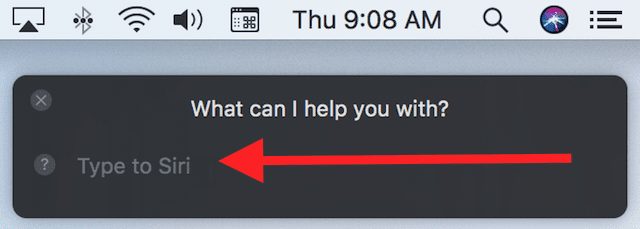
Siri still responds verbally, so your attempts at being quiet will be for naught unless you have your Mac’s sound output set to go to a headset or AirPods. One other thing to remember: when activated from a headset, Siri will continue to beep and listen for voice input.
Siri: Your Automated DJ
Siri has been designed in High Sierra to work better with your music, especially if you are a subscriber to Apple Music. As you listen to Apple Music, Siri learns your preferences and will offer recommendations. For example, you can say “Play something mellow” or “Play more songs like this one” and Siri responds accordingly.
Siri can also play Apple Music stations, so a command like “Play my 70s station” will give you a never-ending string of hits from groups like Pink Floyd, The Allman Brothers Band, The Who and Led Zeppelin.
To help Siri get a feel for the songs or groups you like the most from Apple Music, just click the Siri button in the Dock or menu bar, and say “I like this song”.