
During the past few months I’ve had the pleasure of working with Parallels Desktop 13 for Mac, the latest in a line of virtualization tools from Parallels. With every release, Parallels seems to make it easier to run Windows and other operating systems (including older versions of macOS and Mac OS X) on a Mac. Let’s take a look at Parallels Desktop 13.
What’s New?
Parallels Desktop 13 is the first version of the app to provide a way to run Windows apps and provide some control from the MacBook Pro Touch Bar. The Touch Bar is integrated for Microsoft Outlook, Word, Excel and PowerPoint, as well as Internet Explorer, Microsoft Edge, Google Chrome, Mozilla Firefox and Opera. Taskbar pinned elements are in the Touch Bar, along with buttons for Cortana, Task View and settings. It’s also possible to customize Touch Bar actions for Windows apps that run in Parallels Desktop.
Microsoft is launching a new feature for Windows 10 called the People Bar that will let users pin contacts to the Taskbar. When it’s available, Parallels Desktop users will be able to add favorite contacts to the Mac Dock.
One of my favorite features of Parallels Desktop 13 is the Picture-in-Picture view, which creates windows of active virtual machines that are always visible on top, even if a Mac app is in Full Screen mode. This is useful if you’re running a time-consuming process in a VM; you can continue to work on the Mac yet see at a glance how far along the VM process is.
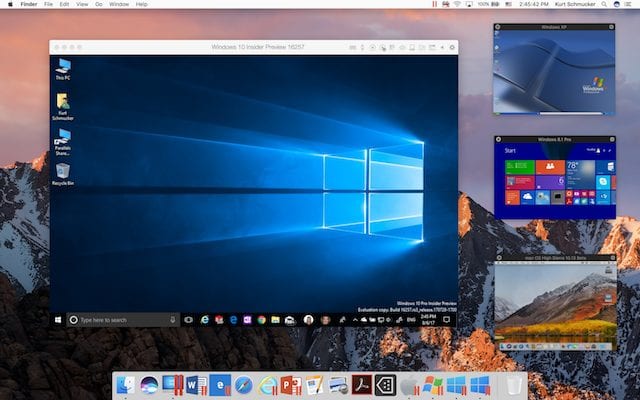
The Business Edition of Parallels Desktop for Mac has a Single Application mode, perfect for admins who want to deliver an invisible Windows VM with selected apps to a user’s Mac Dock. For the user, they don’t even have to know that the Windows application is running in a VM.
Of course, Parallels has drastically improved the performance of Desktop 13. External Thunderbolt SSD drives now respond at near native speeds, snapshots of VMs with a large amount of memory happens up to 50 percent faster, working with Windows files on a Mac is now up to 47 percent faster, and even USB devices perform up to 40 percent faster.
Anyone with a Retina display will also like that transitions and the sharpness of text and graphics in scaled mode are much improved over the previous versions.
Hands-On
Creating a new VM of any sort is still fast and easy with Parallels Desktop 13. If you’re adding a Windows 10 VM, you don’t even need to own a license while setting up the VM; you can do that directly from Microsoft during setup. It’s also possible to install Windows from an image file or DVD, or even transfer it to a virtual machine from a PC that you’re replacing with a Mac.
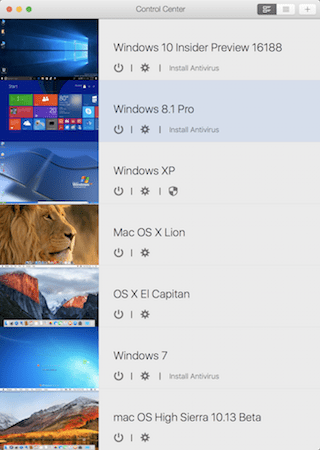
Parallels includes a number of free systems for quick setup, including the Windows 10 Development Environment, the Modern.IE Test Environment, your existing macOS installation (it installs from the Recover Partition), and Ubuntu, Fedora, CentOS, Mint and Debian GNU Linux. Last, but certainly not least, you can even set up an Android VM!
I find Parallels Desktop to be valuable in running beta versions of operating systems…once those versions are actually available. Trying to run early developer betas of macOS High Sierra prior to the release of Parallels Desktop 13 was impossible. Since it has been released, running a beta environment for newer versions of High Sierra has been stable and fast.
While I am a big fan of both Parallels Desktop and the Parallels Access app (which allows remote access from any iOS device), I find the Parallels Toolbox — a collection of over 30 utilities for the Mac — to be somewhat redundant so I do not install it. Many of the functions of Parallels Toolbox are better done by other utilities.
What I find refreshing about using Parallels Desktop for Mac 13 is that on today’s higher-powered Macs, virtual machines no longer seem to run slowly. It’s possible to run Windows apps as required at a snappy pace, even when those apps are graphics-intensive.
One other feature that is really valuable is the ability to have Parallels Desktop optimize VM settings automatically for the fastest possible virtual environment. There are four settings — productivity, games, design, development — and Desktop tweaks memory, graphics and other settings in a VM to make it run at peak performance regardless of what you’re using that machine for.
All-in-all, Parallels Desktop 13 is a solid upgrade and the best way to run apps from almost any operating system on a Mac.
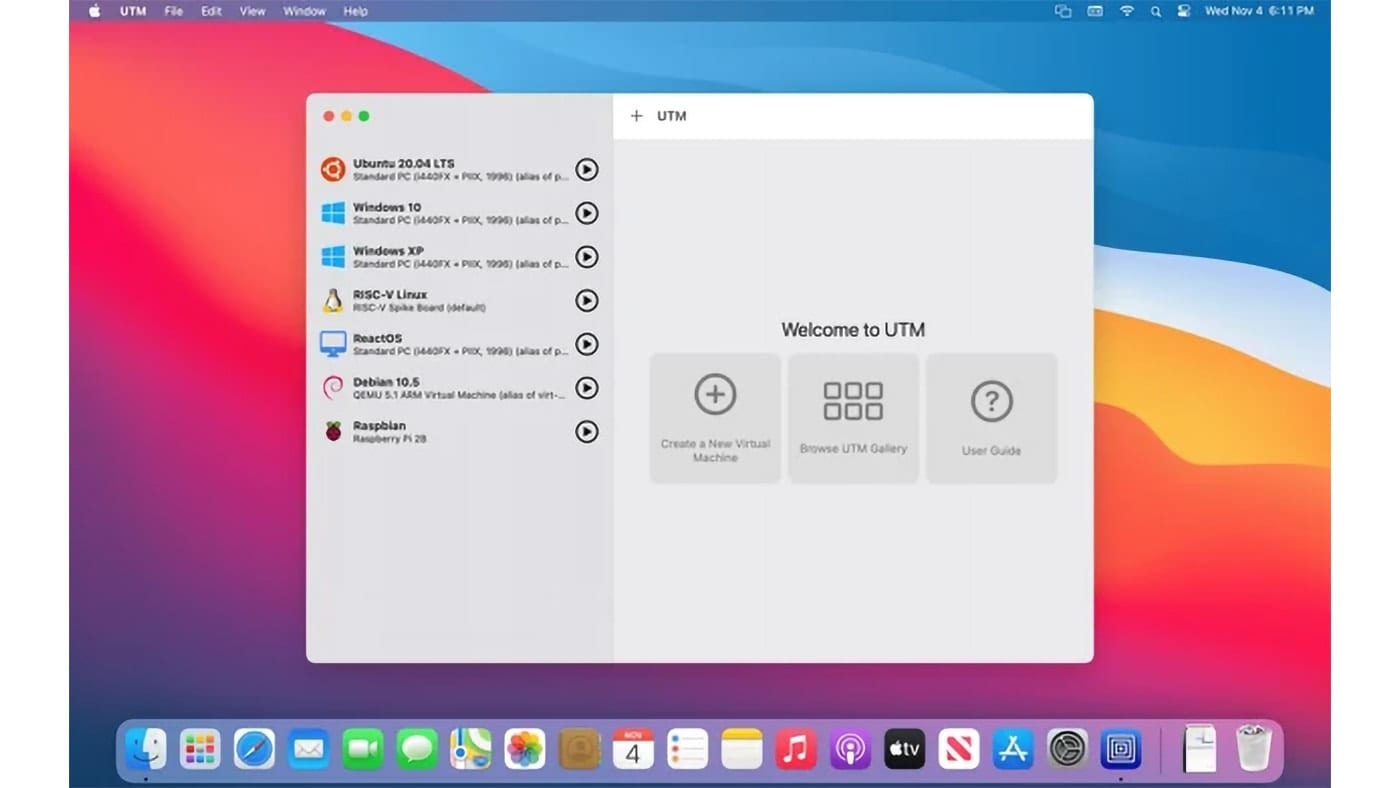

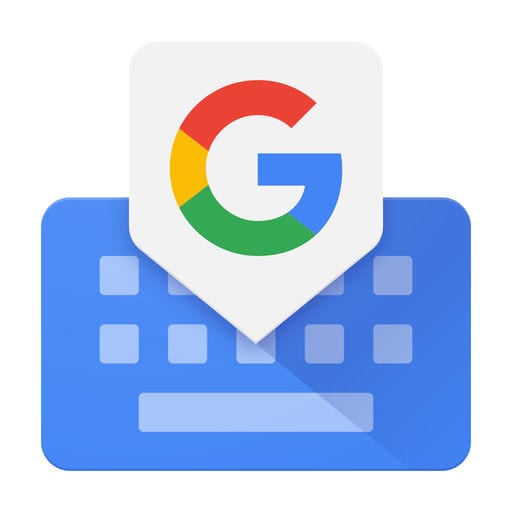
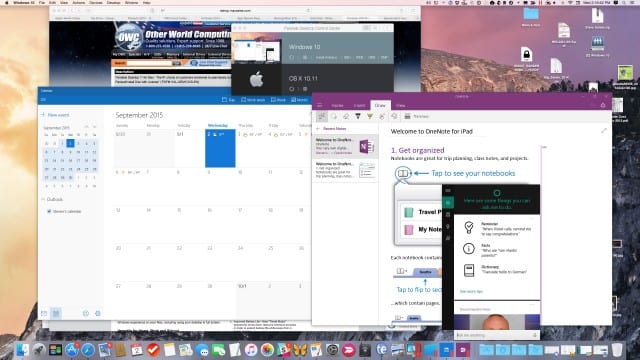
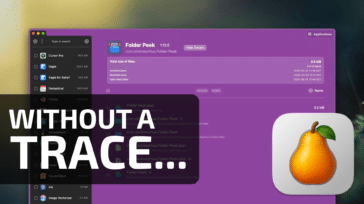
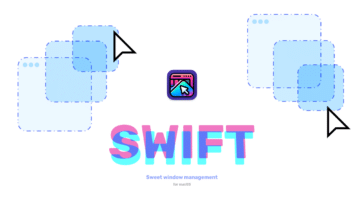
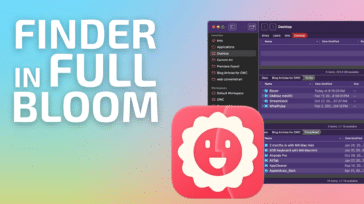
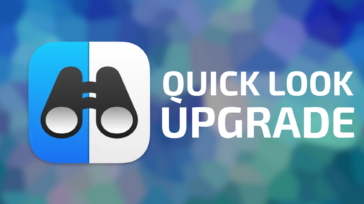


Just be sure to remeber to upgrade to PD13 before upgrading to high siera
I have to say that P13 has been a dependable upgrade. Despite skepticism that they’ve once again improved performance, they absolutely have. All my VMs are legacy, 32-bit installations from the days when I ran Parallels on a mid-2007 MacBook2,1. On the current mid-2010 MacBookPro7,1 with 16 GB RAM, even the 32-bit VMs with 3GB RAM each are nice and snappy.
Good upgrade. I’ve been using their stuff since Parallels Desktop for Mac 6.
My job is as a Windows desktop developer. I’m a Mac user so I️ (sorry, iOS 11.1) convinced my employer to buy me an iMac and Parallels so that I️ could code in Visual Studio but still have access to all my Mac tools. I’ve been using Parallels 11 but updated to 13 last week. The biggest issue I’ve had with 11 is that typing in Visual Studio is extremely sluggish. I️ was hoping that it may have improved in 13, but no luck. It still feels like I’m typing through a 110 baud acoustic modem. I️ haven’t run across the “development” optimization setting, though. I’ll hunt that down and give it a shot. I’m not getting my hopes up, though.
I have to agree with your review. I have used Parallels over the years to run legacy software from the Windows environment to interface with instruments and various data loggers. Version 13 so far is one of the best upgrades I have encountered. I have tried Veertu and VirtualBox, but if you need it to just work, then Parallels has been always best from my experience. The one limitation is graphics – you cannot game with VMs in Parallels – at least it isn’t very good for the ones I have tried. Will be interesting to see how this plays out in the future with Apple moving to support external graphics cards. I do run my virtual images from SSDs and highly recommend that if at all possible.
Competition is good, but only VMware Fusion works controlling machines via USB from Windows on Mac. Parallels Desktop crashes losing all data. A real nightmare and waste of time and resources.