![]() “We still have a lot of life left in us” may be the refrain you hear from spinning hard drives when you’re browsing online stores for your storage needs. While that flashy SSD (solid state drive) may be faster, the mature technology used in the production of spinning platter drives helps hard disks maintain a cost advantage, as well as a storage size advantage, over most other contenders.
“We still have a lot of life left in us” may be the refrain you hear from spinning hard drives when you’re browsing online stores for your storage needs. While that flashy SSD (solid state drive) may be faster, the mature technology used in the production of spinning platter drives helps hard disks maintain a cost advantage, as well as a storage size advantage, over most other contenders.
HDDs have a low cost per TB that makes them ideal candidates for many of the basic storage needs an average user will encounter. And with a bit of planning, hard drives can compete even where performance is a critical criterion.
With that in mind, let’s take a look at five places where hard drives shine.
Backups and Archives
The low cost and generally high reliability of hard drives makes them a very good candidate for use as backup destinations, as well as for archiving information for long-term storage.
Hard drives took over these roles from older forms of long-term storage, such as tape, once drive costs plummeted years ago. With 1 TB hard drives routinely available for around $50.00, they can be very cost effective for building a basic backup system. At these prices, a multi-drive backup and archival system is within reach of just about any computer user who is concerned about the thousands of photos, reels of video, or tons of music they have stored on their computer. And that’s not even mentioning personal data, such as homework, reports, plans, or that novel you’ve been working on.

No matter how you slice it, hard drives are at the top of the list for use in backup and archival storage systems.
Media Libraries
Many people have large media libraries they use to store music, videos, and images on their computers. For many of us, the use for these libraries is a bit on the basic side; we view images, perform basic editing, share them with friends and family, perhaps even print a photo book or two. Likewise, we mostly use our music libraries for listening to our favorite artists, and our video library for watching movies and videos.
What we’re not doing, at least not that often, is performing complex editing that demands high performance storage systems. If that sounds like your primary use for your media libraries, then spinning hard drives may be an ideal storage system.
Media libraries can become quite large; in many cases, they take up the majority of space on our storage system and can quickly become the most likely culprit for using up precious drive space.

Moving your media files to a separate hard drive has many advantages, not the least of which is the very large storage capacity available from hard disks. It’s pretty easy to find 12 TB drives, and the more common and less expensive 6 TB and 4 TB drives are ideal sizes for most media files.
If you have a need for professional editing, moving your media libraries to a large capacity storage system can free up your high performance, solid-state storage for your current editing projects.
Large Capacity Storage
Hard drives lend themselves to any task that demands large-scale capacity. If you have a large media file collection, or wish to archive live camera feeds from your business, home, or perhaps that game trail where you’re keeping an eye on local wildlife, a high capacity hard drive is a great choice for this type of use.
You’ll also find that when it comes to capacity, hard drives have a cost advantage. They allow you to put together a storage system at a low cost per TB, compared to higher performance systems where storage size comes with a premium price.
It’s not just the 3½-inch drives that have room to grow into; the 2½-inch models common to laptops can be found with a capacity up to 5 TB or larger, though 1 TB and 2 TB are more common, and are usually slim enough (9.5 mm) to fit within most laptops. You’ll also find single, dual, and quad bay external enclosures designed to hold 2.5-inch drives. Using the dual bay or quad bay enclosures allows you to increase performance by using a RAID set (see RAID Array, below).
NAS Drives and Security
NAS (Network Attached Storage) is, in its simplest form, the ability for a drive to be connected to your network and shared by some or all network users. Apple even had a NAS product for a while, known as Time Capsule, that was designed to back up networked Macs.

But NAS can be much more than a backup device, though that’s certainly a valid use. It can also be used to share information, support collaborative computing, and host personal cloud-based storage systems.
Hard drives are a natural for NAS systems, providing large capacity at reasonable, if not surprisingly inexpensive, cost. NAS systems are sold either with a drive included, or as a bare system, where you supply the drive. Most NAS systems are designed to accept one or more 3½-inch SATA III drives to provide the storage space that will be made available across the network. You can also create your own NAS system using an older Mac you may already have and macOS server software with file sharing enabled.
Most NAS systems also include a personal cloud storage system that allows you to access the information on the NAS system from anywhere you have an Internet connection.
Using a NAS system and its personal cloud storage system can alleviate security and user rights problems that many public clouds systems have: the question of data ownership and who has the right to use the work stored in the cloud. Most public cloud storage systems will agree that you exclusively own the data that is stored on their system, yet many public cloud systems include the provision that you grant them a non-exclusive license to use any work stored on the cloud.
Using your own private cloud allows you to retain all of the rights to your work while still enjoying the convenience of cloud-based storage.
RAID Arrays
You may be wondering how hard drives can be a good choice when performance is needed. After all, compared to an SSD, hard drives are relatively slow. The answer is RAID (Redundant Array of Independent Disks). I want to point out that there’s an alternate meaning for RAID (Redundant Array of Inexpensive Disks), and perhaps it’s the “inexpensive” part of the name that’s more important here.
Aggregating multiple disks into one higher performing RAID 0 array can almost double, or even triple, the write and read performance over a single disk (depending on how many disks make up the array and the interface used). When you consider the low cost of hard drives, a RAID set made up of hard drives can meet many of the basic needs, such as faster boot times, quicker app launches, and speedier scratch space for media editing, for which higher performance SATA-based non-RAID SSDs are targeted.

Two-bay enclosures, such as the Mercury Elite Pro Dual models, or the 4-bay ThunderBay models, along with 7200 RPM hard drives, are a good way to build a basic RAID array to speed up your Mac. But be aware, RAID 0 systems need very good backup support, since any failure to a single drive in the RAID array can mean loss of all data.
Other Uses
There are lots of other uses where hard drives perform well against their competition, including scratch discs, alternate operating system installations, and for expansion upgrades in devices such as PlayStation consoles or Video/DVD/Streaming recorders.
It will still be some time before hard drives truly become niche players in the computer storage market. In the meantime, platter-based drives, with their lower overall costs and high storage capacity, remain the go-to drives for general computing use.



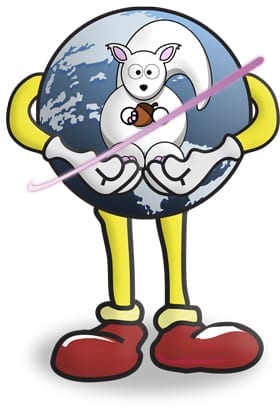






Is it true that HDD are more reliable when it comes to being able to recover your files, photos, all data, etc, when they break, than SSD that they say that if an SSD breaks, most likely u will not be able to recover your data, or it will be more difficult IF possible?
AND does it hurt a Mackbook Pro Mid 2012 pre Retina if u replace the DVD/CD DRIVE with an SSD for performance, and u also have an HDD for storage?
How does the computer know that u wanna use the HDD for storage and the SSD for performance and app storage? Do u connect it or set it up a certain way?
Thanks!
I don’t know anything about ease of recovery between HDD & SSD (perhaps someone else can weigh in), but you can swap out the optical drive with an SSD with an OWC Data Doubler. You can then make the SSD your startup drive with the OS and Apps and keep your storage on the HDD. The Data Doubler comes with very good instructions, there are online videos, and the OWC Customer Support team is available to help you work through any installation or other questions you may have.
Hope this helps!
I have had the misfortune – and good fortune – to have to have data restored from a failed HDD that did not have a current backup (it was my daughter’s not mine). I understand that when an HDD fails there is at least a good chance that if the data is critical it can be retrieved by professionals. I have heard this is not possible with an SSD.
Once you use SSD, you do not want mechanical rotational disks, even for free!
I copied my DVD collection to my HD. I watch the DVDs from the drive rather than from the discs because a) it’s convenient and I can choose what I want when I want without digging out discs, and b) my originals become the backups. They are kept in a cool, dry place out of direct light. As such, they’ll last a lot longer while my drive does the heavy lifting.
I’m not on the SSD bandwagon myself. Particularly when I discovered that there is no such thing as partitioning a SSD. That nearly caused me to pull the newly installed SSD in a MacBook Pro and put the mechanical disk back in. Combine that with the fact that there is a finite number of writes to the media. I have two MBPs with them but I use good ol’ mechanical disks for everything else.
No such thing as partitioning an SSD? News to me and my Bootcamp set up.
They may have a finite number of writes, but it’s in the hundreds of terabytes to multiple petabytes. Sure , they tend to fail without warning, but any drive should be backed up if the data is important.
Given I have a SSD right here on my desk with 5 partitions on it, this is news to me, also!
You don’t want spinners for booting up the OS, or for accessing certain mission critical apps that can be disk-intensive.
But most people still don’t want to pay for more SSD than they need for backup and recovery, or for massive amounts of data and files, or for large applications that aren’t critical to run at maximum possible speed.
So yeah, I never want to boot my OS from a spinner ever again. No question. But as of the here and now there is still a place for them in many overall storage solutions.
The only time I reboot the OS is when an update requires it! Otherwise my Mac Mini runs 24/7.
Glad to see hard drives getting some love. I use a lot of them, including a backup stored in a safety deposit box.