Your Mac really does try to be helpful. In the past few versions of macOS, Apple built in the ability for the operating system to suggest additions to Calendar, Reminders, Contacts, and even Maps based on information received in emails and texts. You’ve probably seen these before; an email or text message arrives, and you’re asked if you want to add the sender to your Contacts, if you want to add a Calendar event or reminder, and so on. While this is often helpful, you may also find that sometimes the suggestions are incorrect or inappropriate. In this Mac 101 tutorial, we’ll tell you how to enable or disable suggestions for contacts, locations, and events.
 Enabling and Disabling Contact Suggestions
Enabling and Disabling Contact Suggestions
We’ll start with the suggestion you’re most likely to encounter; contact suggestions.
1) Launch Contacts from the Mac Dock or the Applications folder.
2) From the Contacts menu, select “Preferences”
3) The General tab of Contacts Preferences is displayed. As seen in the screenshot below, there’s a check box to “Show contacts Siri found in apps”. By default, this box is checked to indicate that suggestions are enabled. To disable suggestions for contacts, uncheck the box, then close the Preferences window.
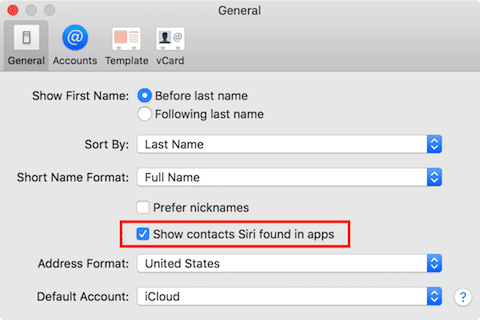
Note that a reminder appears on the screen to let you know that disabling the suggestions will delete any contact suggestions that you may not have confirmed at this point.
 Enabling or Disabling Location Suggestions
Enabling or Disabling Location Suggestions
Preferences for location suggestions are found in a much different place in macOS — in System Preferences.
1) Launch System Preferences from the Mac Dock or the Applications folder.
2) Click the Security & Privacy button in the first row of System Preferences.
3) Click on the Privacy tab from the four tabs (General, FileVault, Firewall and Privacy) that are listed at the top of the Security & Privacy window.
4) We’re making a system-wide change here, so you will need to click on the lock button in the lower left corner of the Security & Privacy window (highlighted in a red box in the screenshot below), then enter your administrator password for the Mac to allow the changes.
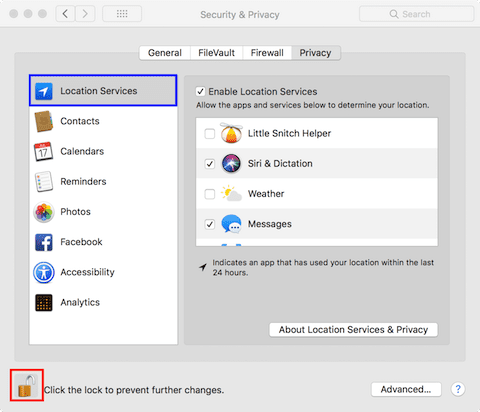
5) Make sure that Location Services is selected from the list of apps and services listed on the left side of the Security & Privacy window (highlighted in a blue box in the screenshot above).
6) Scroll the list of Location Services on the right side of the window to find System Services. Click the Details… button (see screenshot below; System Services and the button are highlighted in red).
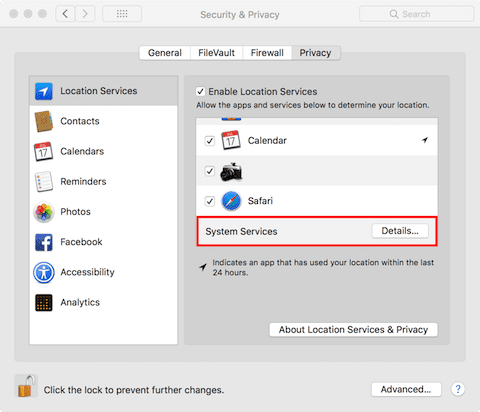
7) In the Details pane that appears (see screenshot below), uncheck the Location-Based Suggestions checkbox to disable location suggestions. To re-enable those suggestions at a later date, check the box. After making any changes, click the Done button to save the changes.
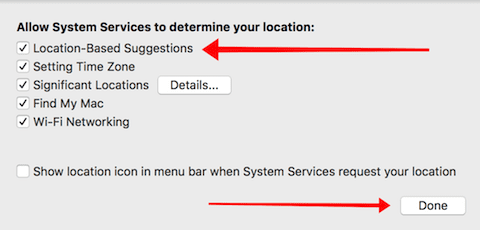
 Enabling or Disabling Event Suggestions
Enabling or Disabling Event Suggestions
1) From the Mac Dock or Applications folder, launch Calendar.
2) From the Calendar menu, select Preferences.
3) Click “Show Siri Found in Apps calendar” to enable (checked) or disable (unchecked) the suggested events. See the screenshot below to see this preference highlighted in a red box.
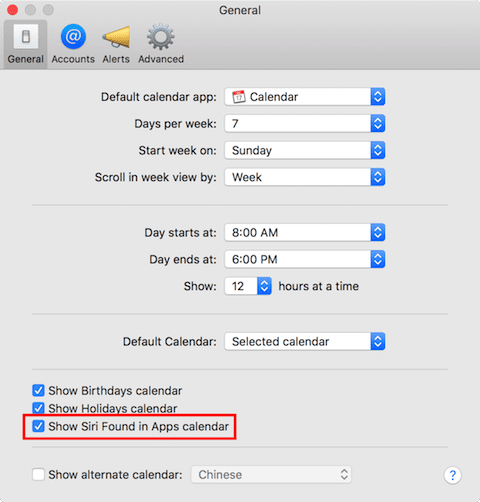










these do nothing — calendar still gives me a list of previous entries and a list of locations. i’ve taken to tying an x and a space when adding events to disable them. it’s less irritating to have to delete the x after…
This doesn’t stop the Contact suggestions in Safari. I’ve searched this out for hours and can’t find anyone that knows…
Great article. Note that “Enable Location Services” must be ticked (selected) to edit Privacy – Location Services.