![]() Safari Technology Preview is yet another browser available for your Mac, but this special browser lets you see into the near future. Even better, you can bend the future to your will.
Safari Technology Preview is yet another browser available for your Mac, but this special browser lets you see into the near future. Even better, you can bend the future to your will.
If that sounds a bit fantastic, it’s because it is. If that seems a bit ambiguous, well, that’s the problem with peering into the future.
Safari Technology Preview is essentially a beta of Safari, stuffed full of new technologies and features that may show up in future release versions of the Safari browser. Unlike most Safari betas that are only available to Apple developers, Safari Technology Preview is open to anyone interested in trying out new features and capabilities today that may make their way into tomorrow’s version of Safari on the Mac and iOS devices.
The crack about bending the future to your will is a bit of a stretch, but Apple hopes you’ll provide feedback in the form of suggestions for improvement, as well as information about bugs you may uncover. Apple really does read user suggestions for improvements. Those that are explained well and pique the interest of a reviewer may end up on the desk of an Apple engineer for consideration.
What’s New in Safari Technology Preview
Safari Technology Preview is updated on a fairly frequent basis, making it a bit difficult to specify what will be new when you download and install a copy. But in general, Safari Technology Preview concentrates on the following areas:
Web technologies: HTML, JavaScript, and CSS technologies will always be the most current, and in some cases, be ahead of the curve. WebKit, the rendering engine that powers Safari, Mail, and the AppStore, is almost always a newer version than what is available in Safari for the Mac.
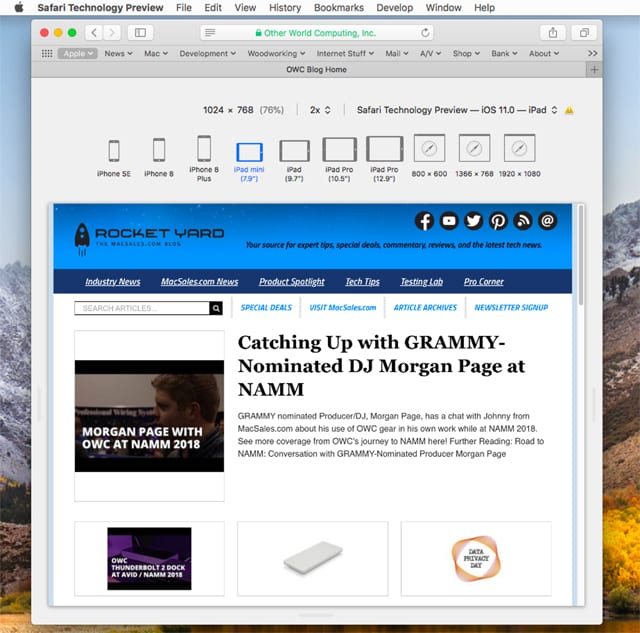
Developer tools: If you’re a website developer, that may be reason enough to use Safari Technology Preview, with its access to the newest versions of the Web Inspector and Responsive Design Mode to allow you to modify, optimize, and debug your website.
Bug Reporter: This easy-to-use tool lets you send feedback to Apple. You can report issues you encounter or suggest improvements to make.
iCloud: iCloud, of course, isn’t new, But many of the new iCloud-based features are likely to be tried out using Safari Technology Preview.
Safari Technology Preview is completely standalone. It doesn’t make use of any of the normal Safari browser components, which allows you to run both concurrently without any interaction between them.
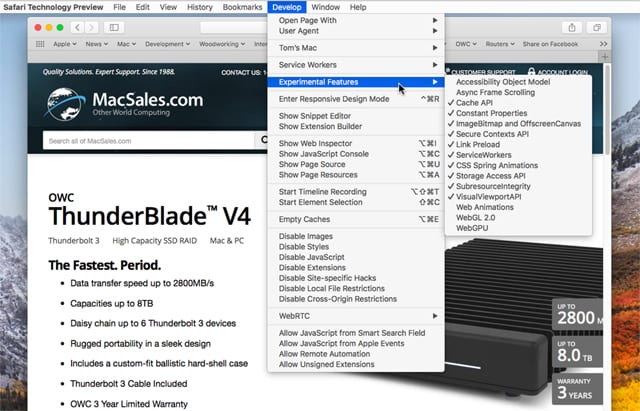
How to Download and Install Safari Technology Preview
Safari Technology Preview is available from WebKit.org, an Apple sponsored open source developer of the Safari rendering engine. You can find the Safari Technology Preview download at the WebKit Downloads page.
Select the Download for macOS link.
You’ll be taken to the Downloads for Safari page at the Apple Developers site. You do not need to be a registered Apple developer to download the Safari Technology Preview. Other downloads from the developers site may require you to register as a developer.
Make sure you select the version of Safari Technology Preview for the specific version of the macOS you’re using. Apple usually provides versions of the preview for the two most current versions of the Mac operating system.
The download consists of a disk image saved to the default download location, usually your Downloads folder. Double-click the SafariTechnologyPreview.dmg file.
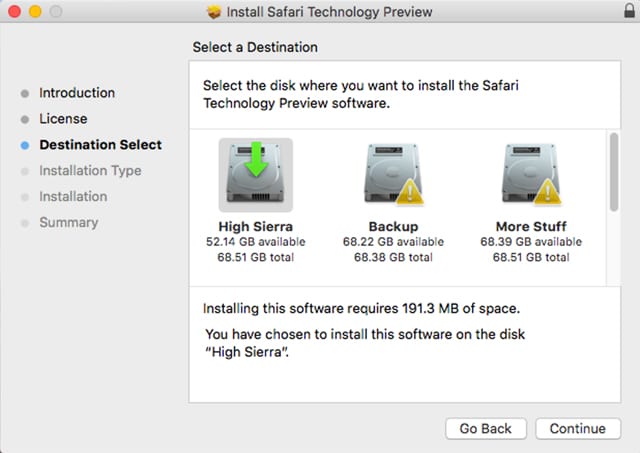
This will mount the disk image on your desktop. Inside you will find a .pkg file; double-click the .pkg file to install Safari Technology Preview. Follow the onscreen instructions to complete the install.
Keeping Safari Technology Preview Up to Date
Once you finish installing Safari Technology Preview, updates will automatically be available from the App Store, just like any other Mac application. Generally, updates are available every couple of weeks. It’s a good idea to keep up to date since bug fixes are often applied, performance improvements are made often, and new features can show up just about any time.
Using Safari Technology Preview
You can use this app the same way you use Safari. Many users just get in the habit of using the Preview version and only falling back to Safari when an issue shows up with a website.
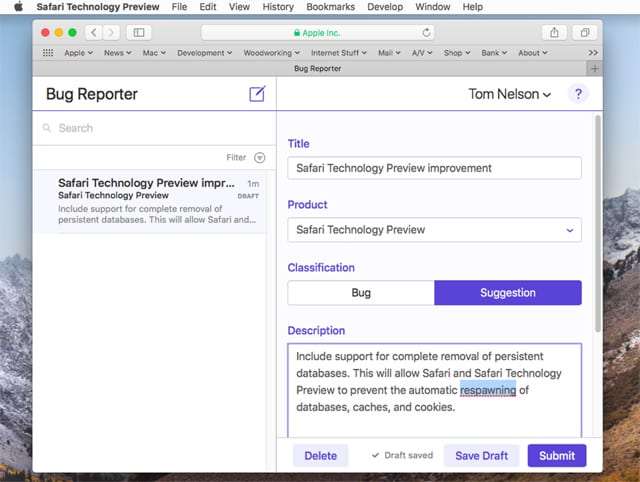
Another common way to use Safari Technology Preview is to dedicate it to access specific websites or usage types. For instance, you can use Safari Technology Preview as a private browser, clearing its history, and cookies whenever you wish, without affecting any other browser’s history or cookies. Or, perhaps use it for gaming websites you visit. Remember, Safari Technology Browser is likely to have the fastest rendering engine available for your Mac, and speed is usually a good thing on gaming sites.
Another great use for Safari Technology Preview is for web developers. The folks at WebKit and Apple included a wide range of developer tools within Safari Technology Preview. In some cases, these are brand-new tools, or the newest versions of existing ones.
Go ahead and take Safari Technology Preview out for a spin. You may find it a very fast and capable browser, which is saying a lot for what is really a beta that represents Safari’s likely near future.
And that last point is important to remember. It’s a beta, and as such, can have issues with some websites that can cause your Mac to respond strangely. I don’t recommend using Safari Technology Preview and Safari concurrently when working on important projects. Instead, consider Safari Technology Preview a fun app to use when you have some free time.






How to run safari preview in terminal?
Every time I run this preview browser’s executable file, there will print error info as : “_RegisterApplication(), FAILED TO establish the default connection to the WindowServer, _CGSDefaultConnection() is NULL.”
Why?
The usual method is to use the terminal command:
open -a pathtoapp
Which for most users would be:
open -a /Applications/Safari\ Technology\ Preview.app
Which should work, the errors you mention may be caused by a mismatch between the STP version and the OS version you are using. STP is usually tied directly to an OS version and needs to be updated if you update the OS.
Tom
I’ve been using STP for a couple of weeks, and while I’m not a developer, I like it so far because I’ve noticed a nice speed increase and I’m never pestered about allowing a site to use Flash.
Perhaps I’m a dinosaur, but I don’t use tabs. I right-click links to open an item in a new window. In “regular” Safari “Open Link in New Window” is the top item in the contextual menu where I like it and am accustomed to. STP has “Open Link in New Tab,” which I don’t like and don’t use. This complaint may seem minor or even petty, but it’s a simple matter of what I’m used to, what I like, and the fact I open links the way I do on auto-pilot.
I’m also tired of hearing many of my Mac friends dis Safari while singing the praises of Chrome, etc. Google snoops on me enough as it is, and I’ll not use their browser to give them a bigger window into my world than they already have!
GO SAFARI!
There is a problem with assigning messages to files. When moving the cursor to the file, the file jumps all over making it difficult to move the message there.