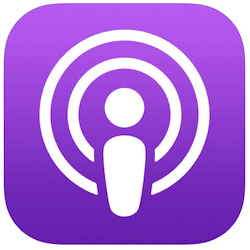 This year’s NAB (National Association of Broadcasters) Show runs April 7 through 12 in Las Vegas, NV, and OWC will be there at booth C3647. The show covers everything and anything dealing with broadcasting and media, including film, television, digital streaming, podcasting, and radio. To build on the excitement of NAB, we’re running some articles on the Rocket Yard dealing with how you can get started in digital media. Today’s article deals with podcasting, and you should check out these other posts as well:
This year’s NAB (National Association of Broadcasters) Show runs April 7 through 12 in Las Vegas, NV, and OWC will be there at booth C3647. The show covers everything and anything dealing with broadcasting and media, including film, television, digital streaming, podcasting, and radio. To build on the excitement of NAB, we’re running some articles on the Rocket Yard dealing with how you can get started in digital media. Today’s article deals with podcasting, and you should check out these other posts as well:
- Road to NAB 2018: A Guide to Mac Home Video/Audio Studio Gear
- Road to NAB 2018: Easy, Inexpensive Screencasting with QuickTime Player
A podcast is a series of radio or TV shows that are broadcast on the internet rather than over the airwaves or on cable. Podcasts have been around since the early 2000s, and have recently seen a resurgence in popularity thanks to the adoption of podcasts as a way for traditional media outlets to expand their reach and explore new topics.
To find podcasts to listen to or watch, Apple fans can use iTunes on the Mac and the Podcasts app on iOS and tvOS. In iTunes, select Podcasts from the pop-up menu on the left side of the window, then click “Store” to see all of the hundreds of thousands of available podcasts, both audio and video. The Browse button in the iOS and tvOS Podcasts app also provides a way to explore podcasts.
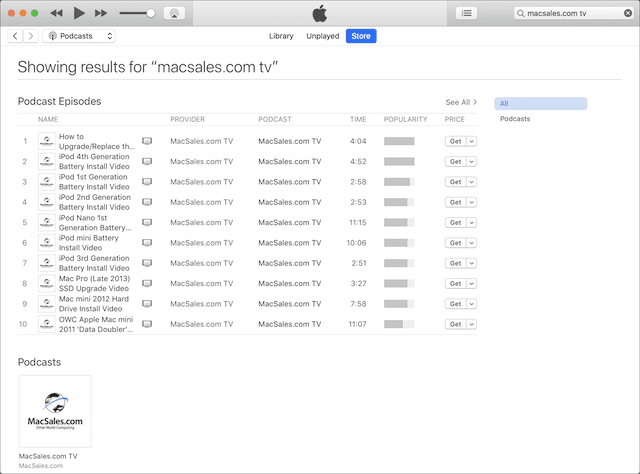
Creating your own podcast is surprisingly easy; the hard part is gaining listeners. If you have a great idea and a number of social media followers, you might just see your podcast take off! There are four main steps involved in creating a podcast:
- Developing a podcast idea
- Recording episodes
- Editing episodes
- Publishing episodes
Sounds easy, doesn’t it? Let’s look at these steps in more detail.
1) Developing a podcast idea
If you already have an idea for a podcast, you’re in luck as developing a podcast idea can often be the hardest part. Having a story to tell is important, but you also want to consider who may want to listen to the podcast. Some podcasters have pre-made audiences: tech bloggers may have followers who want to hear about specific topics, sports talk radio personalities might wish to build an “off-the-air” audience out of their broadcast listeners, and church leaders may want a way to grow and educate their congregations. When developing the idea for a podcast, consider these questions first:
- Can I sustain this topic day after day, week after week?
- Is my topic something that is already well-covered?
- What can I bring to my topic that nobody else can?
- Will I have guests on my podcast?
- How long should each podcast be?
- Do I have the time to record, edit and publish this podcast?
For those who have a unique story to tell from a compelling personal standpoint, and who have the time to create a podcast that may have a limited audience at first, what do you have to lose?
Some podcasts are hours in length and published multiple times per week, but many listeners find podcasts that are 30 minutes or less in length to be long enough. Use that as a rule of thumb for your first episodes, and if your listeners are clamoring for more content you can always lengthen your episodes.
Podcasting gets easier as time goes by. At the beginning of this process, you’ll find that it takes a while to learn how to record, edit and publish your podcast to your satisfaction. Once you’ve done it a few times, you learn shortcuts that make the process second nature. It may take only 45 minutes a week to publish a 30 minute podcast.
2) Recording episodes
Your Mac and iPhone have built-in microphones, but they’re not the best for podcast recording. Consider getting an external microphone that you can place closer to your mouth; MacSales.com has a full line of microphones and audio accessories to choose from, including pro mics from Marshall, Blue Microphones, Shure and AKG. Most professional podcasters use directional microphones mounted on shock mounts with pop filters. A directional microphone picks up sound primarily from one source (your mouth), a shock mount keeps desktop noises to a minimum by mechanically isolating the microphone, and a pop filter keeps those “P” sounds from making a loud POP noise on your recording.
When recording more than one person’s voice, have one microphone for each participant and feed the signals into a mixer. The mixer helps to even out sound levels between participants, particularly useful if one person has a very quiet voice and another has a loud, boisterous voice. Running the mic cables into the mixer also helps with cable organization, and monitoring the mixer output insures that your sound quality is balanced.
For field recording, Apple’s iPhone Voice Memos app is a useful tool for capturing interviews, and those who aim for professional quality often use a digital audio recorder (DAR) to capture high-quality audio. Some of the current crop of highly-rated DARs include the Sony IDC-UX533, the TASCAM DR-40, the Olympus LS-100 Voice Recorder, and the venerable Zoom H4N Pro.
What apps can you use to record the audio? On the Mac, the Swiss Army Knife of audio/video recording and editing — QuickTime Player — is a free tool that works well. Launch it from the Applications folder, select New Audio Recording from the File menu, select the source microphone, and then click the record button when you’re ready to roll. A built-in level meter gives you an indication of sound level as you’re recording so you can make adjustments.
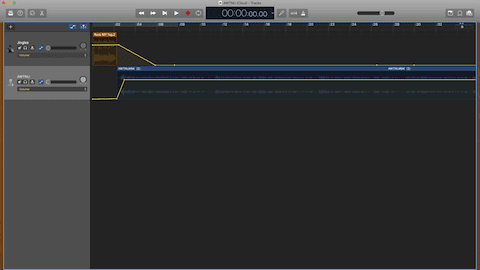
The GarageBand app (see image above) is also free and comes bundled with every Mac. It used to feature tools specifically for podcasting, but those have been removed. It’s still possible to use the app for recording and editing audio, and I’ve listed several tutorials at the end of this post that show how to use GarageBand for podcast recording, editing and publishing.
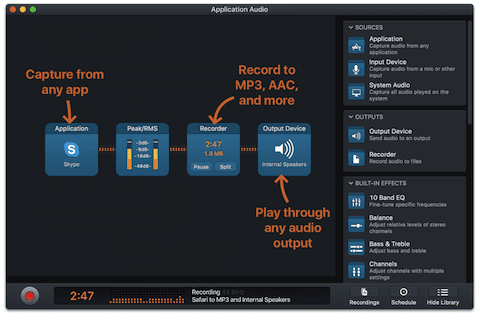
When recording from multiple sources — like a local microphone, Skype or FaceTime, or another external source — Audio Hijack ($49, free to try, see image above) is a powerful recording tool. Likewise, if you’d like to add sound effects or ads to your podcast and want to be able to play them with a click, Farrago ($39, free to try) is your go-to app. Ferrite Recording Studio is an iOS recording powerhouse, and is free to try with some in-app purchases available to add professional effects and auto-leveling.
When you’re recording a podcast, chances are good that you’ll occasionally sneeze, mix up words, get a phone call, or have someone use an inappropriate word on your “clean” podcast. No worries — you can edit those out later. Always have a way to write or type down time points during your recording where you may wish to edit, as it makes it much easier to zip through the good recording to get to the edit point. Advanced recording apps can let you add edit points with a click or tap while recording.
3) Editing episodes
Many of the same apps I just described for recording your podcast episodes also have editing tools built in. These let you cut out bloopers, add advertising or music, layer tracks, and more. GarageBand, which of course runs on both macOS and iOS, is free, and it can handle layering of tracks and powerful editing. Ferrite Recording Studio, which was mentioned earlier, is well worth trying and buying the $19.99 in-app purchase, as you’ll be able to do all of your podcast creation on an iPhone or iPad.
A very popular free app for editing and recording is Audacity, which is also available for Windows and Linux. It offers a cornucopia of recording and editing tools, including auto ducking of tracks, hundreds of effects, and a way to add metadata to your podcast files.
Editing involves a lot of steps, and it can be the most time-consuming part of your podcast creation. You’ll need to move segments of sound recordings into the proper place and track on a timeline, increase or decrease segment volumes if need be to balance levels, improve the sound with filters and adjustments, then compress the final result to a small, high-quality file. The online Audacity manual has a good tutorial on how to mix a narration with background music — which is essentially a podcast recording.
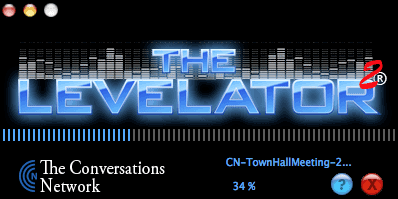
One excellent tool for automatically adjusting the level in a podcast recording is The Levelator (see image above). It’s no longer supported by its developer, but it is impressively simple to use — you just drop a sound file onto it. For one daily podcast I record, I export my sound file from GarageBand, then immediately run it through The Levelator.
4) Publishing episodes
A podcast can’t simply be recorded and saved onto your Mac or iPad to make it out to the rest of the world. The sound file and metadata that describes the podcast must be stored on a hosting server somewhere.
The metadata comes in the form of what are called ID3 tags. They describe the title of the podcast, the artist (or podcaster), the name of the episode, episode number, podcast cover art, and other information.
Content management systems like WordPress can host the files and create the RSS (Real Simple Syndication) feed file that descries the podcast episodes to podcast listening apps like Apple’s Podcast app and Downcast. Web hosting services like Squarespace also offer ways to host media and produce the RSS feed file.
Libsyn is one of the best-known podcast hosting services, and offers solutions that range from beginning podcasters to some of the most popular podcast shows on the web. You’ll also want to submit information about your podcast to iTunes so that those searching for podcasts on your topic can find out about it. This overview from Apple provides detailed information on how to submit the data to iTunes.
Podcasting can be a very rewarding experience. Take Aaron Mahnke, for example. He was a designer who did several somewhat popular podcasts, but really hit his stride with the audio podcast Lore, “about the dark historical tales that fuel our modern superstitions.” Aaron’s podcast became so popular that it was developed into a streaming TV series by Amazon Video that was recently renewed for a second season.
Not everyone will have the success that Aaron did…but you won’t know until you try. Here are some links for podcasting tutorials that describe the podcast processes in more detail.







I was recommended by one of my friends on facebook to check out GrowPlayer.com & now I recommend this to all podcasters.