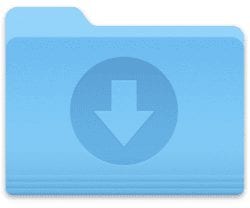 Mac users are an inquisitive bunch, and when we hear about some new app that can make us more productive or let us have more fun, we jump on it. It’s not always a good idea to download apps from an unknown source, because those apps can come with baggage — like malware. In today’s Quick Tip, we’ll show you how to find out where that latest file download came from.
Mac users are an inquisitive bunch, and when we hear about some new app that can make us more productive or let us have more fun, we jump on it. It’s not always a good idea to download apps from an unknown source, because those apps can come with baggage — like malware. In today’s Quick Tip, we’ll show you how to find out where that latest file download came from.
The trick? Use the Get Info command. Just find the downloaded file — which usually shows up in the Mac’s Download folder — and select it with a click. Next, press Command-I or use the menu bar to select File > Get Info. You can also save a step by just right-clicking the file, then selecting the Get Info command from the pop-up menu.
Once the Info window has appeared, expand the More Info section by clicking on the disclosure triangle. In many cases, you’ll actually see two URLs listed for “Where from” — one is the address where the download was stored, while the other is the site where you clicked the link.
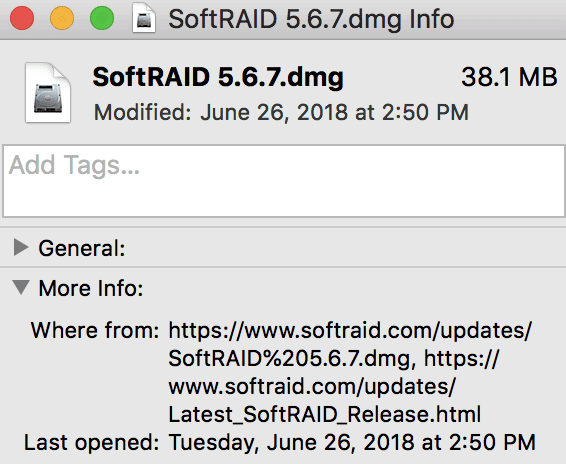
In the screenshot above, the file (SoftRAID 5.6.7) was downloaded from: https://www.softraid.com/updates/SoftRAID%205.6.7.dmg and I clicked the link on the https://www.softraid.com/updates/Latest_SoftRAID_Release.html web page.
Downloading the same app installer from two different locations often show that one installer is actually newer than the other due to where the download is being hosted. It’s a good idea to download directly from the developer, as you’ll most likely get the most recent version of the software.
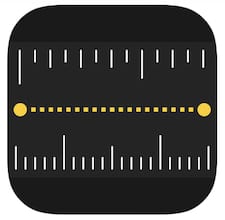
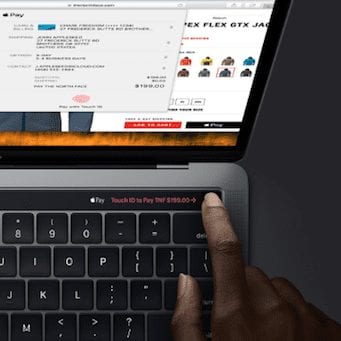






Don’t know about later versions, but with OS 10.9,5 frequently the source data are truncated, and then if received anywhere other than the Downloads dir there is no source shown, at all.