![]() Back to My Mac is an iCloud feature that allows users to network remotely with other Macs. We’ve written at length about the benefits of the Back to My Mac feature such as remotely controlling a Mac or retrieving files.
Back to My Mac is an iCloud feature that allows users to network remotely with other Macs. We’ve written at length about the benefits of the Back to My Mac feature such as remotely controlling a Mac or retrieving files.
However, Apple has announced in a support document that Back to My Mac will no longer be available beginning with macOS Mojave, which will arrive sometime in September.
Apple’s support document makes the following recommendations for alternatives to Back to My Mac:
- Access files across your devices with iCloud Drive
- Access your other Mac with screen sharing
- Manage your Mac remotely with Apple Remote Desktop
We outline more about Apple Remote Desktop in this article, but it’s worth noting that the app costs $79.99 in the App Store and hasn’t been updated since 2017.
Do you have alternative solutions for networking remotely with a Mac? Let us know in the comments section. And find out more about Back to My Mac in this article: Three Ways to Remotely Access and Control a Mac
Further Reading:
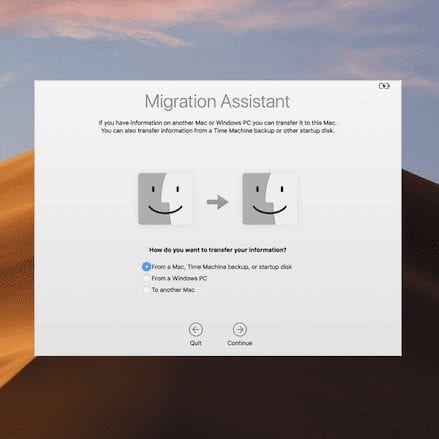



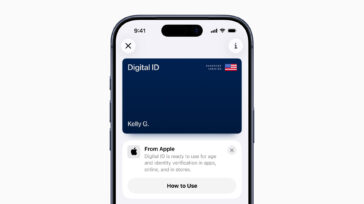
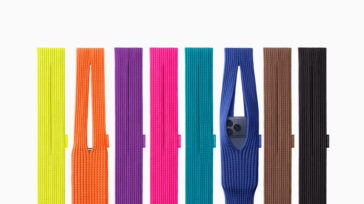




My photos in iCloud are not streaming to my MacBook Air since I upgraded to Mojave 10.14.3. How do I fix this? I’ve been to my system preferences and photos in iCloud is selected.
I miss Timbuktu Pro. It had remote control and file sharing in one highly efficient package. You could drop a remote client without a full license that was active for the session length. I heard that it’s kernel became the base code for windows NT remote client. Leaving me with the feeling that no good deed goes unpunished.
I imagine many newer OTS apps give activity reports to 3rd parties in some fashion.
I’ve used Apple Remote Desktop in the past, but found it rather clunky and unreliable (much like Screen Sharing via Back to My Mac). Now I use TeamViewer to remotely control my Macs — works great when setup for unattended access and best of all — it’s free when used for personal use!
Splashtop has worked like a charm for me for two years now. It runs in every iGadget.
Jump Desktop has been working great for me for a long time. Also works with iOS controlling Mac OS.
I’ve been relying on Screens both in my iOS devices and Mac for several years now and it works like a charm.
I also use their Screens Express utility that you run on someone else’s Mac to easily connect back to it and help family members troubleshoot issues, perform updates, etc.
I know they’re currently having a sale for their Mac version via this coupon code RIPBTMM on edovia.com/screens-mac.
TeamViewer is a reliable multi-platform remote access and file transfer tool, free for personal use.
I’ve never gotten Back to My Mac to work. I’ve assumed it was because of my paranoid router firewall settings or differences in Mac OS versions on the two machines.
I didn’t spend a lot of time troubleshooting, since it was less effort to just put all the files I would need when away on a USB Flash Drive.
I use TeamViewer, which should be noted as Free for Personal Use. Business users should buy it. Find it at teamviewer.com
There is usually a big green “Download” on the main page. You can get the full version or just a remote control app where someone with a full version can connect. The connections are fully Secure and you can see and control the remote machine if you have the TeamViewer Login credentials for the remote computer. TeamViewer has downloads for ALL platforms, not just Mac.
I’ve been using TeamViewer for a number of years on our audio production machines and it works well.
The remote machine needs to have someone there to relay the passcode but that’s fine, these are production workstations.
Not necessarily! Team Viewer can be set up for unattended access to a remote computer.
teamviewer.com/en/res/pdf/first_steps_unattended_access_en.pdf
This is great if you prefer to service the machine while nobody is using it. Of course you have to make sure that the computer is left running after work hours. (beware of janitors!)
I’ve been using teamviewer for many years free for personal use to support my friend on Macs and PC’s supports multiple monitors and file upload and download screen resizing chat over IP etc. it can support remote unatteded connection which I use on my iMac so I can access from work. Has a tiered level of security from simple 4 number passcode to more complex multi numbers of Alpha-Numeric passcode that changes every time the machine is rebooted. Plus has a reconnect at disconnect feature so if you need to remotely restart you wait and it will tell you when the other person is back available and you can connect again same credential.
I’ve been using Chrome Remote Desktop, it’s free and works great. I can use my iPhone, iPad, or Mac to remote control the other Macs I have it on.
We’ve been using TeamViewer for awhile, and also have Apple Remote Desktop for local network.
I have been using Real vnc at my house since all the kids were home and had their own computers. It saved me a lot of time troubleshooting.
I installed Mojave on one test machine and found that Real vnc didn’t work. it would connect just fine, but the keyboard and mouse would not work.
I then started to use Screen Sharing and found that it works fine for me. I only use it within my home network, so it makes it easy.
I still need to keep Real vnc around since my wife likes Windows better, but for me and my Macs, screen sharing is the way to go.
How about Messages?
Messages > Buddies > Ask to share screen
or
Messages > Buddies > Invite to share my screen
Of course, that only works if there’s a human at both ends.
I have been using VNC (windows or Linux) or screensharing tunneled through SSH to reach machines on my home network.
Works well for me.
Zoom.us is a great video conferencing solution, but it’s also let’s you share share a screen or remotely control another computer. I use it for remote support calls all the time.
I have been using LogMeIn and GoToMyPC but they are not cheap
A lot of people are confused as to what losing Back to My Mac really means. You are not losing remote file access or screen sharing with your other Macs, and nobody needs to buy Apple Remote Desktop.
What you are losing is the the point to point tunnel between the devices.
I have been doing tech support for Macs since 1986. I bought Apple Remote Desktop years ago when it cost +$400. I still use it all the time for maintaining hundreds of Macs over VPN connections. In addition, I used SLink as a secondary connection method in case VPN failed until the Slink Name Service stop working. Back to My Mac was used if the other 2 failed.
Back to My Mac was very easy to use but problematic on networks that have L2TP VPN servers. I used to run into this quite a bit with clients who had casual hires who kept a BTMM connection to their home computers which in turn screwed up VPN connection to the main office from regular staff.
For the last year I’ve been looking for an easy replacement for VPN, Slink, and Back to my Mac.
One application that stands out is ZeroTier from zerotier.com. It’s free to use & Open Source. You can pay for more features if you choose. It combines the features of VPN, a software defined network and wide-area network.
Install it on all the devices you want connected [Apple, iOS, Windows, Synology NAS, etc.], configure the private network in a browser, and your good to go. All the computers, wherever they, will show in the sidebar as if they are local. Not as dead simple to setup as Back to My Mac, but not very complicated either
I’ve been using it for the better part of a year and it works very well for me.
Hopefully this will be of some use to somebody.
Mike
ZeroTier looks interesting. I’ve set up a free account and a test network to experiment with, and joined several remote Macs to it, but none of them show up in each other’s Finder window Sidebars. I’d be grateful if you could point me towards a brief how-to to get Mac networking going, please. Thank you.
1. On https://my.zerotier.com, click the “Networks” button on the top of the screen, then click the “Create” button”. This will create a new private ZeroTier network with a 16-digit hexadecimal code which is your Network ID. Copy the 16-digit code.
2. On macOS, find the ZeroTier app in your menu bar. Launch the ZeroTier One app bundle if it’s not already running. Click the ⏁ icon on your menu bar and select Join Network and paste in the the 16-digit code.
3. Go back to https://my.zerotier.com and select the network you just created in your web browser. This will take you to the network configuration page. Scroll down to the members section and click the check boxes under the Auth? column, and they will be authorized to join the network.
This 2-step process keeps people from just auto-joining your network by simply typing in your network ID.
This last step is the one that connects/disconnects the Macs from the private ZeroTier network.
4. Click the ⏁ icon on your menu bar with each Mac. Click the network you wish to join and a checkmark will appear at the beginning of the network ID. Go to each additional Mac and do the same. if they are connected correctly the same network name should appear on all of them, and should appear in the Finder window Sidebar. In addition, the network selection is persistent between reboots.
Hope this helps. – Mike-
Thanks for your help, and sorry for the late reply. I’ve been struggling to test the setup because I’ve been working with remote Macs running 10.13+, and until now couldn’t make them Allow the ZeroTier System Extension. Today I discovered a workaround, and have established a working network.
SIP in High Sierra and later won’t allow a remote control app to click the Allow button. The workaround is to move the System Preferences window to the lop-left corner of the screen, and then run this script in Script Editor:
tell application “System Events” to click at {576, 458}
If the pointer coordinates are wrong for your screen, do Command-Shift 4 to turn the pointer into a crosshair, note the numbers when you mouse over the Allow button, and then replace the coordinates in the script with those numbers.
Bear in mind that for any of this to work you must install ZeroTier from an admin account, otherwise the Allow button won’t appear. Sometimes it doesn’t appear anyway. Then, use ZeroTier’s Terminal command to uninstall the software and reinstall it again. Eventually the Allow button will appear. This Allow button behaviour – failing to appear, or failing to click with no feedback – is very poor UX, Apple.
I have run into that situation as well with 10.13 and that script editor solution does work. Fortunately I’ve had local admin access to all the devices I’ve setup or have walked somebody through the process who had local admin access on a remote machine.
If you have any other issues with ZeroTier that I may be able to help with, please let me know.
Team viewer is amazing! Free for personal use but on the higher end $$$$ for corporate users
My Dad is 77 years old and three hours away. I’ve been using Team Viewer to support him for a couple years. Works for me.
I use Team Viewer, too. Very helpful.
I use LogMeIn. Expensive but powerful.
We’ve been using Parallels access as an alternative, it’s affordable (paid annually) and cross platform.
I use Splashtop for remote access to my desktop computer while traveling.
Mac’s never really been one to care one way or another about what customers really think about things. Fortunately in this instance, there are numerous services that can fill the void, TeamViewer comes to mind as a free for home use alternative that works well, of course if you don’t already know about that, chances are you read this article and said “what is back to my mac?”
teamviewer.com is free for your personal use, works like a charm.
Actually, Back to My Mac has stopped working already on all of my Macs…
I can’t recall exactly when, but it has been at least a couple of months since any of my remote systems have shown up.
Back to My Mac solved the issues of ISPs running multiple NATs between the customer and the internet.
Any solution that requires the host to have a real directly pingable IP address isn’t a workable solution.
There are any number of VPN clients. The catch is that you need a fixed IP address to use them. If you can get such an address from you ISP, it costs extra every month. It may be worth it for a business, where you can write it off as a business expense.
I thought Back-to-my-Mac would be usefull when it first came out, but it requires both Macs to be turned on and connected through iCloud. That is problematic and I have, in fact, never used it. YMMV
Still, it’s yet another network service that Apple is abandoning. Why is that, and where will it end?
I’ve used dyn.com service for dynamic ip’s for years. As a backup I run a bash script via plist in Launch Agents that saves the current IP to a text file every 5 min in a dropbox folder.