Apple’s search tool, Spotlight, is a great tool for finding files on your Mac and looking up news, sports, weather, and other data online. It supports advanced syntax, Wikipedia, words definitions, and more.
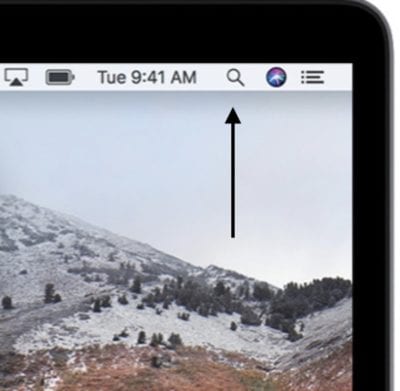
You can open it by clicking the magnifying glass icon in the upper-right corner of the menu bar. Or you can use a plethora of keyboard shortcuts to save time. Check ‘em out:
- Open Spotlight menu – Command+Space
- Open Spotlight in the Finder – Command+Option+Space
- Clear Spotlight search box – Escape
- Close Spotlight menu – Escape twice
- Open first search item – Return
- Navigate search results – Arrow Up and Arrow Down
- Open to location of first search item in Finder – Command+Return
- Get Info on search item – Command+I
- Show Quick Look Preview of Spotlight results – Command key or hover with the Mouse cursor (OS X 10.7 and later only)
- Show path/location of search result – Command+Option while hovering over search result
- Jump categories in search results – Command+Arrow Up or Command+Arrow Down
You can also search with Spotlight to find a file using natural language. Simply type “email from Steve Sande in September,” “Word docs I worked on yesterday,” “photos I took last month,” etc., and Spotlight helps track down those items.
Related: Quick Tip: Using Spotlight to Search Contacts in iOS and macOS
You can use Spotlight to find out the local weather — or the weather conditions in another city. Type in “Weather in [location].” For instance, if I want to find the weather in my location, I’d type in Weather in Nashville, TN.”

You can find online videos. Type in “[name of] video” in Spotlight.
You can find information on your favorite sports teams with searches for “(team name) score,” “(team name) schedule,” etc. For instance, if I want to find out the score of the latest game by my favorite football team I’d type “Titans score.”
What’s more, you can resize the Spotlight window to display more results or move it anywhere on your desktop.
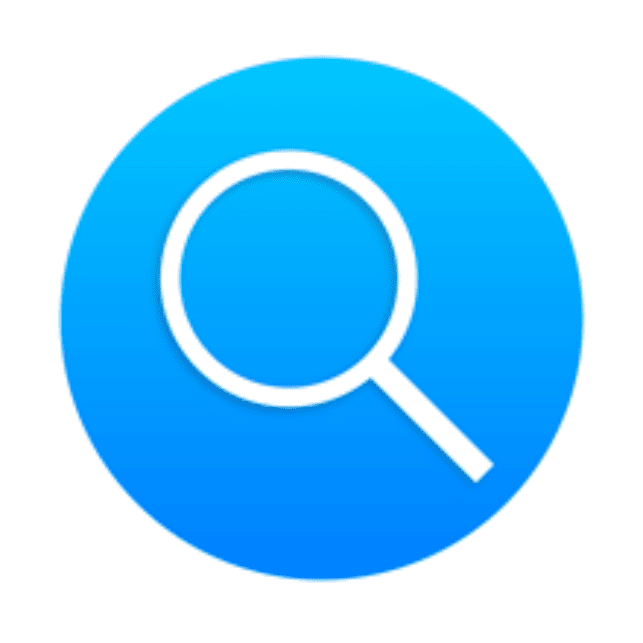

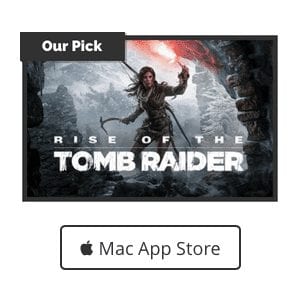







Apple should implement a Sherlock-like search option
https://en.wikipedia.org/wiki/Sherlock_(software)
“What’s more, you can resize the Spotlight window to display more results or move it anywhere on your desktop.”
Not always, unfortunately.
I habitually use Spotlight as a calculator, especially when using personal accounting programs. It works great, with one shortcoming: as soon as you type a calculation into the bar, it generates a window that is much larger than it has to be, whose size you cannot reduce, which often obscures the very numbers in the accounting window that you were in the process of entering, and which (unlike other windows) you cannot “mostly move” off the screen to the sides or bottom temporarily in order to access content underneath it.