
Apple’s 2018 iPad Pro is a complex device. The A12X Bionic chip with built-in Neural Engine that is used in the iPad Pro is arguably one of the most powerful chips in any Apple device, and it is capable of running video and photo editing and graphics apps at speeds that are incredibly fast. It also features an external charging and data port that’s more similar to the Mac than any other iOS device — a single USB-C port. OWC’s USB-C Travel Dock (starting at $37) is a useful accessory for anyone using the iPad Pro as a laptop replacement. Today we’ll take a look at the Travel Dock and some example use cases iPad Pro owners will find for it.
What Does The USB-C Travel Dock Feature?
The dock is a sleek rectangular box 3-1/8 inches (7.94cm) on a side and 5/8” (1.59cm) thick, with a 9-inch (22.9cm) USB-C cable extending from one end. It comes in four different finishes: Space Gray, Gold, Silver and Rose Gold. A tiny blue LED indicates a connection with the iPad Pro when the Travel Dock is plugged in.
Built into the Travel Dock are:
- Two USB 3.1 Generation 1 (Standard A) ports
- One USB-C Port (for pass-through charging)
- A UHS-II SD Card Reader
- An HDMI 2.0 port supporting 4K display resolution
Use Case: Loading Data From an SD or micro-SD Card
I often need to transfer photos and video files from SD and micro-SD cards to the iPad Pro. This is done for several reasons: first, there are apps that I use to catalog, touch up, and otherwise edit those files. Second, it’s very useful to transfer the files into the iPad Pro for backup on the device, which can then perform an automatic cloud backup.
No iPad has ever featured an SD slot, so transferring data from the cards to the iPad Pro requires an external reader like the one built into the OWC USB-C Travel Dock.
With SD cards like those found in most DSLRs, transferring the data is as easy as plugging the USB-C Travel Dock into the iPad Pro’s USB-C port, then inserting the SD card into the slot. Drones, action cameras, and VR cameras often use micro-SD cards, which require a micro-SD adapter card. Fortunately, these adapters are usually provided with the purchase of a micro-SD card.

Once the card is inserted into the Travel Dock, it launches the Photos app on the iPad Pro to import photos and videos. What if you have audio files stored on an SD or micro-SD card, like those used in digital audio recorders? At this time, iOS does not support importing those files from an external source. In my opinion, this is something that Apple needs to improve if the iPad Pro is to become a serious work device, and hopefully we’ll see support in iOS 13.
Interestingly enough, the USB 3.1 ports on the Travel Dock work well with USB card readers, so plugging a USB card reader of some sort (say, for a CompactFlash card) into the Travel Dock acts just like plugging a card directly into the card slot. This provides backward compatibility for cameras that use the larger CompactFlash memory cards.
Use Case: Attaching an External Microphone or Headset
I like to use the iPad Pro with the Ferrite Recording Studio app to record podcasts because it is a truly professional iOS voice recording app. I also like to use an external microphone when recording, as the sound quality and ability to adjust gain is much better than the internal iPad Pro microphones can provide.
I was happy to see that Ferrite recognized an external microphone plugged into one of the Travel Dock USB 3.1 ports as an “External Headset”. For gaming where you might need to use a USB headset to communicate with other players, the Travel Dock might work — it all depends on how the app supports external microphones.
Use Case: Connecting to a Projector or HDTV via HDMI
Do you want to connect your iPad Pro to a projector or HDTV, but there’s no Apple TV to beam the video to? That’s not a problem if you have an OWC USB-C Travel Dock!
I’ve used the Travel Dock in both situations. I teach classes at a local community college and use the Travel Dock as the interface between the iPad Pro and the ceiling mounted projector in the classroom. I’ve also had occasion to need to connect directly to an HDMI cable that is connected to an HDTV, and simply plugging the HDMI cable into the Travel Dock makes it easy to mirror your iPad Pro screen to the HDTV.
Of course, teaching a class that’s several hours long can put a big drain on the iPad Pro battery, so that’s where I like the pass-through USB-C charging port on the Travel Dock. I just plug the HDMI cable and the USB-C power cable from the iPad Pro’s AC adapter into the Travel Dock, and it keeps my iPad topped off while in use.
Conclusions
Hopefully a future iOS update will bring even more capabilities to the Travel Dock. I’ve personally found the OWC USB-C Travel Dock to be a very useful piece of gear to have with me wherever I work or play with the iPad Pro.

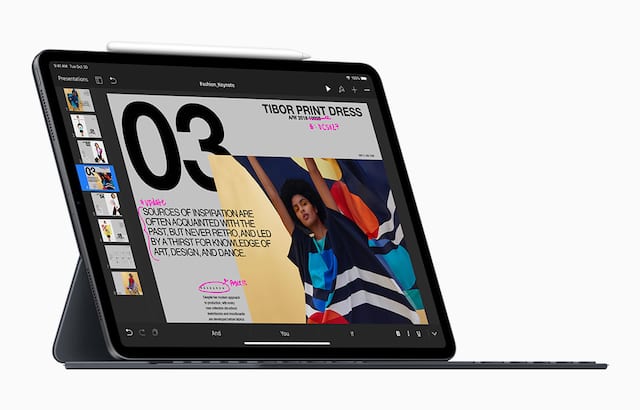








Any update to this article now that the latest IOS support mouse/trackpad whether that’s bluetooth or USB. Has anyone tried this yet.
Are there any compatibility issues directly connecting the new Envoy Pro USB-C SSD directly to a 2018 iPad Pro now that PadOS has been updated for Files enhancements???
Given the enhanced throughput of the Envoy Pro compared to the Samsung T5, the Envoy Pro would nicely fit into a shared workflow between the new iPad Pro and recent MacBook Pro’s
Thoughts
Hi Joe,
I looked into this for you. The Envoy Pro USB-C SSD was tested with iPadOS 13.0 and worked when formatted HFS+ but not as APFS.
Hope this helps!
Is this dock only for iPad Pro or can it also be used with, for example, a MacBook Pro?
It will work with any device that has a USB-C port.
Any solutions for a dock to be used with an iPad Air 2? It’s a 64gb machine.
The iPad was refurb from OWC.
Unfortunatley, no. The iPad Air 2 has a lighting connection and our docks require USB-C.
Will travel dock work with HDMI to HDTV on iPad Pro 12.9 (A1584)? I think Sandisk also makes a 256GB wrap around for external storage (iXpand drive). Will these both work together? Thanks
Hi, Paul. For help with this question, please reach out to our customer service team: https://eshop.macsales.com/Service/
Thanks!
Will the Travel Dock—and Apple—allow a user to export photos to an external HD connect to USB port on the Travel Dock?
Unfortunately, in iOS there is no support for external storage, so images would need to go from the SD media to the device’s internal storage.
iOS “Files” app does allow transferring files to various external cloud sources. Perhaps a hard drive connected to a router could be accessed??
A very helpful article!