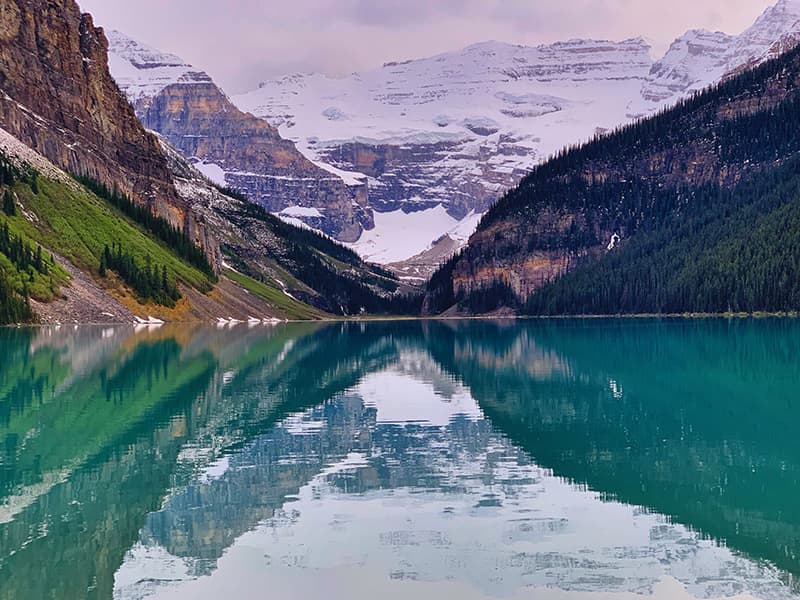
It’s time for another Tips for Travelers 2019 article, just before many Rocket Yard readers head off for some mid-summer fun over the Independence Day weekend. Today we’ll look at how to keep your Apple (and other) mobile devices from being lost, broken or stolen. Other posts in this series to date include:
What Do We Mean By “Physical Security”?
Most Rocket Yard readers are aware of our emphasis on digital security; things like making sure you’re backed up, using a password manager and strong passwords, and networking security (including VPNs). Physical security of devices targeted at protecting them from being broken, lost or stolen.
MacBooks
In our previous iteration of this series back in 2016, I suggested that cable locks for laptops were a really good idea. Well, I’m changing my tune this time around. While lock and cable combos were a deterrent for some thieves, many of them were easily bypassed by professionals: just cut the cable with a cable cutter, then use anything from a screwdriver or piece of cardboard to a rotary tool with a diamond-grit cut-off wheel to bypass the lock. I also feel that keeping the MacBook in full view in a room — even locked up — is tempting to housekeeping employees who might be turning to life of crime.
So what’s a better idea? It may not be any better, but a less expensive alternative is to use those little safes that are in most hotel rooms and cruise ship cabins these days. Even the largest MacBook Pro made today (15-inch) fits inside a safe with room to spare, and that expensive tech isn’t out on display. You can also toss in your iPhone, iPad, Apple Watch and AirPods for safekeeping while you’re on the beach.

Now the reason I say that this isn’t necessarily a better idea is that those safes are also quite easy for thieves to get into. At least you have several layers of physical security — a thief would need to enter the hotel, enter your locked room, and then enter the safe to get to the devices.
One other aspect of physical security for MacBooks is keeping them from being scratched or dented. I’m a big fan of snap-on plastic shells like those made by Speck and other manufacturers. Whenever I get a new laptop, the first thing I do is put it into a shell to keep it “factory fresh”.
While traveling, your gear is sure to get bounced around a lot in planes, trains and automobiles, so a sleeve or backpack with padding is also a great idea. As I mentioned in my Packing Tech for a Trip post, I personally carry all of my tech gear in a 30-liter PacSafe VentureSafe Anti-Theft backpack. It’s spacious, it has knife-proof webbing in the outer layers to prevent someone from cutting open a pocket, and it is comfortable to carry.
Find My…
If you haven’t already enabled “Find My…” (iPhone – Mac – iPad – Apple Watch – iPod touch) on your devices, now is the time to do so. Using this not only lets you find out where your device is if it is lost or stolen, but if someone has taken your device, you can remotely lock it with a passcode or even erase it.
Find My iPhone (or its siblings) requires an iCloud account and is a free service. To enable it in iOS, launch Settings, tap on your Apple ID at the top of the Settings app, then tap on iCloud. Under the list of Apps Using iCloud, scroll down and tap Find My iPhone – iPad – iPod touch (see image below). Enable it by tapping the button next to Find My iPhone, and optionally tap Send Last Location to have the location of the device sent to Apple when the battery level gets critically low.
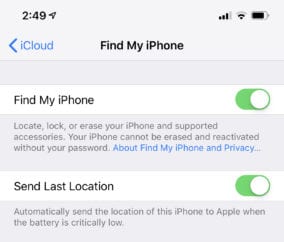
Once Find My iPhone or Find My iPod touch is set up, any Apple Watches and AirPods that are paired to it are automatically set up as well.
On the Mac, Find My Mac is enabled by launching System Preferences, then clicking on the iCloud button. When the iCloud pane appears, scroll down and make sure that the box next to Find My Mac is checked.
Hopefully you’ll never lose a device or have it stolen, but “Find My…” makes it much more simple to find or at least erase a device remotely. Be sure to bookmark these two Apple support articles for future reference on what you can do in case of loss:
iOS Devices
Although iPhones have been getting larger for years, they’re still very likely to fall out of a pocket, purse or backpack. That’s yet another reason to turn on Find My iPhone or iPad. One physical security trick that I use when traveling and want my iPhone available quickly is to place it into a zippered or Velcro’d pocket. A number of travel accessory companies sell shorts, pants, jackets, and vests that have secured pockets that items won’t just fall out of.
Use common sense when you’re walking around in public places — while your expensive iPhone or iPad might not seem that expensive to you, to someone else it may represent a good part of their annual income and make it a target for a grab-and-run theft.
![Alexander Baranov from Montpellier, France [CC BY 2.0]](https://eshop.macsales.com/blog/wp-content/uploads/2019/06/1024px-Paris_Avenue_des_Champs-Elysées_no_032_sidewalk_café_20120507.jpg)
That sidewalk cafe on the Champs-Élysées in Paris (see image above) might seem like a wonderful way to spend an afternoon, but don’t just lay your iPhone or iPad on the table. Thieves often work in teams, with one group using some sort of distraction (selling flowers or paintings, playing music, and so on) while another “inside” worker uses your lack of attention to pick up those devices from your table. Keep them out of sight if possible.
For women, it’s a smart idea to replace an everyday purse with a
Broken or Non-Working Devices

You’re walking around some ancient Greek temple or perhaps climbing rocks near a beach when you see a great opportunity for a photo. You pull out your iPhone…and promptly drop it onto a marble paving stone or sharp rock. This could mean the end of photos for your trip if your iPhone is your only device!
I always recommend putting a case on an iPhone, especially if you’re using an “unclothed” iPhone and about to go on a trip. Some cases are better than others when it comes to keeping your iPhone safe from fumbles and drops; the NewerTech NuGuard KX cases sold by OWC provide protection that’s best-in-class. What other iPhone case do you know about that’s easily survived a drop from the top of a wind turbine?
Although they’re not as likely to be carried into harm’s way, iPads can also benefit from cases.
What if you do end up dropping and breaking your favorite electronic device? If it’s covered under AppleCare, the best possible thing to do is get it to an Apple Store or Apple Authorized Reseller as soon as you can. In some cases, you may be able to have the device replaced after paying a fee. Most stores can replace iPhone screens quickly, so even a repair can be done in just a few short hours while you’re sightseeing or enjoying a meal.
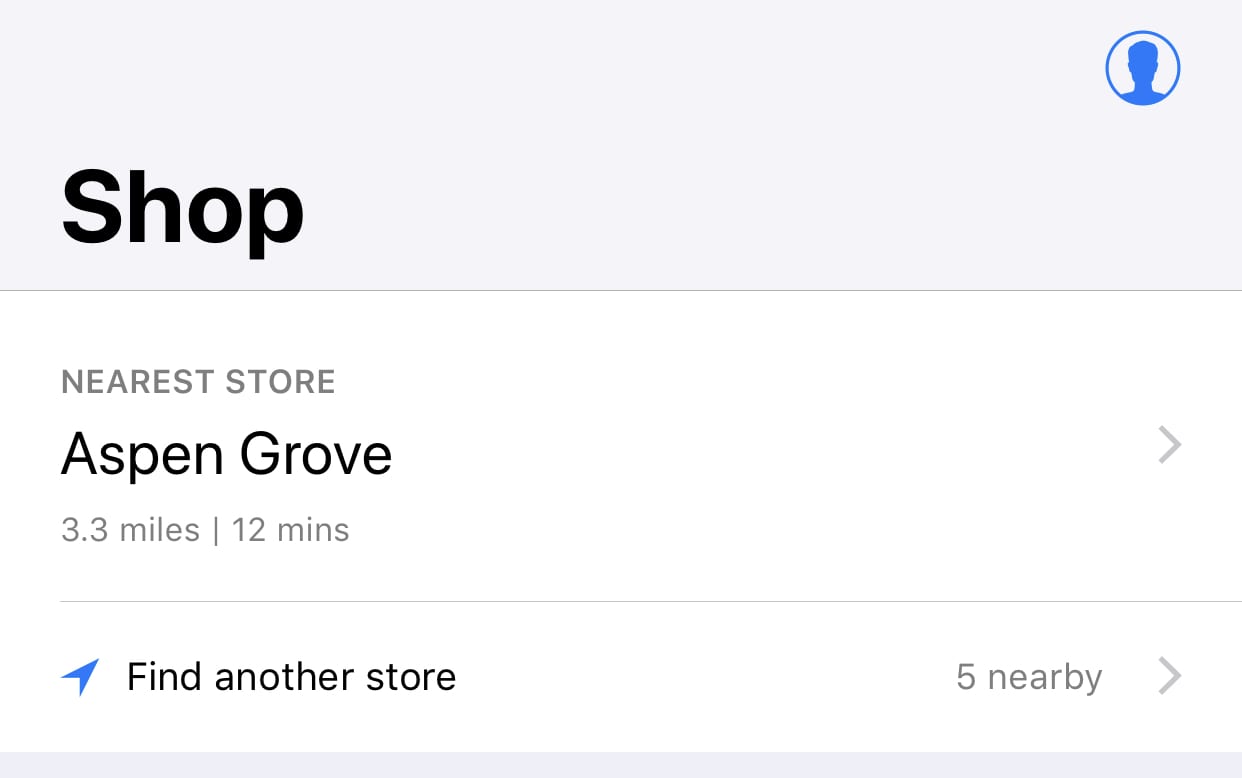
Be aware of where the Apple Stores are on your itinerary. If someone in your travel group has another iPhone with the Apple Store app installed on it, you can use the “Shop” button to find the nearest store. Some countries still have no official Apple presence other than authorized resellers, and countries that are full of Apple Stores still have vast areas that are a day’s drive or more away from one of the retail outlets.
Mac and iPad repairs are also possible, although chances are good that you may need to wait until you’ve returned from your trip to send a device in for a “depot repair”. When in doubt, call Apple and see what they suggest in your particular situation.
The Last Word
One last word from someone who’s been there: don’t load a beta operating system before leaving on a long trip. I did this with an iOS beta about five years ago, only to have my iPhone decide to go into an endless loop of rebooting that I couldn’t recover from until returning from the trip.
Oops.
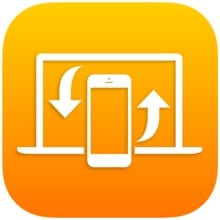
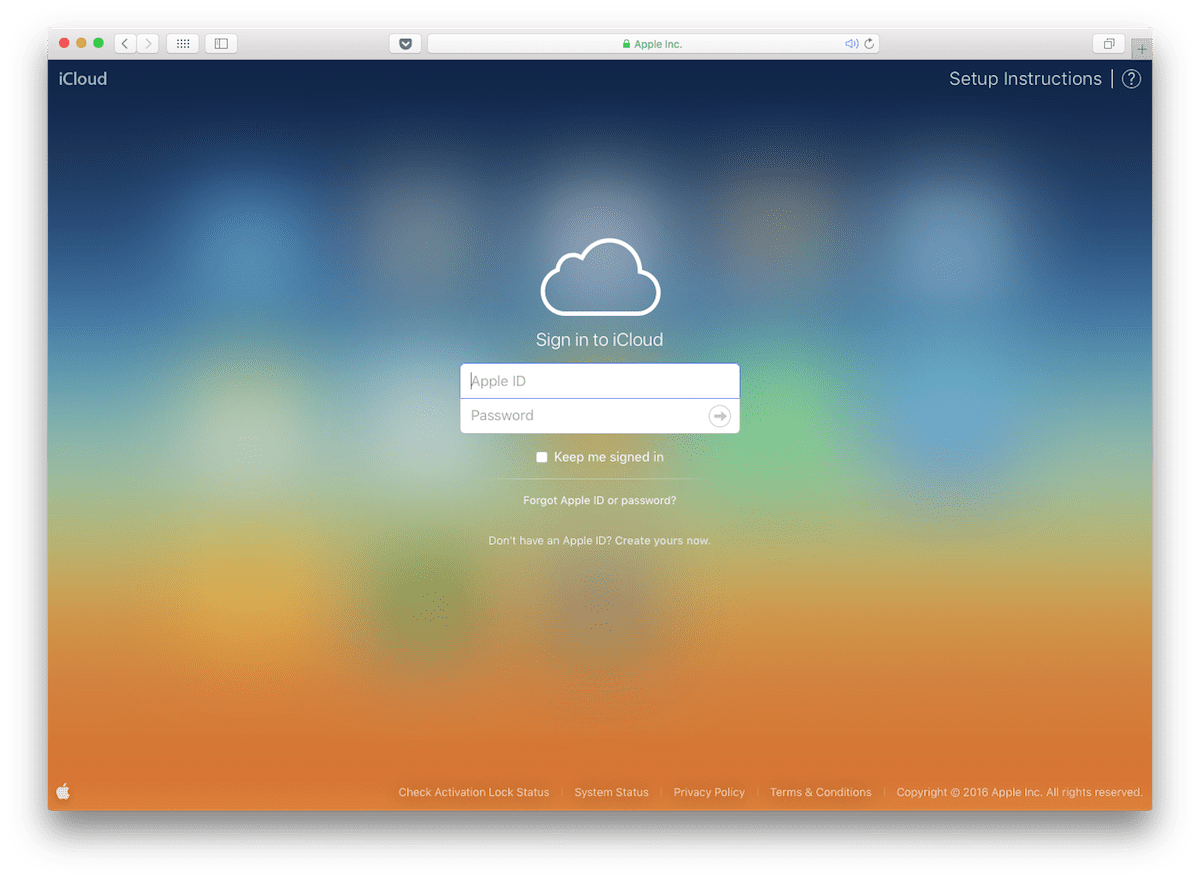







At home, you could take a hint from the movie, “Three Men and a Baby,” and have a diaper bin (with appropriate smells) and keep that laptop at the bottom.