 Many of us like to keep our pictures on our camera and our hard drive. But, what happens when your hard drive starts to get so full that you have no more room and you HAVE to start deleting something?
Many of us like to keep our pictures on our camera and our hard drive. But, what happens when your hard drive starts to get so full that you have no more room and you HAVE to start deleting something?
Often, the first place we start to look is in our ‘Pictures’ file. “Hmmm,” we think, “I definitely want to get rid of the picture of me with a double chin, and I don’t need this one of Uncle Dan or Aunt Louise!” By the time you are finished, you’ve deleted maybe 20 out of 500 pictures. Bummer! Still not enough room on that hard drive! What to do?
The best, most cost-effective way to archive your pictures is to save them to a hard drive. That’s where the NewerTech Voyager comes in! This handy little docking station, or ‘toaster’ as I like to call it, can take any laptop or desktop hard drive and turn it into a useful archive! The Voyager comes with three choices of interfaces:
- Voyager S2 with USB 2.0and eSATA connections.
- Voyager Q with firewire 800/400, USB and eSATA connections.
- Voyager S3 featuring USB 3.0.
This flexibility makes it ideal for professionals and high-end amateurs who are getting overwhelmed with images on their internal drives.
Is it safe?
One of the questions I get a lot is, “But I’m not supposed to handle a bare hard drive! What about static? Won’t dust be a problem? Won’t it overheat without a fan? What about grape jelly and spilled cokes!?”
The answer is that hard drives are ‘hardier’ (pun!) than we realize. They can be handled as long as you take proper care, such as touching something metal before handling the drive to discharge any built up static electricity in your body. As for dust, the drive fits into the Voyager, much like a piece of bread in a toaster; the parts that would be susceptible to dust are safely inside the enclosure. The portion of the drive that sticks out of the Voyager allows for passive heat dissipation without a fan. As for grape jelly and cokes… well… you are on your own there.
Where and How to Store Your Hard Drives
The first rule of thumb for backing up: if your data is in only ONE place, you are NOT backed up! Any good photographer worth their salt (or a Mother that doesn’t want to lose the pictures from the baby’s first steps through their first grade play pictures) will have copies of their data in two places! A versatile feature of the Voyager is that you can make copies of your data to two different drives and keep them in two different locations! Now, you’re protected from unexpected disaster fire, theft, water, and even grape jelly.
OWC has several options to help protect your drive when they’re not in the Voyager. Newer Technology has silicone protective sleeves for both 3.5″ and 2.5″ drives. If you want or need something a little more rugged, you may also want to look at the NewerTech StoraDrive stackable anti-static cases.
The next step is to put the backups off-site in order to keep them safe from the above disasters. I have some customers that will put these drives into safety deposit boxes, their Mom’s house, a fireproof safe….anywhere they can retrieve it and it’s safe!
Your data and memories are priceless. Protect yourself with a good backup plan!


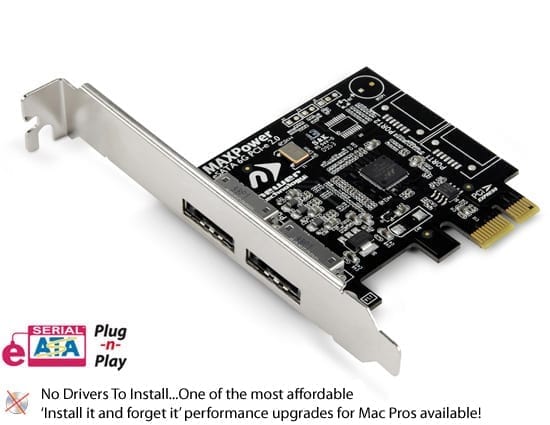







Hello OWC Angela ,
Great info , and you have answered all but one of my questions !
The hard drives obviously should not be knocked or bumped ,
and the Silicone Protective Sleeves are the answer !
BUT , will the drive fit in to the voyager while enclosed in the sleeve , or does the sleeve need to be removed ?
( not desireable )
Thanks
Bob Howells