While our gurus are hidden away in our back offices; neck deep in bench testing and capturing the new 2009 Mac Pro, I thought it might be nice to provide a pictorial glossary of this new beast. Many of us make the mistake that it’s obvious which shiny silver pieces hide the different drive bays and RAM slots; but I suspect lots of folks nod their heads knowingly with no idea what pieces go where. Apologies to those many Mac gurus who most certainly know all this stuff as far back as the Mac 128.
For the rest of us, I offer you a color-coded diagram of the 2009 Mac Pro: 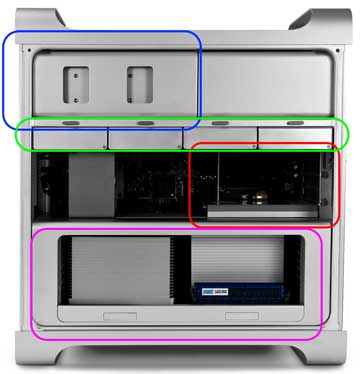
The blue rectangle surrounds the two Optical Bays. They use SATA drives (3Gb/s Serial ATA) and not the abandoned IDE/ATAPI drives. The top bay already contains an optical drive, but you can easily put in a Blu-ray reader/ burner in those bays. These devices will not play Blu-ray movies though, but that’s an issue for another blog. OWC sells a variety of SATA Blu-ray and other optical drives, some bundled with Roxio Toast.
The green rectangle surrounds the four SATA hard drive bays, which allow you to install up to 4TB of storage when using 1TB 7200-rpm Serial ATA drives. OWC offers a variety of compatible drives from which you can choose to pump up your hard drive space.
The red square shows the 4 PCI Express slots, one of which holds the NVIDIA GeForce GT 120 with 512MB of GDDR3 memory video card.
The magenta rectangle highlights the Processor and Memory boards. The RAM goes into a slide-out tray, but the positioning differs slightly between the 4-core and 8-core Mac Pro models. OWC has all the memory upgrades you need for reasonable prices; plus a trade-in rebate on Apple RAM, if you decide to replace the original memory too.
Apple has posted the full technical specifications of the Mac Pro (Early 2009) in their support area, or you can download the manual from this PDF link.


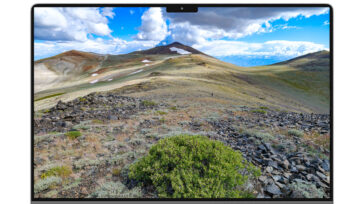


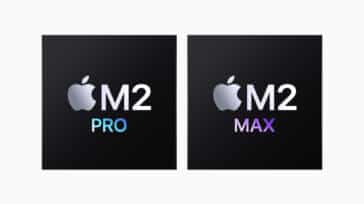


Hi!
I wanted to know, what exactly is that gray box to the left of the red PCIe rectangle? It has to do with the PCIe cards, holds them in place or something but I doubt that’s all it does. It must be some sort of heatsink. Also, what’s below it in the logic board? Northbridge? Southbridge? Chipset? Don’t know much ’bout mainboards!
And another question, I can’t put 3 nor 4 Graphics Cards, right? I think the max is 2, one in slot 1 and another one in slots 2 and 3, which leaves slot 4 available for…? What else besides a RAID card (for non-SDD configs) can you put in that PCIe slot?
Thanks!
The gray box is actually a cooling fan. It does move back and forth to accommodate installation of longer cards, but usually just sits in that position. There is nothing underneath.
Technically, you CAN put in up to 4 video cards – it just depends on how many slots those video cards take up. While many cards take up two slots (one for the card and one for the heat sink/fan combo), there are others that only use one slot – the NVIDIA GeForce GT 120 that came stock in many machines of that time was a single-slot card. However, unless you plan on doing high-end graphics on 4+ displays, filling your machine with video cards just seems like overkill.
There are many different kinds of PCIe cards you can put into that Mac Pro, from eSATA cards, USB 3.0 cards, FireWire cards (we can always use more ports), video capture cards, external RAID cards, and (of course) the aforementioned video cards.
Hey Chris, thanks a lot for the quick reply. Video capture cards are also called TV tuner cards, right? I’d put one of those in there. Also, I know internal RAID cards allow us to configure our HDDs in different RAID modes but, what are external ones for? BTW, good to know about the cooling fan to the left of the PCIe slots, it sure looks big and efficient (do you know its characteristics?). It must be a necessity in the case of two dual-slot video cards. Would those work in SLI mode/CrossFire mode?
And I have another question. Do you know of other full-sized computers that have such a good design? It’s amazing how well-distributed the components are, and how good the Apple product designers are at taking full advantage of available space and creating an amazing, state-of-the-art machine.
Thank you!
Actually, when I mentioned video capture, I was referring to something more along the lines of the Blackmagic Design Intensity Pro, which can be used to capture live, uncompressed video from a HDV camera. I have not seen a PCIe-based TV tuner card, though there are a number of USB2-based ones.
As for RAID cards, the only one I’ve read about that works with the internal drive bays in the Mac Pros is the Apple one. External RAID cards do just that – run an external RAID unit. These units are external enclosures that hold a number of drives, which are accessed via a cable to the RAID card.
As far as I’ve been able to find, neither nVidia nor ATI seem to have any plans to provide SLI or Crossfire support for Mac Pro models.
Unfortunately, I can’t really offer any insight about case design – we focus mostly on Macs, so we don’t’ spend a whole heck of a lot of time looking at Windows boxes. That said, I certainly appreciate how easy it is to upgrade the Mac Pro series – especially considering some of the older cases we used to have (*cough*cough*Quadra 800*cough*cough*).
Any testing on the 5th drive with the MAC Raid card?
Hi Grant–Thanks for checking this out. Look forward to the post.
Williston…good news on that bracket! Look for a new blog post on this soon!
I am looking to purchase a second optical drive for my new Mac Pro (2009). Which one do you recommend?
Hi Williston…we just checked this out! Put in a hd in the lower optical drive and it does mount on desktop. BUT, drive just kinda sitting in that bay…so would not recommend long term application of this idea.
There should be some sort of adapter that fits onto a 3.5″ drive and enables it to install securely into a 5.25″ bay…this may work:
http://eshop.macsales.com/item/Apple/CLONESLED/
We’ll check it out and let you all know!
I am looking to purchase a second optical drive for my new Mac Pro (2009). Which one do you recommend?
Could one use the lower optical drive bay for a fifth hard drive? Would there need to be an adaptor?
Thanks
Williston
Hi Webb,
To reply to your comment: Yes, you can install an Apple compatible SATA optical disk. If you do install a Blu-ray drive for burning, you must use software to recognize it. You can purchase Roxio Toast software from OWC, and the Toast 10 Pro package includes a High-Def/Blu-ray Disc Plug-in.
Please see the following pages in Apple’s Mac Pro (early 2009) manual for more information: Pages 31, 59, and 63-68.
By the way, OWC has all the new Mac Pro models in house right now. We have physically confirmed the two optical bays are both SATA with a SATA optical bay standard in one of them from the factory.
ilene aka OWCilene
I find it strange that the hot air from the processors is blown directly onto the RAM.
“The blue rectangle surrounds the two Optical Bays. They use SATA drives (3Gb/s Serial ATA) and not the abandoned IDE/ATAPI drives.”
SATA Optical Drives are not mentioned in the tech specs or the manual but I hope this is true. Can you confirm?
Thanks Webb