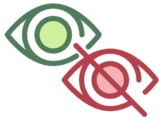
When Mac OS X El Capitan debuted in 2015, for the first time in the Mac operating system, you could hide the menu bar. This continues in macOS Catalina. I’m not sure why you would want to, but if you do, here’s how:
Hide the Menu Bar
1. Open System Preferences.
2. Click on the General icon.
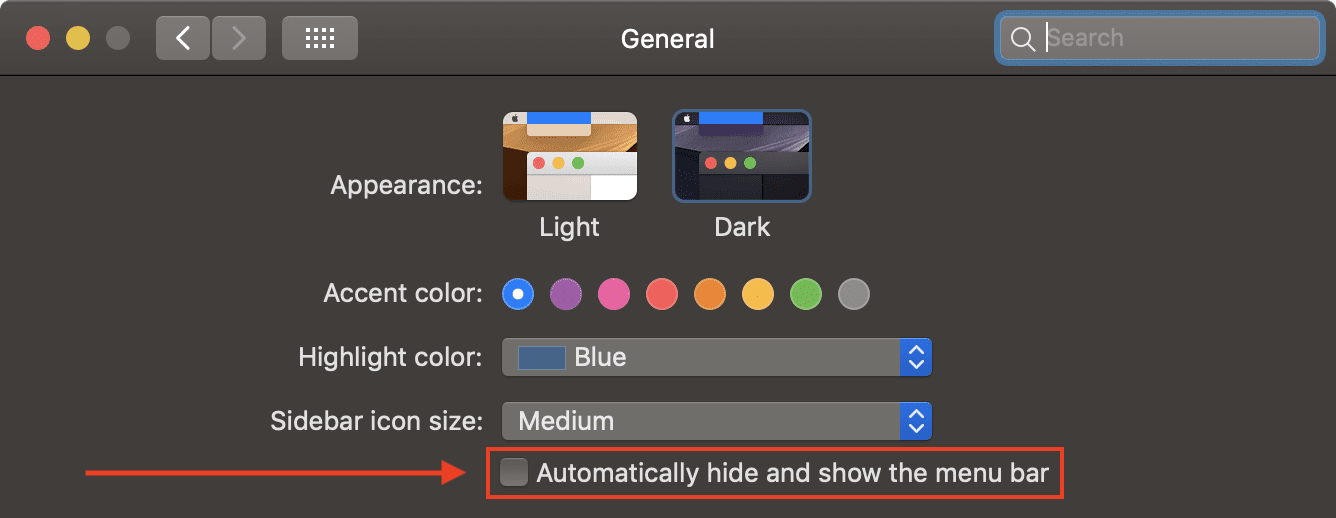
At the top of the new window, you’ll have several options under the Appearance listing.
In addition to enabling or disabling the dark menu bar and Dock, you can choose to “Automatically hide and show the menu bar.” Click this box and the menu bar vanishes. It will show up again when you glide your mouse arrow towards the top of the screen.
Show the Menu Bar
Don’t like it? To make the menu bar stay visible at all times, uncheck the “Automatically hide and show the menu bar.”
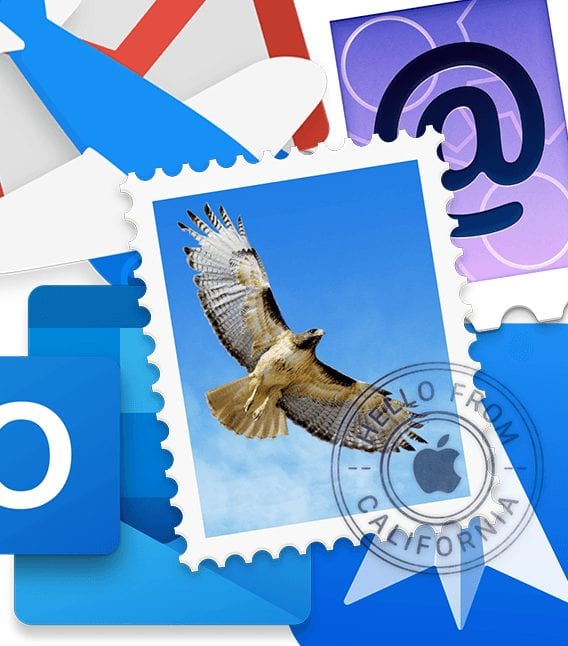
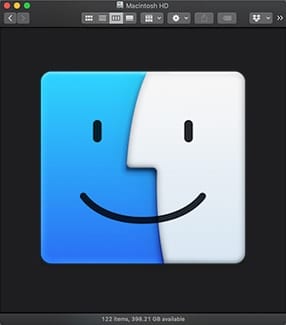







So after ensuring this box isn’t ticked, why does it keep disappearing when I open all the other programs on my mac?
Is there anyway to make the menu bar disappear with buttons and appear again when we press a DIFFERENT set of buttons?
Menu bar and dock still keep automatic hiding and showing even I uncheck both of them. I try to reboot the Mac to see if the problem go away but it did not. I gave up now!
While you mention this is for El Capitan and Catalina, it’s worth noting that on Mojave it’s located under Preferences>Dock. Not sure why it’s different from the others but….
Thank you!
In the last sentence in your article, I think you mean “uncheck” the “Automatically hide and show the menu bar.”
Thanks for catching that!
Thanks for this tid-bit about the (hiding) Menu Bar. I thought my computer had a defect. I didn’t know it was intentional.
Brilliant! Thanks!