
Do you have a recent MacBook Pro?
While these powerful notebooks have USB-C / Thunderbolt 3 ports on both sides, we’re going to tell you why you should charge your MacBook Pro using the ports on the right side.
On StackExchange and other sites, MacBook Pro users documented situations where charging using the left side USB-C ports caused unusually high CPU usage. The result? The machine would slow down while the fans on the device went into high gear.
The cause of this sudden quirk? Adam, a user on StackExchange, came up with a way to test what was happening and fully documented his results.
Which port should you charge your MacBook Pro With?
Adam discovered that if you’re charging your MBP using the left-hand ports and have other accessories plugged into that side, the computer heats up so much that a sensor — Thunderbolt Left Proximity — is alerted and a macOS process named kernel_task appears. Suddenly the fans spin up on the MacBook Pro and CPU usage is maxed out.
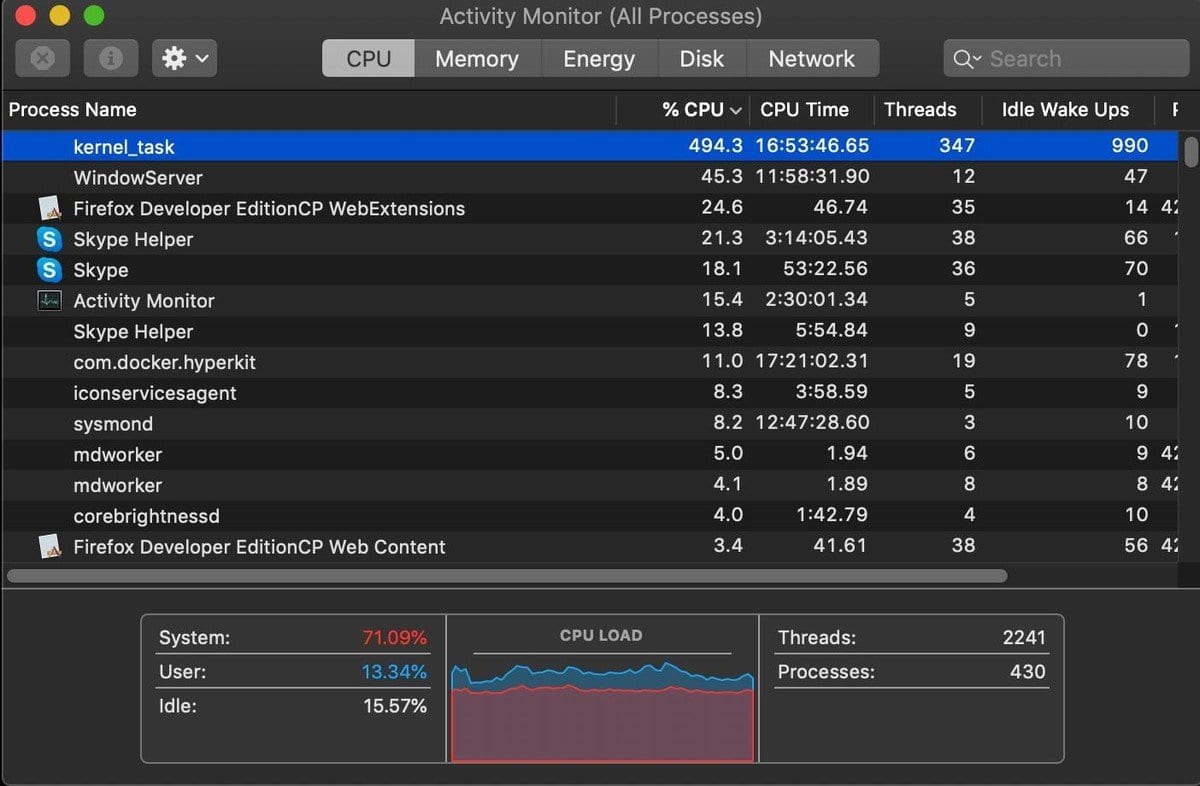
Stop the runaways
Adam’s graphed test results are too big to post here, but they conclusively show that plugging in power on the right side resolves this runaway state. He describes the test as follows:
State A a USB-C hub (a mouse and keyboard, plus power) and a USB-C HDMI 2.0 adapter, both on the left side. You can see the Thunderbolt Left Proximity temperature sensor rise quickly. About 3-4 minutes later the dreaded
kernel_taskhigh CPU usage starts.
State B cures thekernel_taskproblem by moving power from the left ports to the right. The left side temperature drops and thekernel_taskgoes away within about 15 seconds.
This is causal. Moving power back to the left side, restoring State A, quickly restores the temperatures andkernel_taskagain comes back after 3-4 minutes. Again moving power back to the right side, restoring State B, resolves the problem immediately.
Ergo, high CPU usage bykernel_taskis caused by high Thunderbolt Left Proximity temperature, which is caused by charging and having normal peripherals plugged in at the same time.
– Adam on StackExchange
Oddly enough, I personally ran into this problem a few months ago while reviewing a USB-C webcam. Not knowing about this issue, I believed it was the apps that came with the webcam that were causing the fans to spin up and the machine to slow down. A quick test today showed that it was resolved by powering the machine from one of the right USB-C ports.
The things you don’t know can hurt you!


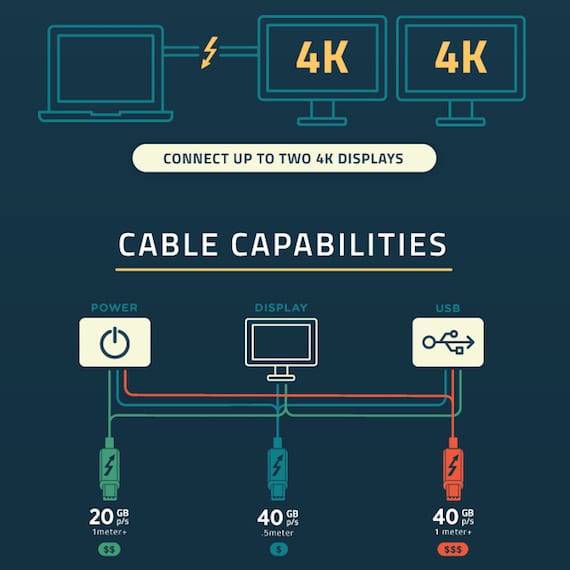






100% of the time the usb-c, on the left side of my Mac, is inconveniently on the wrong side. I have to rearrange the furniture, its running across the desk or the cord has a definite kink…its definitely a design flaw!
I solved the problen by go to Apple Store and they open the laptop and (MACbook pro 16 inch 2019) and cleaning it internally and removed the dust
I have MBP 2018 and never had this problem until recently. I was using the power charging cord power adapter that came with it. The the usb-C / Thunderbolt melted at the insert point in the computer I really thought was a one off until a week later it happened a second time. I don’t have an apple store near me we only have geek squad through BEST Buy. I wondered if it anything to do with me running Windows 10 through boot camp. I only have one program that only runs on windows and I need it to run tune my HD
I had the problem. I went to apple store and they make a Hardware check and clean the lapto from dust. Now he works charge from left and now fan spinning Macboog pro 16 inch 2019
I have a 2017 Macbook Pro 13 (i5 with 16 GB Ram). The dual core CPUs are sadly too limited and do not permit full PCI-E to support for all 4 TB3 ports. So Apple reduced the speed of those ports on the right. My question is now, I run a 5k2k LG (34WK95U-W) monitor with the TB3 interface. Since it is a TB3 monitor that needs a ton of bandwidth and also charges the Macbook Pro at the same time with the same port, where should I plug it in?
I have a late-2016 15″ MBPro. I have the OWC Thunderbolt 3 dock plugged into the left TB3 port powering the laptop and running one of my two external monitors and some USB stuff, and a TB3 cable on the right port running some more gear (Apollo TB interface, a second monitor and several drives). I have not experienced this problem. Did it occur with newer models of the MBPro? What years?
Thanks,
Robert
As far as I experience, it is an issue on 2019 and 2020 MBP’s.
Please tell Apple about this, because Apple could not help me when I complained in January 2021 that my fairly new 16-inch MBP drained its ’11-hour’ battery charge in 55 minutes due to the heat generated &/or high fan speed while charging from the left side. The problem was episodic & unpredictable, however.
I have a 13” Mac Book Pro 2020 M1 chip with only 2 ports on the left side. I have to charge on the left.
Also, I cannot send email. It does not even go into the sent folder. It just disappears, probably on Mars by now.
Thank you. I wish I had know this a few months back. Multiple re-installs of the Mac OS, thinking that certain apps were causing this etc. And all it might have take was to move the power to the right side.
Great advice!! I just got a new one with the USB-C and I was wondering if it made any difference. It does.
You are a star. This just happened all of a sudden after doing a big transfer from one external hard drive on one side of my Pro to another external drive on the other side of the Pro.
Since then I can’t charge off the LHS. Been driving me crazy.
I liked charging from the left because I’m right handed and wanted my mouse unimpeded.
Could it not be due to the CPU and its heat pipes (and it’s temperature sensors) being on the left side of the logic board? If those ports are used for high data / power delivery and video bandwidth, that area could add additional temperature into the CPU array causing the kernel to begin throttling and ramping up the CPU fan… Just a thought
BRO! Oh. my gooodness!! It gets worse!
Ok… try this… powering your MBP from the left side…. half way through a 10hr livestream event and you start seeing… THE CHARGE GOING DOWN —– EVEN THOUGH YOUR MBP IS PLUGGED IN!!!!!! and it gets down to under 50% during a massive livestream event!!!!
Has anyone else had this happen!!????
Is it the 16 inch Macbook Pro? If so, that’s normal. The CPU on that machine draws 45W at peak, and the GPU draws 85W at peak. If you’re gaming and streaming, you’re looking at a power usage of 130W. With the charger only providing 96W at most (realistically, 94W because of thermal overhead) the battery needs to supplement the power coming from the wall.
That’s… not how power budgets work. On combined load, both the CPU and GPU will downclock to keep the total power draw (including display and peripherals) under the 96W budget.
If it pulls the 2W difference from thermal overhead from the battery, it should last 40-ish hours of continuous use, assuming it’s using the entire power budget for the entire time.
I’m sorry, but you are wrong. On the MacBook Pro’s (for a very long time), they do NOT throttle down when the AC power is not enough – they user battery. Most consider this an advantage – you don’t lose performance when running on inadequate AC power.
Most Windows laptops will throttle down on battery, or under heavy load when the AC adapter can’t provide enough power.
Perhaps the writer or OWC could clarify if this is true when using a single cable from an OWC Thunderbolt 3 dock. My dock must sit on the left side of my 2020 16″ MacBook Pro and regrettably the supplied OWC cable is very short. Would the numerous peripherals connected to the dock make this problem worse?
My brand new 2020 MacBook from my employer does not have a charge port on the right side. It has two on the left side. I am having the same problems with battery drain, overheating, fan coming on, as everyone else with older models. It worked perfectly for about 3 weeks. The charge would last all day. Now 100% charge only lasts half the work day.
There are multiple things that could cause rapid battery drain from using multiple monitors plugged into your lightning jack or other peripherals that require a higher level of power. Also, rendering videos, compiling code or other services/applications can cause a hit to your battery performance. You could check your Activity Monitor to look and see what items show high energy consumption.
Have you tried a battery recalibration? See if that resolves your problem. I’ve been able to get by with the same battery in my iPhone for 4 years by using my iPhone, using it until the battery is completely dead until it shuts down, then fully charge it (although Zoom on my iPhone still drains it very, very rapidly.)
There may be slightly different variations of this practice for different devices and vendors, but generally inside the battery there are several cells and a computer board which allows for load balancing charging and talking with other computer components within the MacOS.
Hopefully somewhat frequently (once every few weeks or month) resolves the battery drain issue and at least it’s a step you can try that doesn’t cost anything extra to test.
Hope that helps!
Correction to my previous post.
Hopefully somewhat frequently doing a battery recalibration (once every few weeks or month) resolves the battery drain issue, and at least it’s a step you can try that doesn’t cost anything extra to test. Hope that helps! You might also check with your employer’s tech department to see if they have encountered this same issue with someone else in your company.
Cheers!
The new version of MacOS Catalina has a battery health manager, which is designed to extend the life of your battery as it ages. The method that it uses from my understanding has to do with lowering the maximum charge for the battery over time… You can turn the battery health manager off and your battery will charge to the maximum, maybe try that.
Read this when it first came out and it solved the fan issue I was having with my 2018 MBP but it exposed another issue.
I have my OWC Thunderbolt 3 dock with two monitors attached to it plugged into the right port, however, I have found for my third monitor (2009 iMac) I can only use the left side usb-c ports. This has been a pain logistically.
Life saver! I was going mad trying to work out what was slowing my 15″ macbook pro 2016. I was about to go out and buy a new one as I’m a photographer and it was affecting my shoots.
Thanks!
Do you think this problem was because the connected bits where not official Apple designs and could be faulty?
So when we refer to charging a MacBook Pro 16″ from “the right side” [so that the fans do not go into high gear], looking directly at an open laptop, which is the right side which is referred to (which we should use)? Does “the right side” correlate to our right side/right hand when facing an open laptop (which is really the left side of the laptop when closed & facing away from us?
So the computer’s left side ports (pictured in the top photo), which face our right side when we are working at an open laptop, the correct side ones to charge from? Thanks.
If it were me, I’d say the photo above with the caption “right side” is portraying what the author means by right side. Note the headphone port.
Just my two cents.
Why would you think of the right and left side like this? Yes, the right side when you’re using the computer in the normal orientation. I don’t understand why you’re asking if you should turn the computer to some arbitrary different orientation and use that as the perspective to determine right and left from…
I tried to run my new HDXT Pro monitor from the right side USB ports on my new MacBook Pro 16 inch – the monitor would not turn on. However, it works fine if it is plugged into the left side ports. This monitor requires mixing of two data streams – so there may be additional right left differences in the ports. I worked on getting the monitor to turn on with a Senior Mac support specialist who decided it must be a faulty monitor. I decided to try plugging to the other side of the Mac Book Pro – and voila – no problem
Thank you. Great catch!
Good tip. Makes sense. I’ll take your analysis at face value. Like you say, “The things you don’t know can hurt you!”
I wonder if this is true of using my 2015 15″ MacBook Pro.
I recently noticed that kernel_task was going wild as the temperatures outside got higher (I don’t have AC). It couldn’t even run my 4K monitor (connected through a TB2 dock) without slowing to a crawl.
I changed the thermal paste on the MBP last night and it now works fine with the 4K monitor on a hotter day. That said, when I start Google Chrome with the 4K monitor plugged in, kernel_task goes wild again. Without the 4K monitor, it runs Chrome just fine.
I will try to see how it performs with Chrome + 4K monitor WITHOUT the power cable plugged in. Might be a way to get some desktop productivity with chrome without slowing to a crawl.
Don’t have this problem with my 2019 MBP 15 inch, though I also purchased one of those cpu coolers that’s a couple of fans that mounts under the computer (and as a benefit allows to to tilt the computer) because the computer tends to run hot and with the cooler the temp of the bottom of the MBP tends to run about 110-120 degrees.
110-120 degrees of what? elephants? Sorry but I couldn’t resist the chuckle. Reminded me of my physics teacher who would scold anyone and everyone if they didn’t add units to their answer.
For any other pedants out there, I’m assuming you mean 120 Fahrenheit which would be a very reasonable 58-59 Celsius.
What if the USB-C hub were plugged in on the right side? Would the power connection on the left side still be a problem? Is the problem really a left side issue, or is it only a problem when both are on the same side, either right or left?
I recently bought an OWC Docking station for my Macbook Pro. It came with a stout but short USB-C cable to connect to my machine and is closer to the left side, so I connected it there. Adding a USB memory stick will bring the fans on and my machine gets really hot. Now I know why! Thanks
I wonder what happens with no HDMI on the left. My HDMI adapters get really hot, but I do use a USB-b hub on the left for disks with no problems.
In this statement “if you’re charging your MBP using the left-hand ports AND have other accessories plugged into that side”, is the “AND” important? I normally have the power adapter plugged into one of the left side ports and two devices (TB3 Dock, monitor) plugged into the two right side ports – i.e. only 1 device on the left side.
This is it!
I am using a 2018 15″ MBP.
I took screenshots when the kernel_task goes up to 200% up… to send to Apple…
So when do we use the left usb ports? :)
Meowrs! :)
The kernel_task process is what appears when the machine has exceeded its thermal threshold and has to be throttled. It’s the kernel generating a null CPU task for the CPU cores that essentially locks out the CPU’s cores by using the kernel’s task prioritizing to create idle states as often as possible while still processing the instructions (non-idle states) from the software you’re using. Those idle states and the ramped up fans are what help cool the machine to go back under the thermal threshold as quickly as possible.
It’s very likely that the path that the incoming power charge must take to the battery from the left port is either in direct line or proximal to other very high power components that are close enough to the TB3 proximity sensor that it causes that sensor to trigger the machine’s protection mode to cause the OS to throttle the CPU itself rather than wait for the built in CPU thermal throttling, which would be even more severe (and more dangerous as the rest of the machine would be much hotter in that case, which is very bad for components in such a cramped space.
This actually seems like a really bad design oversight on Apple’s part more than anything else. They should have labeled one port specifically for charging the machine so users didn’t end up with poor performance due to thermodynamics.
Thank you for the the explainer–it’s easy to misinterpret high kernel_task CPU as what’s causing the slowness, rather than that the MacOS is artificially generating high kernel_task CPU use as a means to throttle all other processes and reduce CPU use. You will actually see exactly the same thing when the battery is nearly empty, and probably other situations where aggressive power reduction is at play.
HOWEVER… it’s worth noting that kernel_task is always running (because, y’know, it’s the kernel; hierarchically all tasks are spawned by it), so it doesn’t actually “appear” like you and the article say–it’s just that it starts registering high CPU use as a means of throttling, so you can see the source of the slowdown.
Steve,
I have one of the new 6-core 16″MBPs too, and it has a truly annoying “feature” I’d like you to do an article on.
It regularly restarts itself; there is no pattern to it that I can see—and when it freezes (or restarts itself) all windows have to reload; password manager has to be restarted requiring a long password, etc., etc.—all this takes time. I have two other Macs (5K iMac and 2013 15″MBP) and neither ever need to restart in the middle of something. I am running latest Catalina on the offender, and earlier OSs on the other two.
Is it Catalina, or something in the MBP itself? Any suggestions gratefully received; this is a real, time-wasting problem that has been there since the first time I powered it up.
Hi, Kit –
Restarting itself seems indicative of an issue with the MBP. My 16-inch MBP doesn’t restart or freeze, and when I reboot — rarely — it loads quickly. Of course, it’s running the latest version of Catalina as well.
That being said, I did — once — have a situation where the machine had tried to reboot itself in the middle of the night (I’m thinking that Apple pushed a security update) and was trying repeatedly to boot off of the Time Machine backup. When I started work the next morning, the machine was hot and the fans were blowing at full speed. Since then, it hasn’t repeated that behavior.
One thing I can suggest is time-consuming and painful, but it may resolve the issue. That is to create a bootable backup, then boot from the backup, reformat the MBP’s drive, and do a clean install of Catalina. I had a MacBook Air that once did what you’re talking about, and that’s the only say I could resolve the problem.
Steve
I’ve also encountered this issue with flaky RAM or a short in another hardware component that caused my laptop to lock up and occasionally reboot. I had an older laptop with removeable RAM. If the RAM is soldered to the motherboard, then hopefully the laptop is still under warranty. Most new laptops (Apple, Dell, HP) make their devices so thin that the what used to be modular is not anymore.
I’d follow what Steve said by doing a clean install of Catalina. If it still acts up, make another backup and temporarily install Mojave or another High Sierra (which end-of-life might be this coming November 2020.) If the issue persists using other MacOS versions, then it might be hardware related and not OS related.
Best wishes,
Joe P
¿Is it Catalina, or something in the MBP itself?
I would say Catalina / Big Sur & also thinking Right / Left Charging is a piece of the problems
There is a mega thread describing the issue
iMac keeps crashing after Catalina upgrade
https://discussions.apple.com/thread/250717203
Thread describes a multitude of models effected new old ……Due to the diversity of systems described here 75 pages worth & else where experiencing shutdown issue with Catalina 10.15.2/10.15.3 / 10.15.4 is not hardware related . Also been pretty well sorted out this is not a specific peripheral issue Bluetooth , FireWire400/800 , USB 2/3 , USB-C , Thunderbolt 2/3 , with or without displays , with or with out hard drives the shutdown issue with Catalina 10.15.2/10.15.3 persist regardless of the diversity of system setups described.
I have MacBook Pro15″ 14,3 same issue since Catalina upgrade & continues with Big Sur
Have found a few things stop or prevent shutdown issue with Catalina & now Big Sur on my 2017 MacBook Pro 15″
• Syncing of iPhone , iPod , iPodtouch IPad will stop shutdown after all other applications have been closed .
• Using a YouTube screen saver that is some what graphically demanding will more often then not prevent the shutdown issue with Catalina 10.15.2/10.15.3 / Big Sur 11.2
• iTunes Visualizer in conjunction with using a YouTube screen saver seems to prevent the shutdown issue with Catalina & Big Sur 11.2
As far as I can tell the shutdown issue with Catalina 10.15.2/10.15.3 / Big Sur 11.2 is a GPU / CPU Firmware related issue .
Once the GPU / CPU dips below a certain point a Firmware bug/glitch closes all applications & shuts down / restarts the Mac requiring user name & password at start screen .
Is this unique to the left side? Or would you not see the same thing with the charging and peripherals plugged into the right side?
Hi, Jeff –
The problem does appear to be specific to the left side, as if there’s an issue with either the temperature sensor used on the left side, a bad design that causes that side to get hotter than the right side, or in how macOS reacts to the high-temperature reading.
The original post on StackExchange includes a set of tests in which the writer in which he swapped out power and USB-C cables. When everything was plugged into the left side (power and peripherals) the temp spiked and the fans kicked in, and kernel_task took over CPU usage. Plug power into the right and keep the peripherals on the left side, and everything was fine. However… (and this is from Adam on StackExchange):
Note that high temperature on the right side appears to be ignored by the OS. Plugging everything into the two right ports instead of the left raised the Right temperatures to over 100 degrees, without the fans coming on. No kernel_task either, but the machine becomes unusable from something throttling.
So it does appear that using one side for charging, the other for peripherals is the best practice in this case.
You guys think it would be valid to return this to Apple? I still have Applecare.
Steve,
I’m using a tb3 hub (CalDigit TS3 plus) with all my drives and peripherals connected to it and it also handles the charging of my MBP all over one connection. I’m not sure how I would separate things and charge from the right and leave the peripherals on the left. There is no way to turn the charging feature off on the TS3 Plus. Should I just connect the TS3 Plus to one of the right side ports? What about the right side temps that are ignored by the OS?
Hi Kal,
I think you will be fine using the Cal Digit that way, I am using one myself, and I was charging on the left side, I’ve switched over to the right side after reading this article.
Because you aren’t using an additional USB-C port on your computer, you aren’t incurring the additional heat caused by more than one connection.
Julien,
I do have a monitor connected to one of the right side ports. I spoke with Cal Digit and they told me to use my MBP charger on the right side and keep the TS3 Plus connected on the left side but use the opposite TB3 connections I use to connect the hub to my drives and computer. This way the TS3 Plus is not charging the MBP. Yeah I end up using a separate port to charge but it solved the problem I was experiencing and discussed in this article.