
You can take the notes that you’ve created in other apps, and import them into the Notes app in macOS. Sweet!
When you import notes, you can add them to your iCloud notes account or your “On My Mac” account. If you store them in iCloud, you can automatically see all of your notes on any device where you’re signed in with your Apple ID.
Here’s how:
1. With Notes launched, choose “Notes > Preferences…” or hit ⌘,
2. Choose to store your notes in iCloud or On My Mac. Click a folder in the account that you want to use.

3. In the menu bar, select either “File > Import from iPhone or iPad” or “File > Import to Notes.” The former will allow you to take a photo, scan a document, or add a sketch to a note.
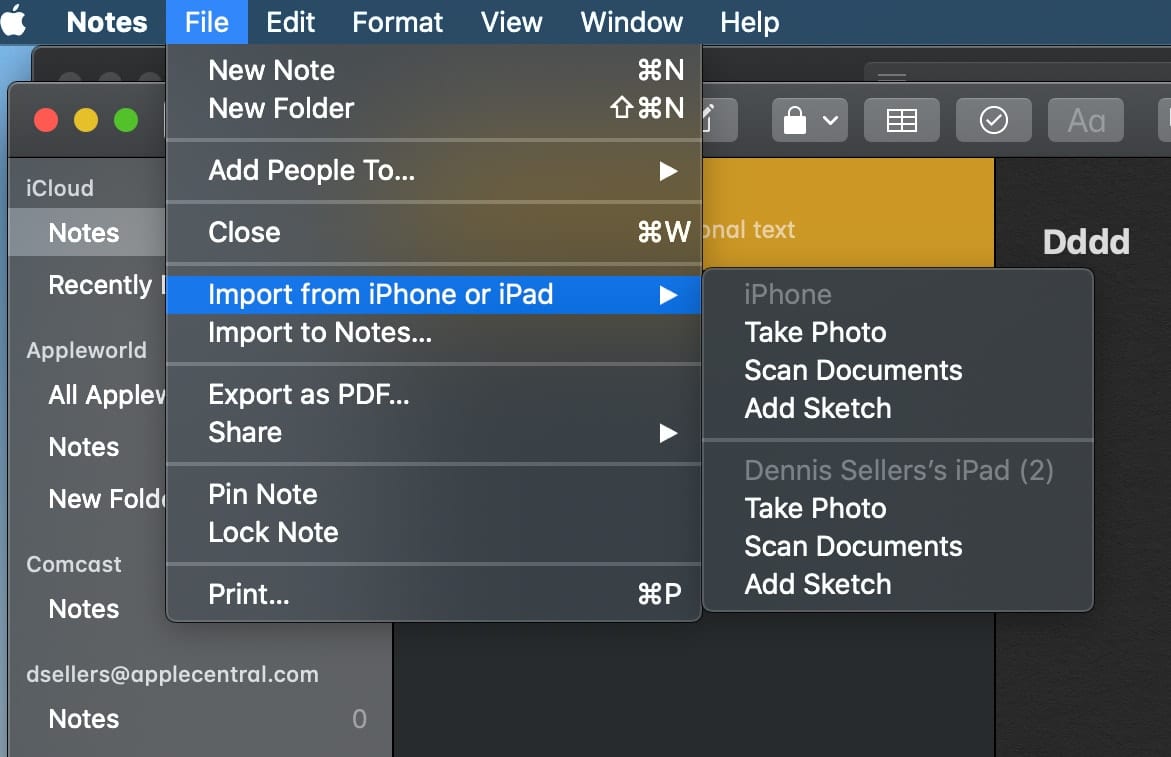
4. Select the file or folder that you want to import. If the notes that you’re importing are organized in folders, click “Options” in the lower-left corner to keep them organized.

5. Click “Import.” When you see a confirmation message, click Import again.
After your notes import, you’ll see a new folder in the Notes app called Imported.

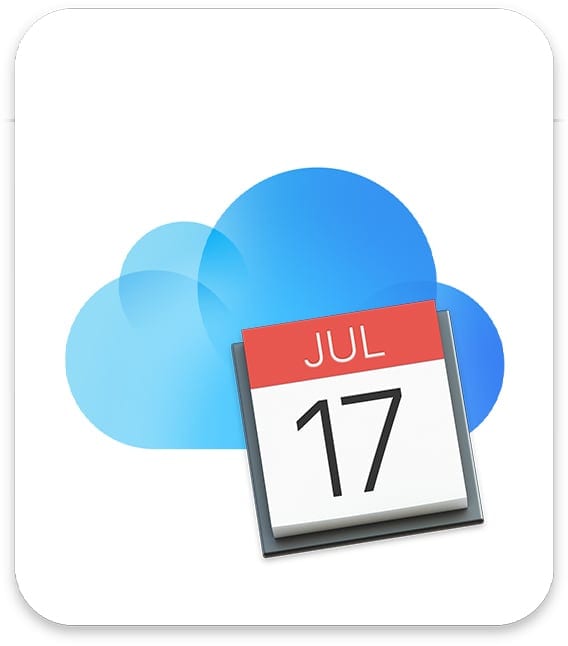







I’ve been using UpWord on my iPhones as my text notes app for some time. It mostly meets my needs (nested folder hierarchy, stores as plain text on DropBox, etc.) I just discovered that Notes does everything UpWord does and much more. So I imported the entire folder hierarchy into Notes on my Mac with ‘preserve folder structure’ enabled. Worked perfectly and since Notes automatically syncs to iCloud the notes also appeared on my iPhone 11 Pro, iOS13.5.1. BUT, unlike on the Mac, on the iPhone there were no folders. All of the notes just appeared at the same level in a single folder. Does any one have any ideas how to preserve the folder hierarchy on the iPhone?