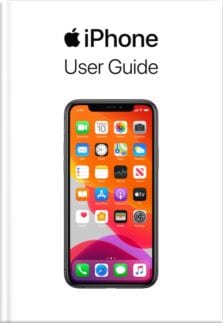
I recall hearing stories in the early days of the iPhone. Some people were hacked off because when they opened the box containing their newly purchased mobile device, there was no user guide. Of course, the reason for this was two-fold:
- Like all of Apple’s products, the iPhone was (and still is) reasonably intuitive.
- To include a comprehensive user guide would take up all the allocated space within the packaging. And likely much more.
These days, I think people are just used to searching online if they have a question, so it may come as a surprise that there is—in fact—an official iPhone User Guide that is always up-to-date. It is accessible regardless of the platform you are on because it can sync across your devices.
It isn’t installed on your phone by default, but with a simple download, you can have all 1,000+ pages in the palm of your hand – whether you’re holding a Max or a mini in said hand. But it lives in a place most users don’t naturally gravitate towards (at least not on their phones).
In its current iteration, the iOS 14 iPhone User Guide resides in Apple Books.
How To Find the iPhone User Guide
- On your iPhone, launch the Books app and select the search tool in the bottom nav bar:
- Start typing “iphone user guide” in the search bar, and the first option that appears should be the most current version. If not, just hit search once you finish typing.
Note: The iPhone User Guide is already in my library, so your screen may look slightly different than mine shown above.
- Select the first item under “Suggestions” – it will be the most recent version. In this case, iOS 14.3.
- Select the iPhone User Guide entry pictured above, and you will see the full listing.
It’s not shown above, but if you scroll down a bit, you will see precisely how Apple explains this particular book:
Publisher Description:
Here’s everything you need to know about iPhone, straight from Apple. This definitive guide helps you get started using iPhone and discover all the amazing things it can do.
Sounds exciting, doesn’t it? Let’s download it and take a look!
- Click the “GET” button to download. This is a free app, but like all apps (free or paid), you will be prompted to purchase (or get).
- Once downloaded, the user guide will be automatically added to your library. It will look something not quite unlike this:
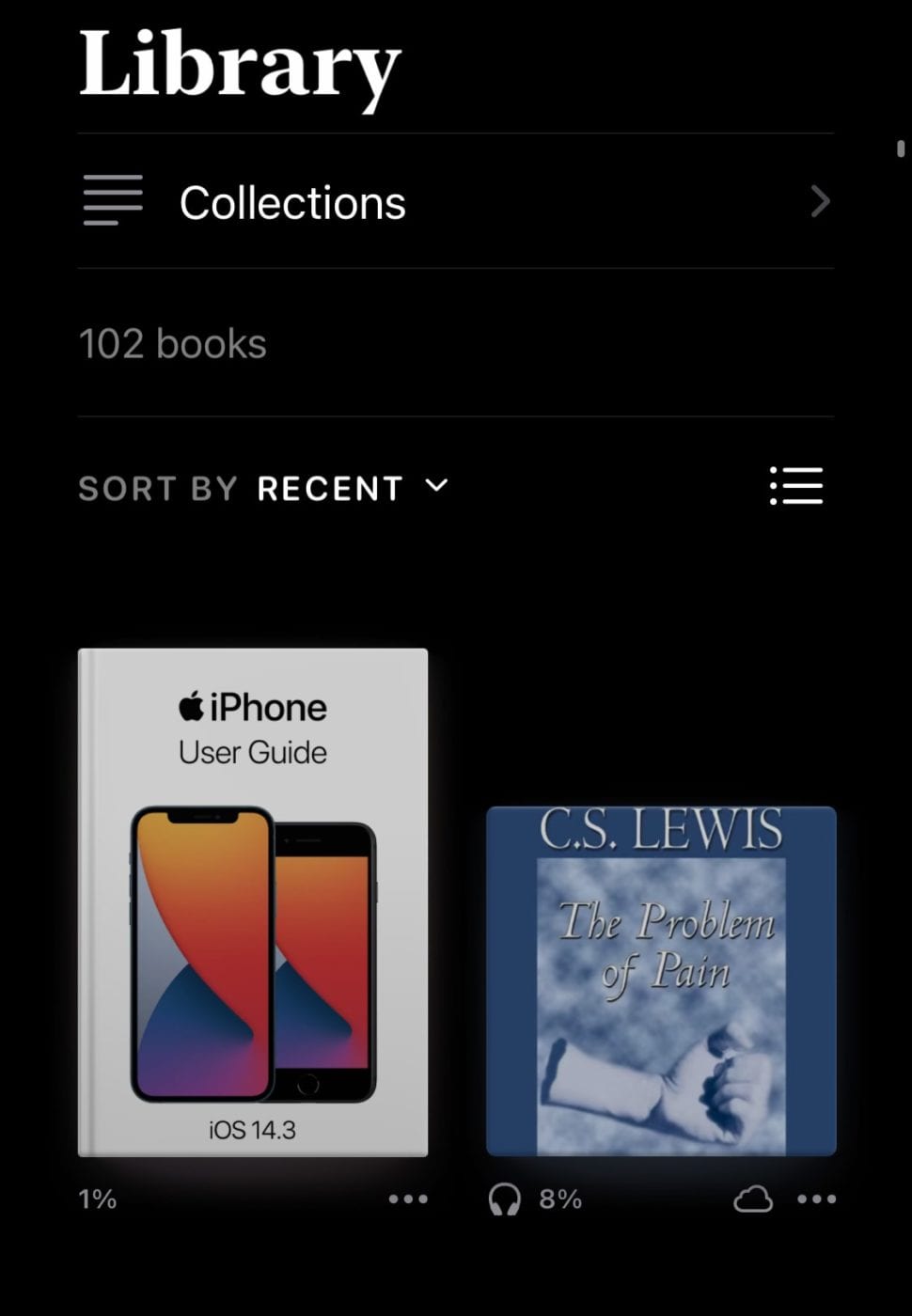
A Quick Look at What the User Guide Looks Like
As I mentioned previously, the guide is searchable and synchronizes across all of your Apple devices. So, I’ll dump a few screenshots from my MacBook Pro to make it easier to see what the guide looks like. Besides, I find it easier to read the documentation on my computer while I perform the actions on my iPhone. Popping back-and-forth between the Books app on my iPhone and whatever it is I am trying to do gets tedious after a while.
Don’t have a Mac? Don’t worry – the user guide you see below works the same way regardless of what device you are using. If you are reading this article, you presumably have an iPhone at least. :-)
The user guide opens with a page showing supported iPhone models. Clicking on the “list” icon in the window’s upper-left will show you the table of contents. Use this list to jump to whatever section you’d like, whenever you’d like.
Table of Contents
The iPhone Users Guide contains these items:
- Supported iPhone models
- What’s new in iOS 14
- Set up and get started
- Basics
- App Store
- Books
- Calculator
- Calendar
- Camera
- Clock
- Compas
- Contacts
- FaceTime
- Files
- Find My
- Health
- Home
- iTunes Store
- Maps
- Measure
- Messages
- Music
- News
- Notes
- Phone
- Photos
- Podcasts
- Reminders
- Safari
- Shortcuts
- Stocks
- Tips
- Translate
- TV
- Voice memos
- Wallet
- Weather
- Siri
- Family Sharing
- Screen Time
- Accessories
- Use iPhone with iPad, iPod touch, Mac, and PC
- CarPlay
- Accessibility
- Security and Privacy
- Restart, update, reset, and restore
- Safety, handling, and support
- Copyright
Now, let’s go through each of these in detail…
Just kidding. But here is one example of the kind of info you will see. As with all Apple Books, the iPhone User Guide contains internal links to other content within the book and external links to relevant information.
Searching the Guide
To search the user guide, click the magnifying glass in the upper-right corner, and type in what you are looking for:
There you have it—a brief look at the definitive, searchable, synchronized, and completely free iPhone User Guide. Apple keeps this information online as a web-version as well, but unlike the Books version, you cannot bookmark, add notes, sync, or any of the other fancy things that Books allows you to do.

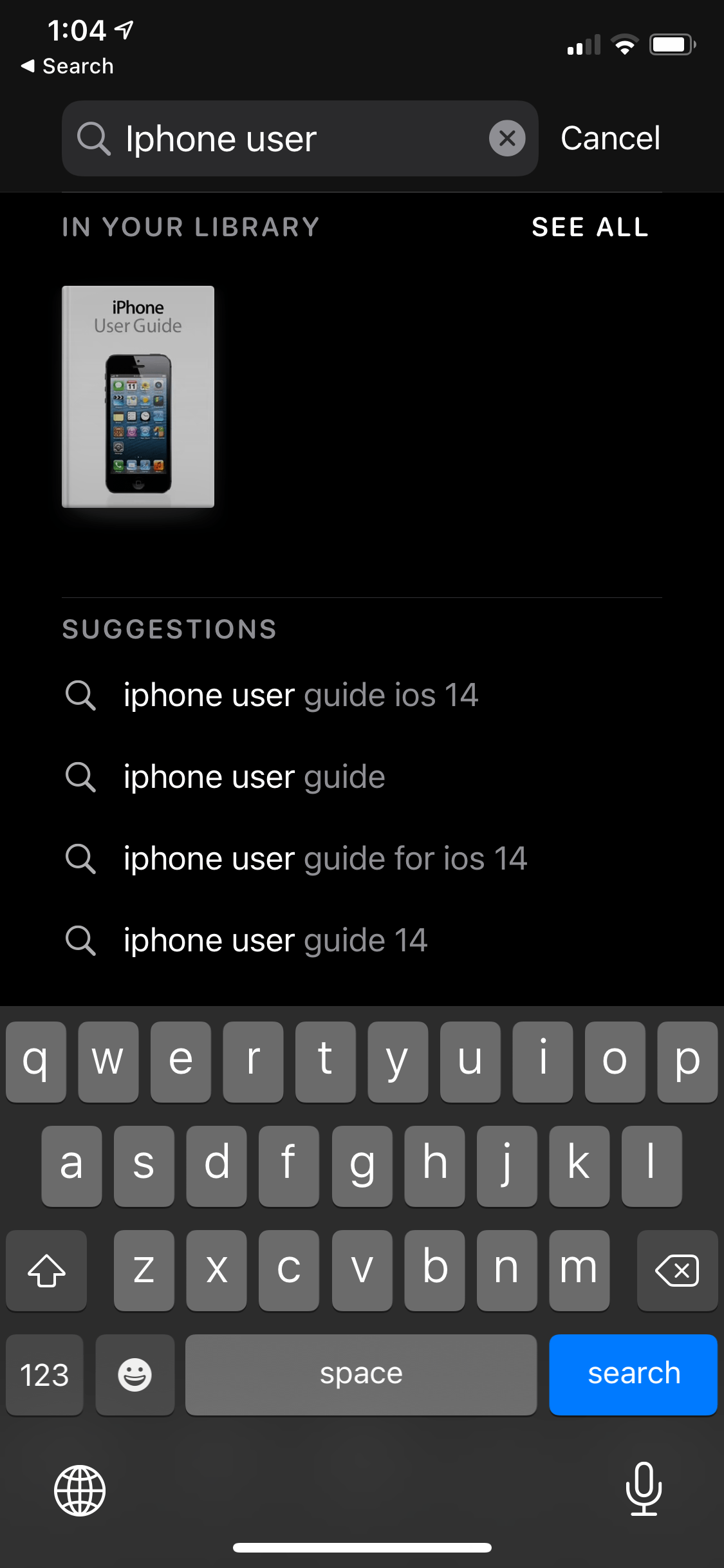
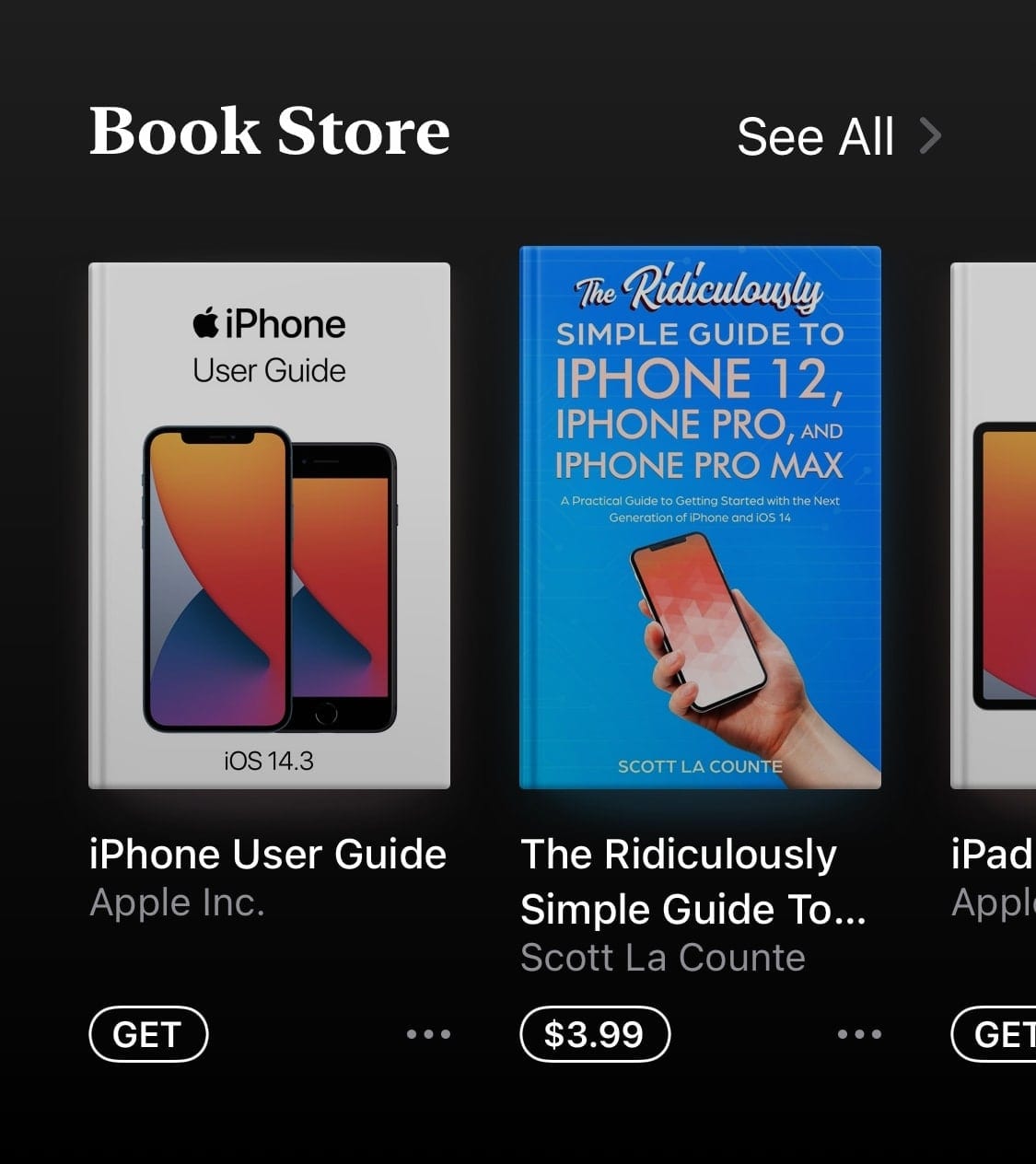
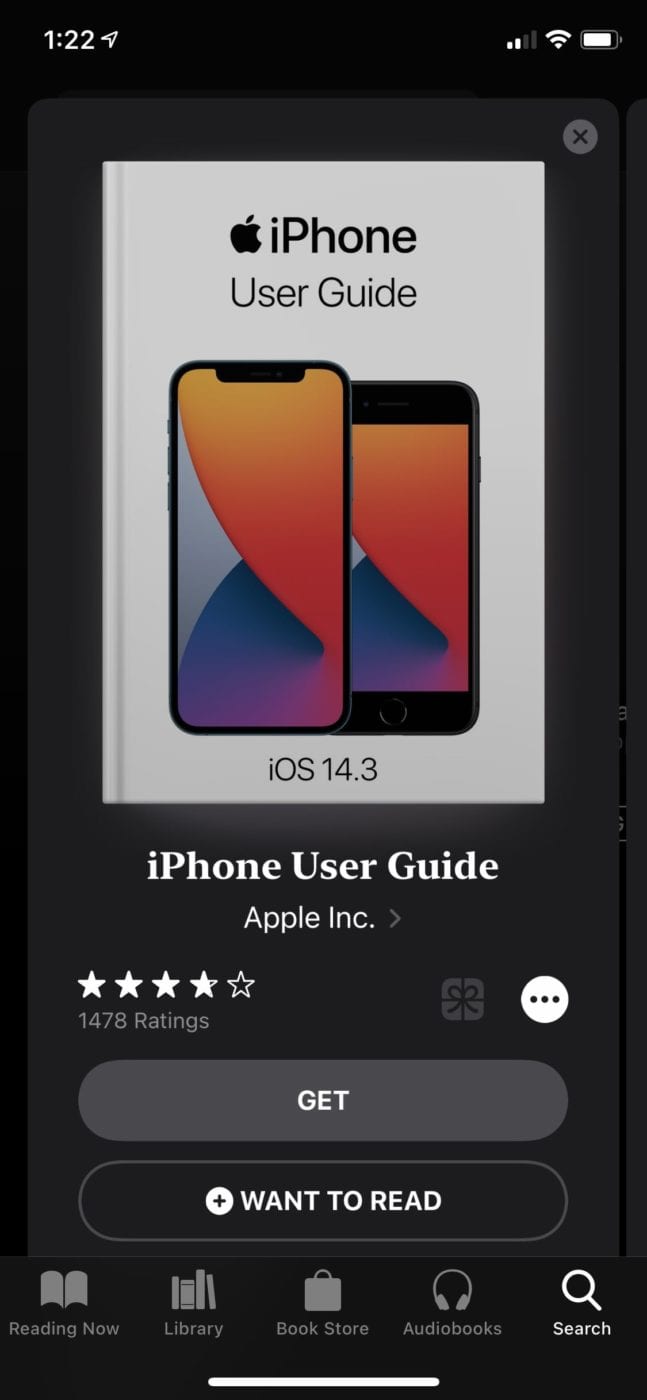
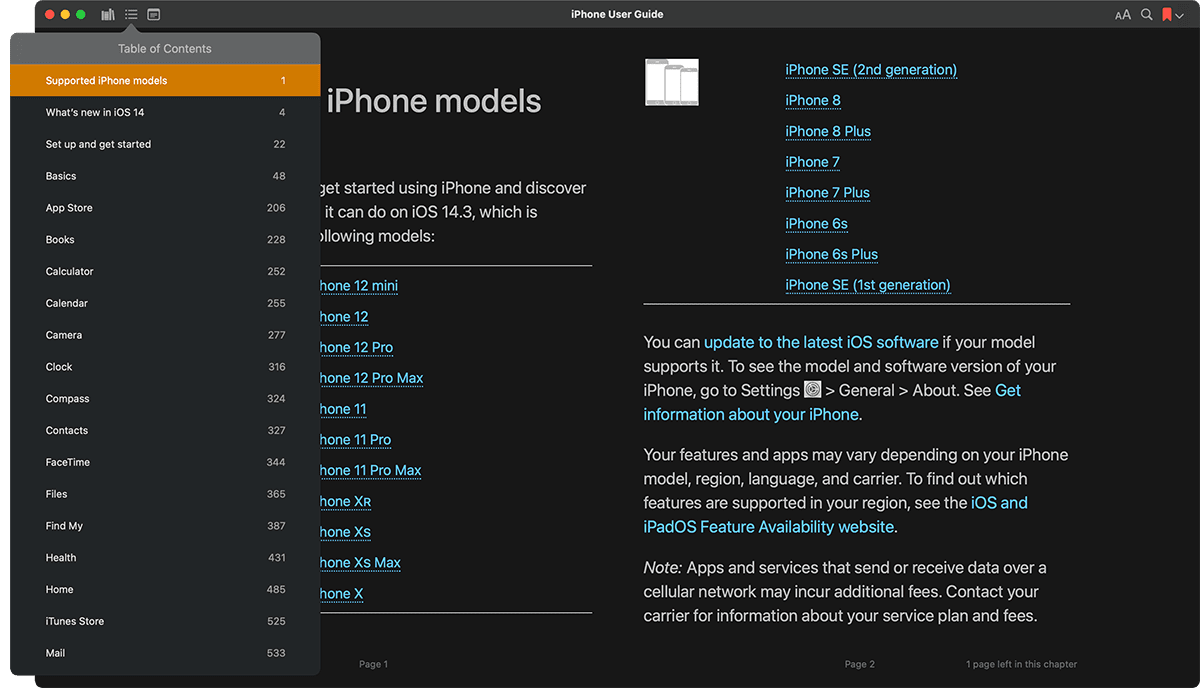
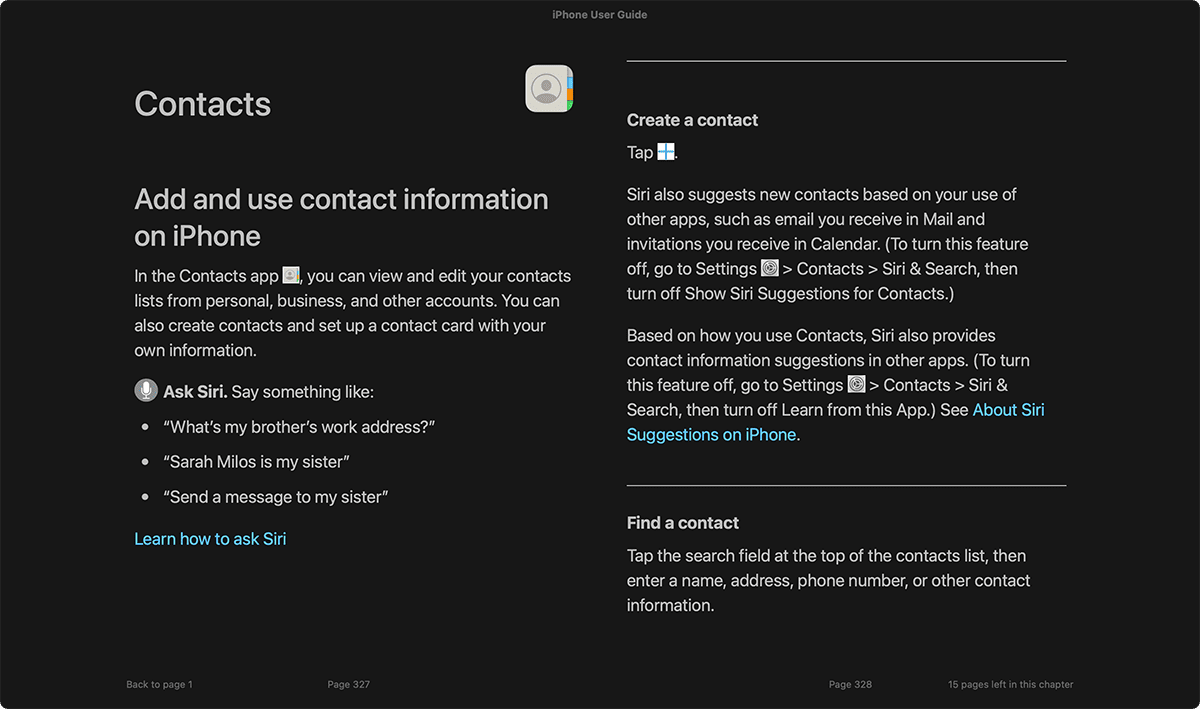
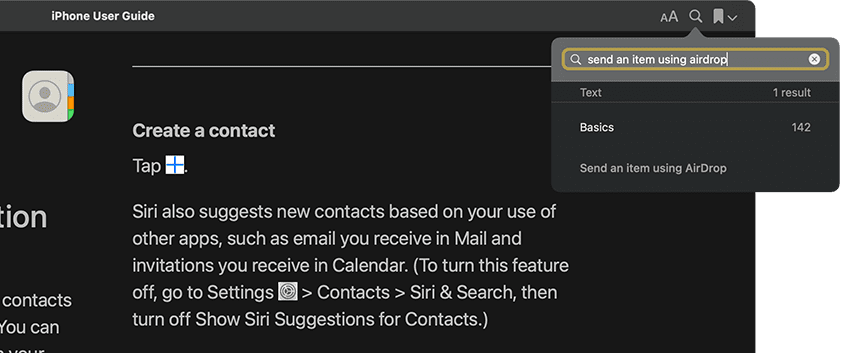

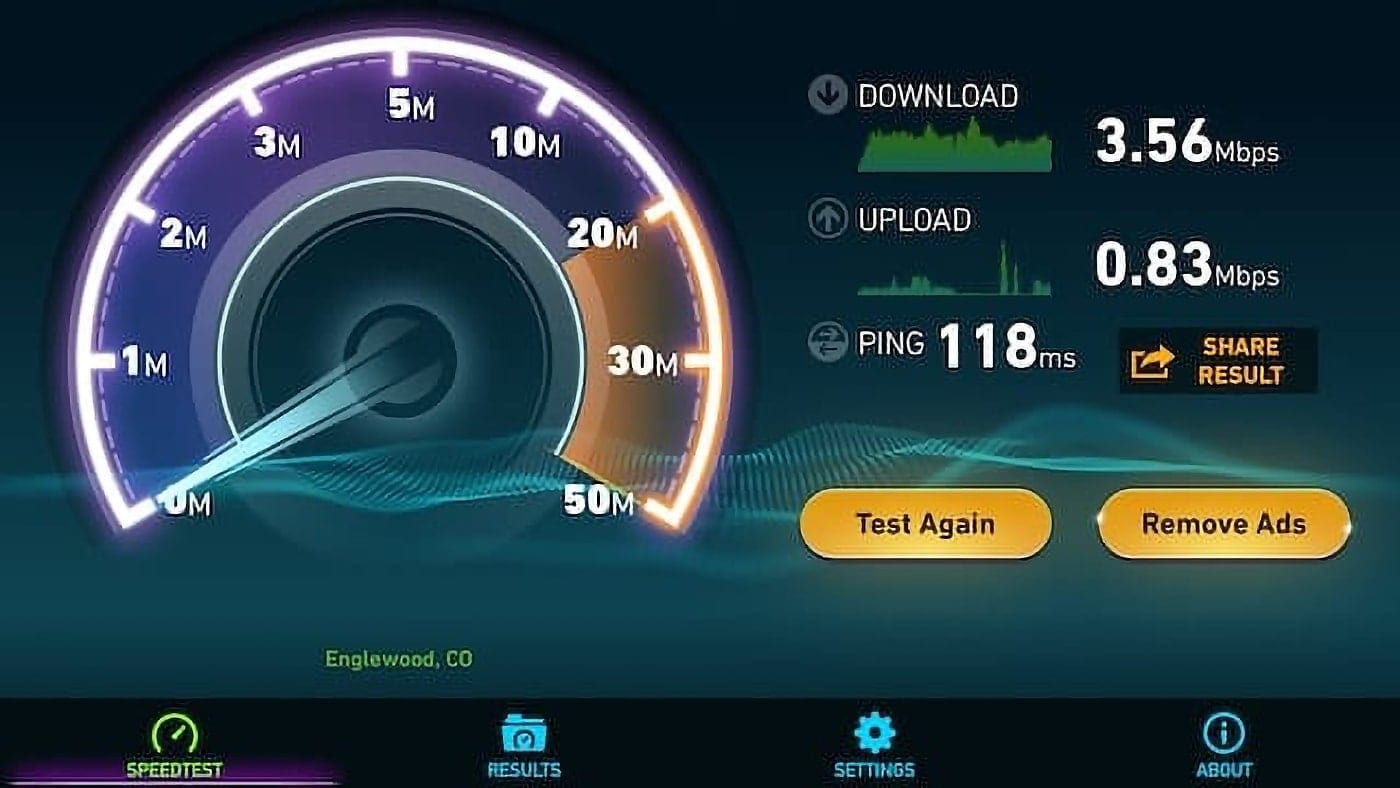
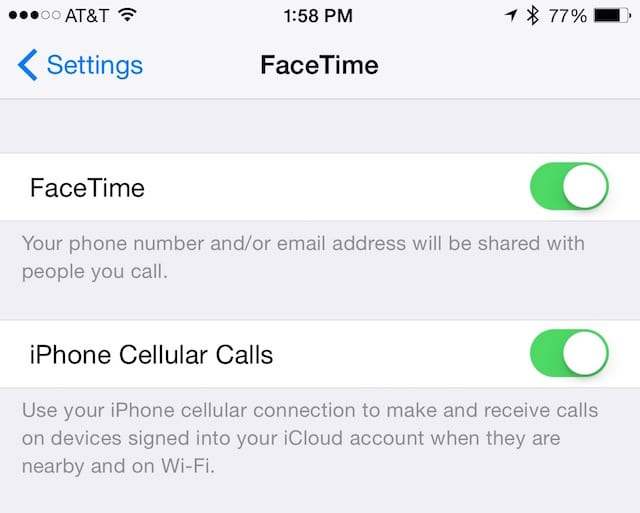






What Books App??
Formally called iBooks, Apple’s Books App comes pre-installed as part of every iOS, iPadOS, and macOS.
Strange. I don’t find it on my iPhone 7 with the latest iOS installed.
Is the key qualifier of your response, “installed, ” as in if it wasn’t installed on my phone at the factory, there is no reason why I would have it?
If you need to re-install it, you can do so from the App Store.
Bravo. Great information. I will share this with all my customers.
Is there a way to download it onto one’s computer? If my phone is acting up, reading the manual on the phone is not a good option.
And in spite of what too many think, it’s a PHONE, not an entertainment or reference center.
Absolutely. As I mentioned, I often read it on my computer – especially if I’m messing with a setting or something else on my phone. Use the Books app on your Mac. If you downloaded it on your iPhone, it will show up on your Mac for download. You can also download it directly from the Books app on your Mac (and it will sync with your phone as well).
Thanks!