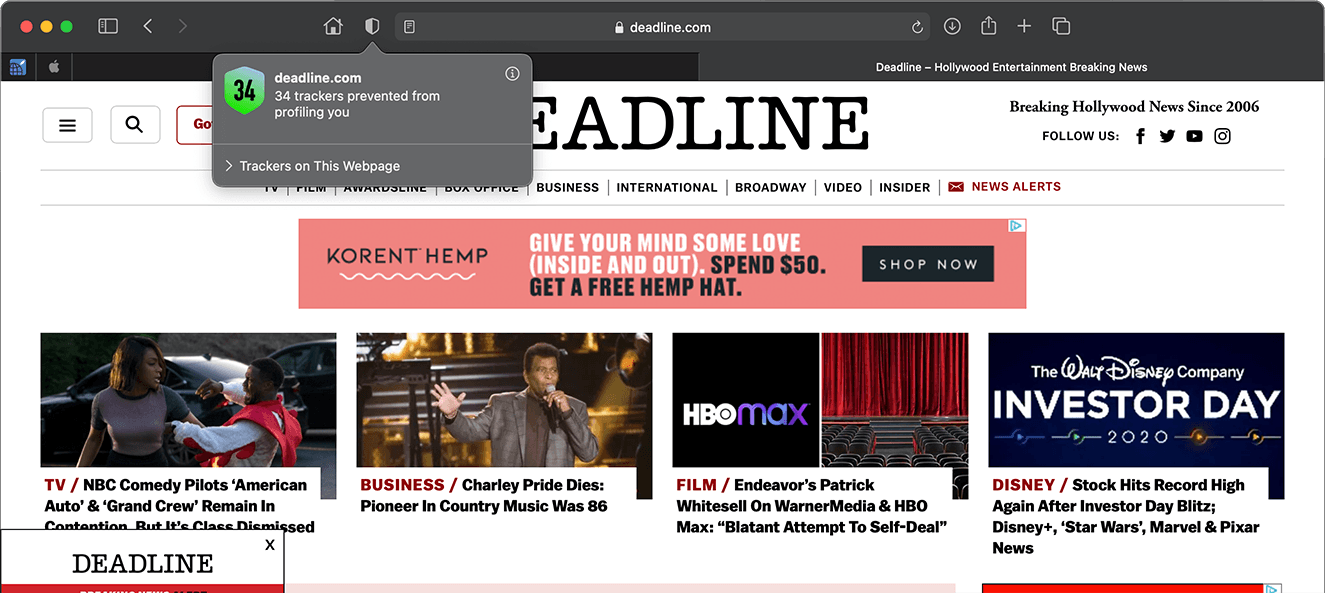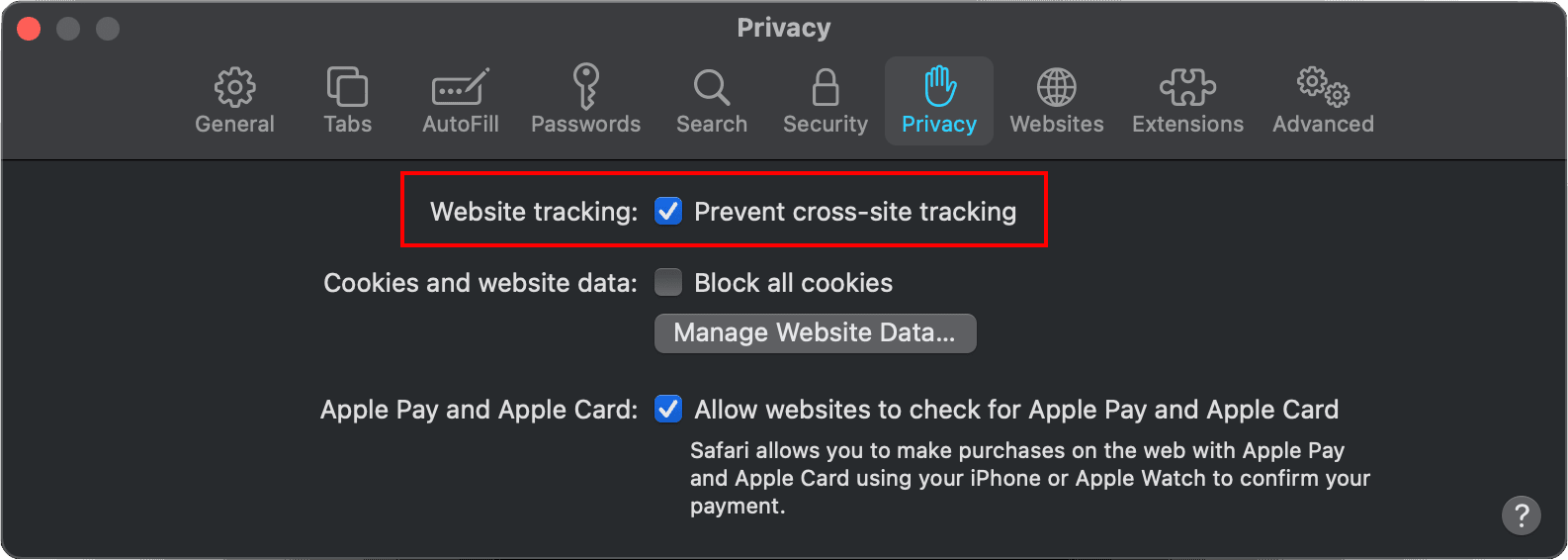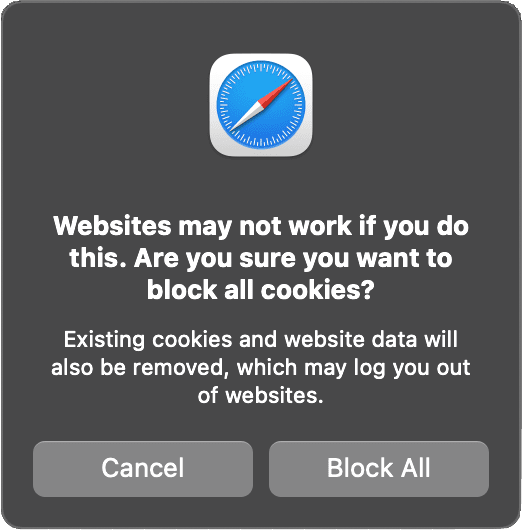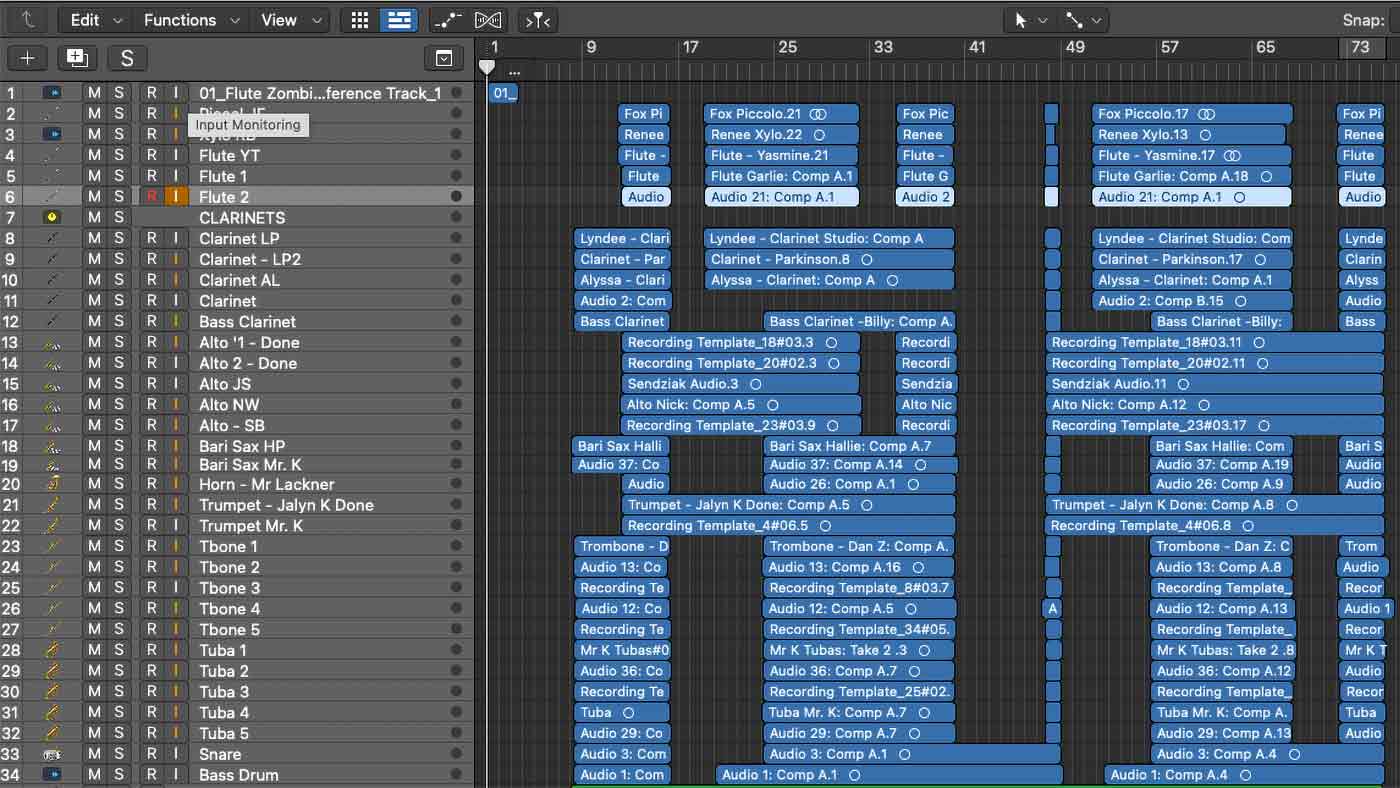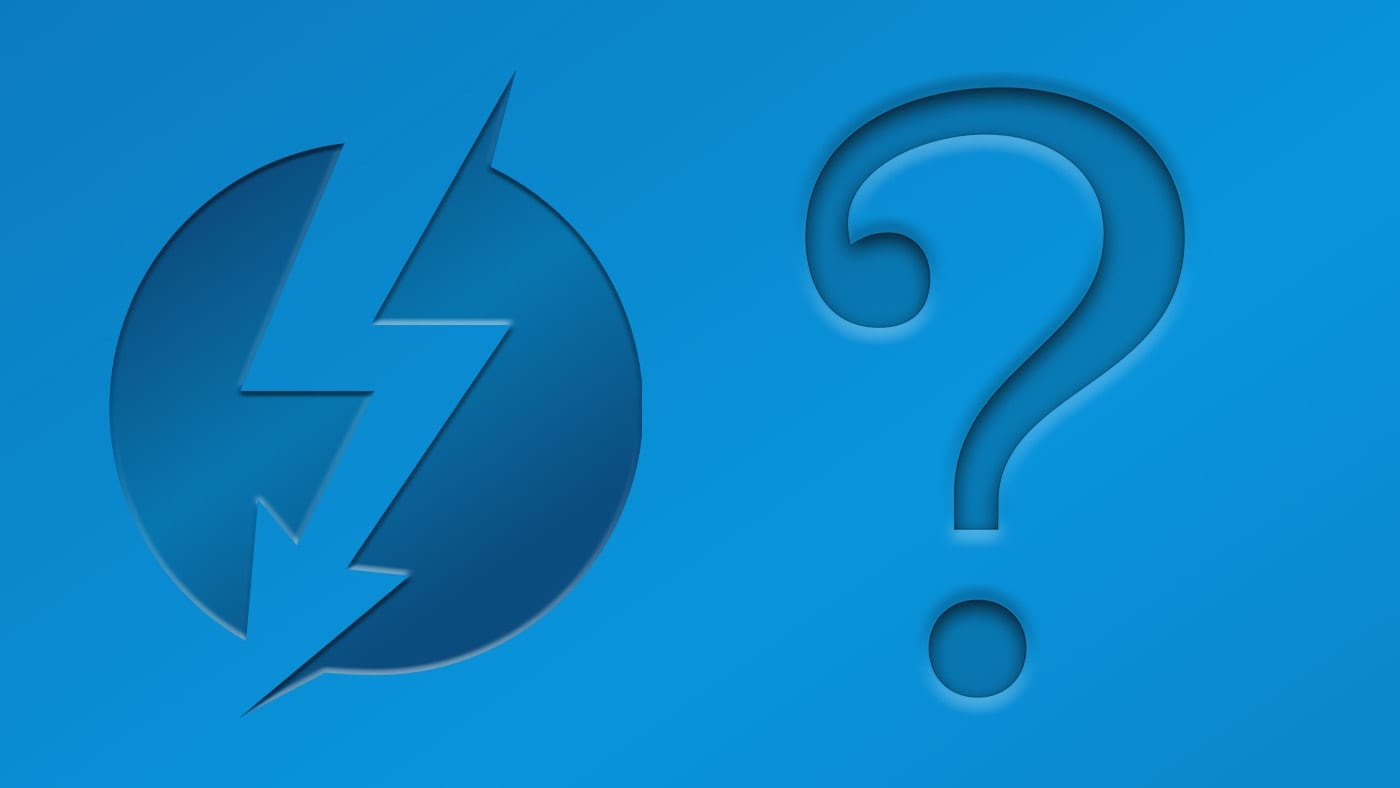Apple beefed up its privacy features in Safari 14. Among them, the Safari web browser gets a Privacy Report feature that expands on the company’s Intelligent Tracking Prevention functionality and is available in macOS Mojave, Catalina, and Big Sur.
Some websites allow data collection companies called trackers to track your browsing activity. Trackers can follow you across multiple websites and combine your activity into a profile for advertisers.
Intelligent Tracking Prevention uses on-device machine learning to identify trackers and blocks them from accessing identifying information. Known trackers are independently identified by DuckDuckGo.
You can get to the Privacy Report section in Safari by tapping on the icon that looks like two shields next to each other (well, at least that’s what it looks like to me) and choosing the “Privacy Report” option.
You must have cross-site tracking prevention enabled for the Privacy Report to work. The feature will prompt you to enable the feature if it’s not turned on already.
How to enable cross-site tracking
- With Safari open, choose Safari > Preferences
- Click Privacy
- Select “Prevent cross-site tracking.”
Unless you visit and interact with the third-party content provider as a first-party website, their cookies and website data are deleted.
Social media sites often put Share, Like, or Comment buttons on other websites. These buttons can be used to track your web browsing even if you don’t use them, Safari blocks that tracking. If you still want to use the buttons, you’ll be asked for your permission to allow the site to see your activities on the other websites.
Fingerprinting
By the way, every time you visit a website, it gathers data about your device—such as your system configuration—and uses that data to show you a webpage that works well on your device. As Apple points out, some companies use this data to try to uniquely identify your device—known as fingerprinting. To prevent this, whenever you visit a webpage, Safari presents a simplified version of your system configuration. Your Mac looks more like everyone else’s Mac, which dramatically reduces the ability of trackers to uniquely identify your device.
There are other privacy features in Safari 14. With the web browser open, go to Preferences, then click Privacy. As previously mentioned, one option is to prevent cross-site tracking. You can also choose to block all cookies, manage your website data, or allow websites to check for Apple Pay and Apple Card.
If you choose to block all cookies, this means Safari won’t let any websites, third parties, or advertisers store “cookies” and other data on your Mac. This could stop some websites from working properly.
The “manage your website data” option lets you see which websites store cookies and other info on your Mac. You can remove the cookies and info for individual websites or all of them.
If you allow websites to check for Apple Pay and Apple Card, when you visit a website it can check to see if you have Apple Pay enabled. If you’re on a Mac that doesn’t allow the use of Apple Pay or Apple Card, the website can check to see if you have either set up on an iPhone or Apple Watch.