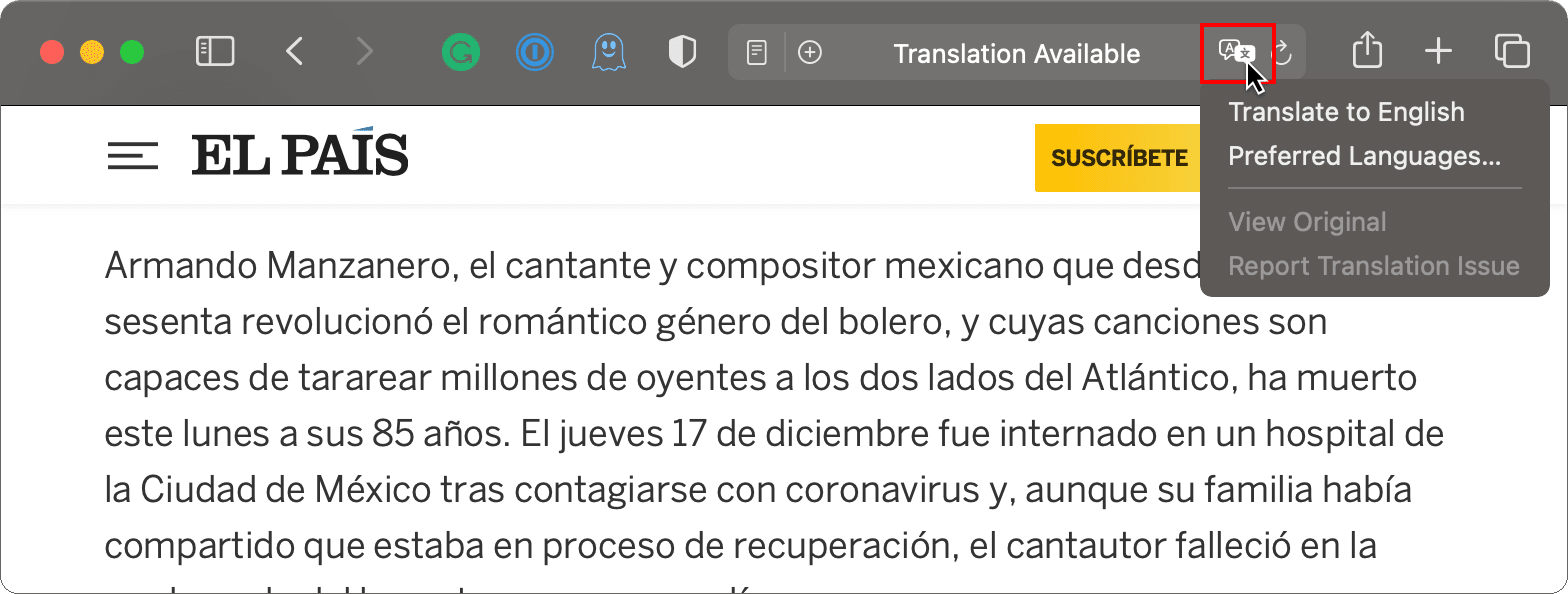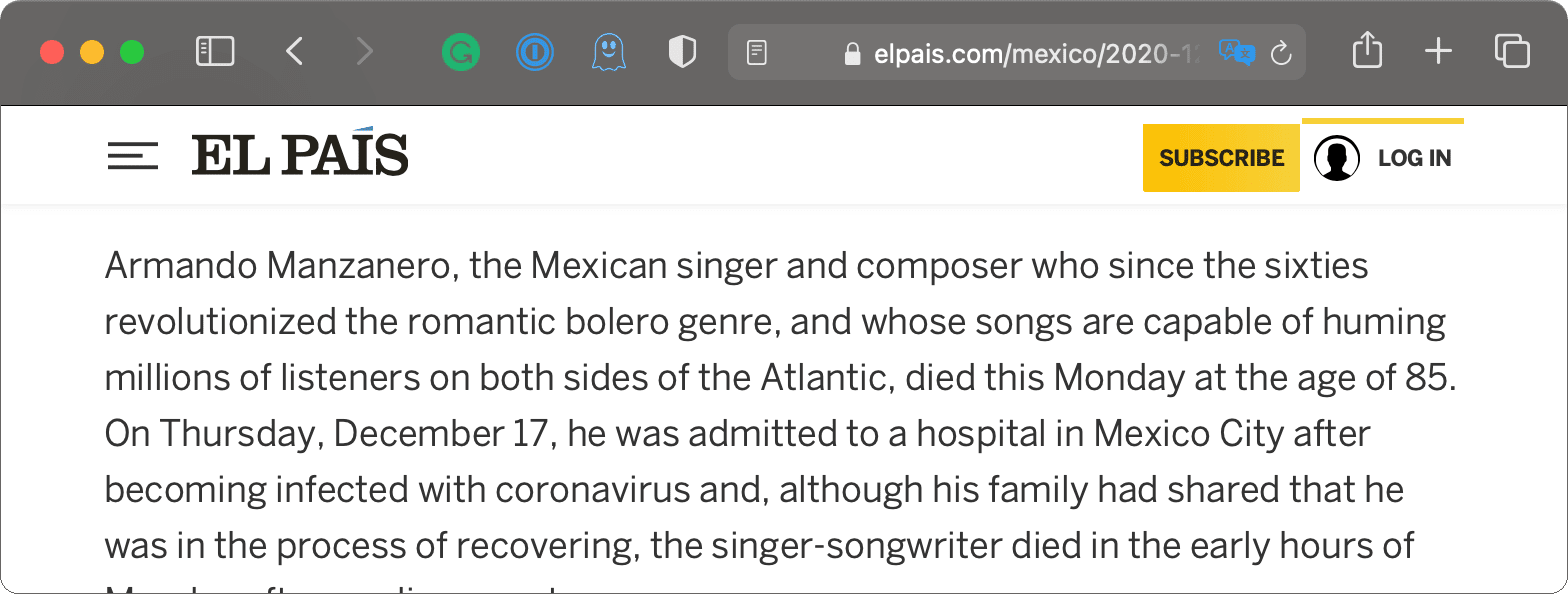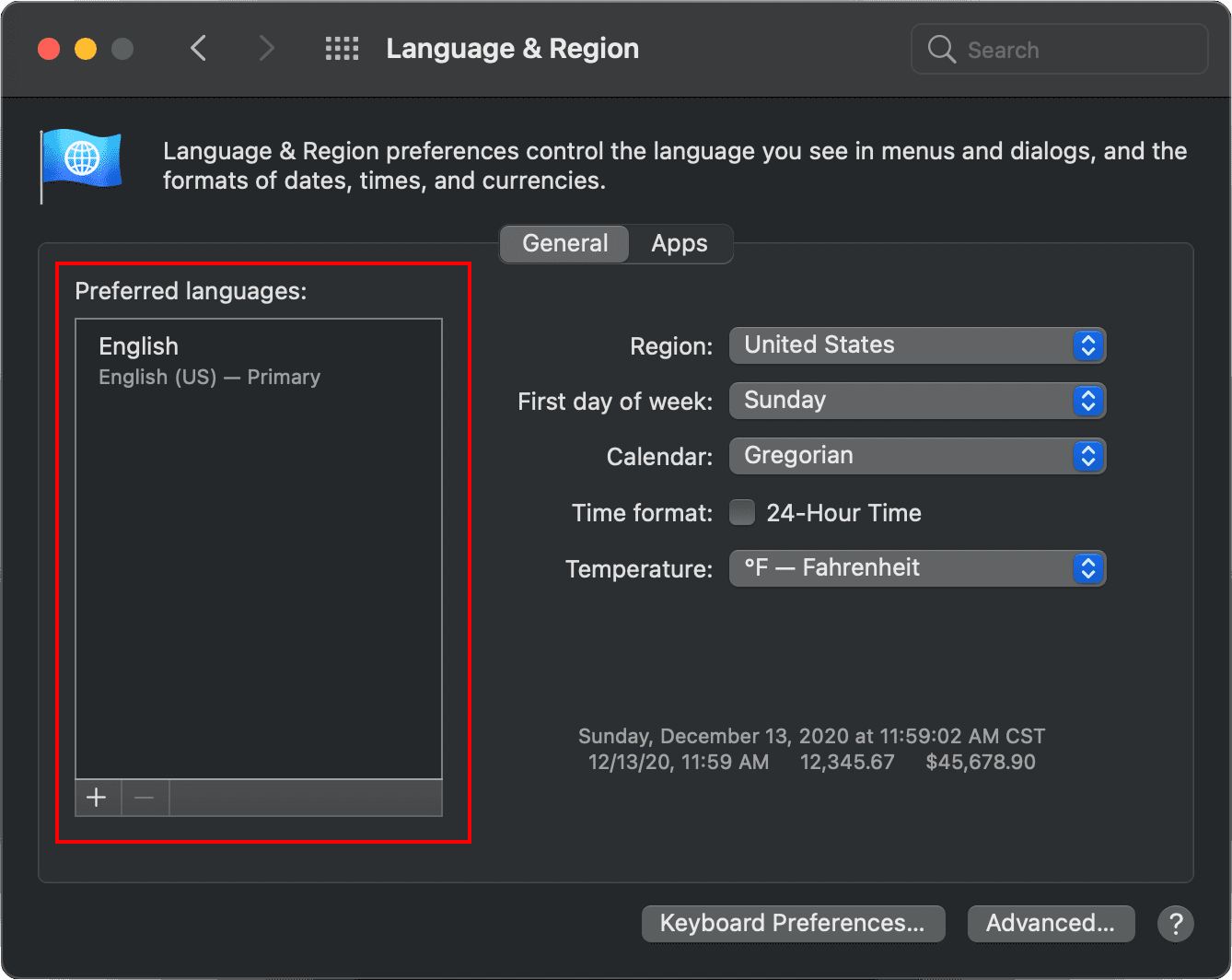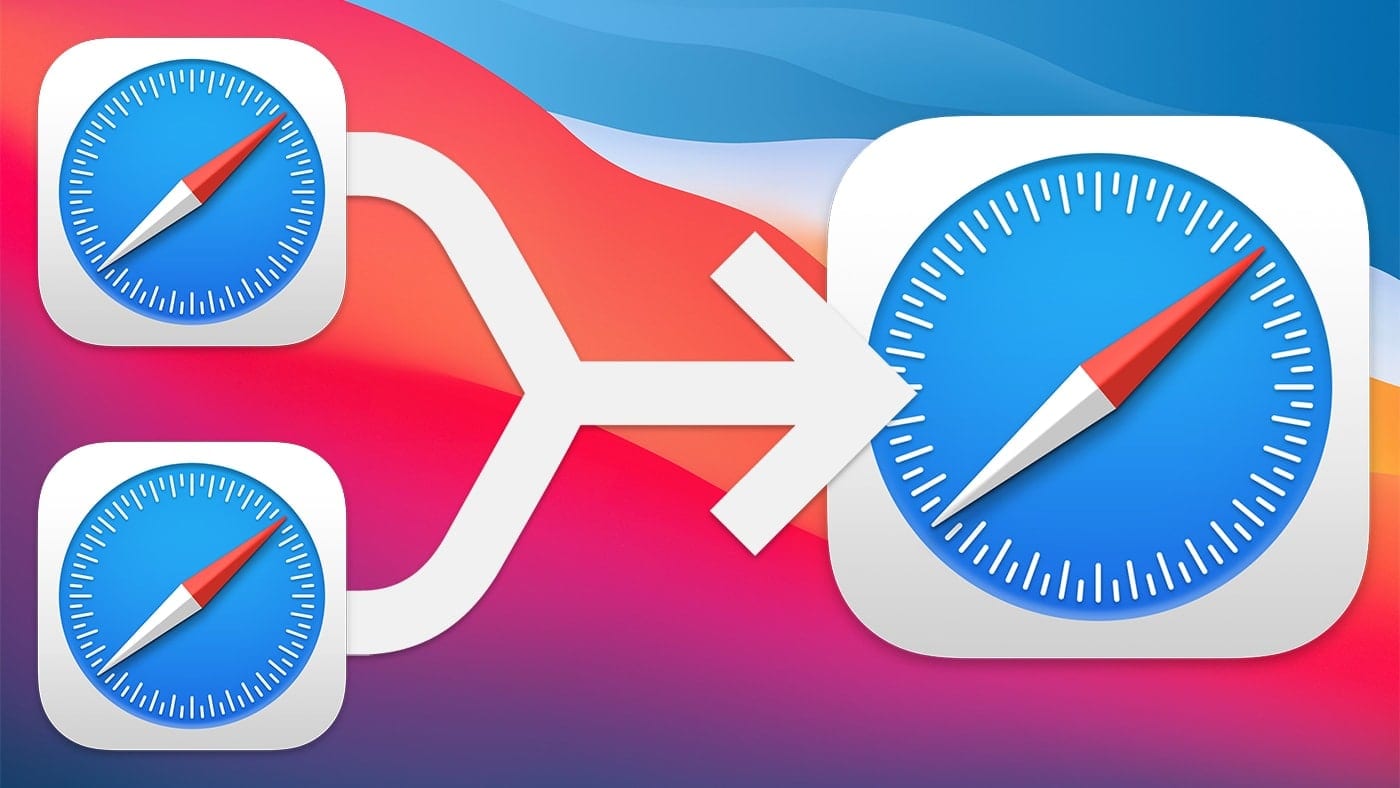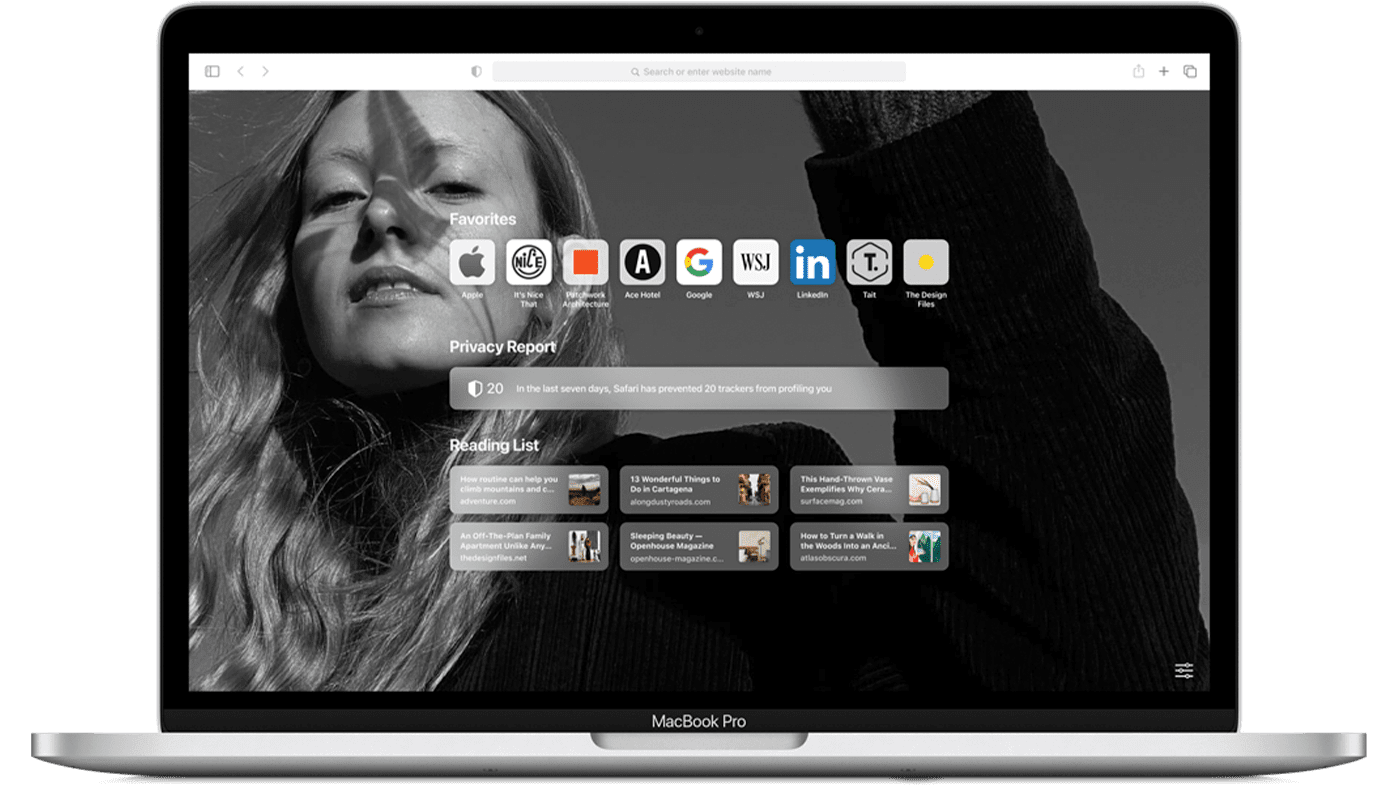With macOS Big Sur, you can translate entire web pages in Safari. When you encounter a compatible page, just click the translation icon (see in the graphic below) in the address field to translate into English, Spanish, Chinese, French, German, Russian, or Brazilian Portuguese in real-time.
Here’s how to translate web pages in Safari:
- In the Safari app on your Mac, go to the webpage you want to translate.
- Move the pointer over the Translate button in the URL file (it looks like toward balloons with an “A” in one) to see if a translation is available. If the webpage can be translated, the Smart Search field displays Translation Available.
- Click the Translate icon, then choose a language.
Preferred Languages
If you want to translate a page into a language other than English, go to the Apple menu and click System Preferences > Language & Region.
You’ll see the default preferred language on the left side of the window. To change it, click the “+” button at the bottom of the screen.
By the way, if the translate icon doesn’t show up, click the View option in the web browser’s menu bar and click Translate.