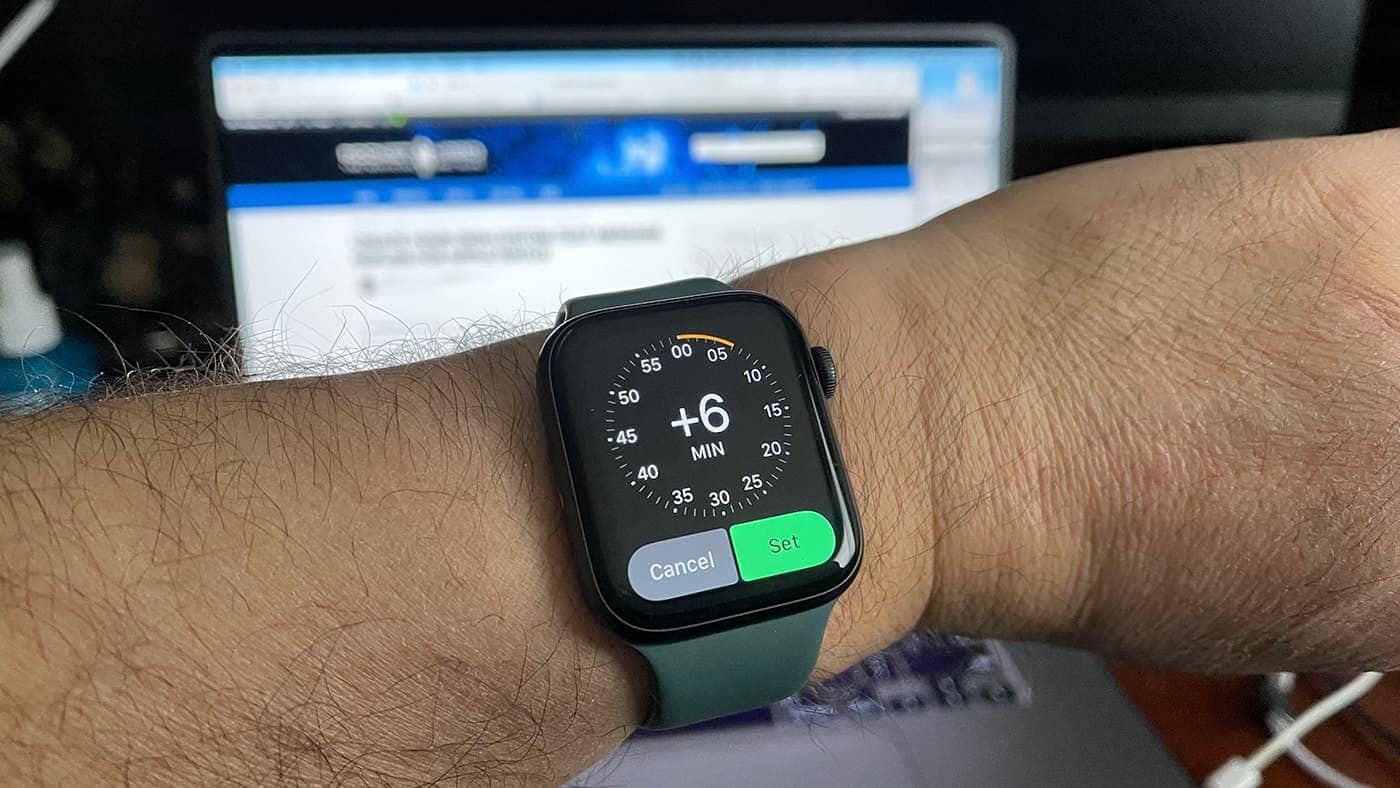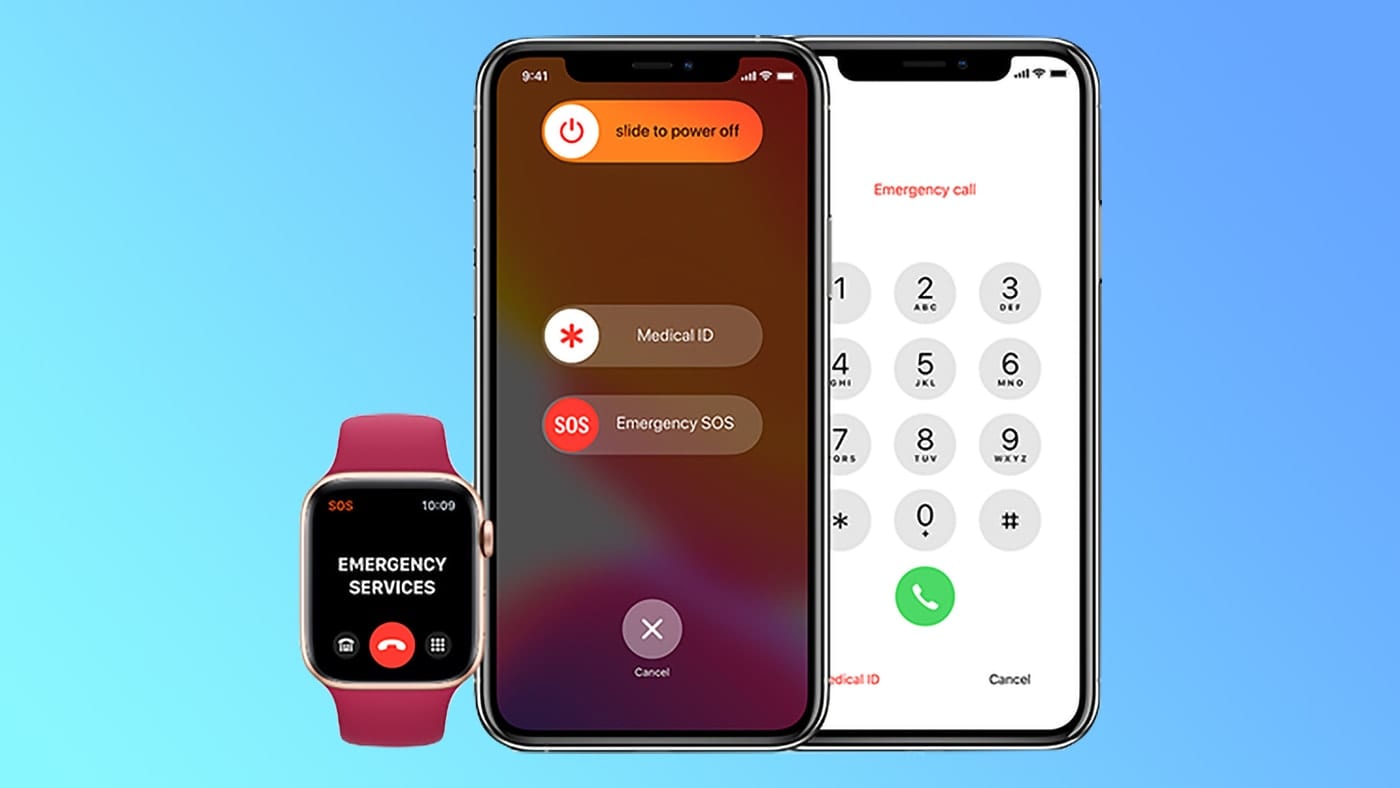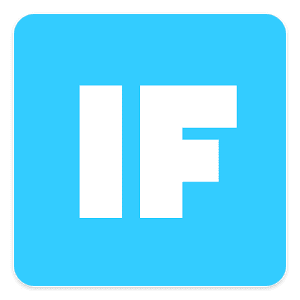Back in the good old low-tech days, my wife taught me a trick for always getting to appointments on time. She’d set her watch, alarm clock, and car clock ahead by a few minutes, which meant that she always left early for meetings after glancing at one of the timepieces. Although your Apple Watch is designed to be very precise thanks to Internet time synchronization, it’s easy to set the display ahead. Here’s how!
Don’t Set the Apple Watch TOO Far Ahead!
One caveat — don’t set your Watch too far ahead, or you may really have problems getting anywhere on time. Instead, setting it anywhere from five to ten minutes fast is usually sufficient to get you out the door early and to your next meeting on time.
It’s All In The Settings
As you’d expect, the Apple Watch settings app is the place to set your Watch time ahead by a few minutes. To get to Settings, press the Digital Crown to make the apps appear, then look for the “gear” icon. Tap it to enter Settings.
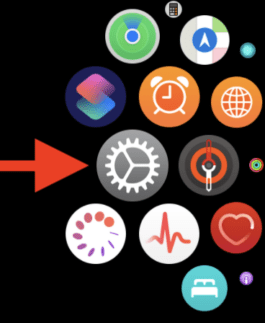
Once in Settings, scroll with your finger or by turning the Digital Crown until you see the Clock button. Tap it.
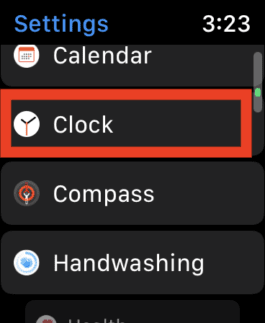
The first Clock option is “Set Watch Face Display Time Ahead”. It’s set at +0 min, meaning that the watch displays the actual time. Tap the “+0 min” button to display a way to change the displayed time:

Rotate the digital crown until you get to the desired number of minutes ahead you want your watch to display. When you see the magic number, tap the green “Set” button.
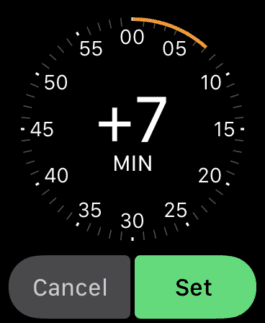
Alerts and Notifications Don’t Change
It’s important to note that alerts and notifications still happen at the correct “real world” time. Set your alarm clock for 7 AM, and it’s going off at 7 AM — even though the Watch face will show 7:07 AM.
Be sure to check out this recent article for a tip on how to Create Your Own Custom Text Message Replies for Apple Watch.