In March 2020, Apple acquired Dark Sky, an iOS/Android app that offers “hyperlocal” weather info with down-to-the-minute forecasts. Some of its features have been rolled into the Weather widget on macOS Big Sur.
One is the addition of precipitation predictions in the next hour (though this is a U.S.-only feature for now). In the medium-size and large Weather widgets, you can view a minute-by-minute chart that shows the intensity of rain or snow over the coming hour.
How to Access the Weather Widget
You access Weather by launching the Notification Center, click on the clock in the menu bar (it’s at the far right and top of your Mac’s screen). You’ll see a list of widgets.
Click an item in a widget to see its details or take an action. For example, click the item in the Weather widget to see full weather details (including the hourly and five-day forecasts) for your selected location at weather.com.
How to Enable Location Services
Also, make sure that Location Services is enabled if you want to get the full benefit of the widget. Go to “System Preferences > Security & Privacy.” Select “Location Services” and scroll through the list on the right-hand side of the window and check Weather (you’ll probably have to click the lock icon and enter your Mac’s password to make changes).
Okay, let’s open the Notification Center again. At the bottom of your list of widgets, click “Edit Widgets.” A new pop-up window will appear. Find the Weather widget and make sure the medium (M) or large (L) view is selected rather than the small (S).
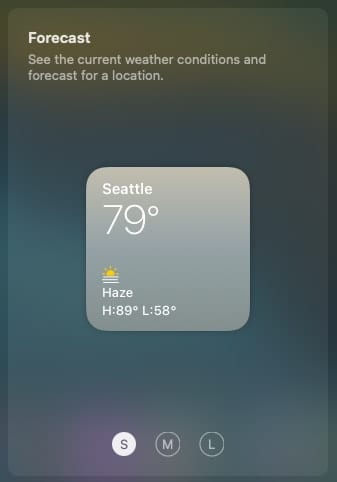
Now you’ll see the intensity of rain or snow over the coming hour. The Weather widget will now also suggest if conditions in the next day will become warmer, colder, or wetter.
That’s how it works. Stay warm, readers!
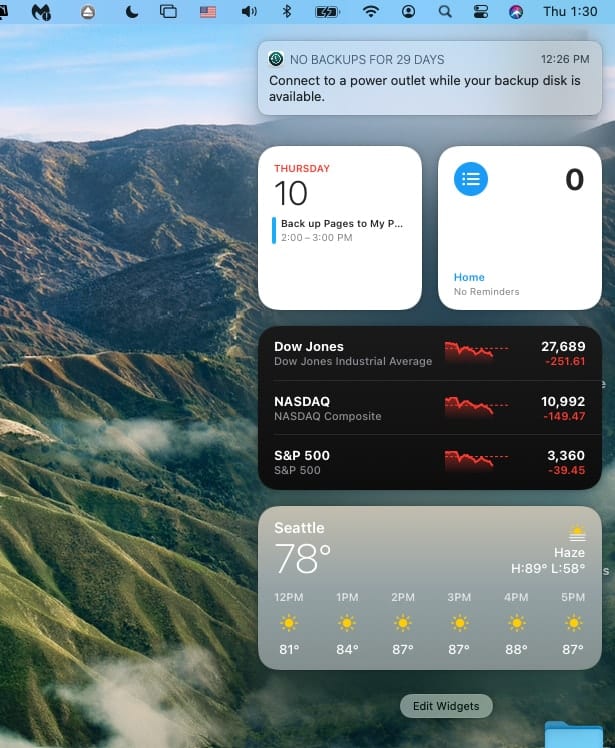
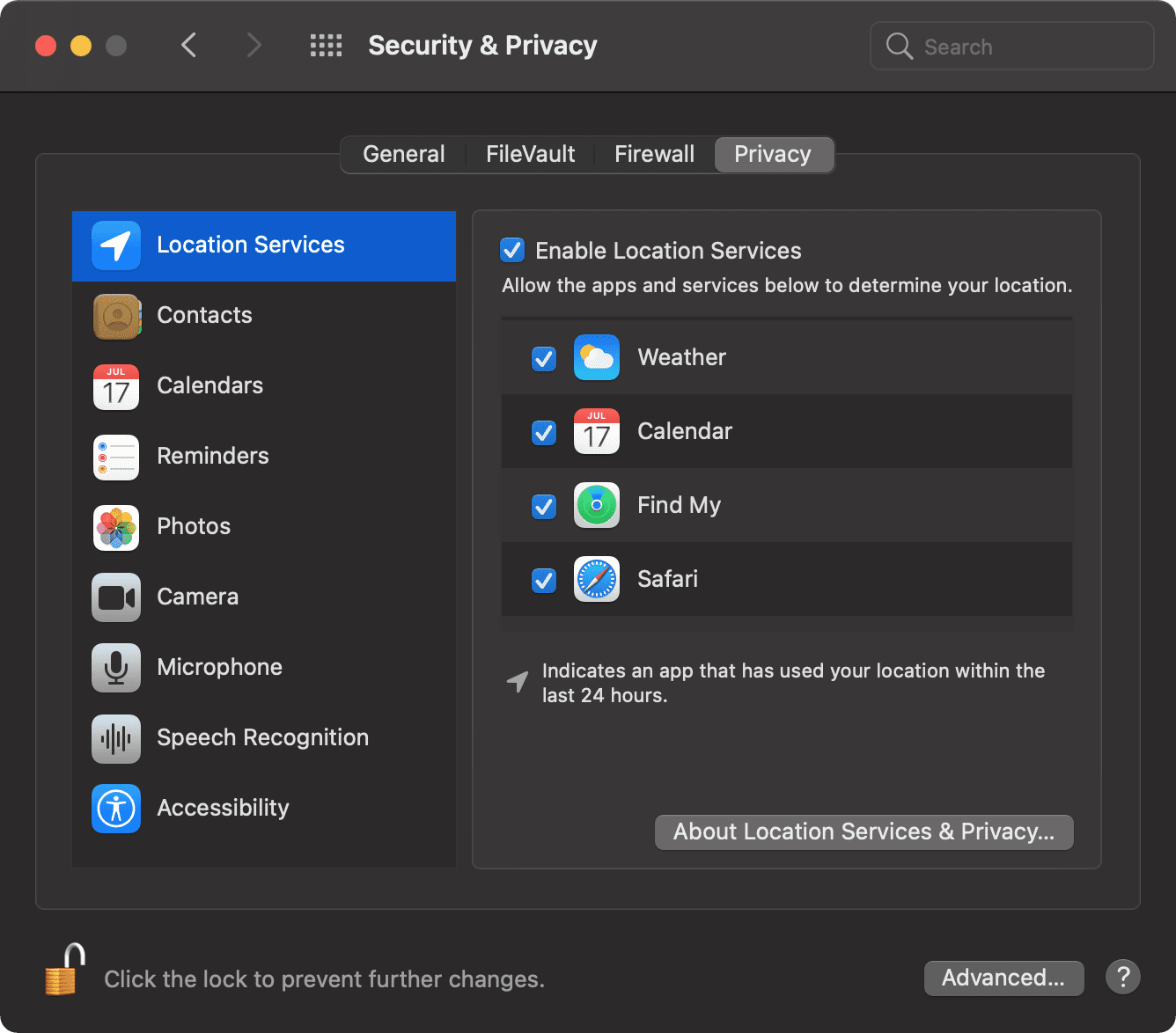
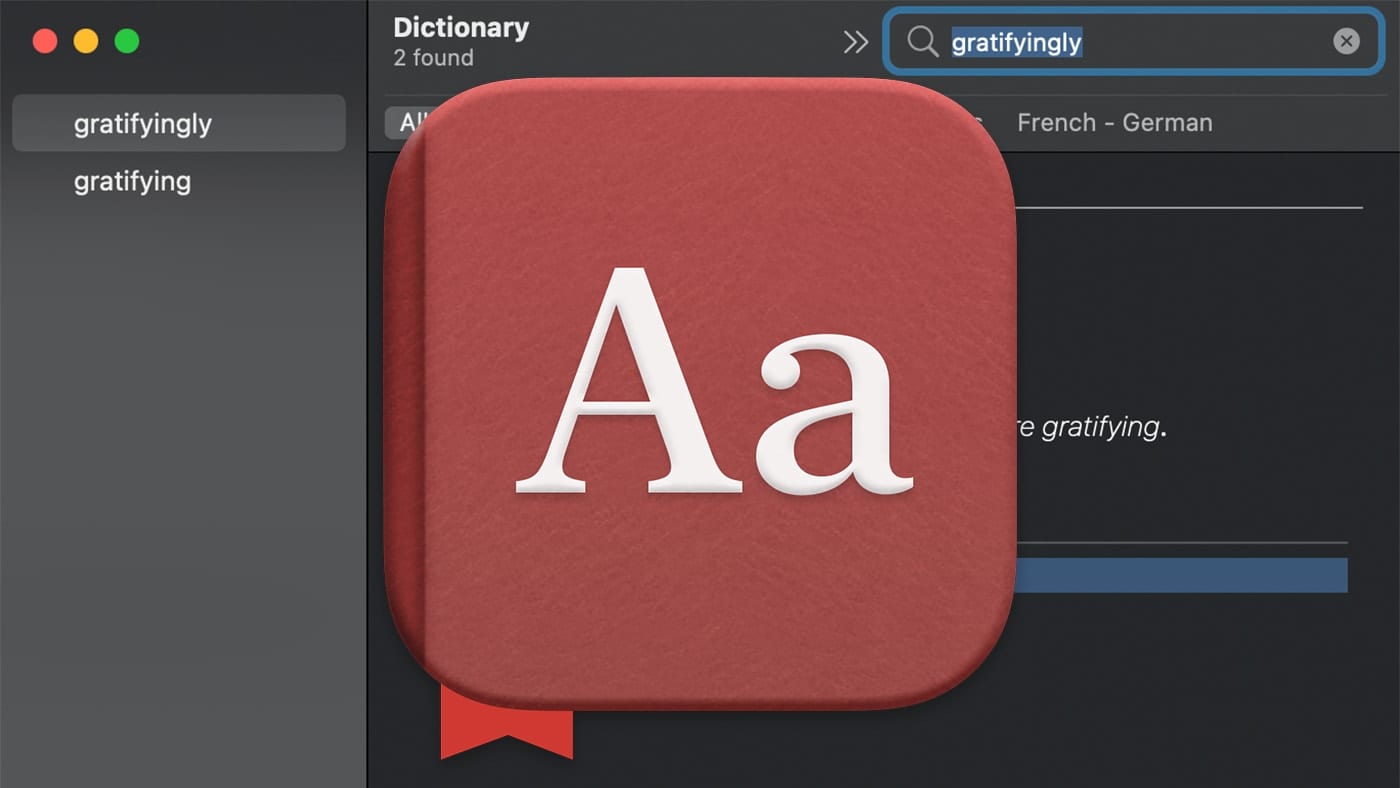
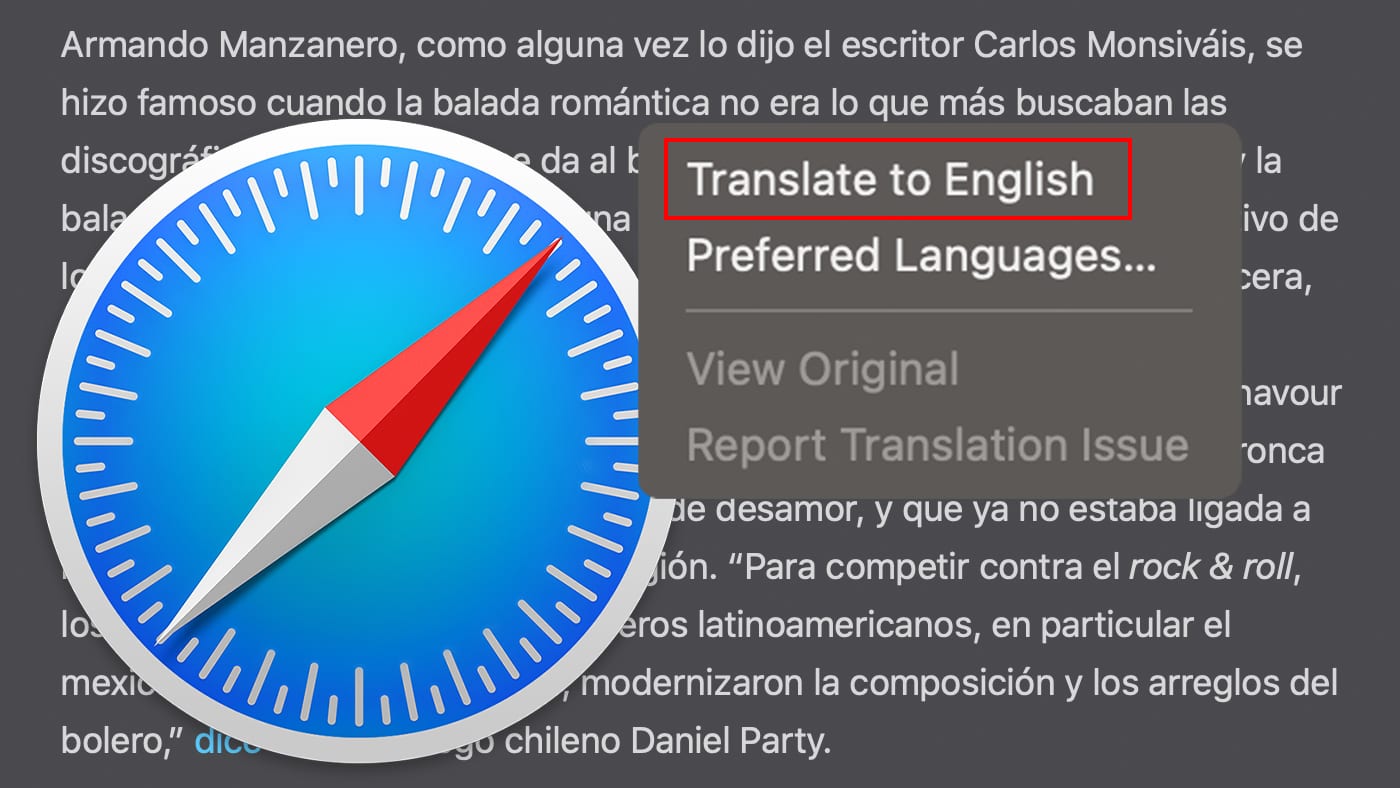
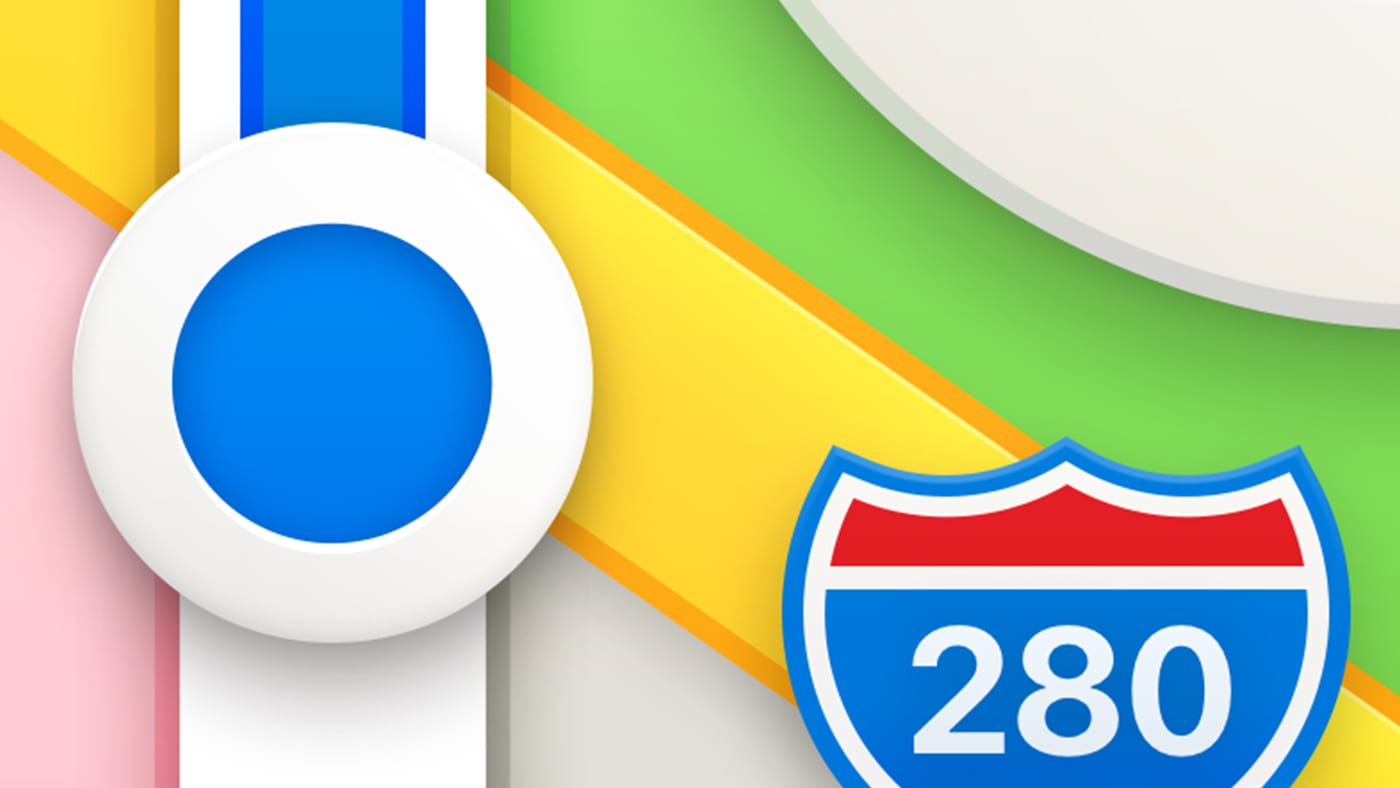







The Weather widget is good for Big Sur, and I used it for a while, but now, when it takes me to the website, (weather.com) the site forces me to disable the ad blocker. That’s not what I want. Is there a way to change this?
My iMac shows no widgets when I click on the clock in the menu bar. Further, Dark Sky notes that it is not compatible with Big Sur or at least my iMac. What am I missing?
No matter what I do, when I select the Large view it doesn’t stick.