The menu bar is the thing that runs along the top of your Mac’s screen where all the menus — Apple, File, Edit, History, and more — are located. You can use the menus and icons in the menu bar to choose commands, perform tasks, and check status. And you can easily customize it for your particular needs.
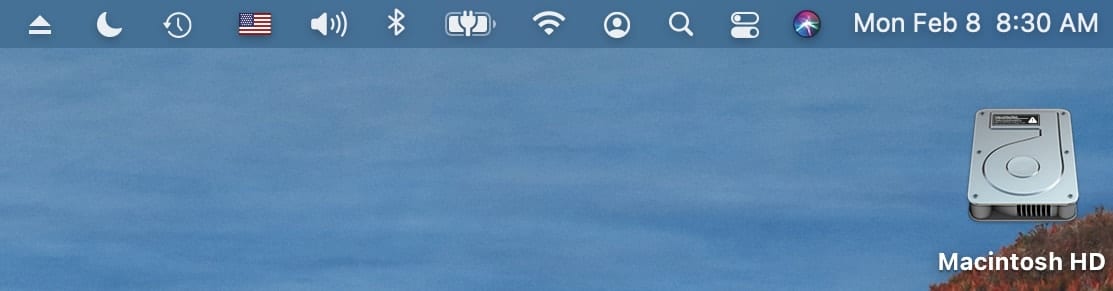
Adding and Removing (Hiding) Menu Bar Items
You can add items to the menu bar if you wish.
- Click the Apple menu at the top left of your Mac’s screen.
- Choose System Preferences.
- Select the Dock & Menu Bar preference pane.
On the left side of the pane, you’ll see Dock & Menu Bar items. You can click on individual items (such as Wi-Fi, Bluetooth, AirDrop, etc.) and check or uncheck them to have them appear or not appear in the menu bar.

Customizing the Clock Menu Bar Item
By the way, for the Clock, you can set options to customize how the time and date appear in the mac menu bar. For example, to hear the time announced, select the “Announce the time” checkbox. Then choose when you want it to be announced and select the voice you want to hear it announced with.
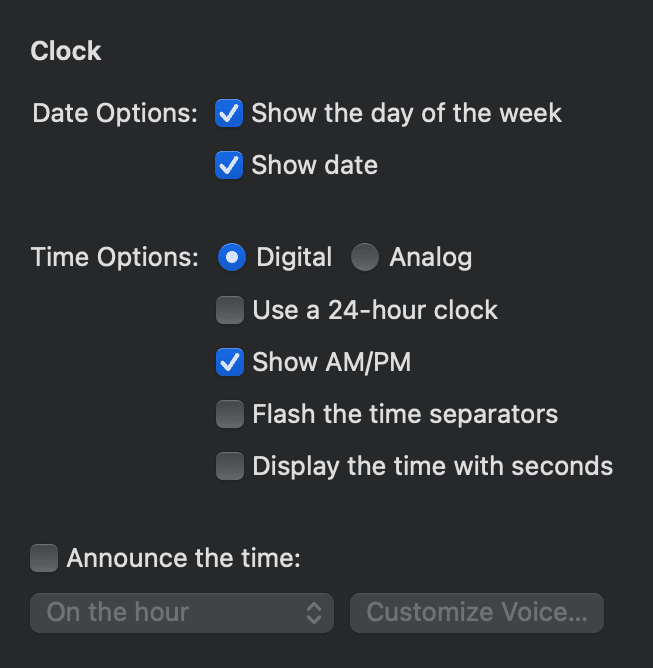
Third-Party Menu Bar Items
Some third parties — such as DropBox and Default Folder — allow you to add mac menu bar items. Most of them are installed when you install the app or service itself.
Most of them can be removed, usually from a check box in the preferences or settings. However, if you run across a third-party menu item that doesn’t want to be removed, you may need to spring for Bartender (https://www.macbartender.com), a $15 app that allows you to customize the menu bar to your heart’s content. A demo is available for download. (BTW, Bartender 4 that’s optimized for M1 Macs is currently in beta testing.)

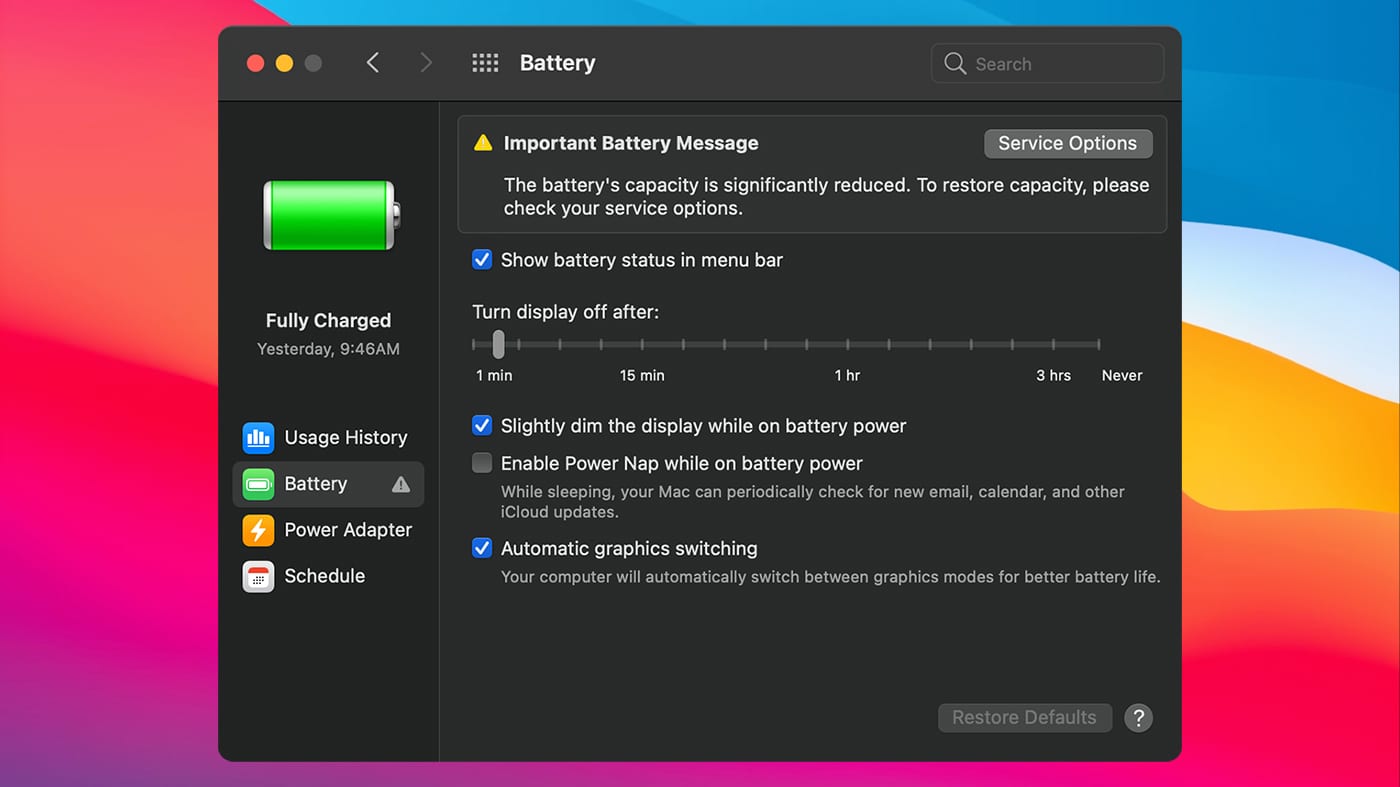
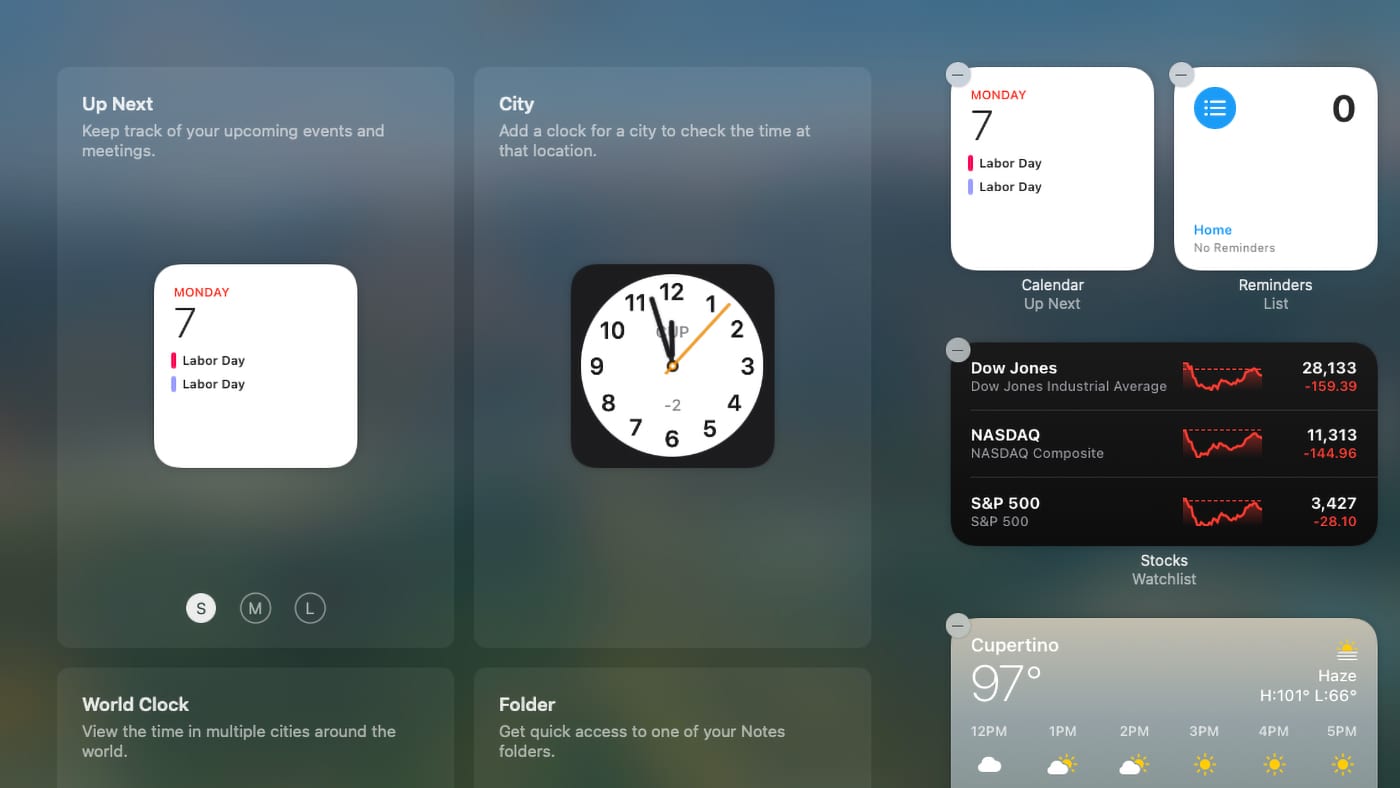
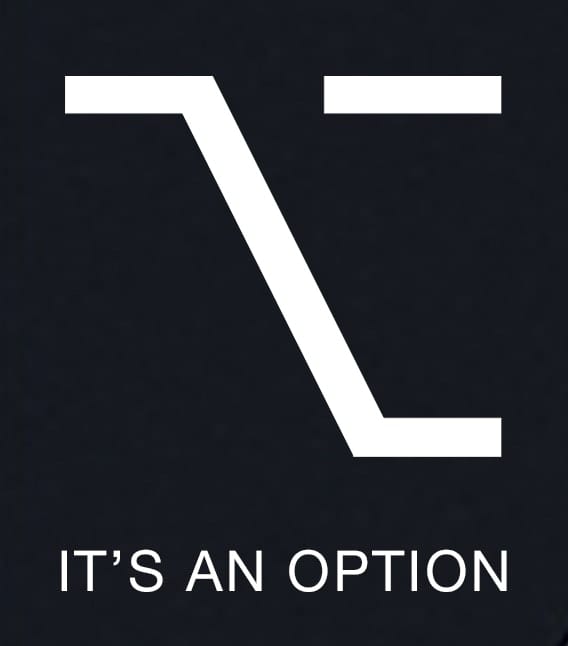







THANK YOU!!!! Only person that has helped me get rid of the crowded menu items that seemed impossible to remove. Thank you!!
That’s correct – if you’re on older OSs, in Prefs it’s Dock only.
You’ll need to go 3rd party: Bartender Three
https://www.macbartender.com/Bartender3.html
“Bartender 3 fully supports macOS Catalina, Mojave, High Sierra and Sierra.”
btw – my favorite menu bar app:
Bookmarks Menu – http://edotstudios.com/products
(or – I got it on App Store.)
Lets you instantly access all your Safari bookmarks no matter what app you’re currently in – I use it constantly all day long. Cost: $1
(Note: after their recent update (for Big Sur I think), it became a bit iffy: Will just disappear and drop off the menubar every so often. I’ve added a Dock item that pops it right back up with a click. I’m on Mojave.)
Hi Dennis,
I am running Catalina 10.15.7 on a 2018 MB Pro. There is no option for Dock and Menu Bar. There is only an option for Dock.
I cannot find any option to work with the Menu Bar.
Can you help?
No such preference item in Catalina! Perhaps article is on big sur?