In this short video, Jon explains the difference between OWC docks and hubs. Both docks and hubs enable connections but there are some differences between the two. Whether you are an on-the-go creative or working in a studio environment and require expanded connectivity with added storage, OWC has a dock or hub for you. OWC offers a wide range of docks and hubs that will massively expand your connectivity, in turn letting you get back to creativity!
I am convinced that the powers that be in the corporate ivory towers of large tech giants are dead set on keeping us constantly confused and/or in the dark about all their latest technological achievements and breakthroughs. Take Intel’s Thunderbolt™ technology. Is it a cable? A technology? A standard? (The answer is “yes.” Sort of.) And what’s up with Thunderbolt 3 and Thunderbolt 4 looking like USB-C? (In case you missed it, we covered the differences before). In short, Thunderbolt 3 / 4 is a protocol and USB-C is a type of connector and cable specification.
Today I want to address some of the specs of Thunderbolt 4 and how OWC takes advantage of them in their lines of docks and hubs.
3 Things You Need to Know
1. Power Supply
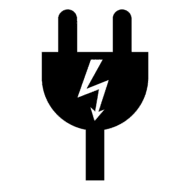
Thunderbolt 4 docking stations supply more power than hubs. Among other features, this can add to the cost. Thankfully, the folks at OWC have implemented dynamic power in their docking stations. This allows them to supply additional power to your computer, but only when it’s needed. It also allows the power supply on OWC docks to be smaller than what you might see elsewhere, and unless you’re running a half-dozen or more bus-powered devices at once, you won’t see any power drain on your computer. That, my friends, is working smarter.
2. Multiple “Hubbing”
One of the long-anticipated features of Thunderbolt 4 is the ability to add multiple Thunderbolt devices to one dock, creating up to three independent chains. This is new to the Thunderbolt spec because Thunderbolt 3 didn’t allow for this.
3. Consistent standardization
Perhaps the most important improvement with Thunderbolt 4 is the fact that now both Macs and PCs have consistent and standardized speeds. Thunderbolt 3 and Thunderbolt 4 on the Mac provide 40Gb/s (which means that aside from the hubbing capabilities mentioned above, Mac users won’t see any performance difference between Thunderbolt 3 and Thunderbolt 4). Prior to Thunderbolt 4, if a PC user connected a Thunderbolt 3 device, throughput speeds could vary between 20 and 40Gb/s. Now, all Thunderbolt 4 users can enjoy the same speeds.
Docks vs. Hubs
There is one other issue I feel compelled to address. That is docks vs hubs. Unfortunately, understanding the difference between the two has gotten worse because a lot of online retailers have resorted to calling everything hubs.
If you’re in the market for a device that allows you to connect multiple other devices to your computer, you not only have to determine between Thunderbolt and USB-C, but you have to decide between a dock vs a hub. Let me make it easy for you:
- If you need to simply expand the number of available Thunderbolt ports for external drives or other devices, you can do fine with a hub. The OWC Thunderbolt Hub is a great choice and can deliver up to 60w of power.
- If you need something with more gusto, can provide more power, and has lots of different connection options like headphones, SD card readers, and USB-A ports, go for a docking station. OWC has several options that can deliver up to 90w of laptop charging power.
So, there you have it. A quick primer on hubs vs docks, Thunderbolt 3 vs Thunderbolt 4 on Macs and PCs, and some key insights into the power and performance advantages of OWC’s latest line of Thunderbolt 4 docks and hubs.
Shop all our Docks and Hubs here: https://eshop.macsales.com/shop/docks



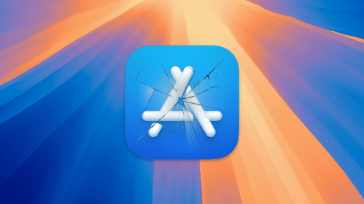
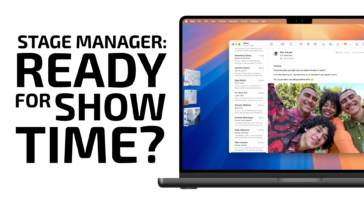




I want to simply add more thunderbolt/USB-C ports, but not by way of a plugged into the wall solution that you’ve casually suggested.
Why aren’t there any simple solutions, like a dongle with 4 extra ports and that’s all.
Almost every Thunderbolt/USB-C Hub only has 2 ports, but also powered which renders one of the ports redundant and you’re left with the same number of Thunderbolt/USB-C ports you began with. Its madness, and the fact no one give a crap is insanity.
Something else tech companies love to fail at are Goldilocks docks and hubs. Everything either has too many ports or too few. For example, this wold be perfect with one more USB port, one less HDMI port, and at least a power pass-through port.
https://eshop.macsales.com/shop/docks/owc-thunderbolt-3-mini-dock
And when you finally find something close to perfect, the ports are always on the wrong side, making for added clutter and awkward cable routing. How many docks and hubs, for example, put the power supply jack on the FRONT of the hub/dock, opposite all of the expansion ports? In what universe does this even make sense? For example:
https://www.startech.com/en-eu/usb-hubs/hb30c5a2csc
Agreed. I wish this hub connected to the computer from the back or sides instead of the front, and the front had maybe one extra USB-A port and a USB-C port or two:
https://eshop.macsales.com/shop/owc-thunderbolt-hub
I also wouldn’t mind a USB-A port in the back, but there probably aren’t a lot of people still using wired USB-A keyboards like me.
IMHO the front of a hub should only be used for connecting temporary things like thumb drives and phones. Having permanent connections in the front increases desktop cable clutter.
Is there a way to not deliver charging power to a macbookpro with the OWC thunderbolt hub or dock when connected? Apple recommends not to continually charge the battery of the macbook pro but instead let it run down until it’s close to being fully discharged in order to extend the battery life. I keep my hub and dock connected to my macbook pro in order to access multiple external drives and for wired internet connection but it seems the battery is also charging at the same time. The OWC thunderbolt doc and hub work great and give me the access to multiple devices that I require but I have concern over the continual charging of the battery.
Very late reply, I don’t know if this is still an issue for you, but just in case anyone out there will find this useful, there’s a little AppleScript you can find online called ChargeLimiter, that makes your MBP stop charging the battery once it reaches a specified percentage. I have it set to 75% (it will charge ~4% past your setting), and in 4 years I’ve never had a problem with overcharging, battery bloating, etc., even though my MBP is almost always plugged in. OTOH, my battery bloated in less than 2 years when I left it plugged in and fully charged without it.
Funny, just last night I noticed my “always plugged into the OWC hub” MacBook Pro (which has the battery optimization turned on) was not at the usual “100%” but at 35% and actively charging. I have never noticed that ever happening and the only update I have done is a recent OWC dock eject update. My M1 (ultra/pro/max/superduper/whateveritscalled) MacBook Pro has an 85% battery life left – I don’t know how bad that is but it making me consider a new one.
Thanks for the info of the program to stop charging !
Excellent, concise description, Ron. Thank You.
Thanks David. I’m glad you found it helpful.