As a video editor, your computer is the lifeblood of your workflow. Without the right computer, you might be sitting through sluggish playback, long renders, or even software that simply won’t even function. But as we all know, a brand-new Apple computer can be, well, a little expensive…
I’m kidding, there’s no need for this computer and you definitely don’t need to take out a second mortgage on your home to do a little bit of video editing. Instead, you can do a LOT with a used computer. So let’s take a look at some used computers to see what options are out there, and what you can do with them if you plan to edit videos.
A couple of important thoughts on video editing
This article is not meant to be a video editing tutorial, but it’s important to note that how you set up your project, whether that’s in Final Cut Pro X, Adobe Premiere, DaVinci Resolve, or Avid Media Composer, will determine how successful you will be with any computer you purchase.
Edit with proxies
No matter the software, if you edit with lower resolution proxies, your video editing experience will be much smoother. Consider a proxy workflow no matter how powerful the computer is. Even with a brand new, very expensive Mac Pro, sometimes the bottleneck editors face doesn’t come from the processor but limitations with the software.
Create smart workflows
I’ll admit, I’m not the most perfect workflow guy. Like many editors out there, I have a tendency to start throwing everything into my timeline and doing graphics and composites, hoping I can “just quickly get away with this for this one draft.” But that’s never the case, and working with smarter organizational workflows will make your video editing experience much easier.
For example, if I’m going to do an effect that has a ton of layers, lots of video tracks, some glowing effects, particles, and adding noise and grain to my footage, I’ll render that out and import it back into my timeline, I won’t even let the software try to process it no matter how fancy my computer is.
Finding the right computer for you
I’m going to break down each computer below into a few qualifications for you to consider.
- What you will be editing
- Peripherals, like hard drives and monitors
- Portability, like whether or not you’ll be working at home the entire time or need to be able to visit the set on a regular basis
- Value for cost
Used Mac Pro
The Mac Pro, otherwise known as “The Trashcan,” was a popular professional model when it launched in 2013. It featured tons of USB3.0 ports, expandable up to 12 cores with 2 ADM FirePro D500 GPUs.
It’s tough to go wrong with this computer, even by today’s standards, however, let’s break down how it might work in your daily workflow.
I’m looking at this model, available from OWC:
I’ve changed a few of the specs from the base model.
- 3.00GHz 10-Core Xeon E5-2690v2 processor
- I increased this to 10 cores, which is about the max that software like Adobe Premiere and After Effects can work with. Any more than that and you are getting less processing power per core in exchange for a couple more cores that won’t serve any real value.
- 128GB memory
- I maxed out the RAM, the more RAM you have the longer you’ll extend the life of the machine. Software like DaVinci Resolve is going to love using up this much RAM to process its transcodes.
- 2.0TB OWC Aura Pro X2 Solid-State Drive
- By default, this computer comes with a small 256GB hard drive, barely enough for all of your software and plug-ins. Make sure to get the largest SSD you can for this computer.
A few downsides to take note of on this machine.
First, it only has one HDMI port, meaning you only get one HDMI monitor. You’ll need to get a Thunderbolt 2 to HDMI adapter if you want to add more monitors.
Speaking of Thunderbolt 2, this computer has six ports. While that may seem like a lot, Thunderbolt 2 is no longer a widely used connection, and you won’t get everything you can out of modern Thunderbolt 3 devices. So, if you have a hard drive or RAID server that exclusively uses Thunderbolt 3 as its connection, you’ll need to reconsider this computer or change out your storage solution for something more compatible.
Now let’s take a look at my qualifications on this computer:
- What will you be editing
- If you plan to work with compressed h.264 or h.265 footage, this computer probably isn’t right for you. It doesn’t have the graphics capabilities to decode that footage quickly. However, if you plan to transcode your footage to a format better suited for video editing—like ProRes or DNx—then this computer is actually going to be great for editing.
- Peripherals, like hard drives and monitors
- The four USB3.0 ports will provide plenty of room to plug in things like mice, keyboards, microphones, or other USB peripherals, however, the six Thunderbolt 2 ports are outdated, and you’ll need adapters to connect most other devices to them.
- Personally I STILL own an Apple 27” Cinema Display that uses Thunderbolt 2 as its connection, and I love it. If you happen to have or can find that monitor, it’ll not only look great, but it’ll expand out to a few more USB2.0 ports for things like a mouse or keyboard.
- Portability, like whether or not you’ll be working at home the entire time or need to be able to visit the set on a regular basis
- This computer is actually very portable. The build is incredibly solid, and it’s smaller than you’d think and not nearly as heavy. It won’t exactly fit in a backpack, but it would definitely fit in a piece of luggage if you needed to travel with it. Just remember, it requires a monitor, so make sure you bring or have access to one of those wherever you plan on going with it.
- Value for cost
- At roughly $2700, this is half the price of a brand new fully loaded iMac, and with 128GB of RAM is bound to last you quite a while longer. Unfortunately, it’s not going to be easy to expand it with the fastest port being USB3.0, but if you don’t have a need to connect an nVME drive via Thunderbolt 3, then this computer is a great buy for the video editing professional.
Used iMac
The iMac is one of Apple’s most versatile machines. A brand new, fully loaded iMac, as of this article’s writing, is one of the best computers for a video professional on the market, even with the hefty price tag.
But in taking a look at used iMac options, the choices vary. Take a look at these four used iMac’s on OWC’s MacSales site:
Right away there are some comparisons to consider. For instance, the used iMac from 2019 might be a slightly newer model, but it only has the Core i5 processor, while the used iMac from 2017 has the Core i7 processor. Needless to say, it’s important to do a deep dive on what’s inside the guts of an iMac before you simply pick one and buy it, as a used iMac is not going to provide many customization options from the seller.
Here are the things to take a look at when comparing iMac models.
- Processor
- Even though a computer might be a couple of years older, iMacs have had a wide variety of customization options, and you’ll want to make sure you find a used machine that has the fastest and best processor in it. The current brand new iMac from late 2020 features a Core i9 processor expandable up to 10 cores. Older model iMacs won’t have that, but a Core i7 processor will definitely be better than a Core i5 processor. Keep an eye on this spec as you choose your iMac model.
- Expandable memory
- Memory is one of the things you actually CAN modify on an iMac, and it’s surprisingly simple to do it yourself. You can purchase third-party RAM from OWC, and simply pop open a panel on the back of the machine and install the RAM. Check to see how expandable the RAM of your used iMac is, if you can find a machine that allows for expansion up to 128GB of RAM, you’ll be able to extend the life of the machine by loading it up with as much RAM as it can handle.
- Screen size
- iMac’s come in two sizes, 21.5” and 27”. The 21.5” iMac is great for smaller desks, but if you are a video editing professional, you’ll probably need the 27” screen. Just keep in mind that you want to make sure it’s a Retina display, those extra pixels make a huge difference in making your UI look sharp.
Now, as to whether or not the iMac is right for you, let’s take a look at some of the qualifications.
- What will you be editing
- In my opinion, the first time that a consumer-level iMac was really ready for primetime was in late 2020 with the addition of the 10-core i9 processor. An earlier iMac will still be great, but the older Core i7 and Core i5’s don’t quite have the processing power you want for perfect smooth uninterrupted video editing. Making sure to use proxies with your footage will make this computer feel fast.
- Peripherals, like hard drives and monitors
- You’ll need to keep an eye on the specs for each iMac you look at as you browse for a used machine. iMac’s have great ports on them, they include Thunderbolt 3 ports, USB3.0 ports, along with Ethernet, an SD card slot, and a headphone jack. Older models and the smaller 21.5” model might eschew some of these ports, so make sure to read the fine print before purchasing a used iMac.
- Portability, like whether or not you’ll be working at home the entire time or need to be able to visit the set on a regular basis
- While I have, on occasion, taken my current iMac with me somewhere, it’s not an easy trip. The iMac is large, heavy and the plastic handle on the original packaging is flimsy. If you need to be portable, the iMac is not the machine for you.
- Value for cost
- From the prices I’m seeing on OWC, a used iMac is very reasonably priced. I bought a fully loaded brand new iMac in late 2020, and I LOVE IT, but it cost a pretty penny. I do think I could get about 80% of the way there with one of these used models, and at almost 40% of the price, it’s a great purchase.
Used Mac Mini
The Mac Mini is an interesting little machine. It can provide some powerful specs and a small footprint on your desk, and it might work great if you are more of a hobbyist filmmaker. Check out this model on MacSales.com:
Let’s look at some of the qualifications.
- What will you be editing
- With the maxed-out 6-core i7 processor, this machine can definitely handle the footage you’re going to throw at it. You’ll want to make sure to create proxies for your video because without a useful GPU, this machine will be relying solely on its CPU cores to process compressed footage like h.264, and that can really slow down your edits.
- Peripherals, like hard drives and monitors
- The good news is that this machine features four Thunderbolt 3 ports along with two USB3.0 ports. That’s pretty great for this little machine, it’s like a laptop with two additional USB ports on it. That’s actually more Thunderbolt 3 ports than you’ll find on an iMac!
- Portability, like whether or not you’ll be working at home the entire time or need to be able to visit the set on a regular basis
- The Mac Mini is called that for a reason, it’s quite small. This computer is super portable, it’s easy to take anywhere in a backpack, and it’ll be very easy to unplug, bring with you to a remote location, and plug right back in without missing a step.
- Value for cost
- My only hesitancy on a Mac Mini is the cost. Without that great GPU that other Apple computers will have, this machine makes it tough to justify the cost if you plan to use it to edit video. You can, of course, expand the machine with an eGPU using one of the Thunderbolt 3 ports, but then you are committing to another cost, another necessary peripheral, and so far, you don’t even have a monitor plugged in. If it were me, I’d take this same money and go for the iMac.
And finally, let’s take a look at one of Apple flagship pieces of equipment…
Used MacBook Pro
Fortunately for used computers, the MacBook Pro hasn’t changed much in the past couple of years. Incremental upgrades will make it easy to find a great MacBook Pro from a couple of years prior with solid specs for video editing work. I used a MacBook Pro for many years and was incredibly happy with it as my main desktop machine.
A couple of important notes about a used MacBook Pro.
- It’s going to be sold as-is, meaning you won’t be able to modify the guts of the interior. Apple’s closed system of design won’t allow you to add more RAM or swap out the smaller SSD for a larger one, so you’ll need to really shop around for the right machine if you want to find a MacBook Pro that suits your needs.
- The MacBook Pro is up to a Core i9 processor, so keep your eyes peeled for that spec. It was an optional upgrade for many years, so you might need to really look around for a machine that has that spec if you value your processing power.
Let’s think about my qualifications on the MacBook Pro.
- What will you be editing
- Unlike the other machines we looked at, the MacBook Pro is going to have some more modern components, like the Core i9 processor, the AMD Radeon Pro GPU, and a fully SSD internal hard drive. This combo makes the MacBook Pro a great candidate for video editing, in fact, you can even (against my advice, of course) edit off of your h.264 footage, and a powerful MacBook Pro can handle it.
- Peripherals, like hard drives and monitors
- The 15” MacBook Pro is going to have four Thunderbolt 3 ports, and that’s it, but that’s also all you’ll ever need. Thunderbolt 3 is such an adaptable port, you can connect so much in a single port. You can also daisy chain Thunderbolt 3 hard drives together for more connection options. As a previous MacBook Pro owner, I never struggled for ports while using this machine.
- Portability, like whether or not you’ll be working at home the entire time or need to be able to visit the set on a regular basis
- It’s a laptop, ‘nuff said. My MacBook Pro traveled everywhere with me, and also mounted to a stand on my desk when I was in the office. Portable is the main reason you get this machine.
- Value for cost
- The MacBook Pro has always been reasonably priced considering just how powerful and portable a machine it is, and a used MacBook Pro is very reasonably priced. At roughly $1,900, some of the machines I’m finding through searching are well specced and cost less than half of what a new machine would cost. If I needed a laptop quickly and needed to be ready to edit right away, this is the computer I’d go with.
Just keep in mind as you shop for a used computer that you need to consider your workflow, and compare it with the specs of the machine itself. Almost any used Mac will be a good choice for video editing, so long as your workflow can adapt to the computer. Still, if you have a specific workflow that cannot be changed and requires you to work with multiple streams of 8K raw files for a VR video, and you plan to do your final output on that machine, then you might want to start saving up for that $4,500 lease payment on the brand new Mac Pro.
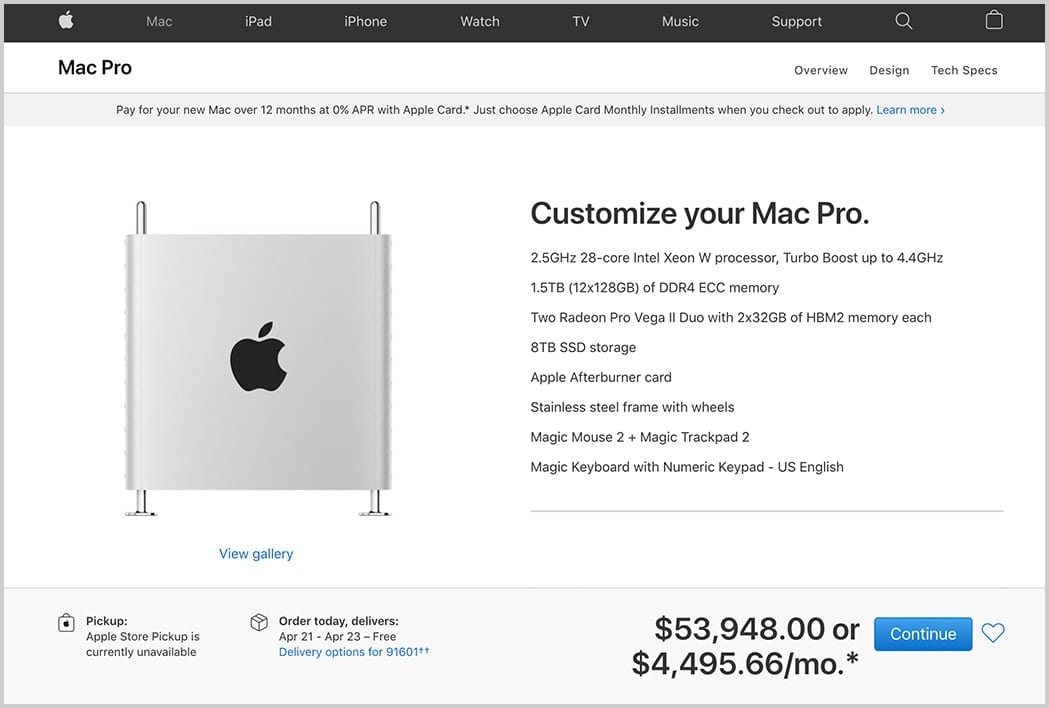
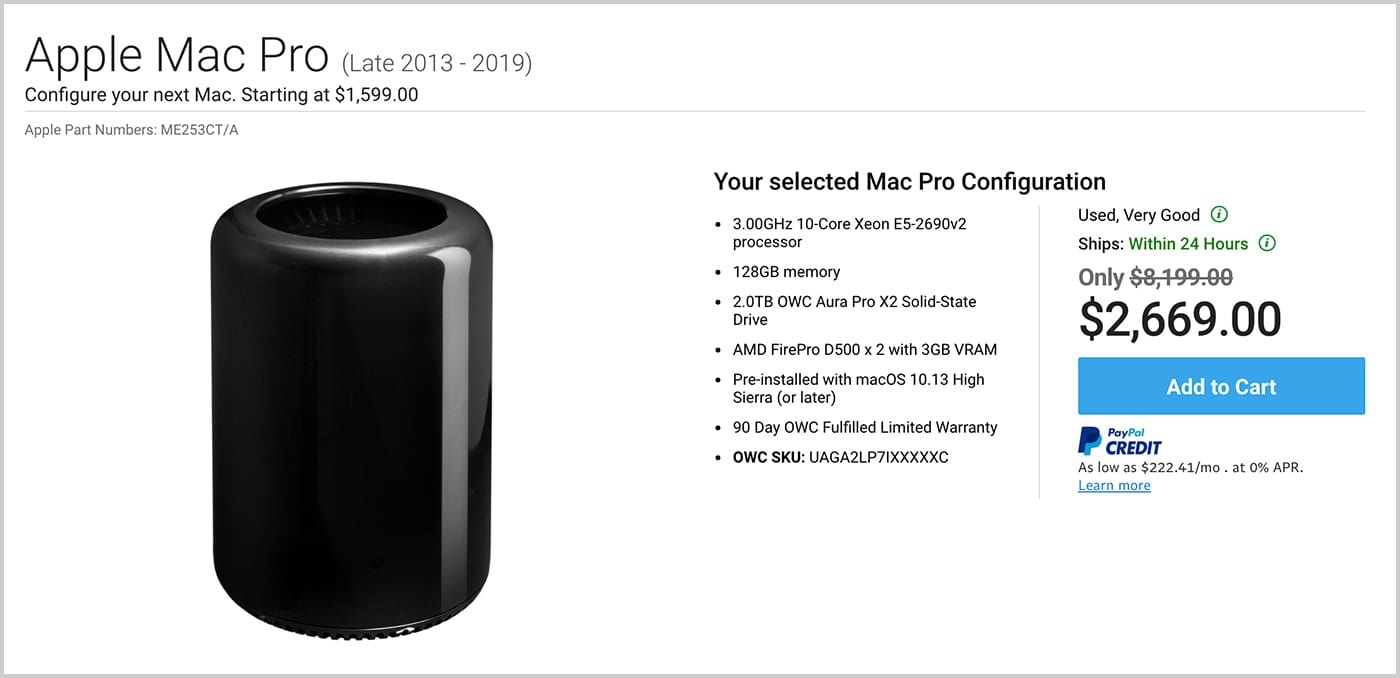
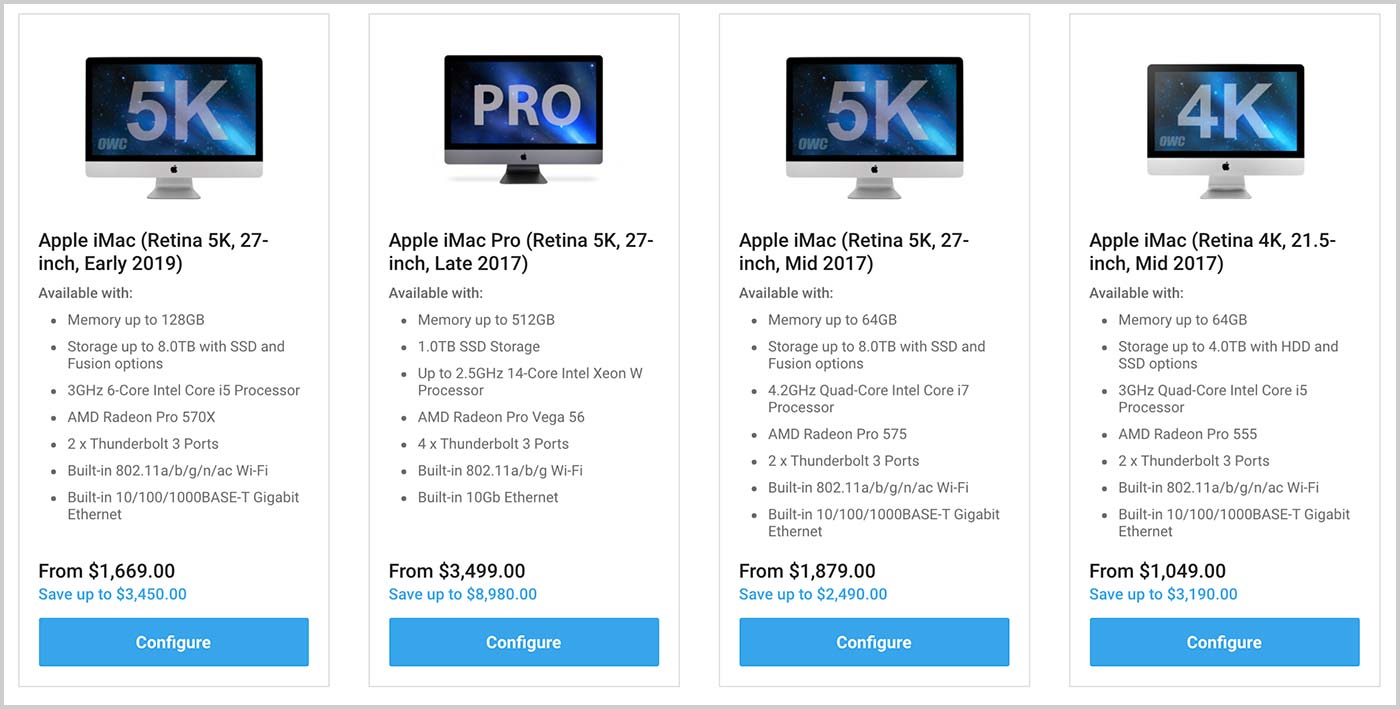
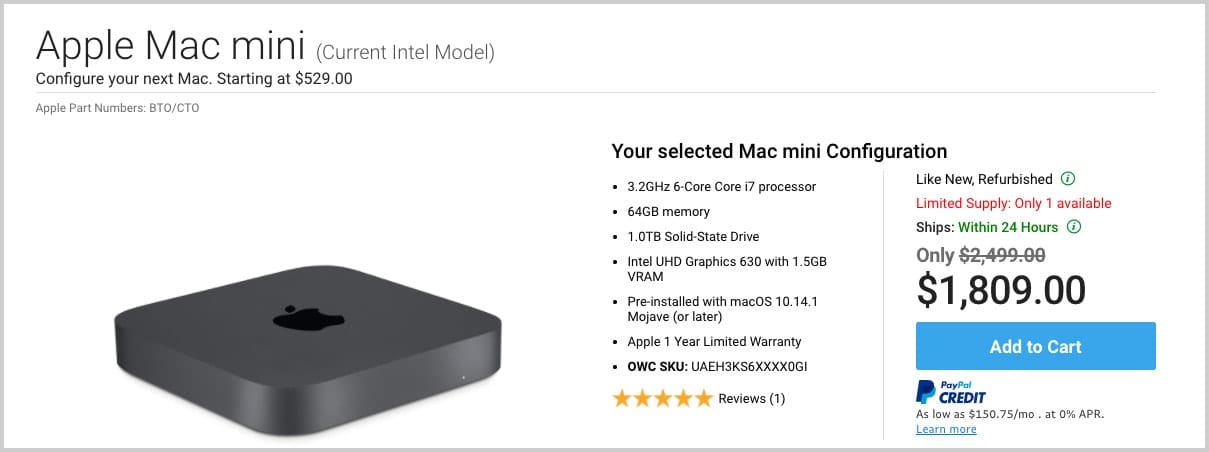
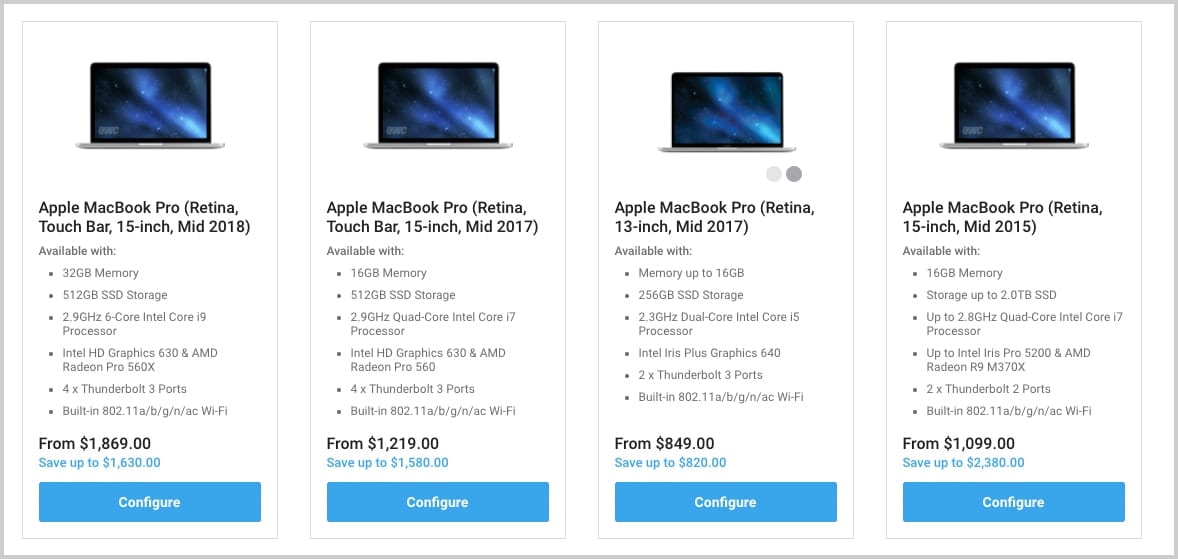



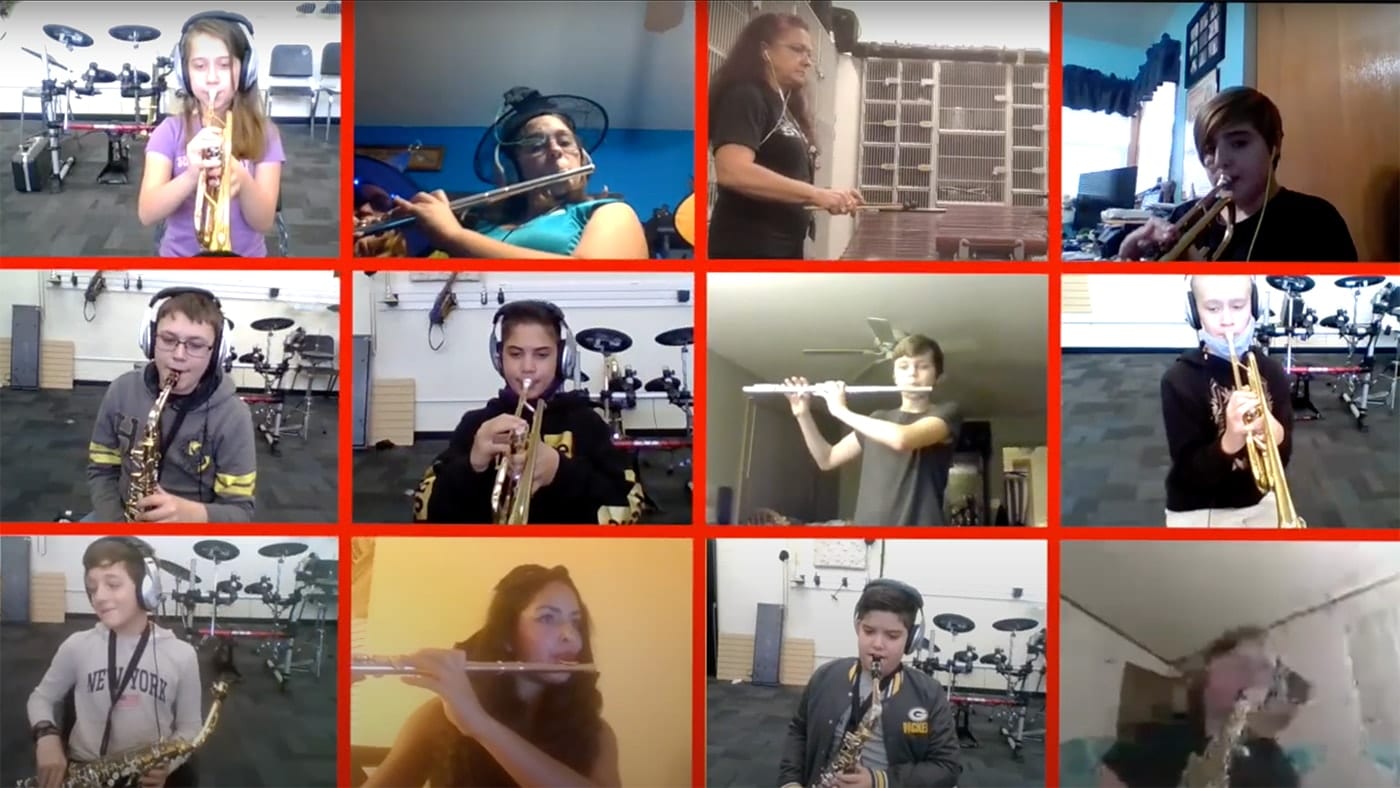

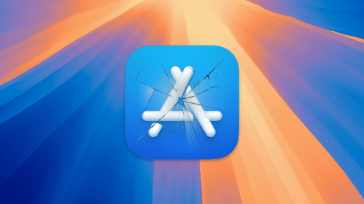
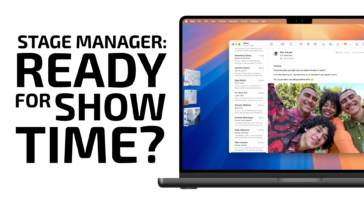




Great article! As a video editor, I’ve been considering purchasing a used Mac for my work, and this blog post has provided valuable insights and considerations. The detailed breakdown of the key factors to look for when buying a used Mac specifically for video editing was incredibly helpful. I appreciate the tips on where to find used Macs. This information will guide me in making a well-informed purchase while minimizing the risks associated with buying used equipment. Thank you for providing such a comprehensive and insightful guide for video editors seeking used Macs. I look forward to exploring more articles on your blog for further guidance and expertise in Macs and video editing.
I wouldn’t advise anyone to go with 128GB on the cylinder Mac Pro.
When you do that it knocks the ram performance down a fair amount. So you are robbing the system of some of it’s performance in a hope that applications will take advantage of that increase in ram capacity to make up the difference by staying off of the relatively slow PCIE gen2 X4 SSD.
In my experience with a mere 64GB stuffed Mac Pro is that this is not the case.
The only time my system seems to be exploiting the full capability of the ram is when I have a LOT of windows open.
For example in a workflow where I am using Photoshop, Premiere, Bridge, and several other apps all at once. In those use cases I can see the ram getting a fair workout.
When just using Photoshop or Premiere or Logic Pro by themselves I am not seeing much ram utilization and am still getting a fair amount of disk throughput. Kind of like the problem with OpenCL and other GPGPU applications. The app has to be written to exploit the capability, otherwise the power is left on the table.
The other reason to avoid 128GB is that ram does consume power. The Mac Pro only has a 450 watt power supply. 130 watts or so is for the CPU, then you have two GPUs which easily gobble up a couple hundred watts. Not a lot left for ram!
We do a lot of video work here, and we have many Macs that have been “frozen” to OS 10.9.5. Allows us to run iMovie HD 06 and iDVD 08. NOTHING exists with more power and simplicity in the Mac universe for making DVDs.