When multiple hard drives are leveraged together, the drives work in tandem – called a RAID (Redundant Array of Independent Disks). There are numerous different RAID types, and each RAID selection offers benefits and drawbacks. Picking the right RAID level depends on how you like to work and how you manage your data. Interested in learning more? Read on to discover the most common RAID types and how to organize your volumes to get the most out of your data.
Who Is RAID For?
At some point in your life, I am sure you have lost an important file. Maybe a camera card was erased before offloading the pictures. Or the trash was emptied containing important documents. Perhaps a hard drive stopped spinning when you dropped your laptop bag while boarding a flight. Or you misplaced some important folders when moving from an old laptop to a new one. Whatever the case, most of us have a digital horror story.
When all our important files are stored in a single location, that leaves a single point of failure. That is where RAID technology can be helpful. It saves a copy of your data in another location, protecting you in the event of a failure. This is called redundancy.
Terminology
While many of us refer to any storage as a “hard drive,” that term specifically applies to drives that feature mechanical moving parts. For the purposes of this blog, I am going to use mechanical hard drives in the examples. However, you can build a RAID with any type of storage you would like, such as SSDs.
When connected to a computer, storage mediums are often referred to as a “volume,” but can also be called “partitions.”
What Does RAID Mean?
Redundant Array of Independent Disks, or RAID, simply means several hard drives working together rather than independently. For example, if I have four hard drives in a RAID, the volume appears as a single hard drive when I connect to my Mac. This is a convenient way to organize a large number of files rather than breaking up folders across multiple drives. How much storage is available, how fast it operates, and how much protection there is in the event of a disk failure depends on my set RAID level. The amount of data protection, or duplicated data, is referred to as redundancy or parity.
Common RAID Types (Levels)
• RAID 1 – For Highest Security
RAID 1 is best described using two disks as an example. Imagine two hard drives on your desk, and they are working as real-time clones of each other. Both hard drives are connected to your laptop, but your desktop only displays one hard drive – why is that? Because RAID 1 treats both hard drives as the same destination.
RAID 1 setups are ideal for users who need data protection above all else. Good use cases would be saving an extensive photo library to a location other than your laptop. Should a failure occur to one of the hard drives in the array – your data is safe. You’ll still have full access to all of your files on the unaffected drive. However, you’ll want to make an additional copy ASAP should a failure occur!
TLDR RAID 1;
With a RAID 1 setup featuring two hard disks each 10TB in size, you will have 10TB usable space. If one disk fails, you do not lose any data.
• RAID 0 – Speed and Size, Not Safety.
RAID 0 is great for professionals looking for large volumes, increased speed, and can afford to work with no concern for data loss. For instance: a video editor who copies files from multiple sources or servers onto a large work drive.
With RAID 0, all hard drives are striped together. Several drives leveraged this way lead to an increase in performance. If each hard drive in a RAID 0 array offers a read speed of 150 MB/s, two drives in RAID 0 will operate at 300 MB/s, and four drives will perform at 600 MB/s! Data is pooled together as well. Two 10TB hard drives in RAID 0 would result in a 20TB volume, and four 10TB hard drives would result in a 40TB volume.
However, if any hard drive fails in a RAID 0 array – you will lose all of your data. This is because the files are stored evenly across all disks in the array. This is important to understand! Not all RAID setups offer enhanced data security. In fact, with the case of RAID 0, more data volatility is introduced. That being said, under normal working conditions, drive failure is not common. If you have additional copies of your data in other locations and need to set up a large, fast, and affordable volume, RAID 0 can be a good option.
TLDR RAID 0;
With a RAID 0 setup featuring two hard disks that are each 10TB in size, you will have 20TB of usable space. If either disk fails, you lose all of the data contained on that volume.
• RAID 5 – Balance Speed and Security
A RAID 5 array requires a minimum of three disks to function. Though in our example, we will use four disks. RAID 5 arrays protect the user from a single disk failure. It allocates the additional resources from additional disks to volume size and speed.
In a RAID level 5 array with four disks, one-third of your data is copied onto each disk. Think about that, why fill 33% of content into 25% of the total storage? To allow protection against a single disk failure.
In RAID 5, if a single drive fails, you don’t lose any data, and can still work off the volume! In the case of drive failure, it’s a good idea to ensure you have a backup of your data. Then, remove the failed hard drive and replace it with the same make and model, and the RAID will rebuild the parity.
Furthermore, RAID 5 volumes feature enhanced storage capacity and read speeds. Four disks at 10TB each would appear as a single 30TB volume and read and write at triple the speed of a single hard drive.
RAID 5 volumes are often utilized by creative professionals such as music producers, sound designers, video editors, compositors, and designers. They are also suitable for small businesses that generate lots of media, like catalogs of photos used for an online store. They are an affordable way to expand storage rather than continuously purchasing individual hard drives that can fill up quickly while offering enhanced protection to potential hardware failures.
TLDR RAID 5;
With a RAID 5 setup featuring four hard disks that are each 10TB in size, you will have 30TB of usable space. RAID 5 offers protection from a single disk failure.
Other Types of RAID Arrays
• RAID 6 – Additional Security
RAID 6 operates in a similar way to RAID 5, but with two disk protection. A good use case would be a RAID 6 array with eight hard drives – up to two of those eight drives could fail without any data loss. RAID 6 can be useful when building large arrays and working with mission-critical data, with no tolerance for downtime in the event of a failure.
• RAID 10
RAID 10 (technically, RAID 1 + 0, but we’re not picky) is an array that marries both mirrored and striped volumes. A RAID 10 configuration would require a minimum of four drives. Set up two sets of two drives in RAID 1. This means that one disk could fail in either pool, and you would have data redundancy. Now, set the two pools of drives in RAID 0. By doing this, the OS “sees” the collection as one big drive. RAID type 10 is a good solution for those who want speed, additional capacity, and 1:1 disk redundancy.
• JBOD
This loving acronym stands for “Just a Bunch of Disks.” JBOD solutions typically mean that four disks would appear mounted to the OS if you inserted four disks into a hard drive enclosure. Some hardware and software solutions allow users to configure JBOD arrays in a RAID. The advantage of a JBOD RAID is that you may already own a variety of hard drives that are not being used, and, rather than having to purchase all new drives of the same make and capacity, you could mix and match the drives with assets you already own. However, for critical work and greater efficiency, I do not recommend configuring a JBOD RAID. For best performance, only use the same capacity and speed of hard drives together.
Which RAID Level Is Right for Me?
For most users, RAID level 1 is a suitable amount of protection. At all times, you will be armed with a duplicate copy of all of your media. RAID 1 configurations do not offer any increase in speed for writing or reading data. But you’ll gain peace of mind knowing there are always two copies of every single file stored on the volume.
RAID 5 is ideal for those seeking a balance of performance, security, and cost. It is also a perfect starting point for many creative professionals such as Photoshop Artists, Video Editors, and Sound Designers. With a RAID 5 array of disks, you gain additional storage capacity, faster read and write speeds, and protection from a single disk failure. If a disk failure occurs, you still have access to all of your files. While rebuilding the RAID is important and should be performed immediately, you can still retrieve essential files and get them backed up somewhere else during this time.
Conclusion
Setting up a collection of disks in a RAID is a great way to boost productivity and better manage your digital assets. At this time of writing, hard drives up to 18 terabytes are available for purchase. While 18TB on a single drive is amazing, it is also an incredible amount of data that could be lost in the event of a drive failure. By utilizing a RAID configuration, with the right RAID type, you’ll stand to benefit from larger, faster, and safer data volumes.
Do you have a data horror story? Or want to share your perfect drive solution? Let me know in the comments section below!

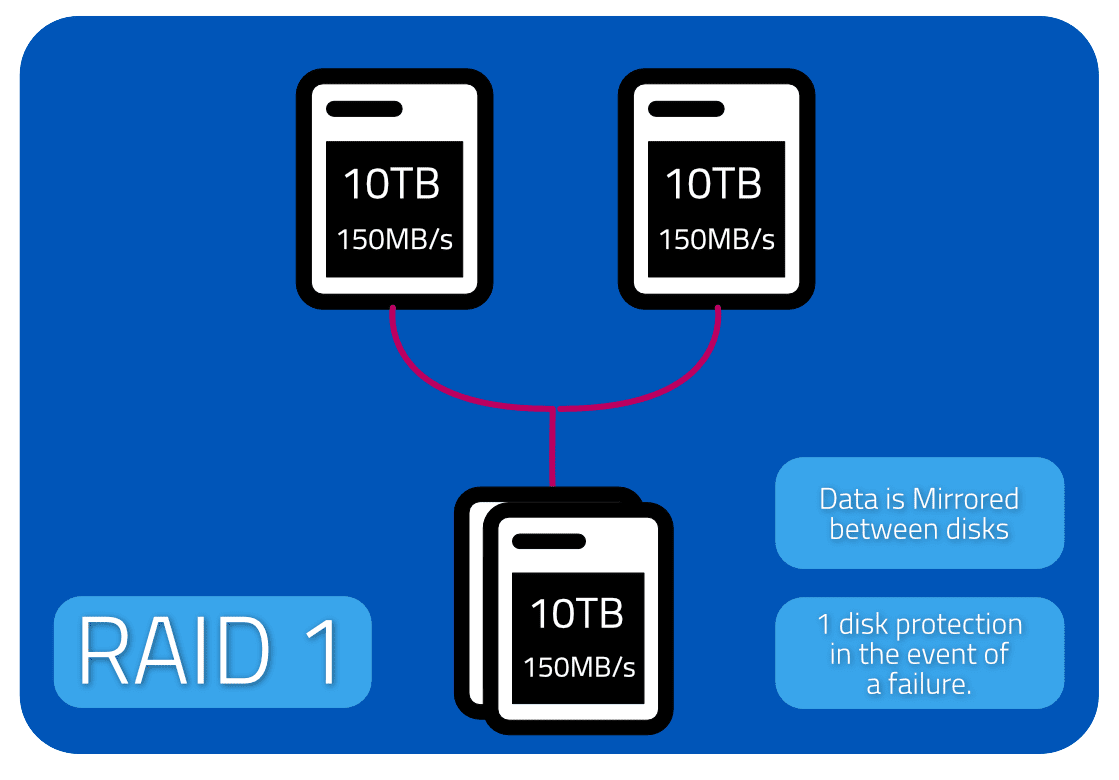
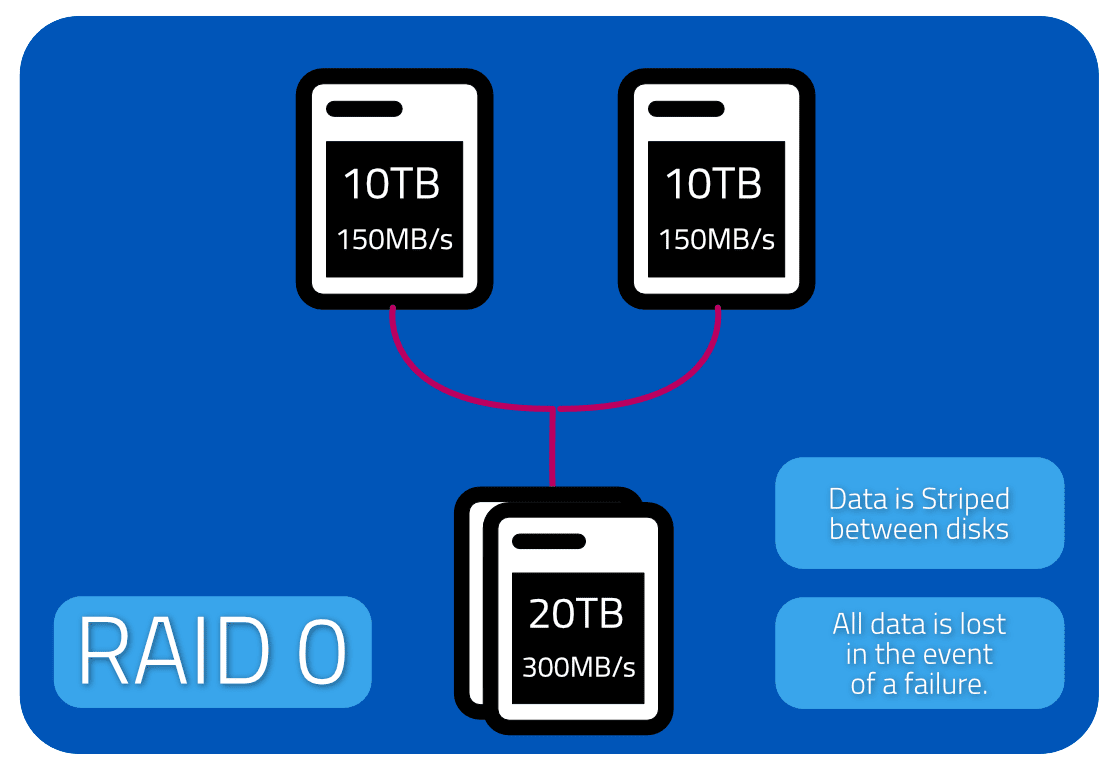

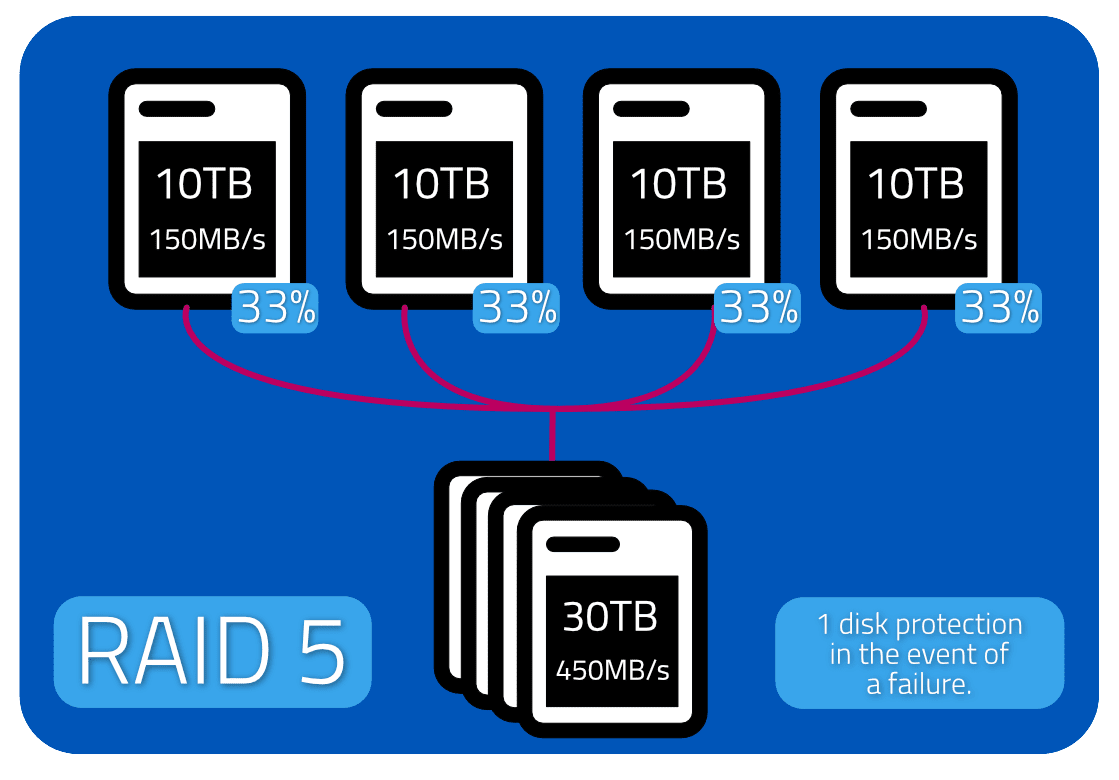
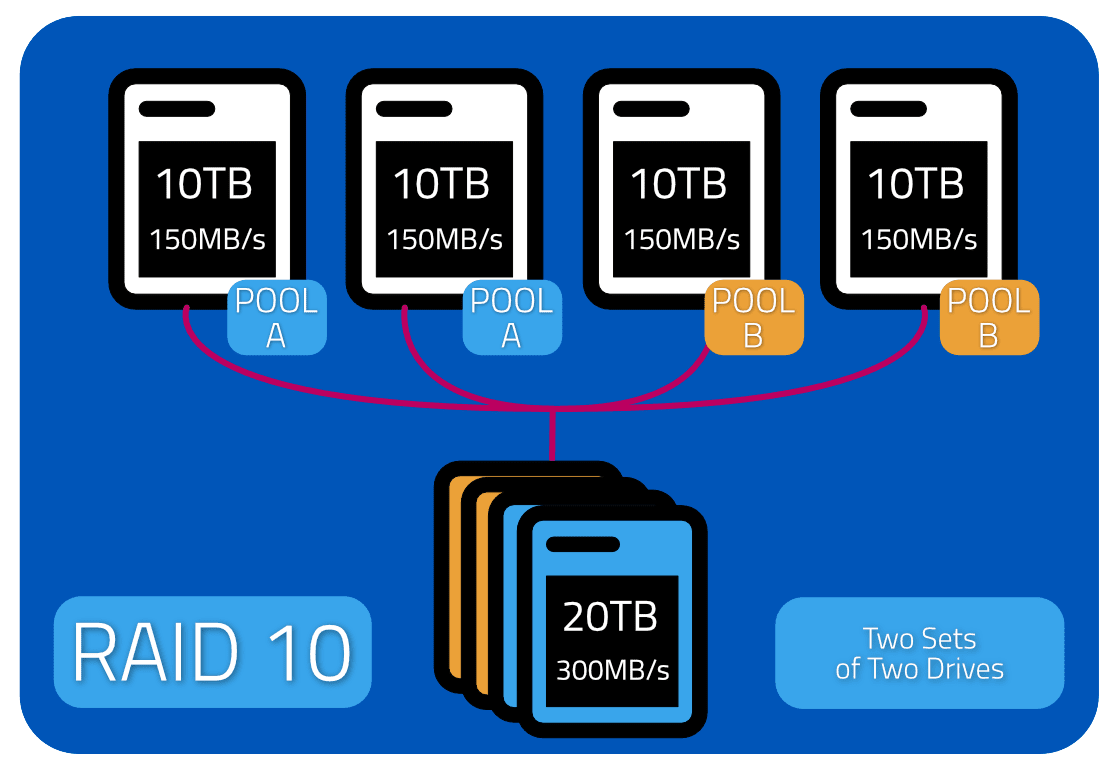

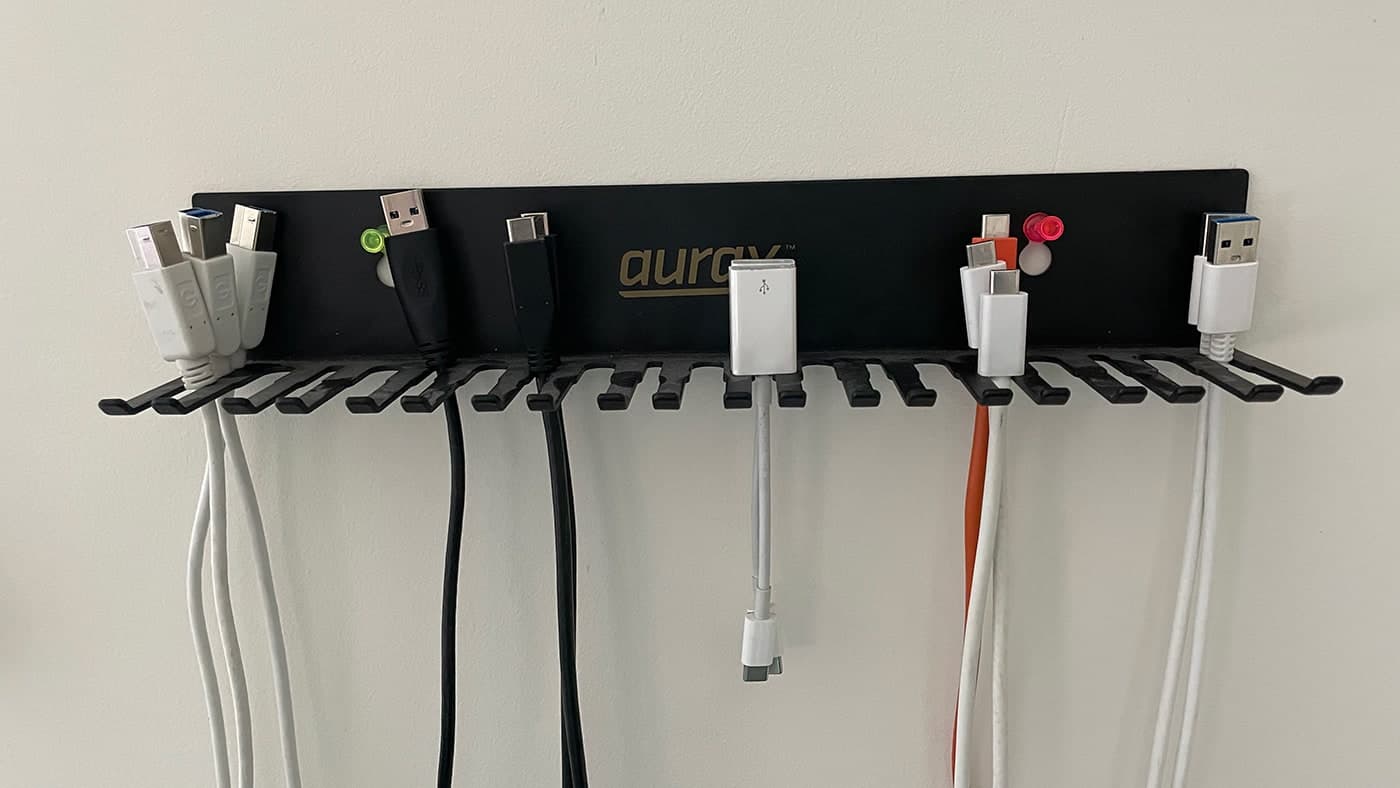

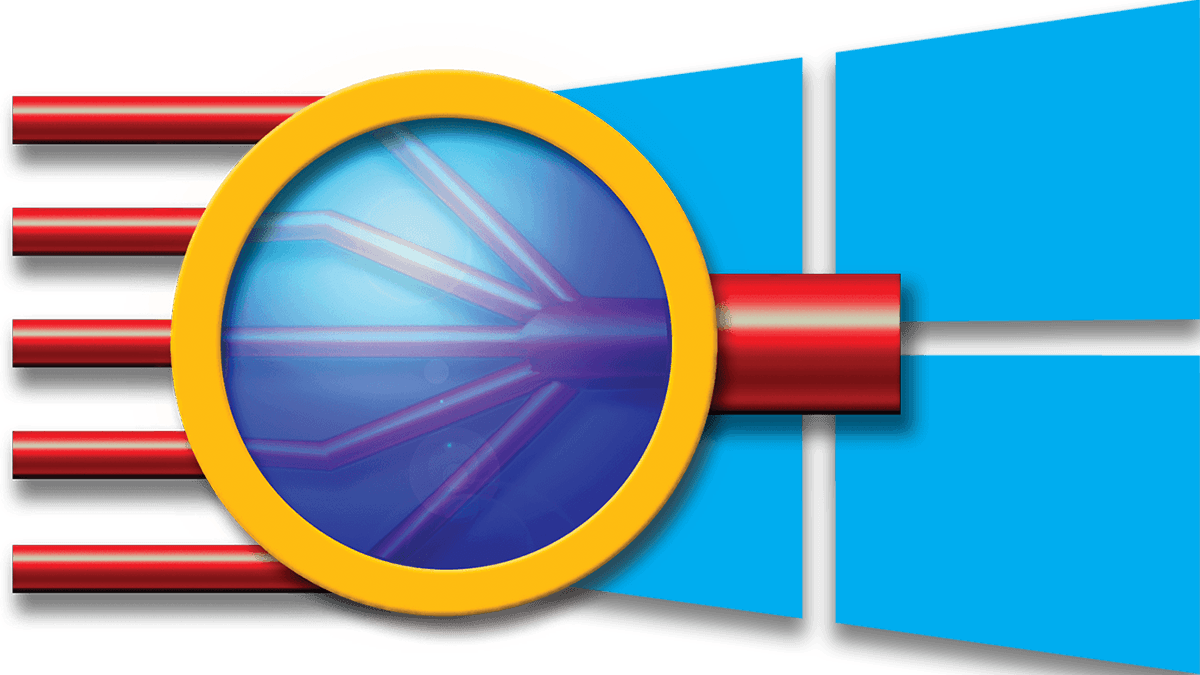
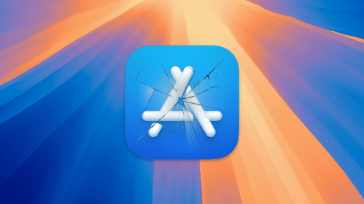
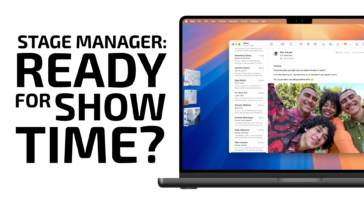




You don’t mention RAID 4 here. Curious to know more about that given that OWC recommend the use of RAID 4 for SSDs and RAID 5 for HDDS.
Thanks for the response, Paul!
In my research, it appears that RAID4 and RAID5 offer similar performance with arrays built with mechanical platters. I’ve seen benchmarks comparing RAID4 and RAID5 with all SSDs in the array and the RAID4 array performs about 10% faster.
SoftRAID from OWC supports RAID 4 and RAID 5.
The key difference between the two is that, RAID5 the parity is distributed evenly across all disks, whereas RAID4 has all the parity sent to a single disk. The distributed vs single disc methods offer slightly different real-world performance due to bottlenecks in either system, which is partially dependent on interchange media type, drive interface, and the types of drives being used in the array.
The downside with using RAID4 for SSDs is that the parity SSD will get a lot of writes, compared to all other SSDs in the RAID set. Since writing to SSDs means wearing them down, I would not recommend RAID4 for SSDs.
Thanks for the comprehensive article. JBOD is not always included in this kind of reviews. Well done!